You can use Catchr's API to connect your data to Power BI Web and Desktop! This lets you build custom visualizations using your Catchr data directly in Power BI, from the software, or from the web interface.
 Prerequisites
PrerequisitesBefore you begin, make sure:
You have at least one data source connected to Catchr.
Log in to app.catchr.io
Go to the "Sources" menu and ensure you've created at least one Source, the connection between a platform (e.g., Google Ads, Facebook, etc.) and Catchr.
You have a Microsoft account.
For PowerBI Web, connect using the web interface.
For PowerBI Desktop: Download it from the Microsoft Power BI site.
You must first build a custom API query to connect Power BI to your Catchr data.
Go to app.catchr.io and log in using your Google account (click "Sign in with Google").
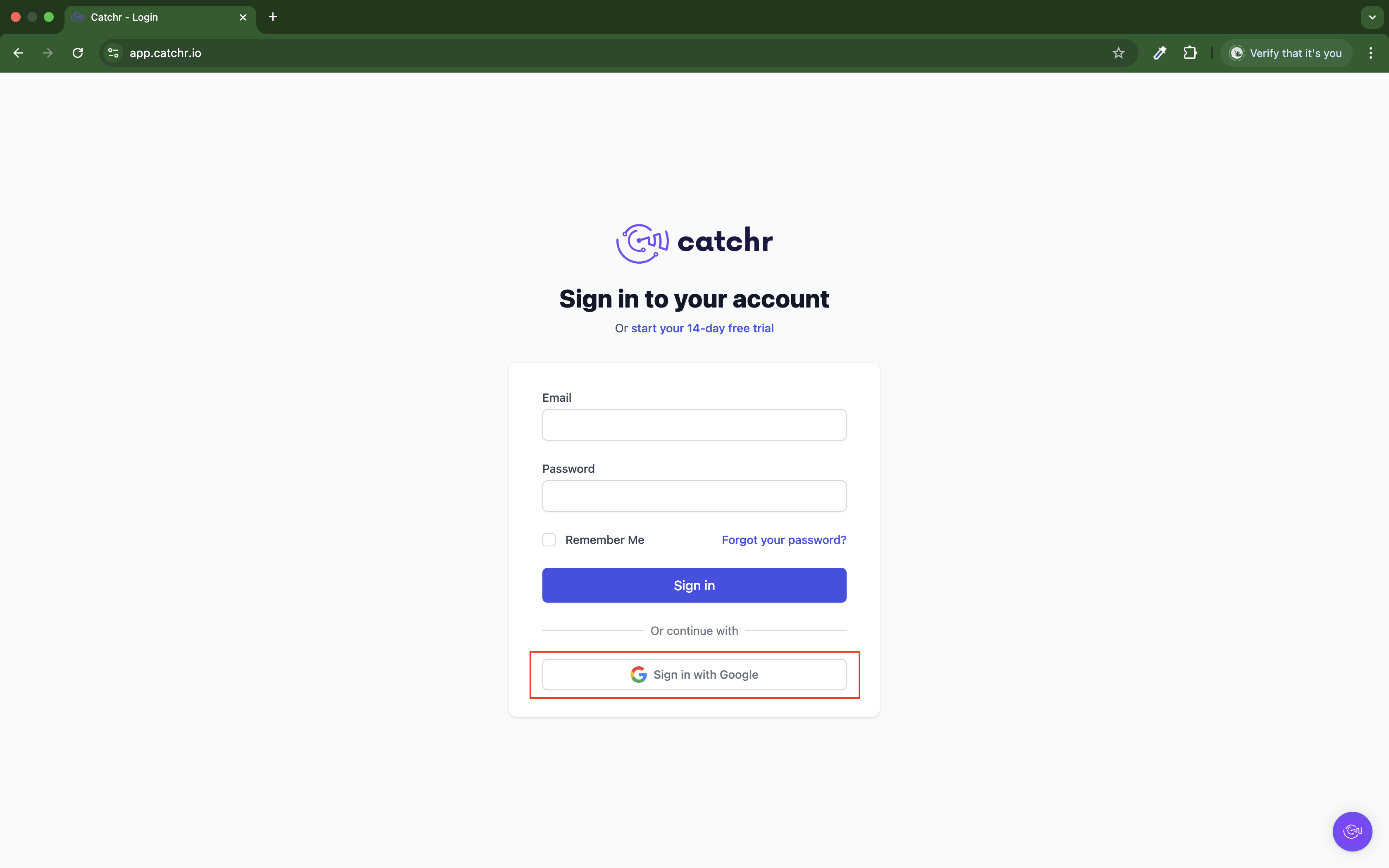
Open the "API" section from the main menu.
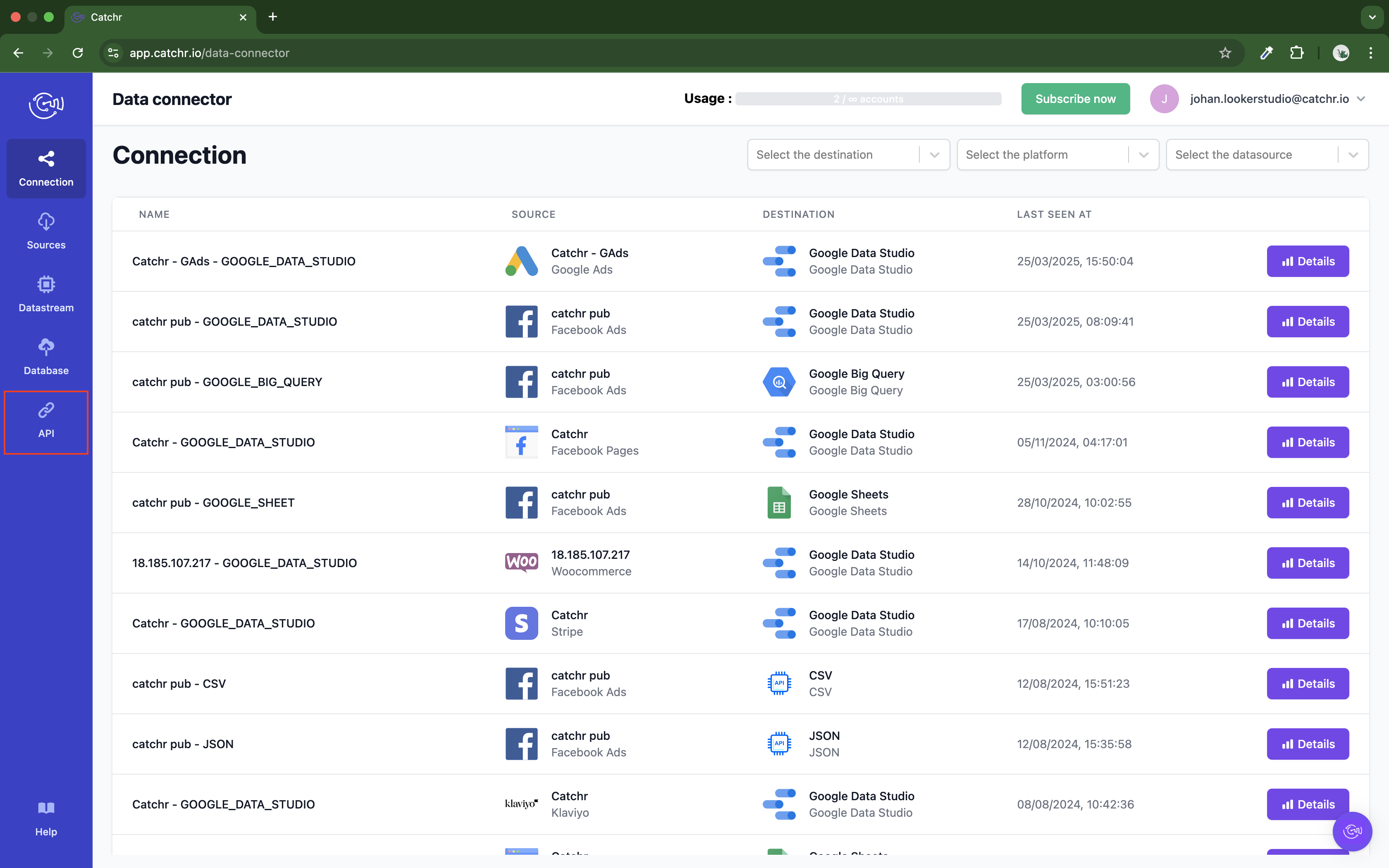
 For PowerBI Desktop, you must choose PowerBI:
For PowerBI Desktop, you must choose PowerBI:
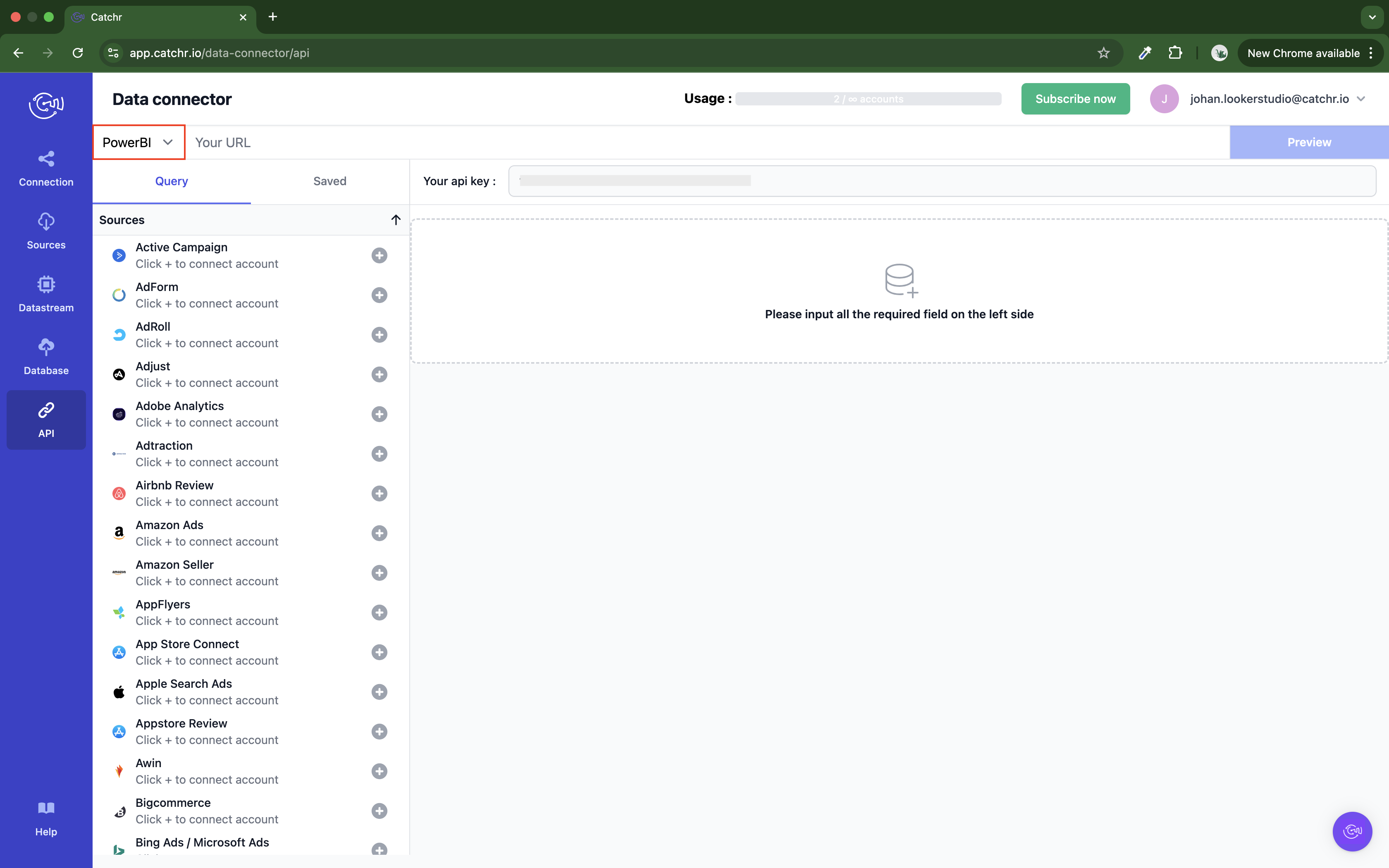
 For PowerBI Web, you must choose CSV
For PowerBI Web, you must choose CSV
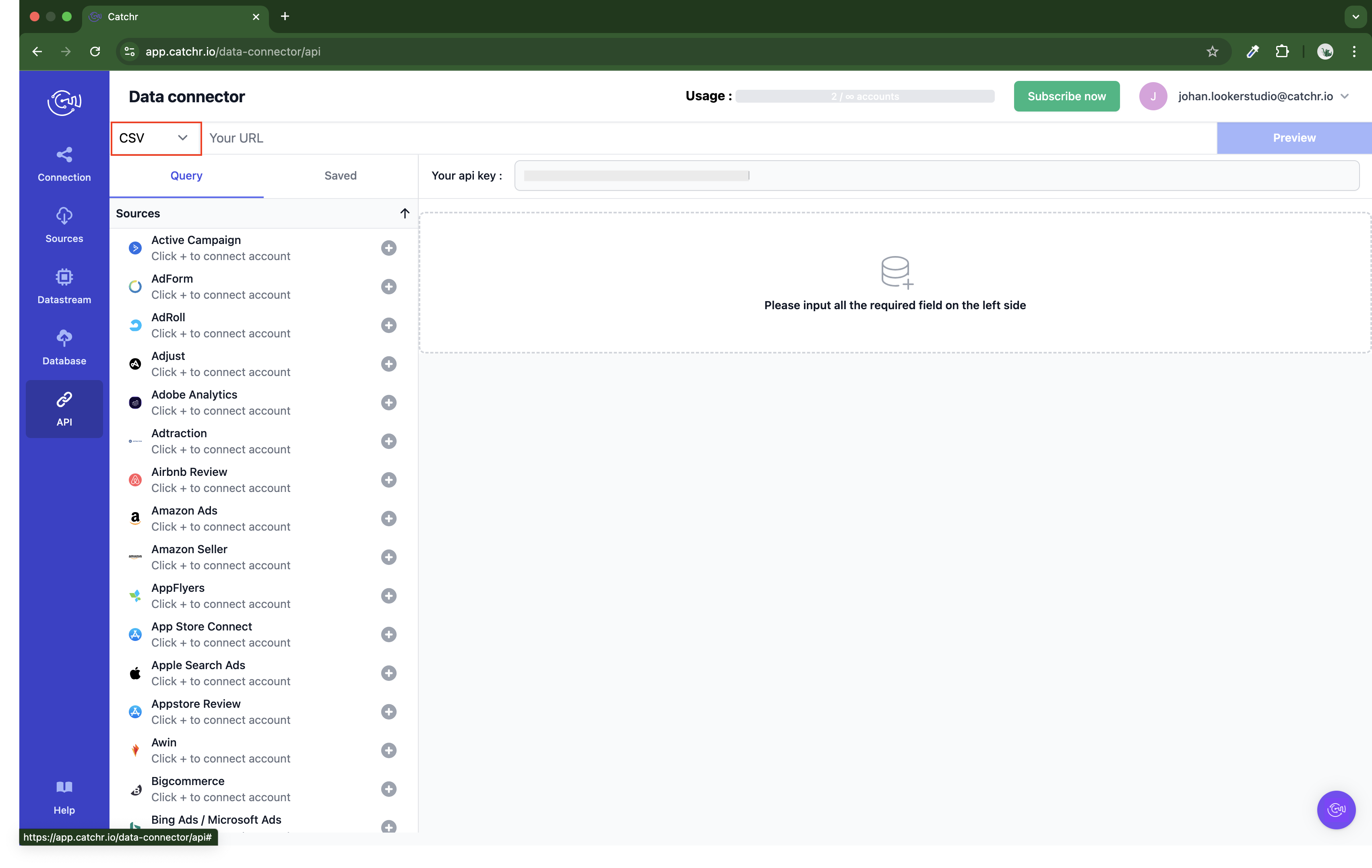
Select the platform from which you want to pull data.
 You must have already connected this platform as a source in Catchr. To connect a new Source, click on the + for this platform.
You must have already connected this platform as a source in Catchr. To connect a new Source, click on the + for this platform.
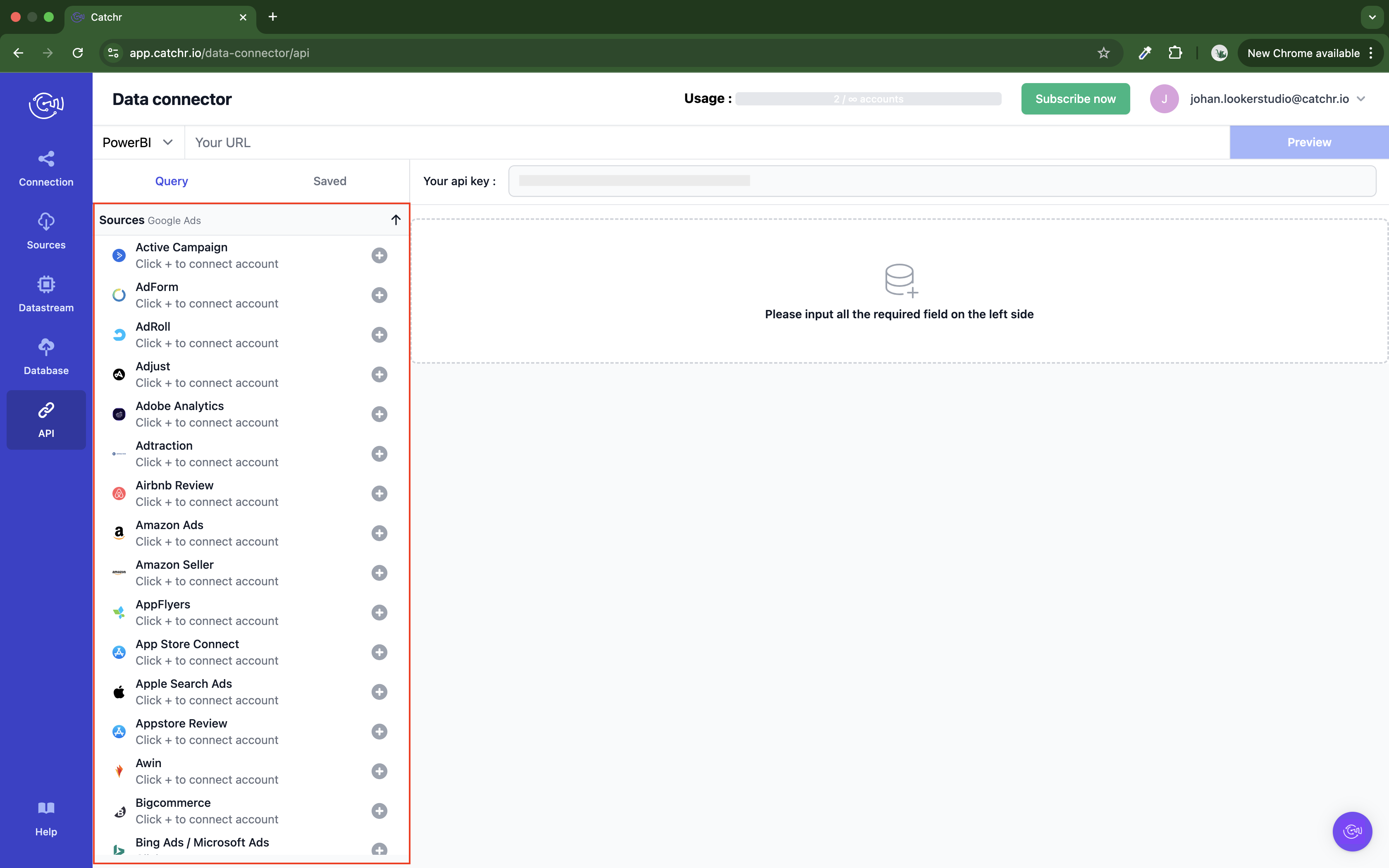
Choose the account(s) you wish to include.
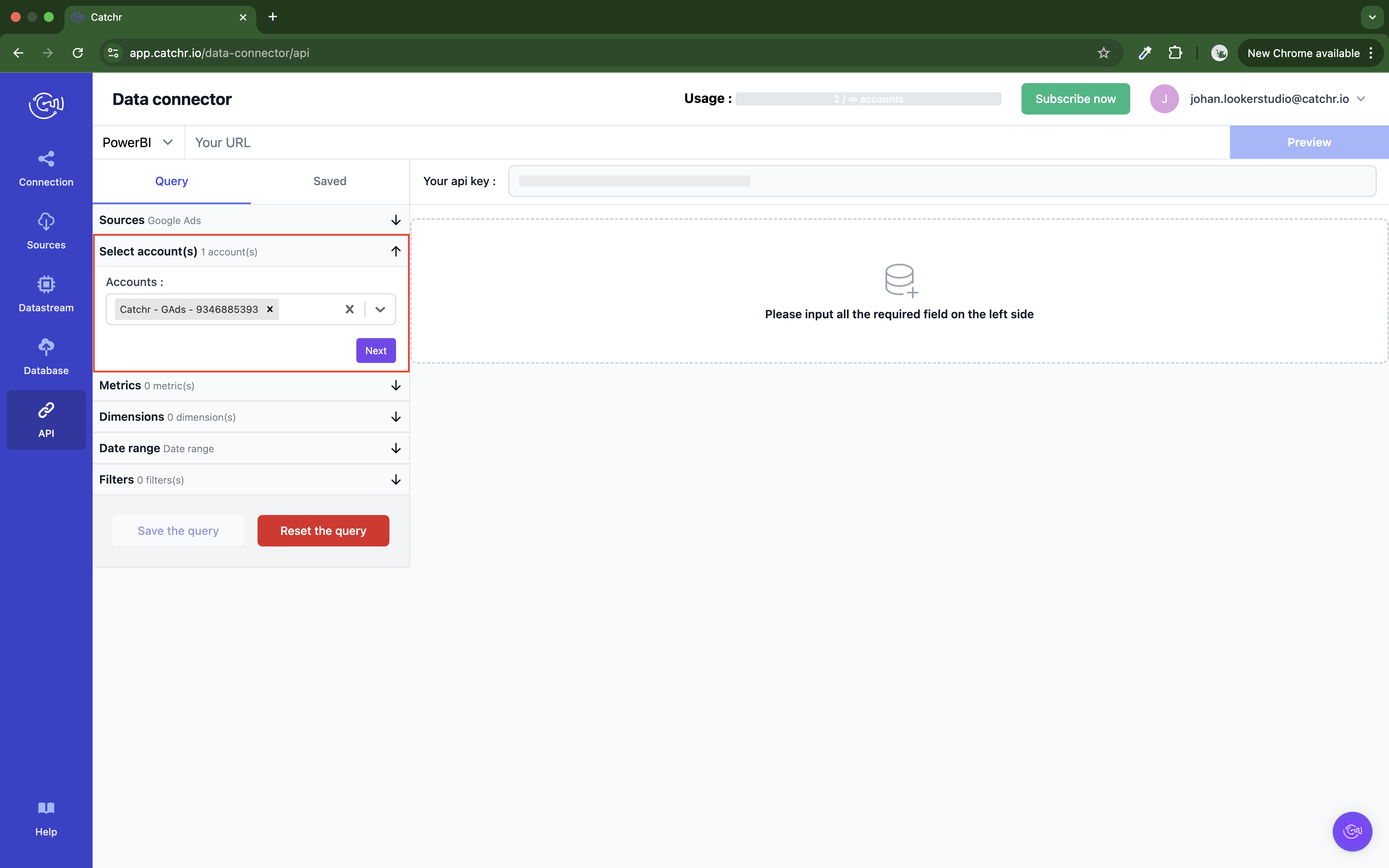
Select the metrics (it may take a few seconds to appear).
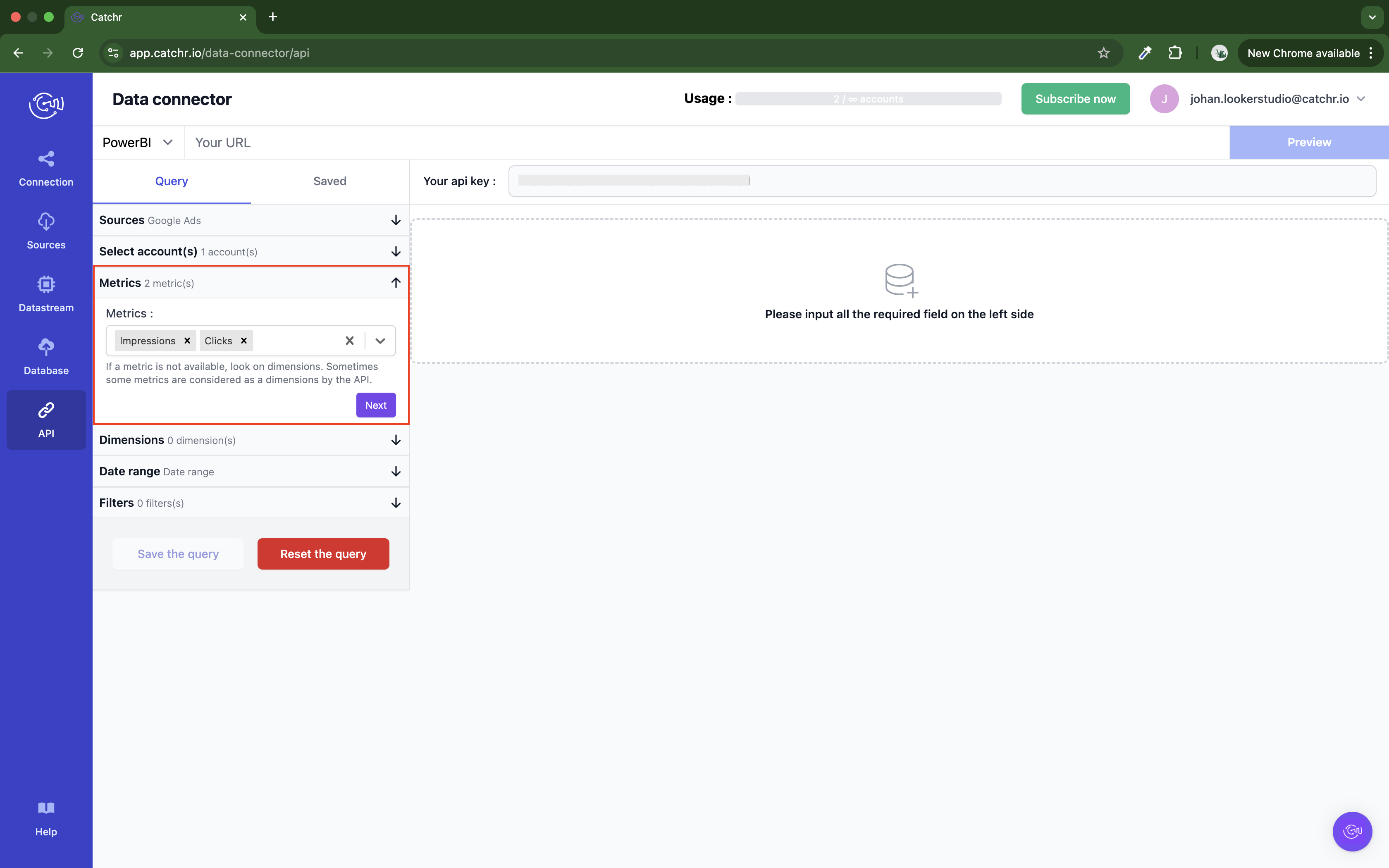
Select the dimensions.
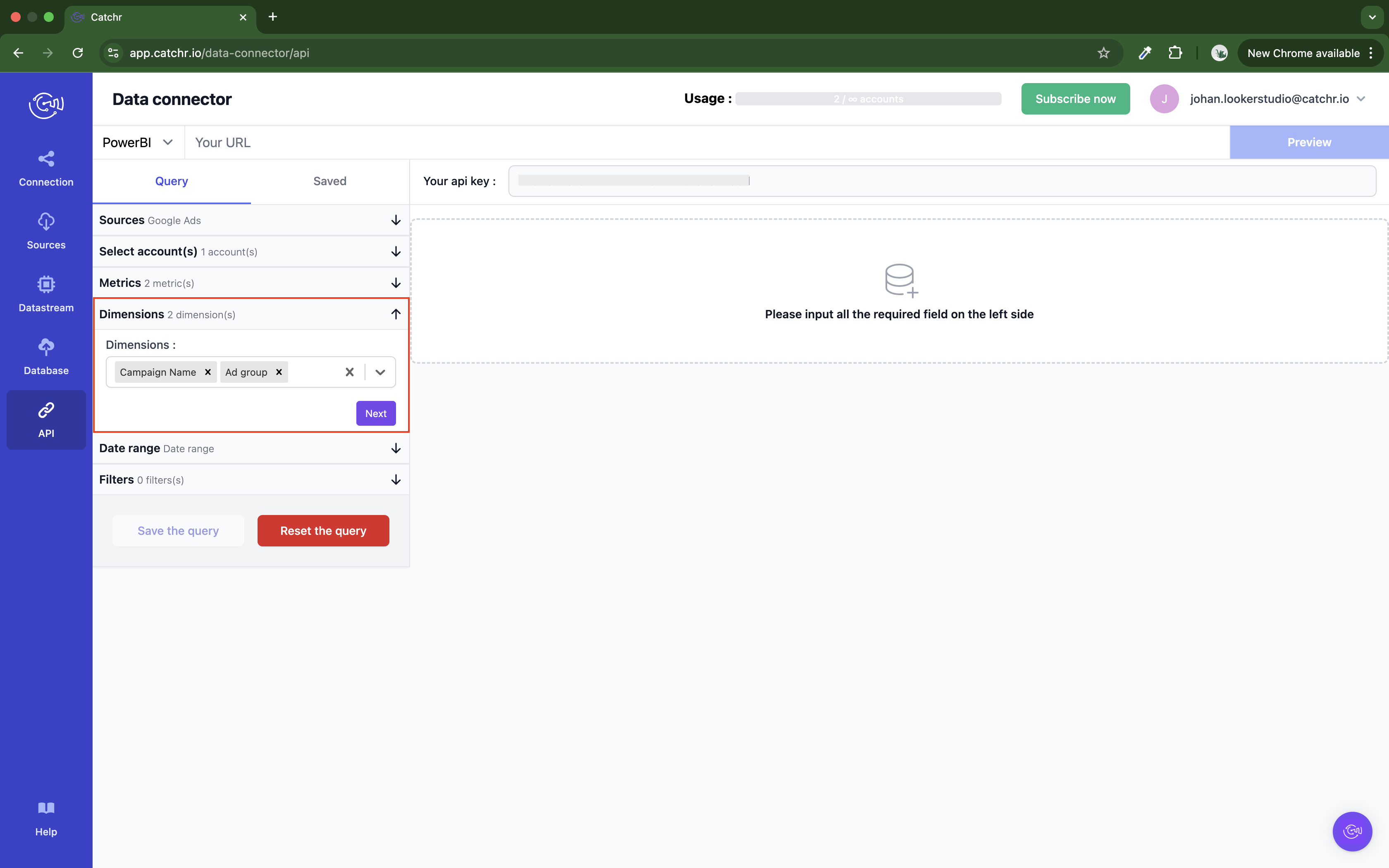
Choose a date range for your query.
 This is the last required step to activate your query.
This is the last required step to activate your query.
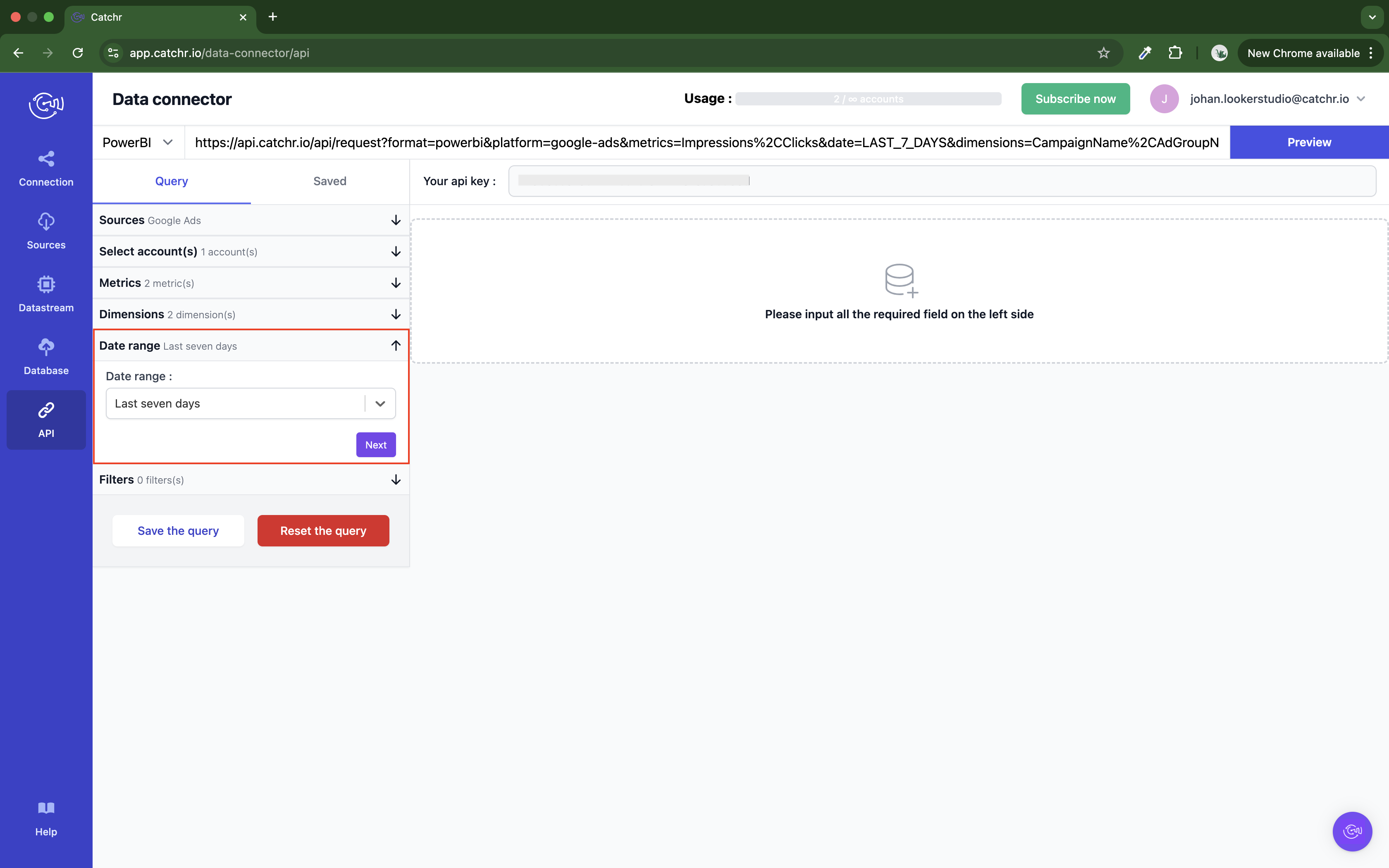
(Optional) Add filters if needed.
Note: Filters are combined using AND logic. For OR conditions, you will need to create multiple queries and combine the data on PowerBI.
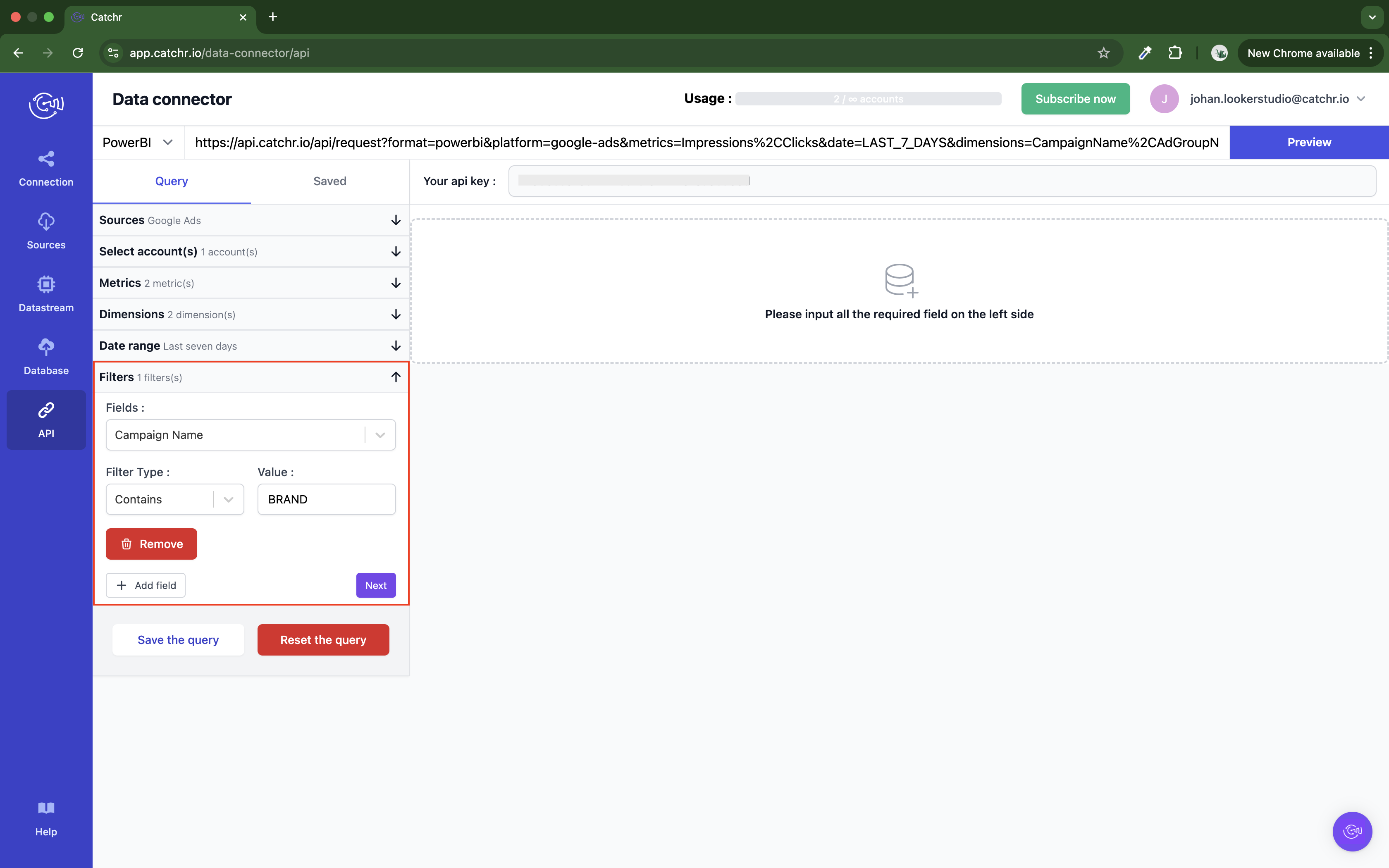
(Optional) If available, select any platform-specific options. If none are selected, we will use the platform default configuration.
(Optional) You can save your queries to find them later on Catchr. If not saved, the query will disappear once the page is reloaded.
Click "Preview data" to ensure the query works and returns the expected structure.
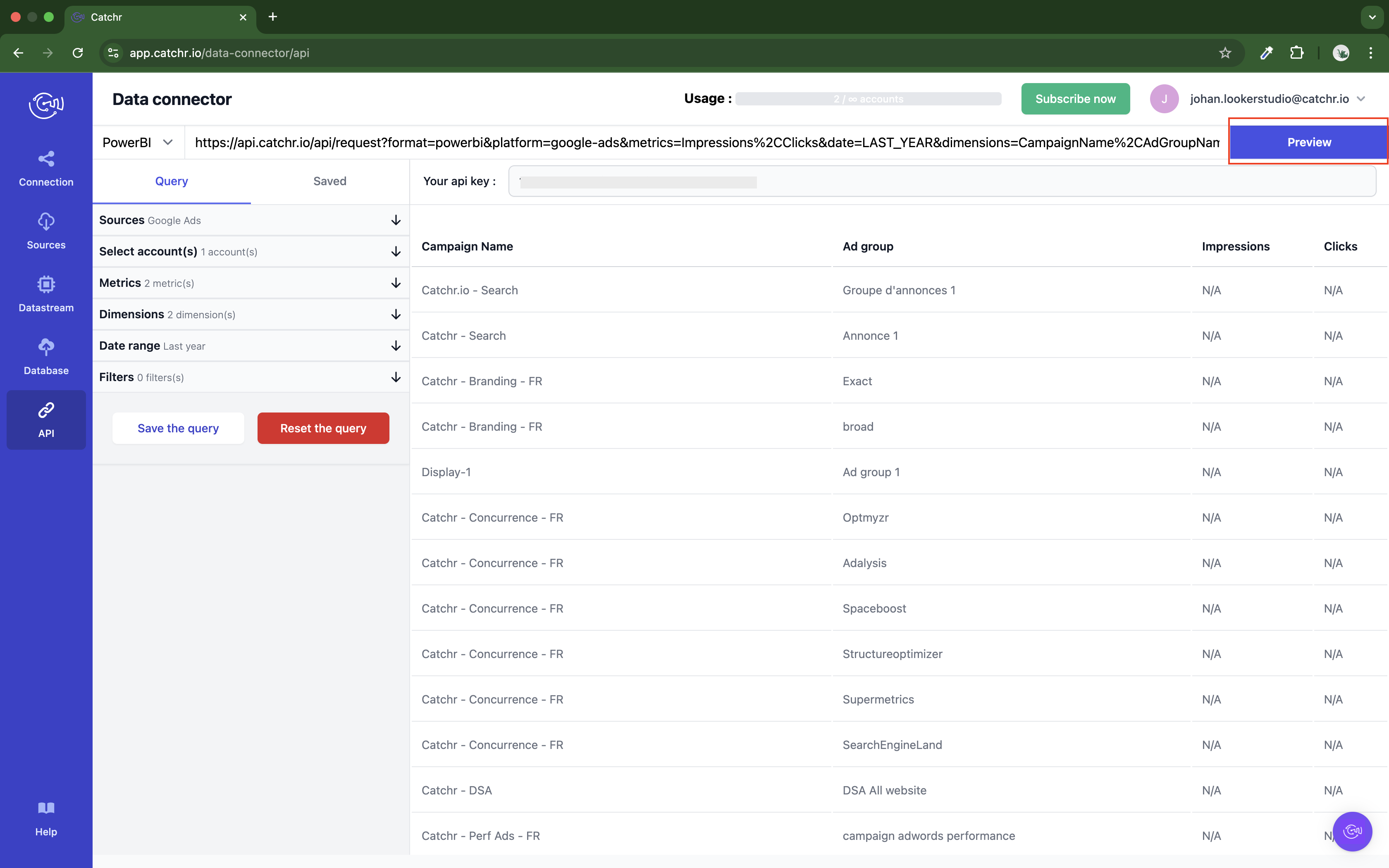
If an error occurs, check the troubleshooting section or contact us via chat.
Once your query is working as expected, click on the URL to copy it:
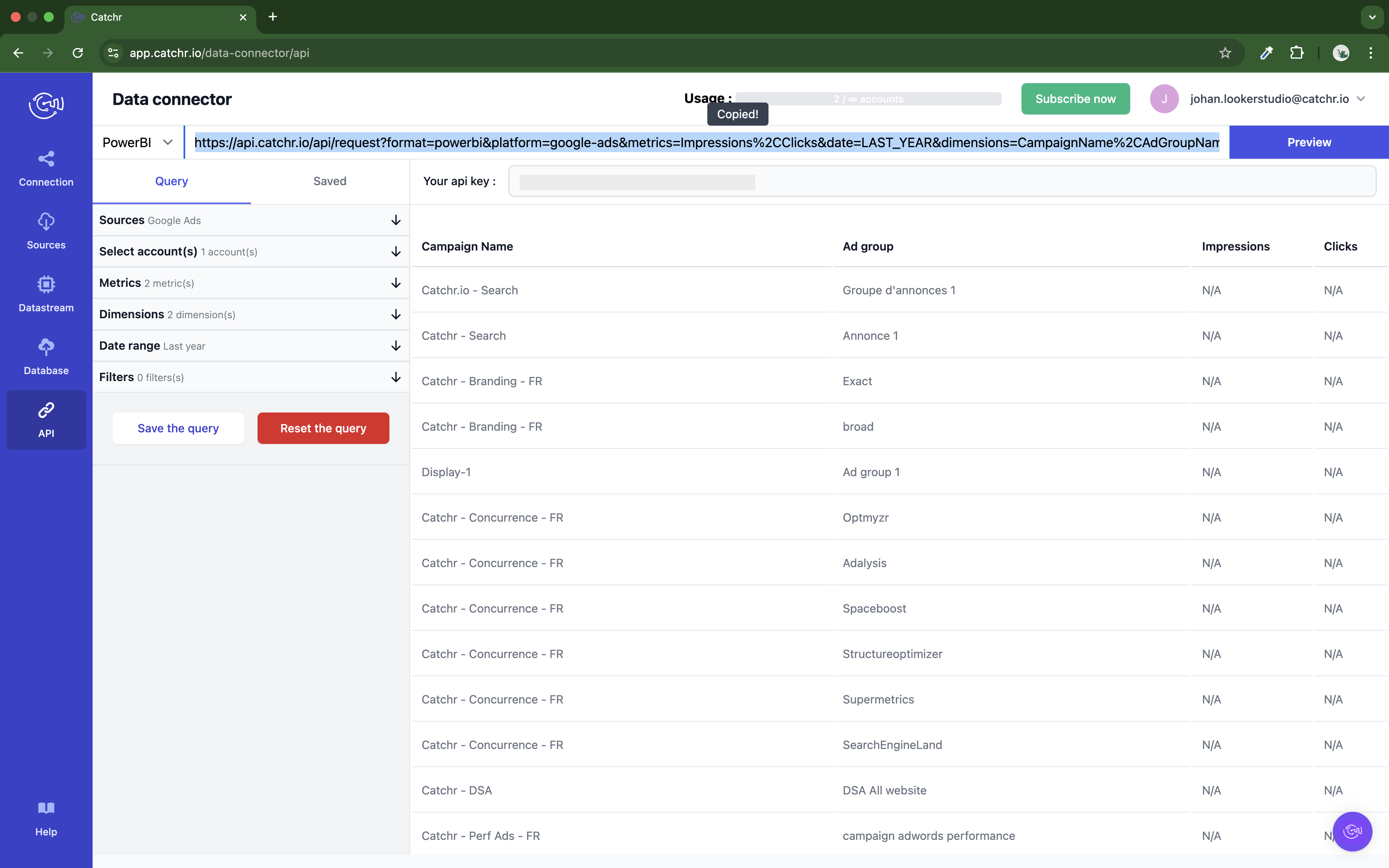
Follow these steps to use the URL in Power BI Web:
Open PowerBI Web and click New Report at the top right.
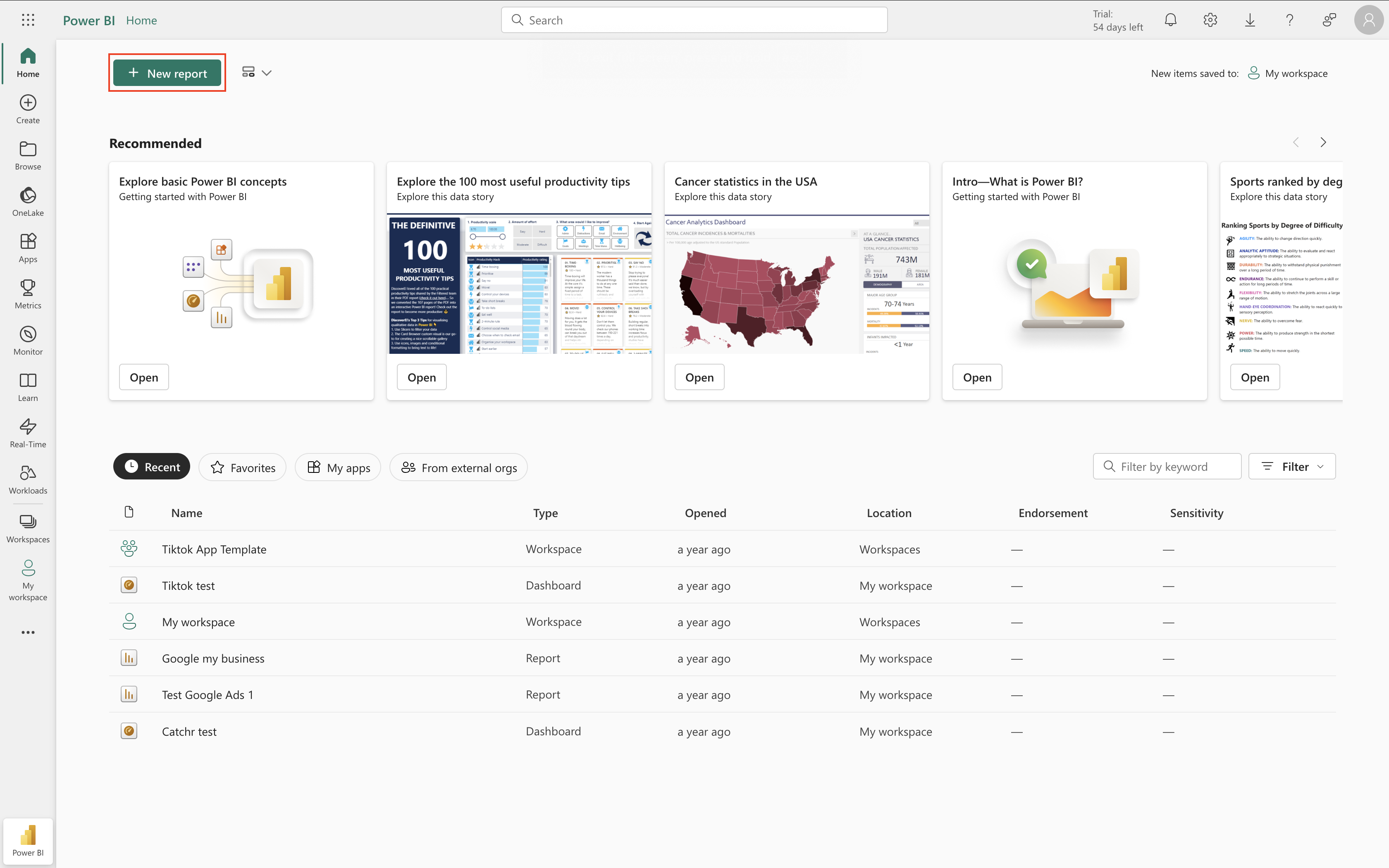
Select the Source CSV Preview.
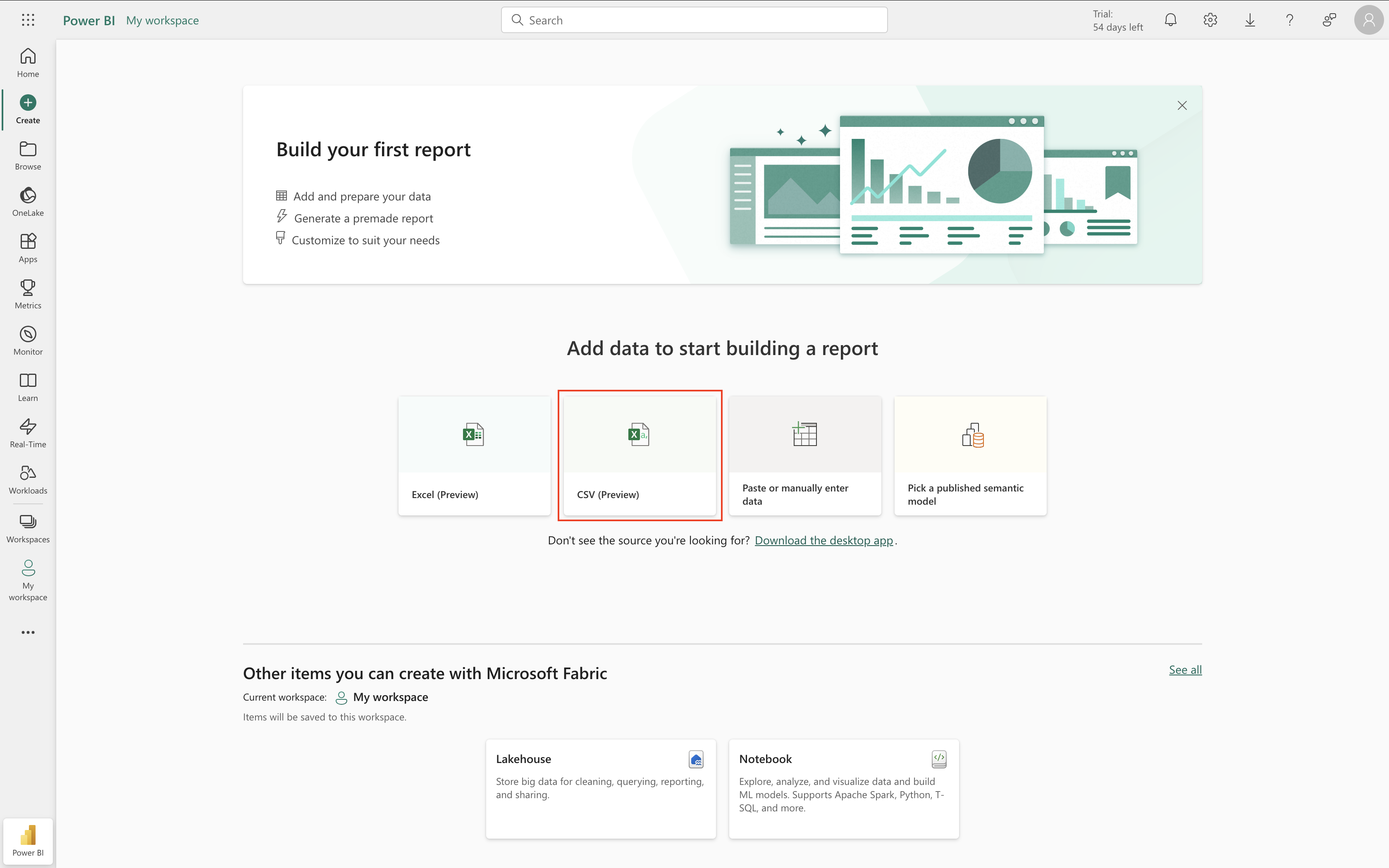
Choose Link to file, paste the URL copiedd on Catchr, and click Next at the bottom right. (Be sure to have selected the CSV output in Catchr)
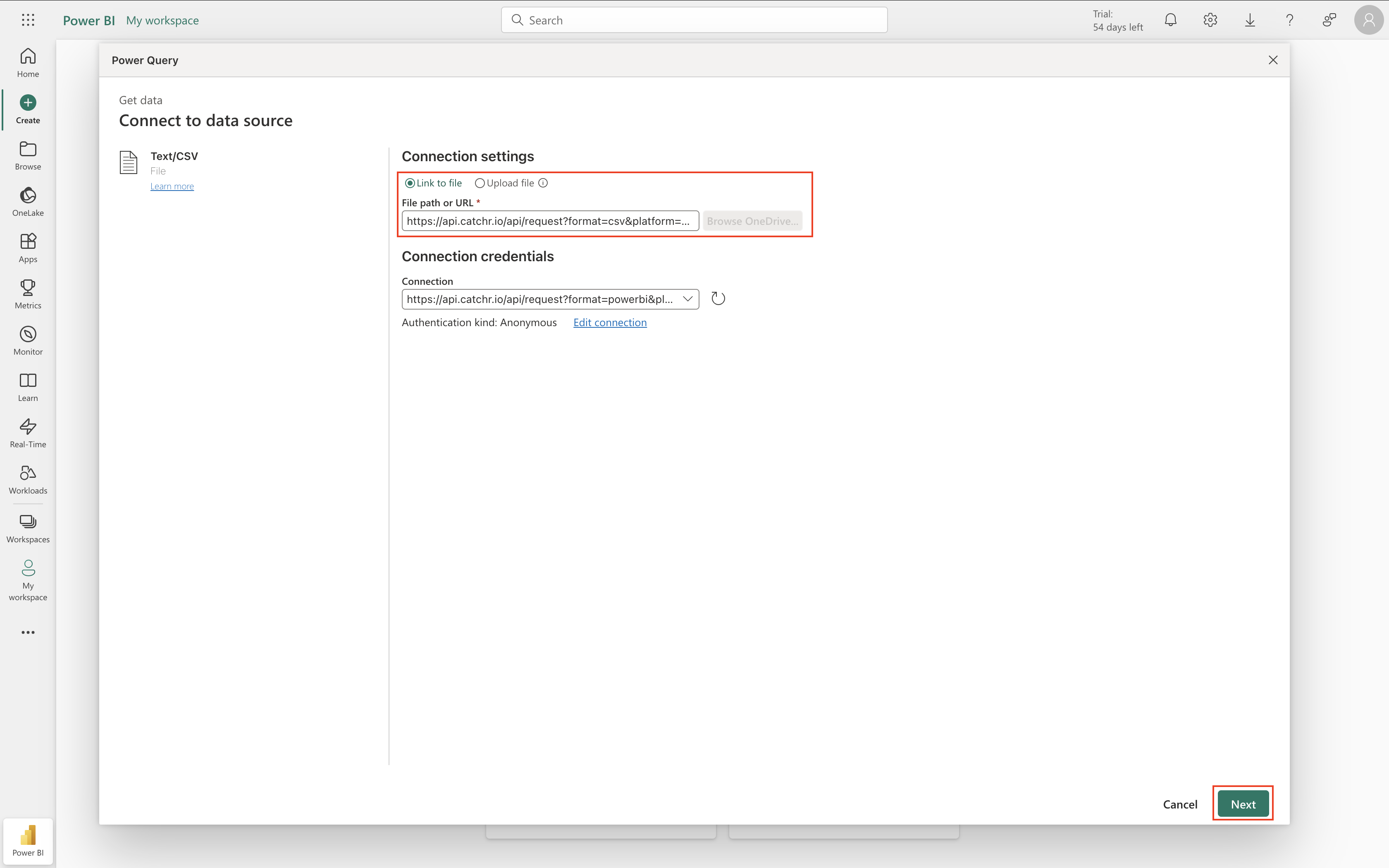
Check the data previsualisation and click Create.
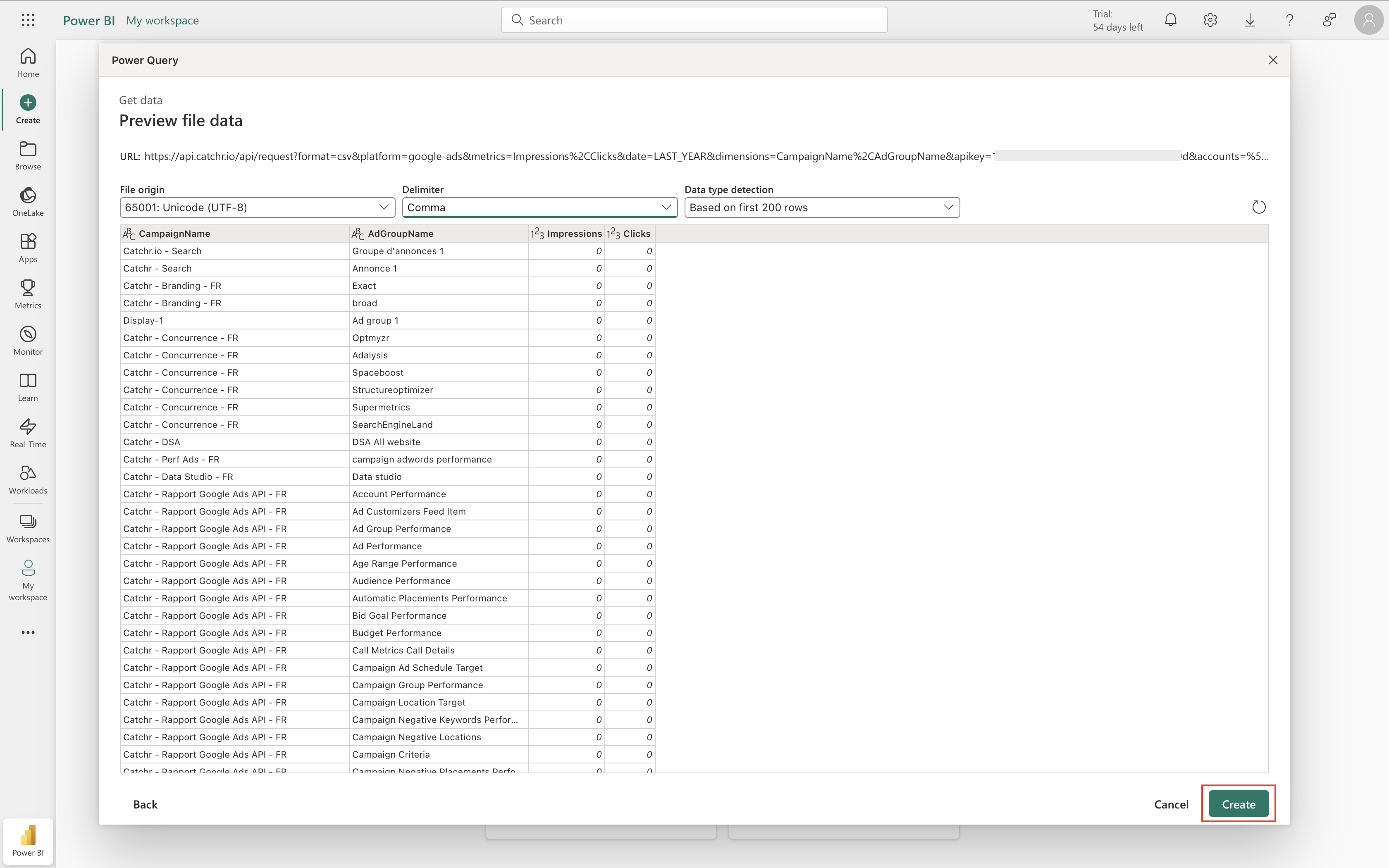
Once loaded, your data is available on the right column. You can start creating a dashboard.
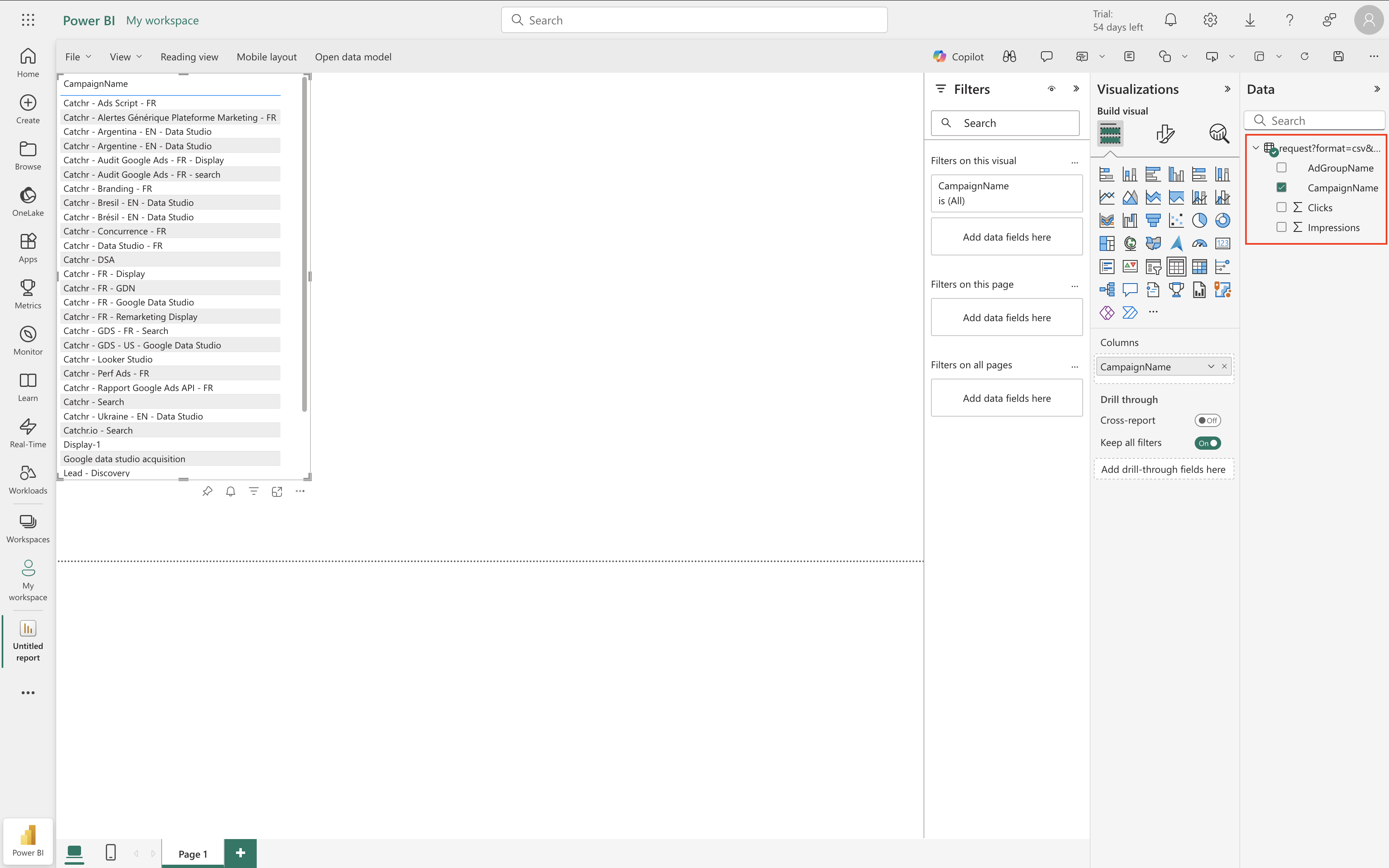
Follow these steps to use the URL in Power BI Desktop:
Open Power BI Desktop.
From the Home page, click on Get Data, then Web.
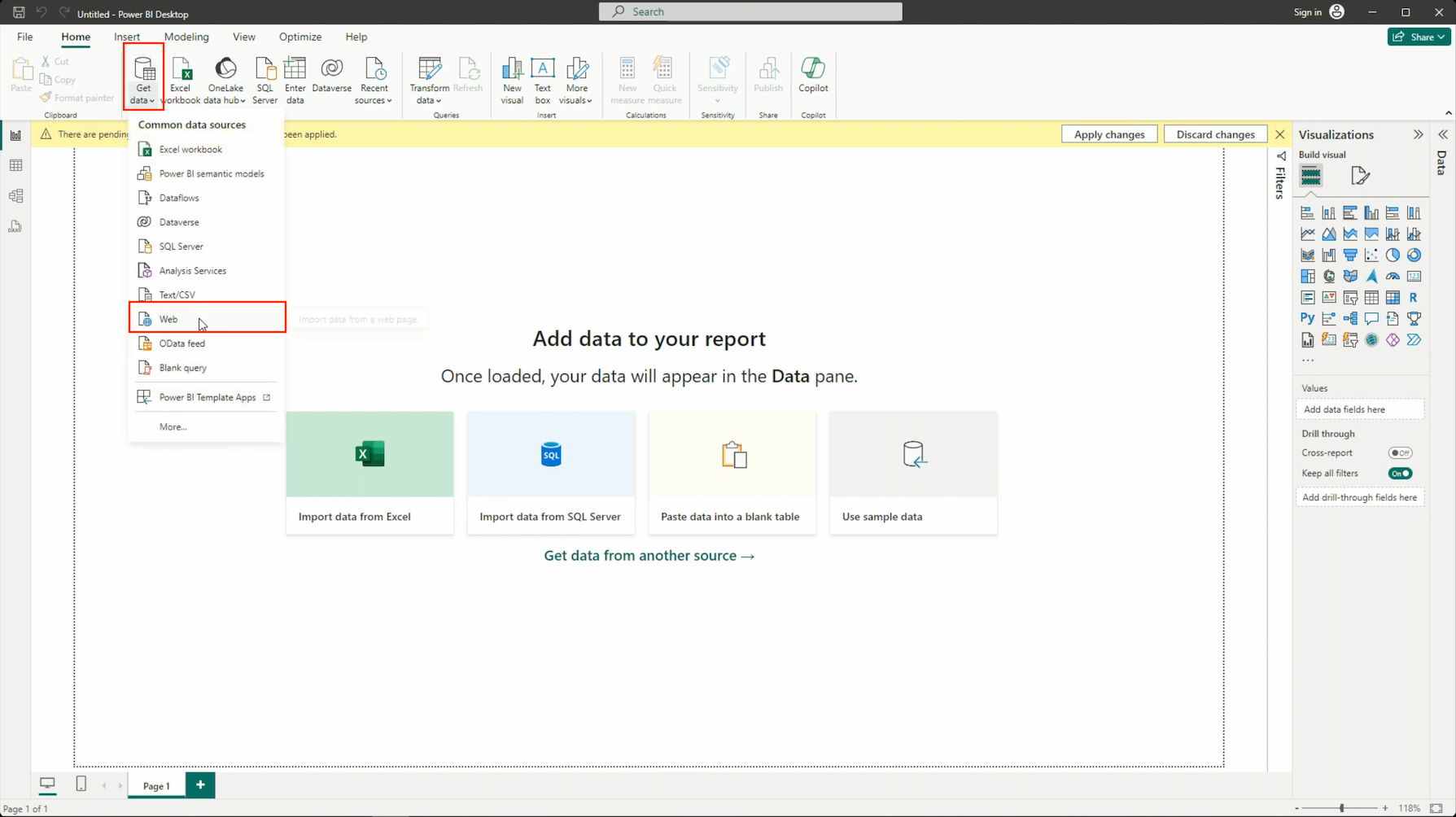
In the window, choose Basic, then paste the URL you generated in Catchr (be sure to have selected the output PowerBI, and click OK.
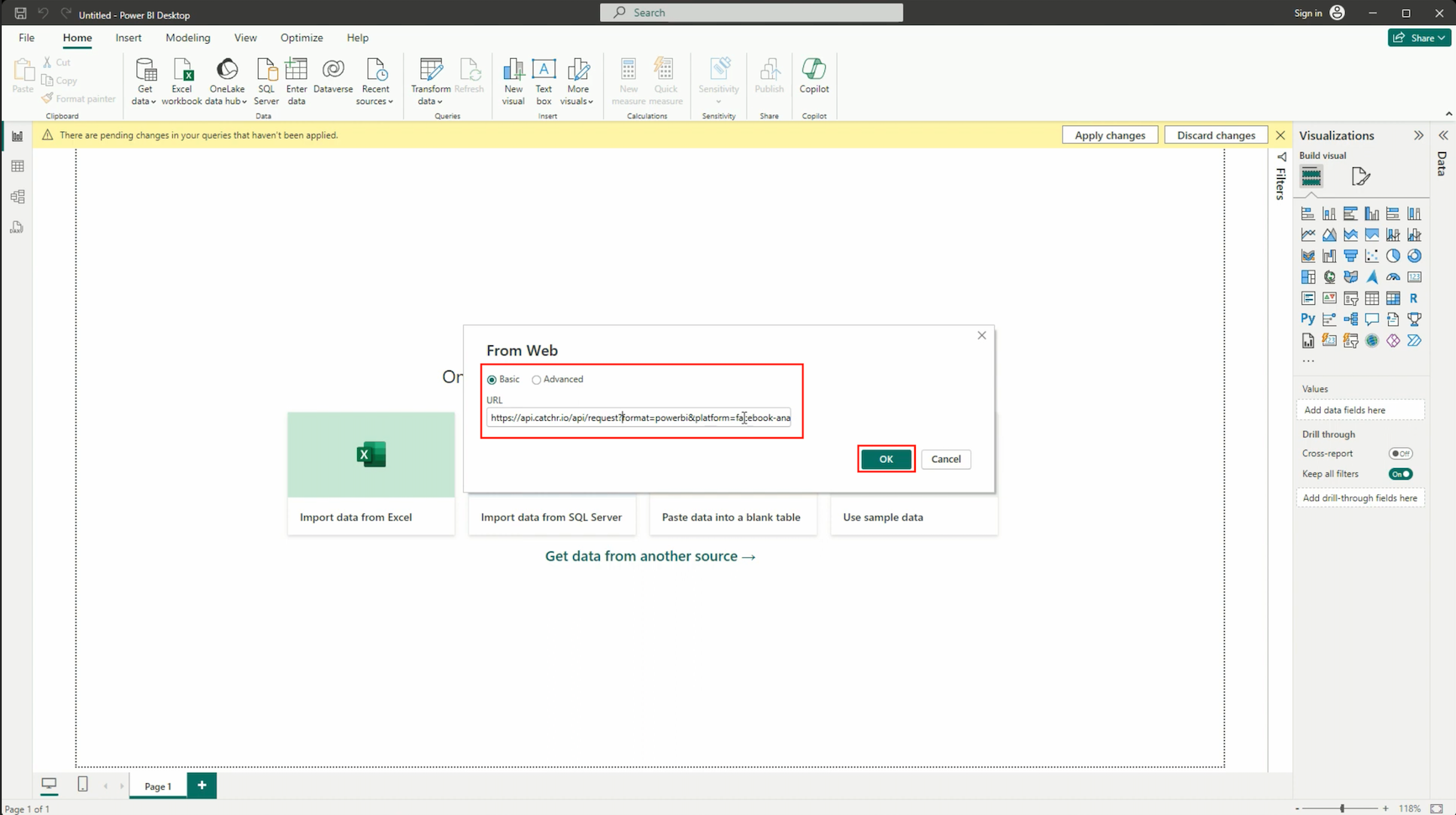
 Depending on the volume, the load may take a few seconds or even a few minutes.
Depending on the volume, the load may take a few seconds or even a few minutes.
Check the data and click Close and Apply.
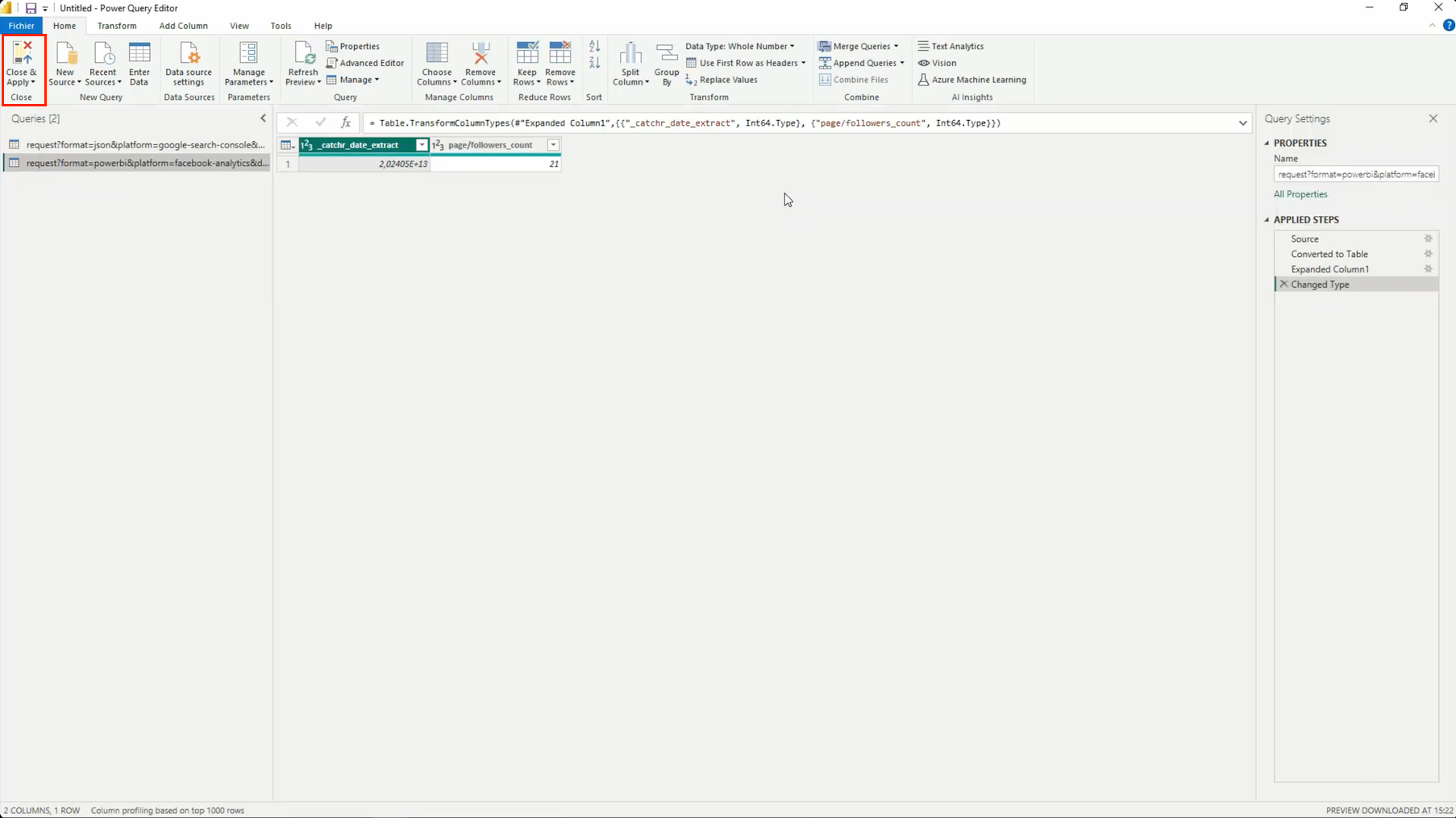
You can now start creating your report.
When testing your query with the "Preview data" button, most valid queries will return a response—even if there is no data for the selected date.
Catchr will display an empty table with visible column headers but no data rows in this case.
However, you may still encounter other types of errors:
Invalid combination of fields
"An invalid mapping has been set in your request [metrics and dimensions name]. Please change your field or contact us on our live chat for more information."
If your data doesn't load as expected in Power BI, here are a few things to check:
The preview in Catchr doesn't return data:
Before copying the URL, ensure your query is valid by clicking "Preview data" in Catchr. Review your selected date range, metrics, or dimensions if no data appears.
You get an error when importing in Power BI Desktop:
Double-check that you're using the "Basic" mode when pasting the URL into the Web connector. Some errors may occur if advanced settings are used unnecessarily.
Loading is slow or stuck:
Loading can take a few minutes for large datasets. Try reducing the date range or the number of fields to test a lighter version of your query. You could also consider using a database between Catchr and PowerBI to speed up your dashboard.
Still stuck?
Contact us via the in-app chat or support@catchr.io—we'll be happy to help you connect.