Connecting your BigQuery database to Catchr allows you to automatically populate the table with data extracted from your Catchr Source.
Here is how to connect your database in 2 simple steps:
To connect BigQuery to catchr, you need:
A Google Cloud account and a Google Cloud project with billing enabled.
A custom role with permissions to create BigQuery jobs.
A Google Cloud service account with either of the following roles:
Role "BigQuery Admin" for the dataset.
Custom role with permissions to create BigQuery jobs.
A service account key.
A dataset to connect to.
Go to app.catchr.io and log in using your Google account.

In the left-hand menu, click on Database.
Click + Add database at the top right of the page.

Name your database. This is the name that will be visible on Catchr. We advise naming it so you can find it easily, for example, BigQuery DB.
In Destination, select the database type, and here choose BigQuery.
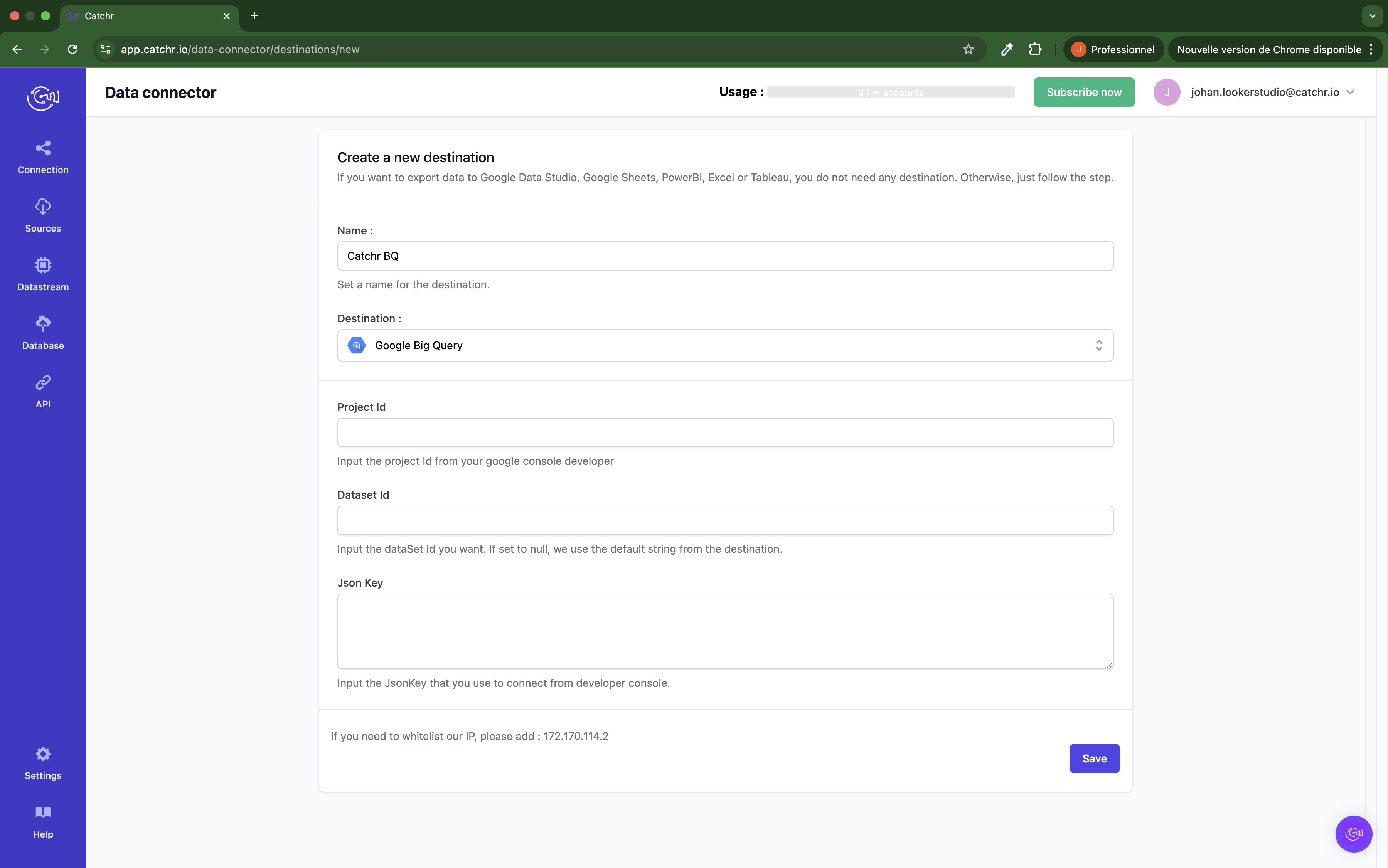
You can find your Project ID and Dataset ID in the Google Cloud Console. Open your project, open the Dataset options, and Copy ID:
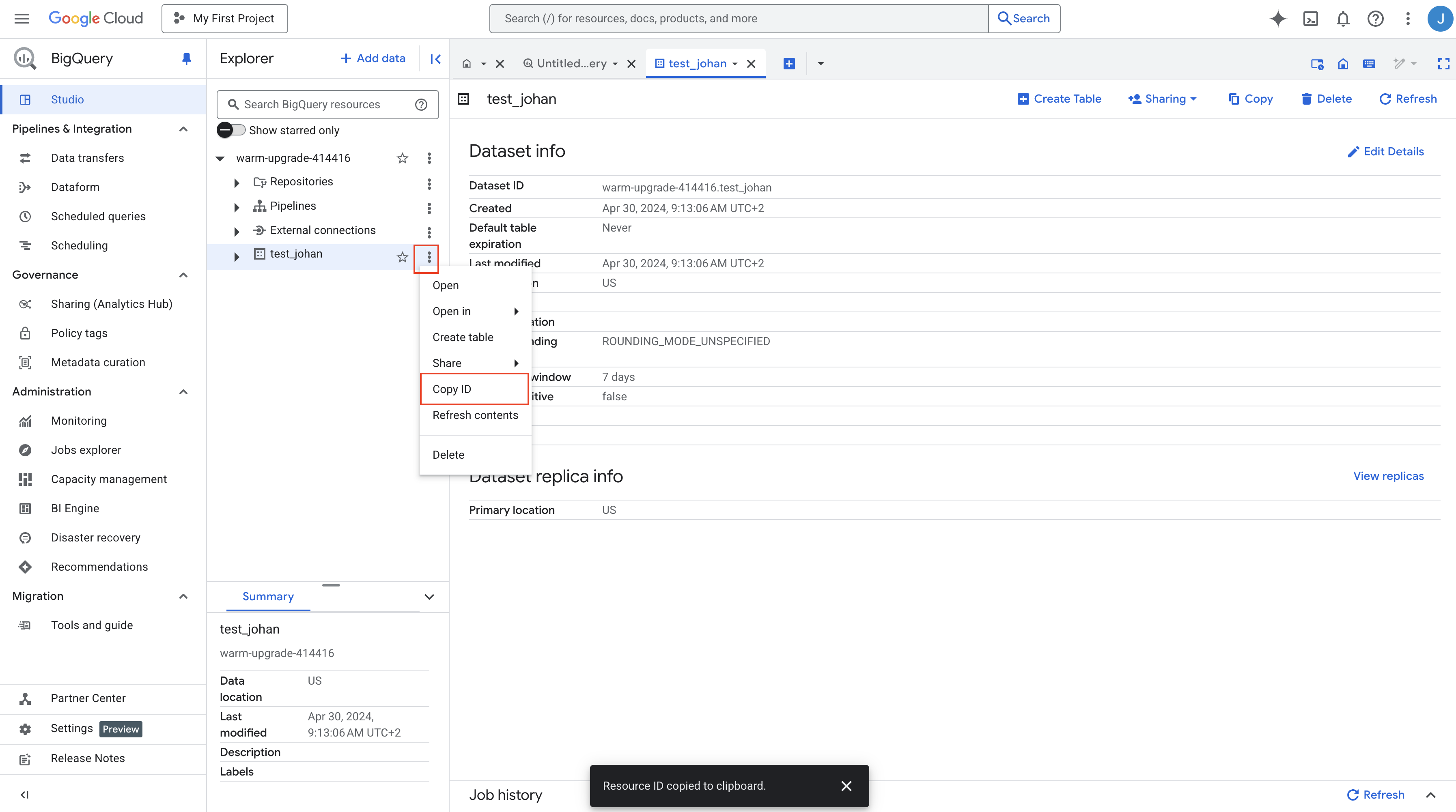
The ID copied here is “warm-upgrade-414416.test_johan”.
My Project ID is “warm-upgrade-414416”
My Dataset ID is “test_johan”
To get your JSON Key, create a new service account on IAM and Admin.
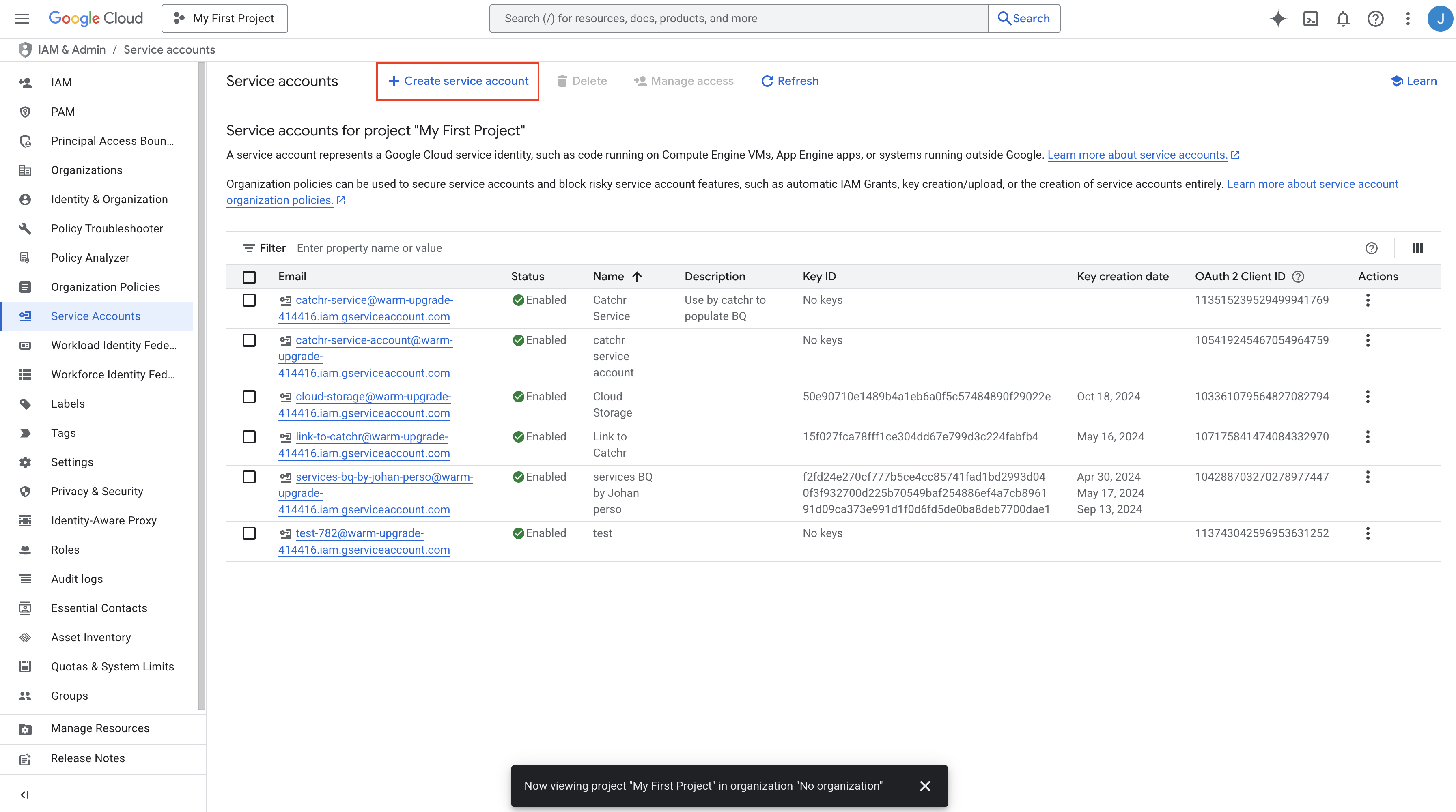
Give it a name so you can easily find it (“Catchr service”).
Enter a description if needed.
Click Create and continue
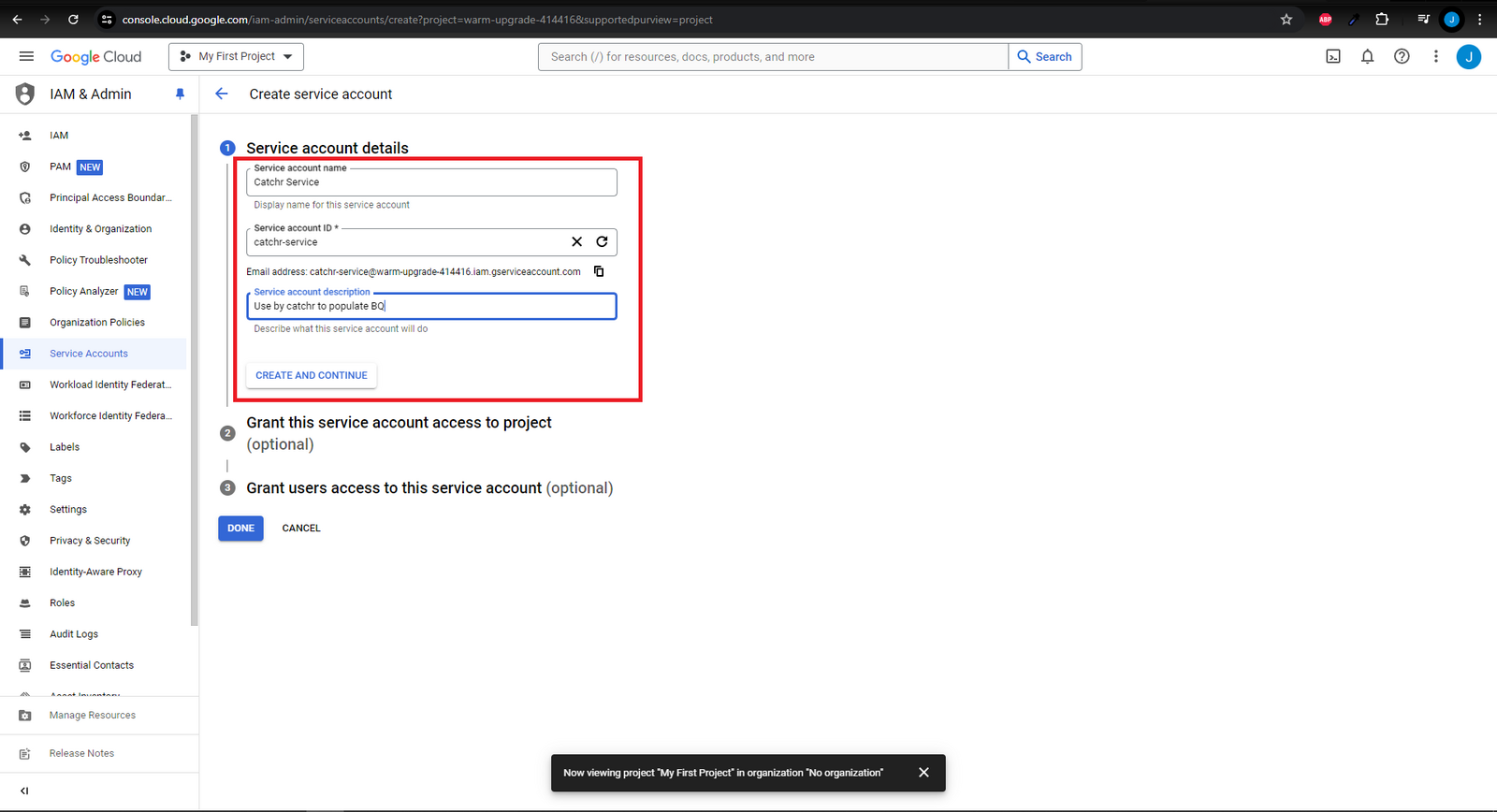
Grant this service account access to the project. Give it the BigQuery Admin role and click Continue:
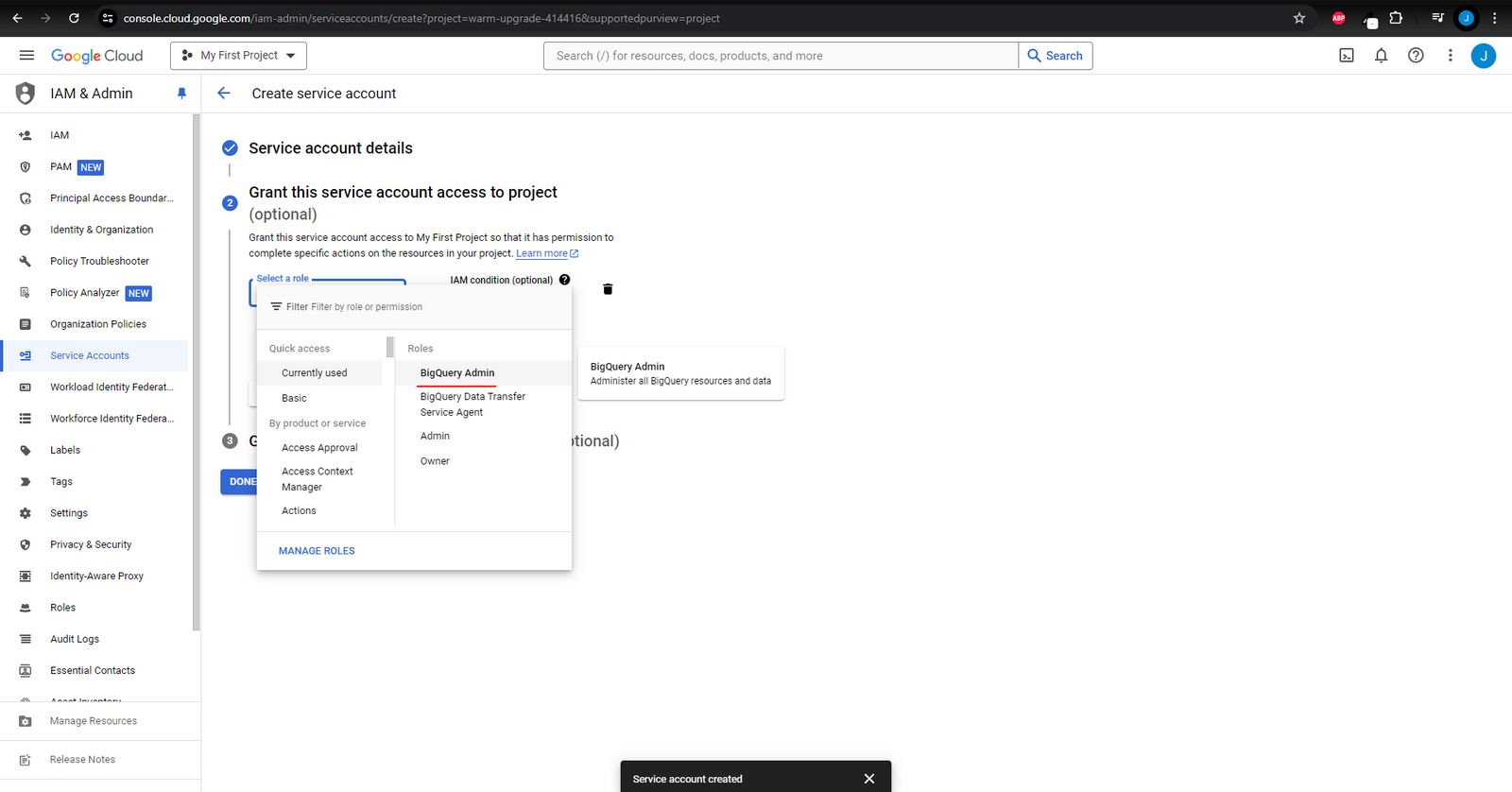
Grant a user access to this service. Give it the email you are using on Catchr (you can find it on app.catchr.io at the top right), and click Done:
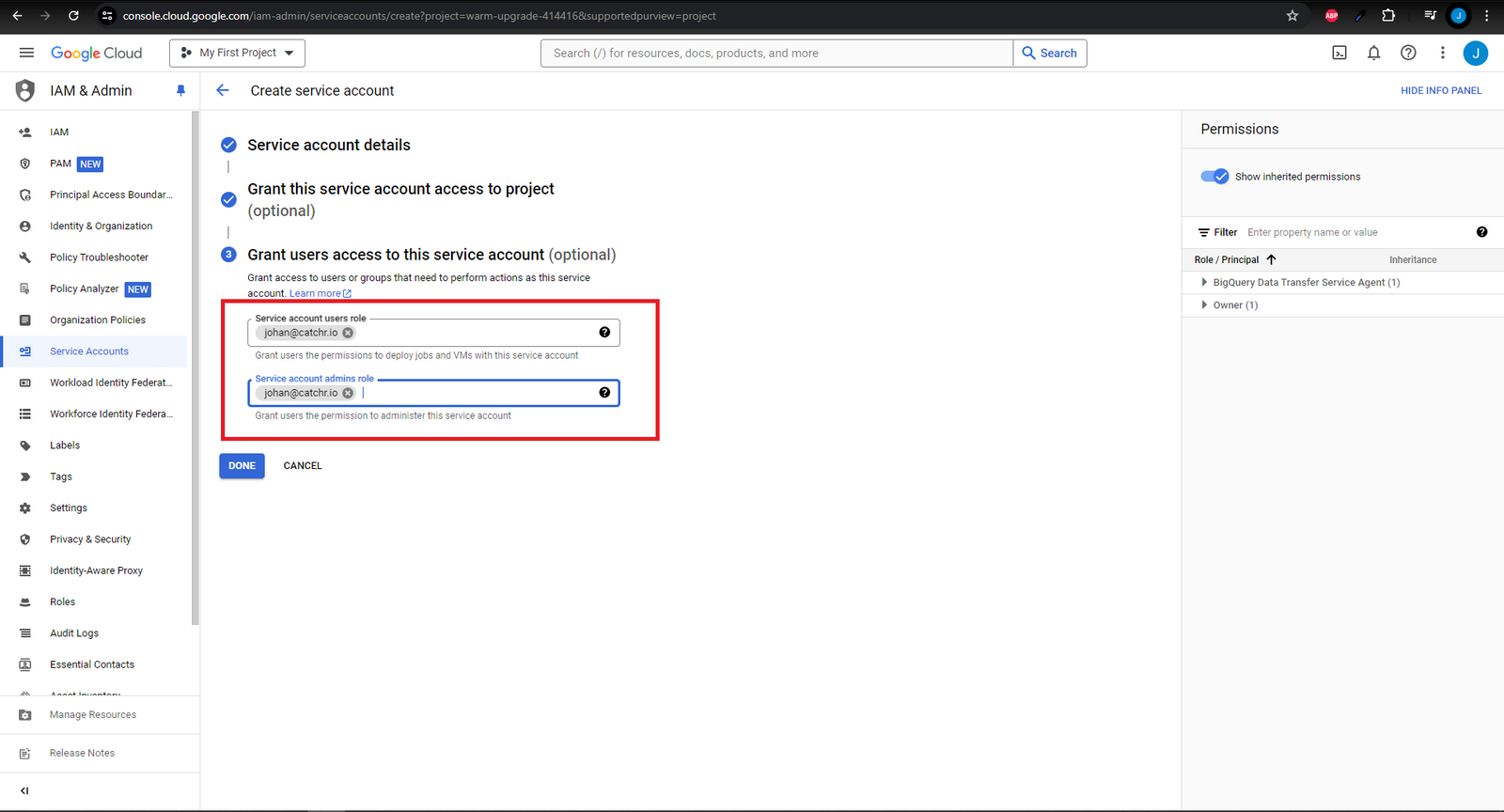
Identify the service account you created (it should be the last one in the table), open the options and click Manage Keys:
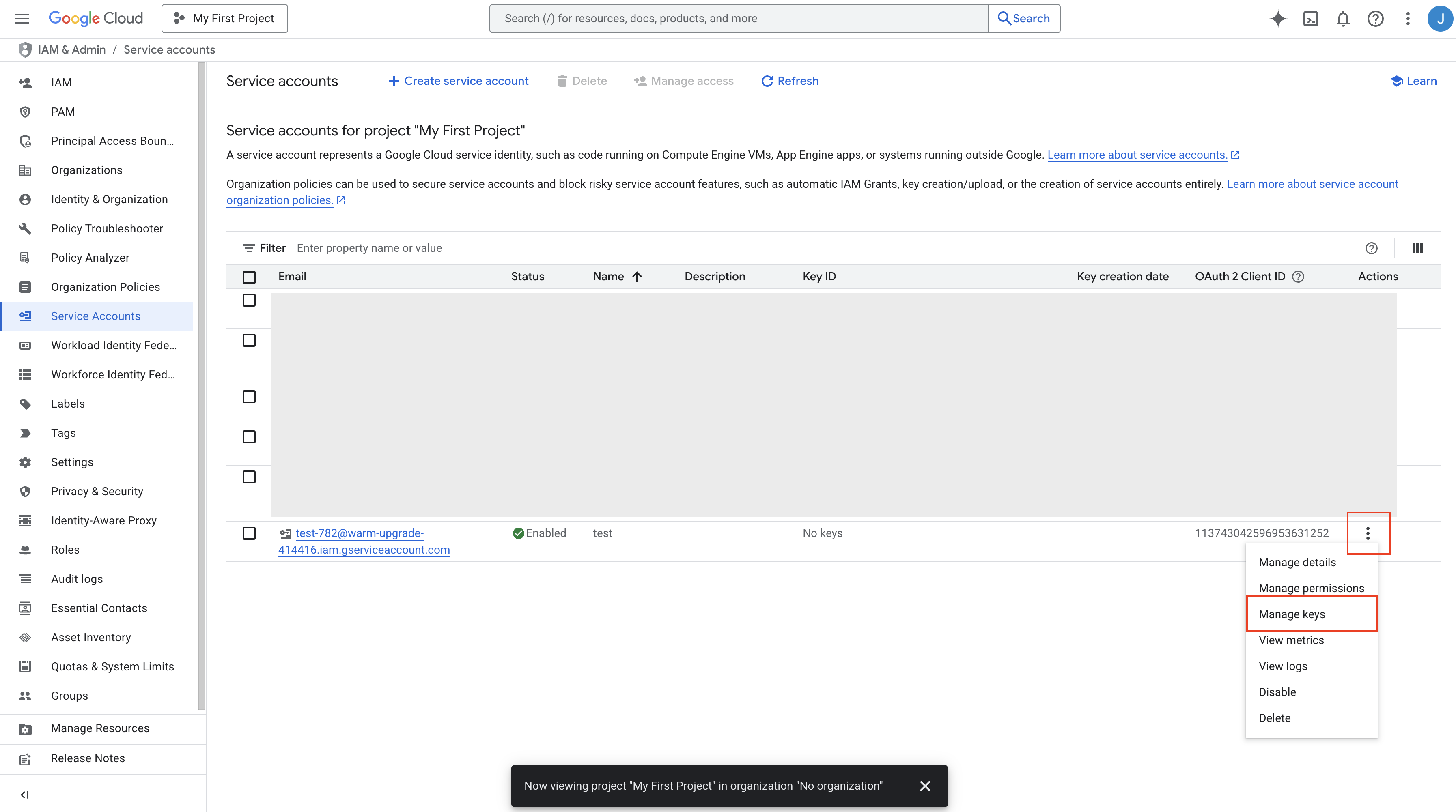
Create a new Key:
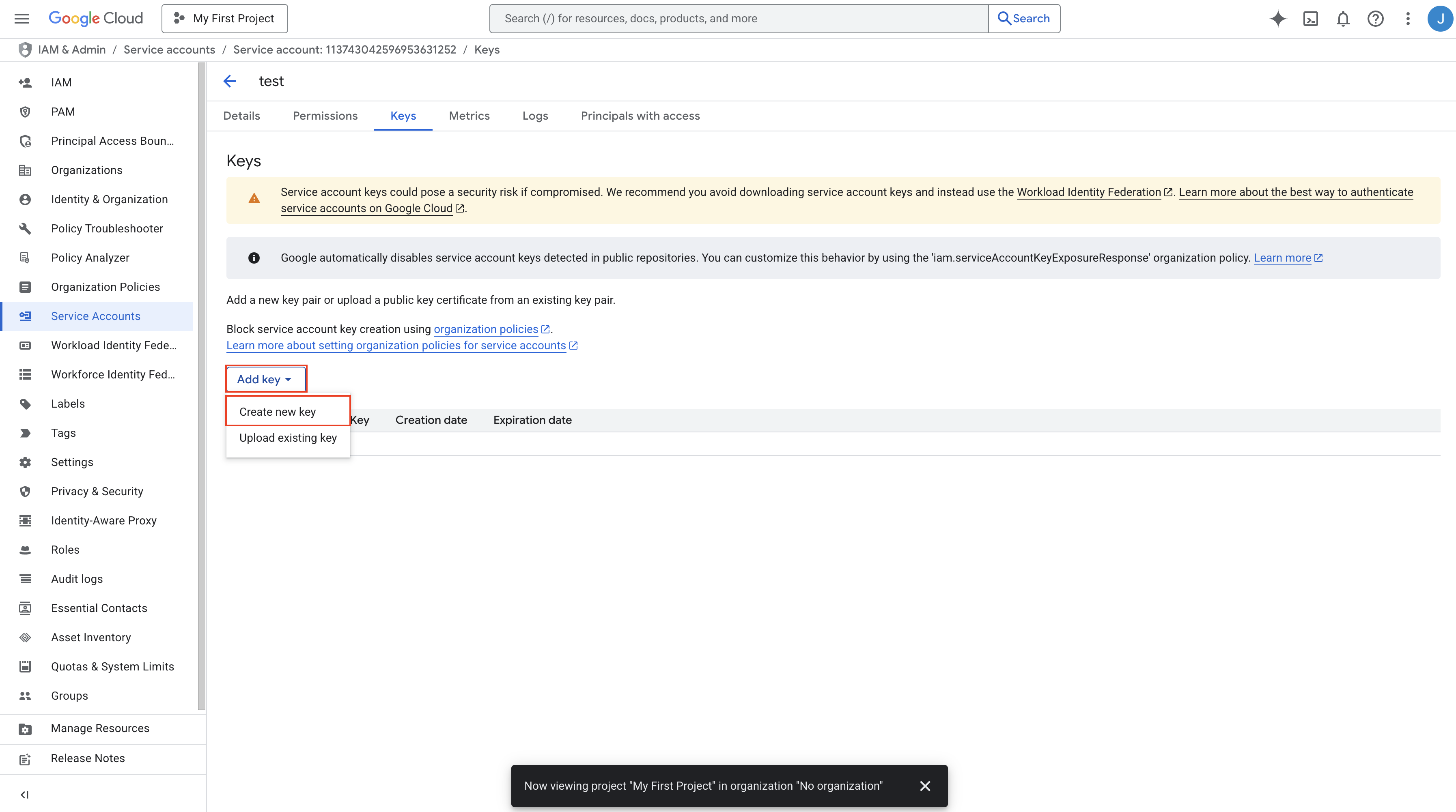
Select a JSON Key and click Create:
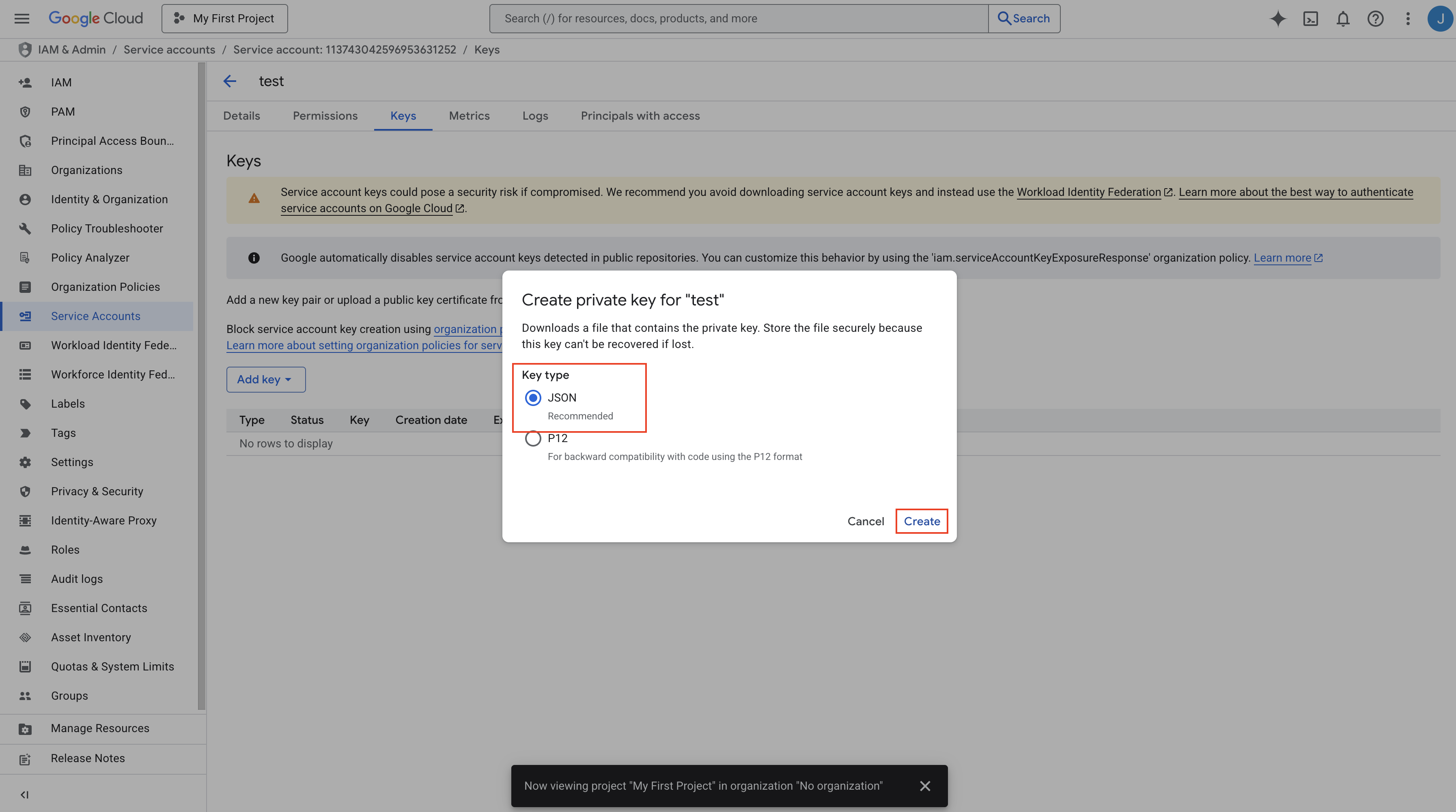
Record the Key on your computer. You can open the file with a text editor and copy its content to Catchr
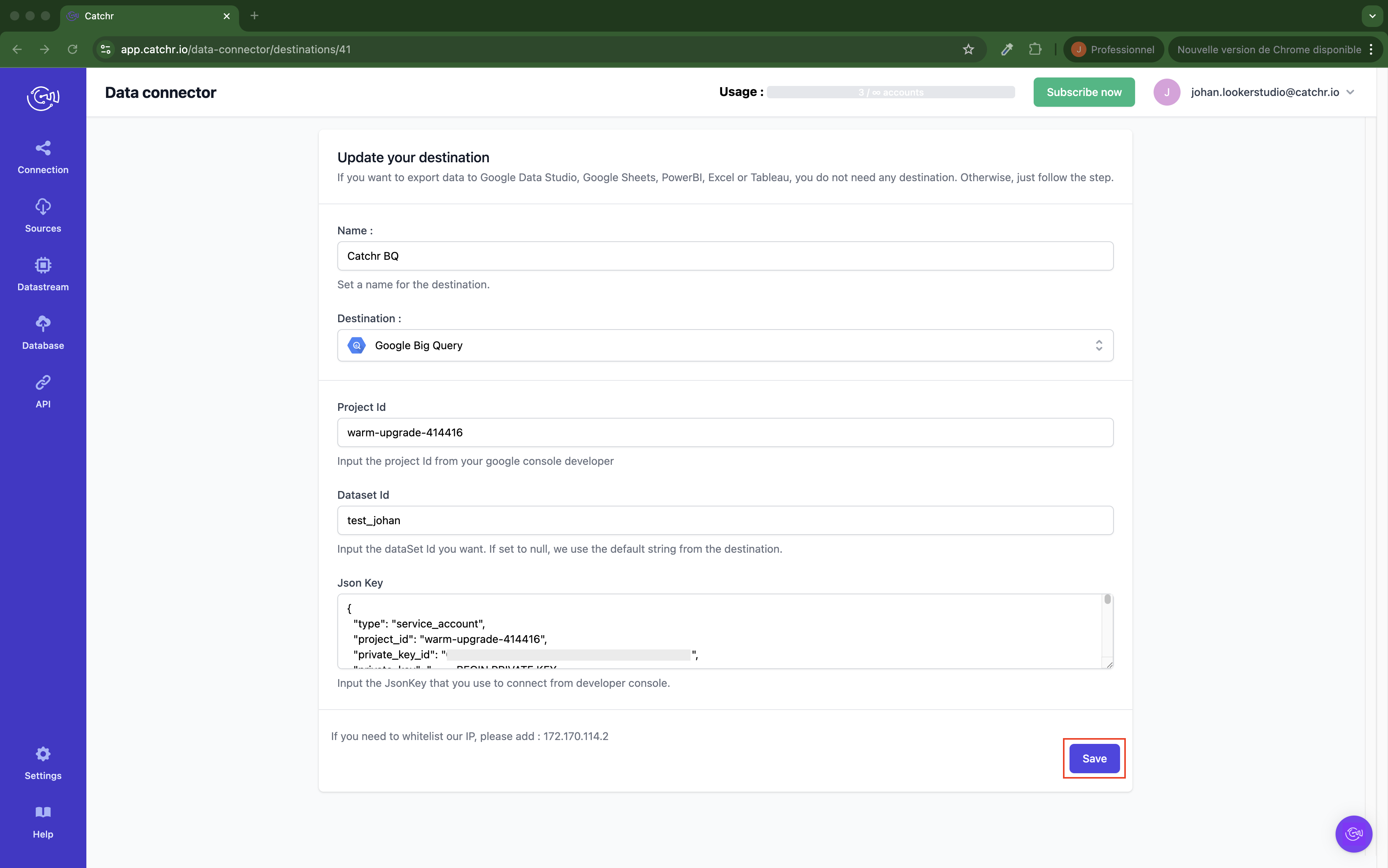
Click Save.
You just linked your BigQuery database to Catchr !
To learn how to create a Datastream and a Job to populate this database, check this article.