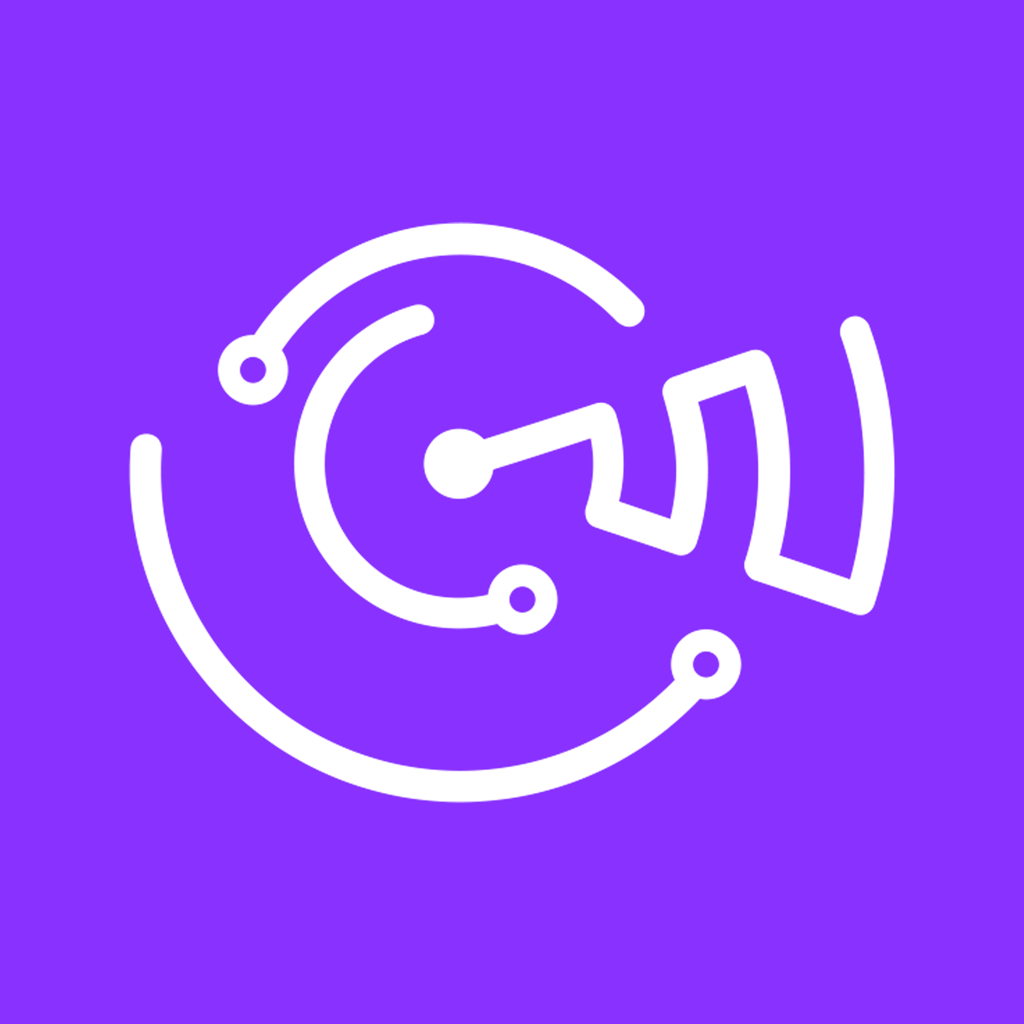Connecting your MySQL database to Catchr allows you to automatically populate the table with data extracted from your Catchr Source.
Here is how to connect your database in 2 simple steps:
Step 1 – Log in to Catchr and access the database creation menu:
Go to app.catchr.io and log in using your Google account.

In the left-hand menu, click on Database.
Click + Add database at the top right of the page.

Step 2 - Fill in your database information:
Name your database. This is the name that will be visible on Catchr. We recommend naming it so you can find it easily, for example, 'Azure SQL DB'.
In Destination, select the database type, and here choose Azure SQL.
Enter your Host. You will find it in your Database Management System. You can add the port at the end like this: your-db-host.com:3307
Enter your Username and Password (we advise creating a user for Catchr).
Enter the name of the Database to use (it must exist in your Azure SQL).
Click Save
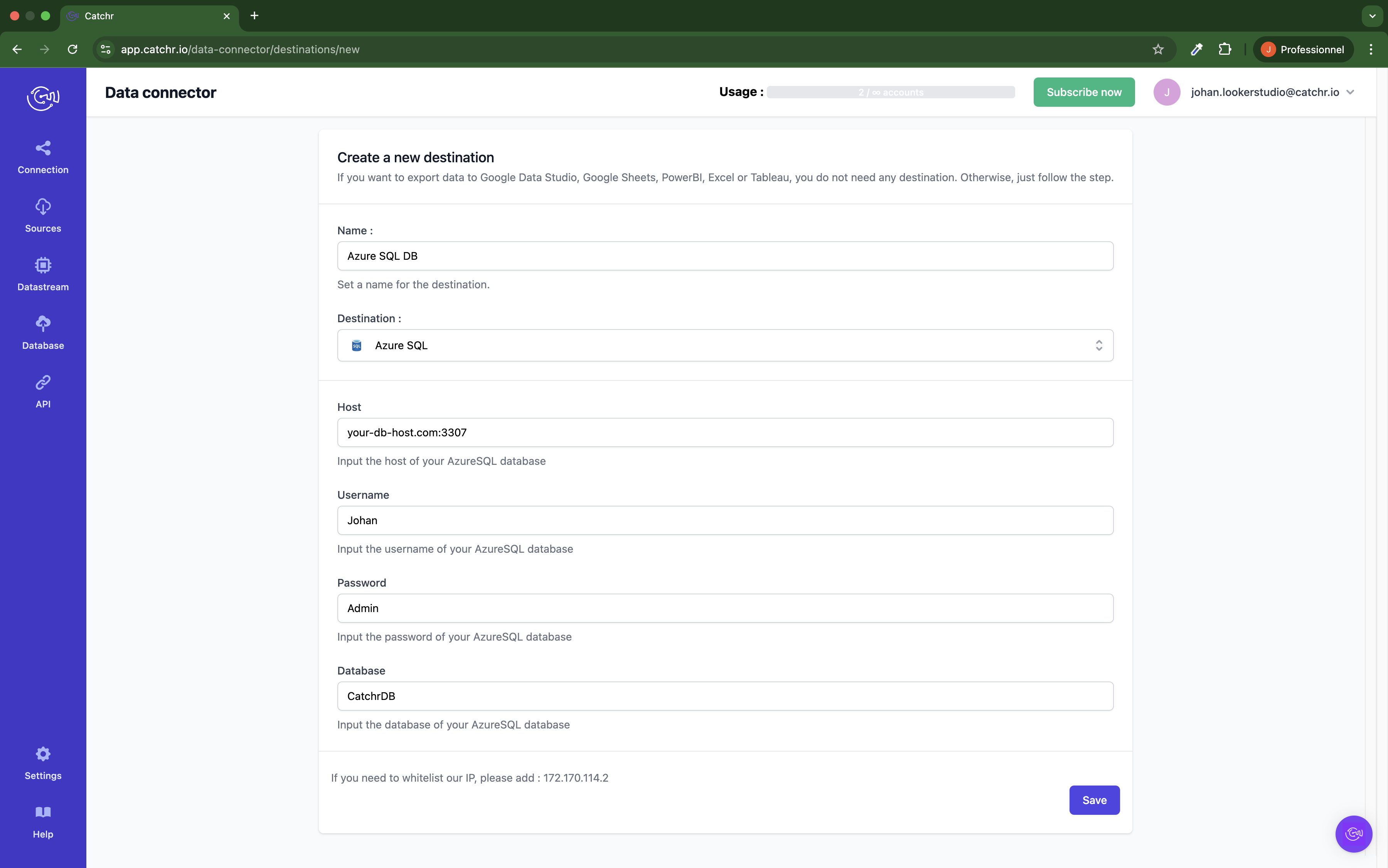
You just linked your Azure SQL database to Catchr !
To learn how to create a Datastream and a Job to populate this database, check this article.