When connecting Google My Business (GMB) to Catchr, you can import all available locations into a source. However, when running queries in a destination (Looker Studio, Power BI, Google Sheets, etc.), only verified accounts can return data. An unverified account will cause the error “The credentials provided for the account have expired”.
You can see the status of your GMB locations here: Google Business Locations
Google Business Locations
Look at the Status column.
It must display “Verified”.
If a location is not verified, queries will fail.
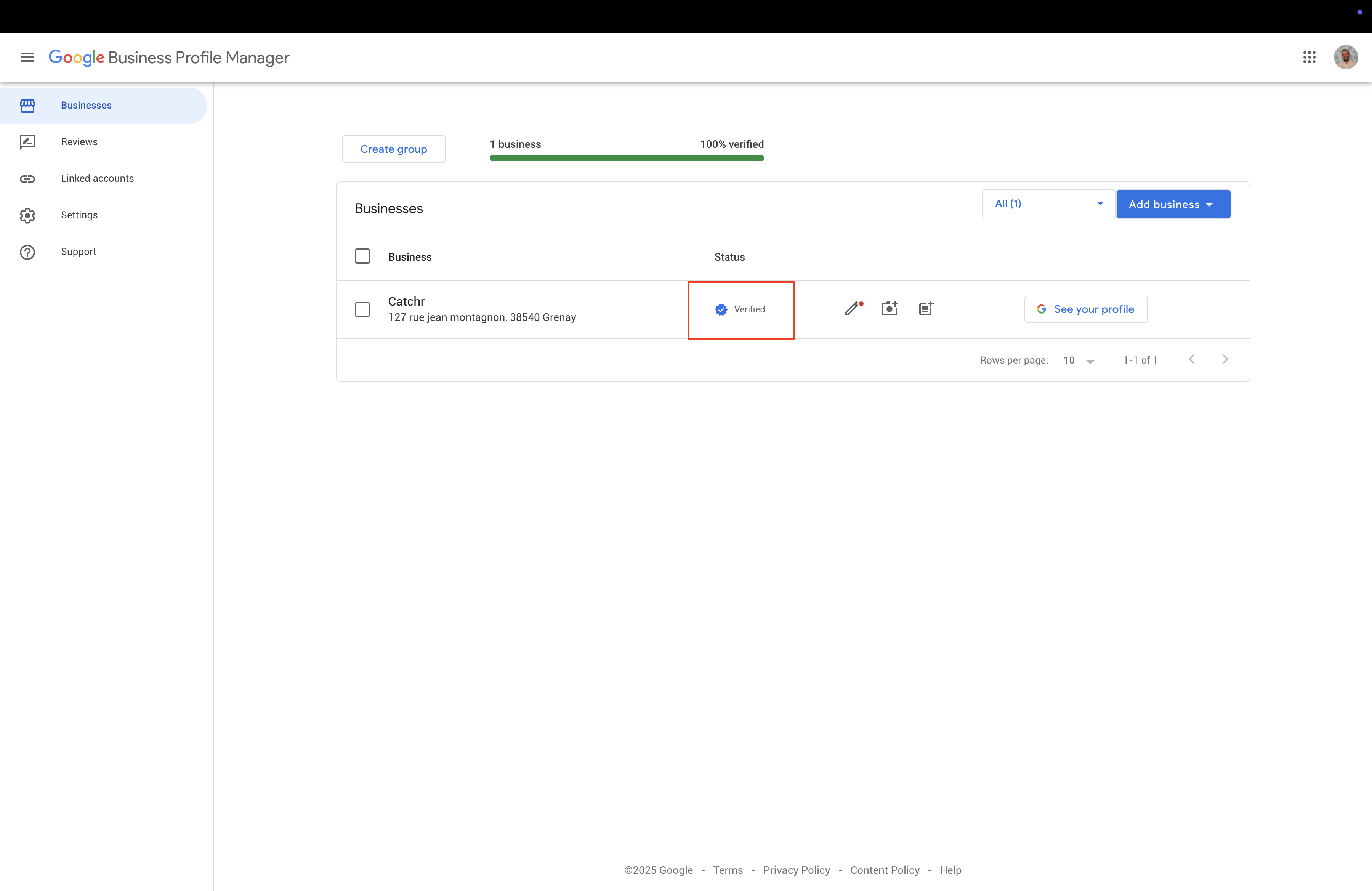
If an unverified location is included in your queries, you may see this error:
“The credentials provided for the account have expired. Please go to https://app.catchr.io/data-connector/sources and refresh your connection. Account ID : 0123456789012345678901-0123456789012345678901 | Source ID : 38633 | User : user@example.com | Request ID : 3658952-1578-1235-1475-1579863524”
Identify the Account ID mentioned in the error.
Remove this account from your queries:
In Looker Studio, delete the account from the data source.
In Power BI templates, make sure the unverified account is excluded.
In Google Sheets or Microsoft Excel, delete the account from the query
Unverified accounts will block queries.
In Power BI, you might run into this error: “Web.Contents failed to get contents from [Your Request URL] (400): Bad Request”
Always ensure that your Google My Business locations are verified before using them in Catchr destinations.