The account blocking feature in Catchr lets you block a specific account directly from the Source interface, in the account listing view. This option is only available for accounts that have already been used at least once.
Once blocked, all incoming requests made with that account will be automatically rejected, ensuring that no data can be pulled or refreshed with it. Additionally, a blocked account is automatically deactivated and will no longer appear in your usage or reporting within Catchr.
This feature is handy when:
You no longer want a connected account to be used in Catchr.
You want to prevent the use of queries created with an account you no longer authorize.
Example:
Imagine you have created a Looker Studio report and shared it with users who don’t have a Catchr account. When these users open the report, Catchr still processes the queries using your connected account, since your credentials were used to link the data source.
Blocking the account in this case is an effective way to prevent any further data usage from that report without deleting it or locating it among all your reports.
When you block an account:
The account is deactivated.
It will no longer appear in Catchr’s usage or data source lists.
All queries and data refreshes associated with it will stop working until the account is unblocked.
Go to the Source where the account is connected.
Open the account listing view.
Find the account you wish to block.
Click on the Block this account option.
Wait a few seconds.
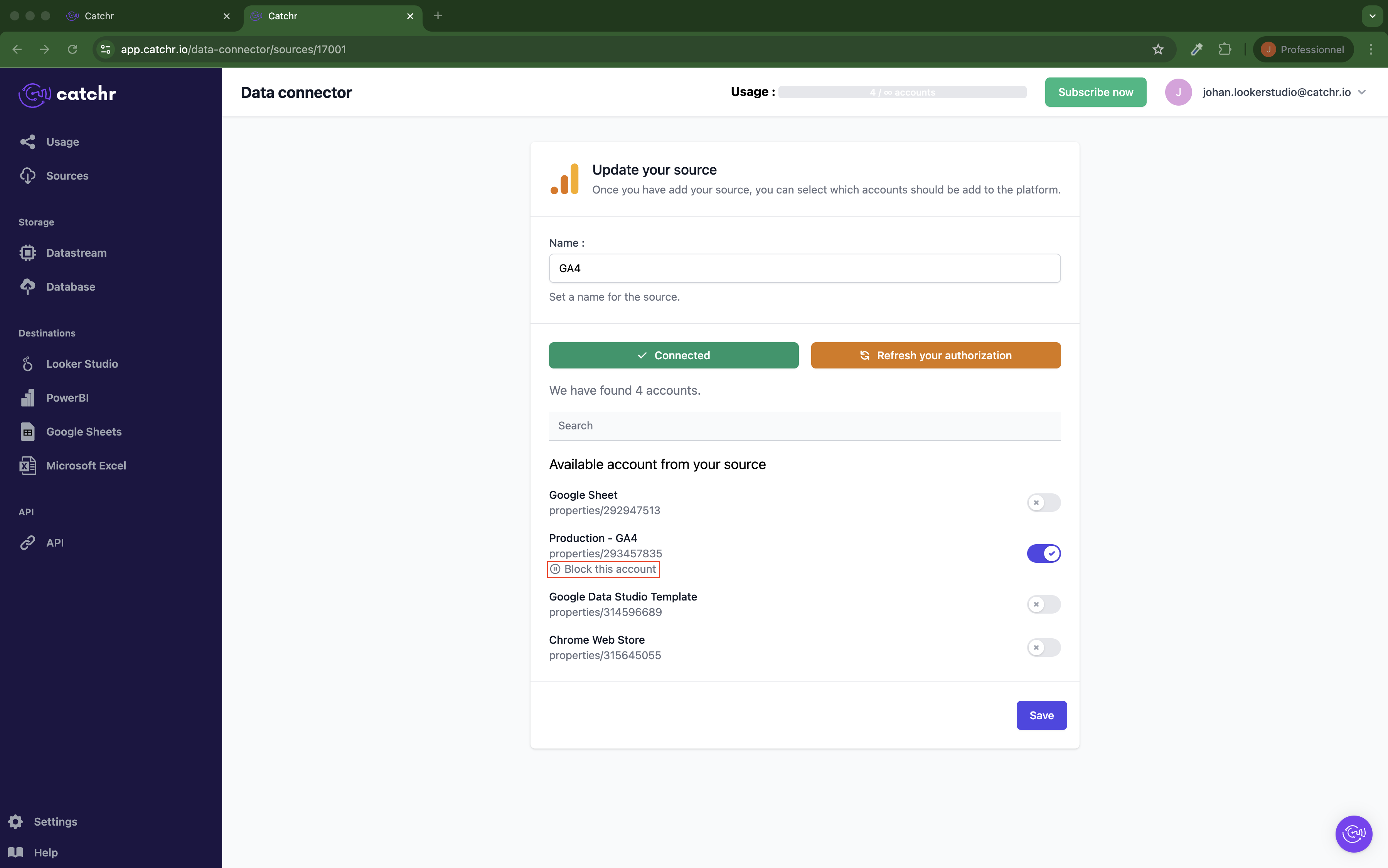
Go to the Source where the account is connected.
Open the account listing view.
Find the account you wish to block.
Click on the Unblock this account option.
Wait a few seconds.
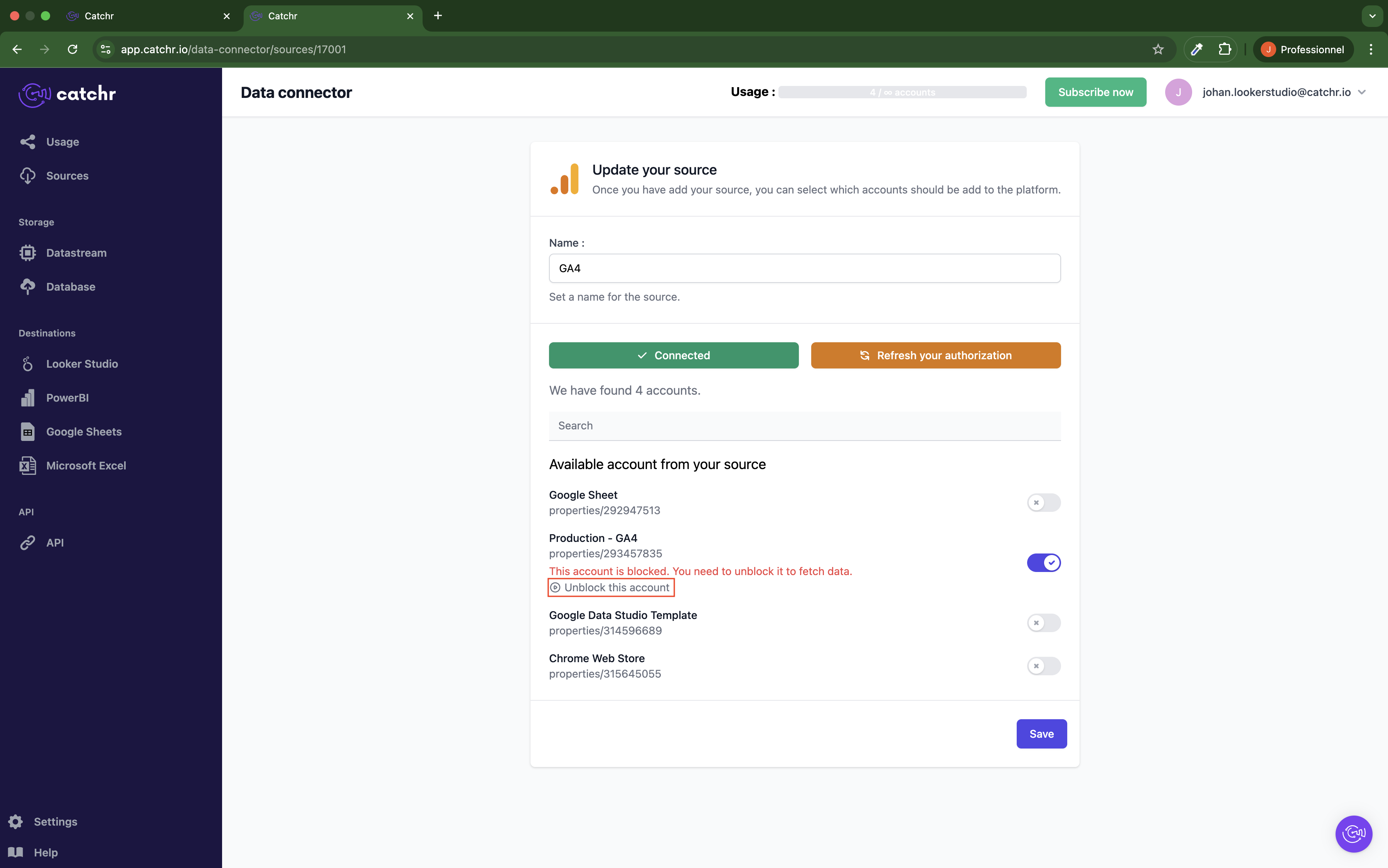
Only accounts that have been used (and therefore have been activated) in a query can be blocked.
A blocked account can be unblocked later if needed. All queries and reports using it will work again (if they haven’t been deleted).