Catchr sends alerts in two specific situations to help you stay informed about problems that may affect your data availability or accuracy:
When a Catchr Source fails to refresh, it means your connected accounts can no longer provide data.
When a database job fails, it is usually due to an issue with the target database or a general Catchr outage.
These alerts are designed to notify you as soon as possible so you can take action, such as reauthorizing a Source or checking your database connection, and prevent data gaps in your Looker Studio, Power BI, Tableau, Google Sheets, Excel, or API reports.
They are sent by email by default and can be configured to be sent to a Slack channel.
Catchr alerts are triggered in the following cases:
When a Catchr Source fails to refresh
If Catchr cannot refresh one of your Sources, the accounts inside that Source become temporarily unavailable.
This leads to errors in connected reports (Looker Studio, Power BI, or Tableau) and failed queries (Sheets, Excel, or API).
You’ll receive an alert to reauthorize the Source and restore access to your data. To refresh your authorization, go to the Source Page, click Edit on the Source, then click Refresh my authorization.
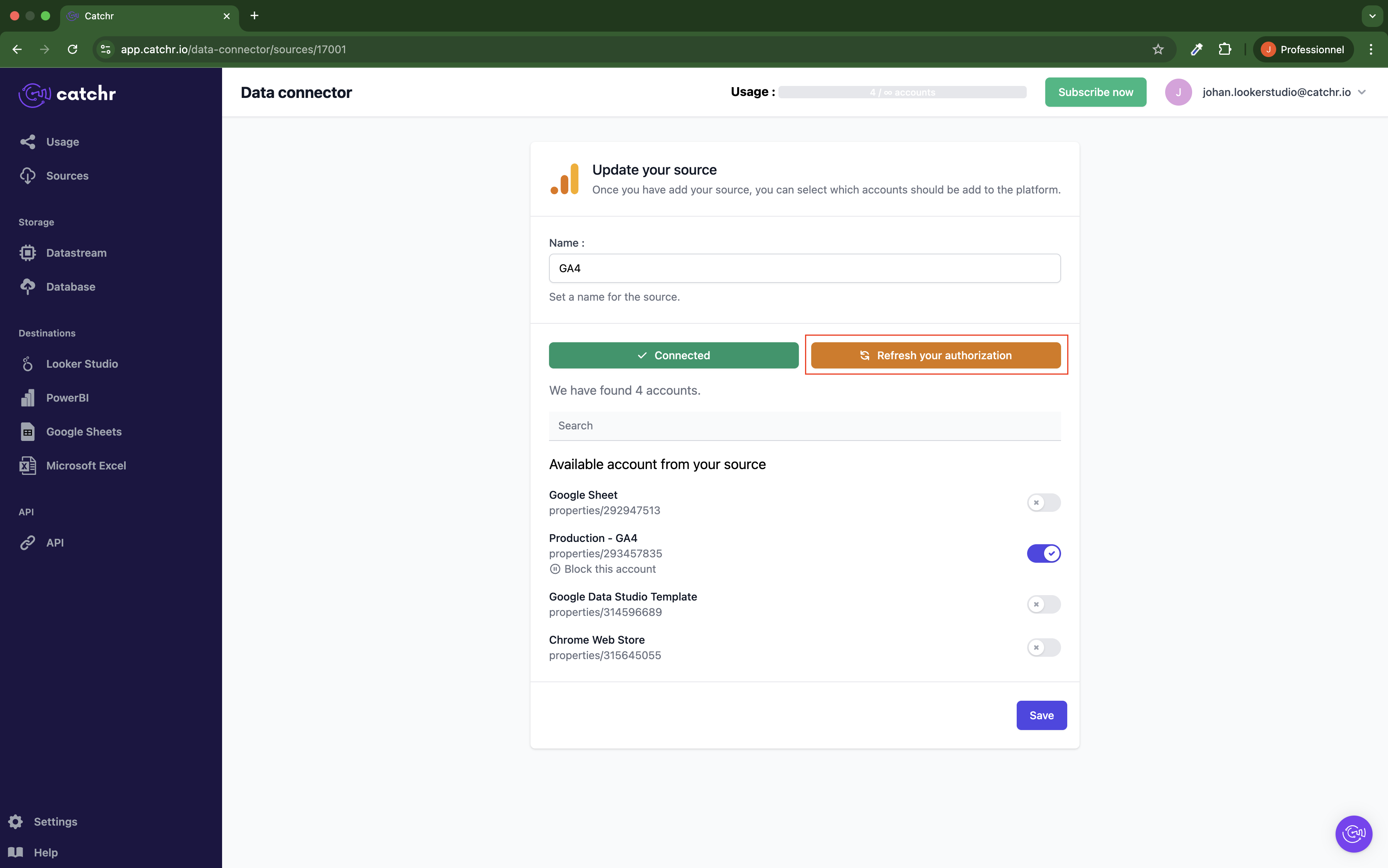
When a database job fails completely
If a job sending data to a database fails, often due to an issue with the destination database, an alert will be sent to notify you that the job did not complete.
Important:
If the “Always Send Data” option is enabled for a job, no alert will be sent if only one account fails in a multi-account job. Alerts are sent only for complete job failures.
All alerts are sent to the main email address of your Catchr account — the email of the account owner (the user who originally created the Catchr account).
You can identify this main user by going to the Users list in your Catchr dashboard; it’s the only user that cannot be deleted.
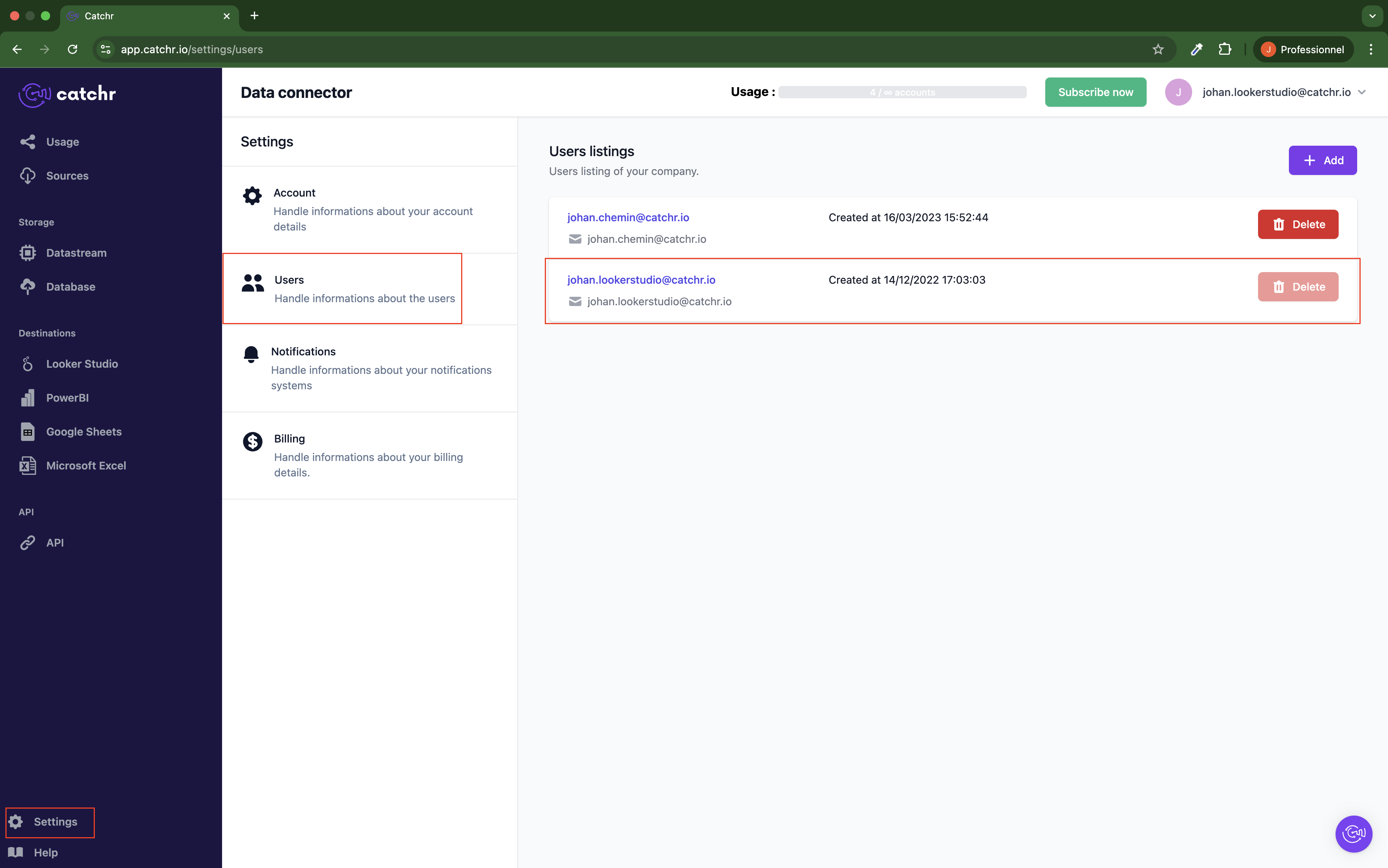
If you prefer to receive alerts in Slack, Catchr allows you to connect a Slack channel to your account. This lets your team stay informed in real time when issues occur.
Log in to your Catchr dashboard at app.catchr.io.
Go to Settings → Notifications.
Click Connect Slack.
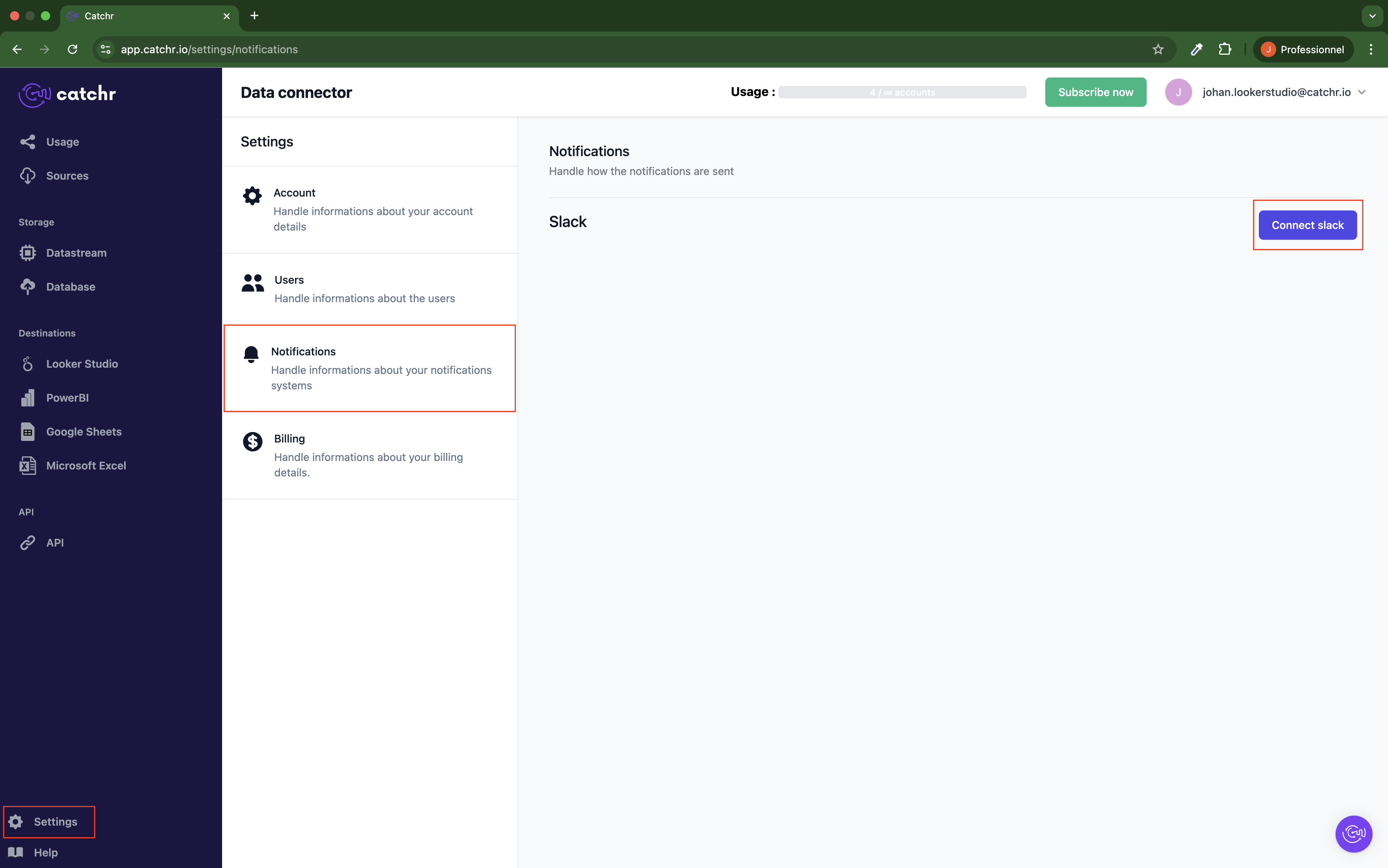
Follow the connection steps to sign in to your Slack workspace.
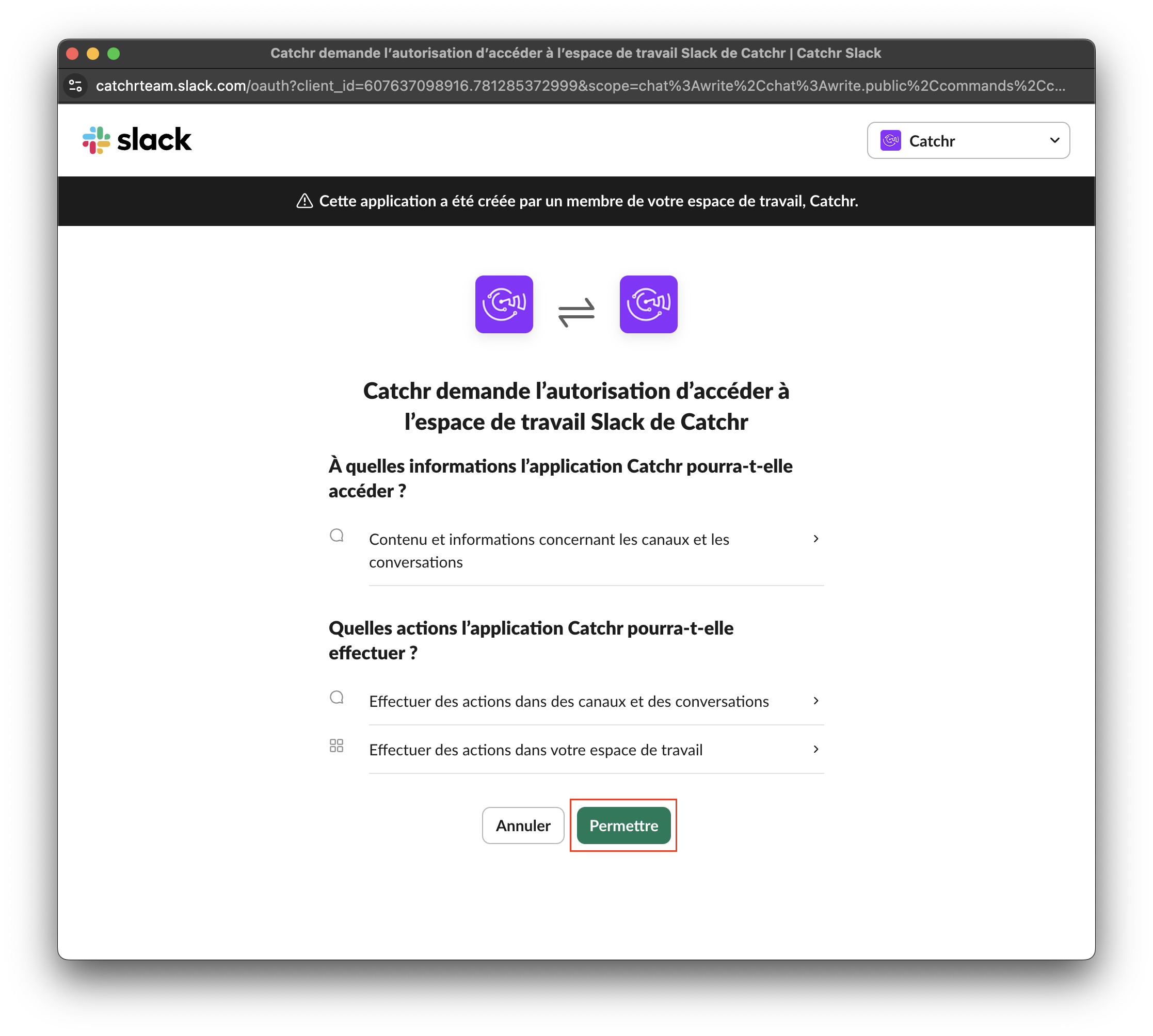
Select the channel where you want to receive alerts.
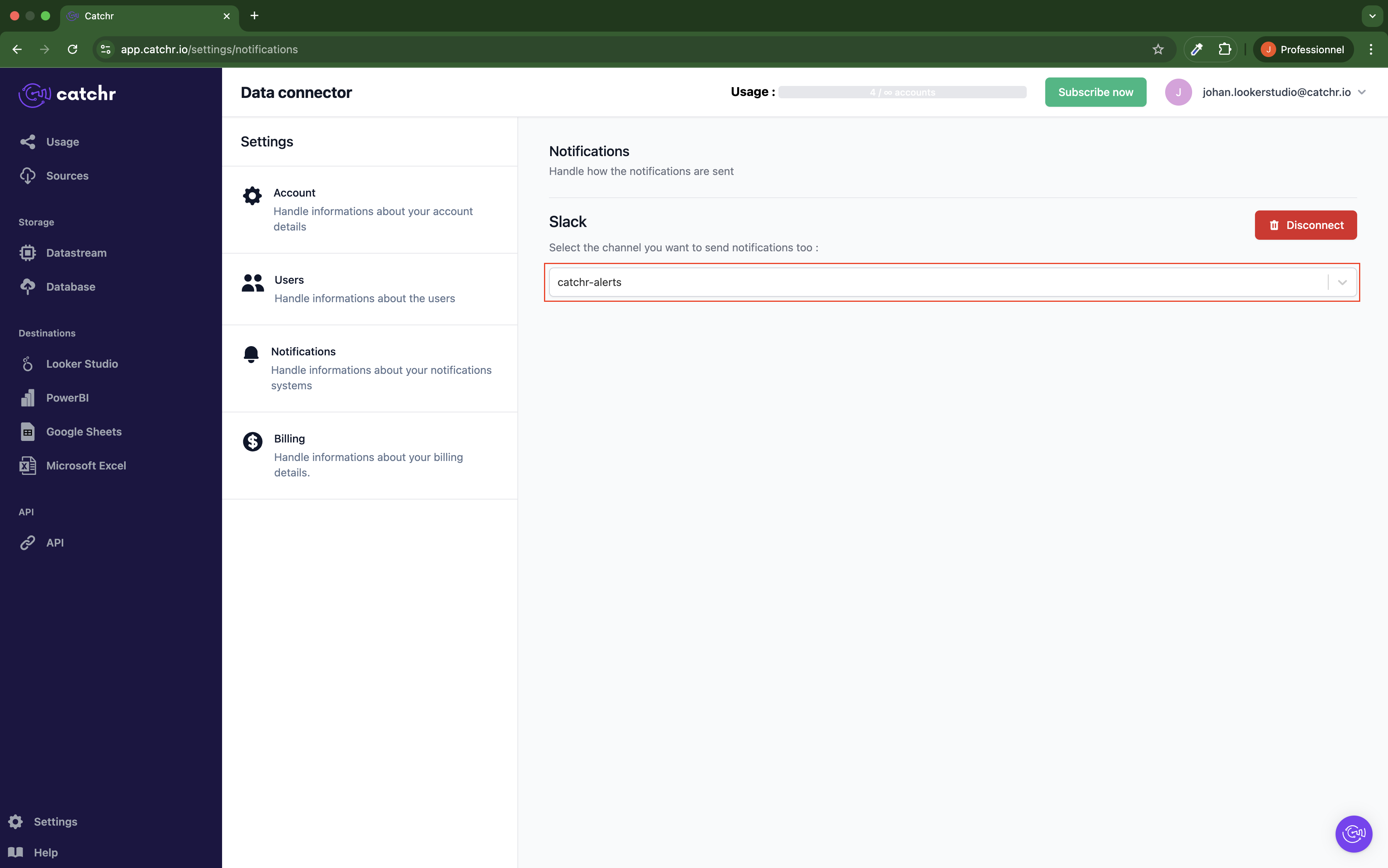
Tip: We recommend creating a dedicated Slack channel (for example, #catchr-alerts) to keep all system notifications organized and visible to your team.