To view the details of a specific job run in Catchr, follow these steps:
Open the Datastreams section from your Catchr dashboard.
Click on View next to the datastream that contains the job you want to inspect.
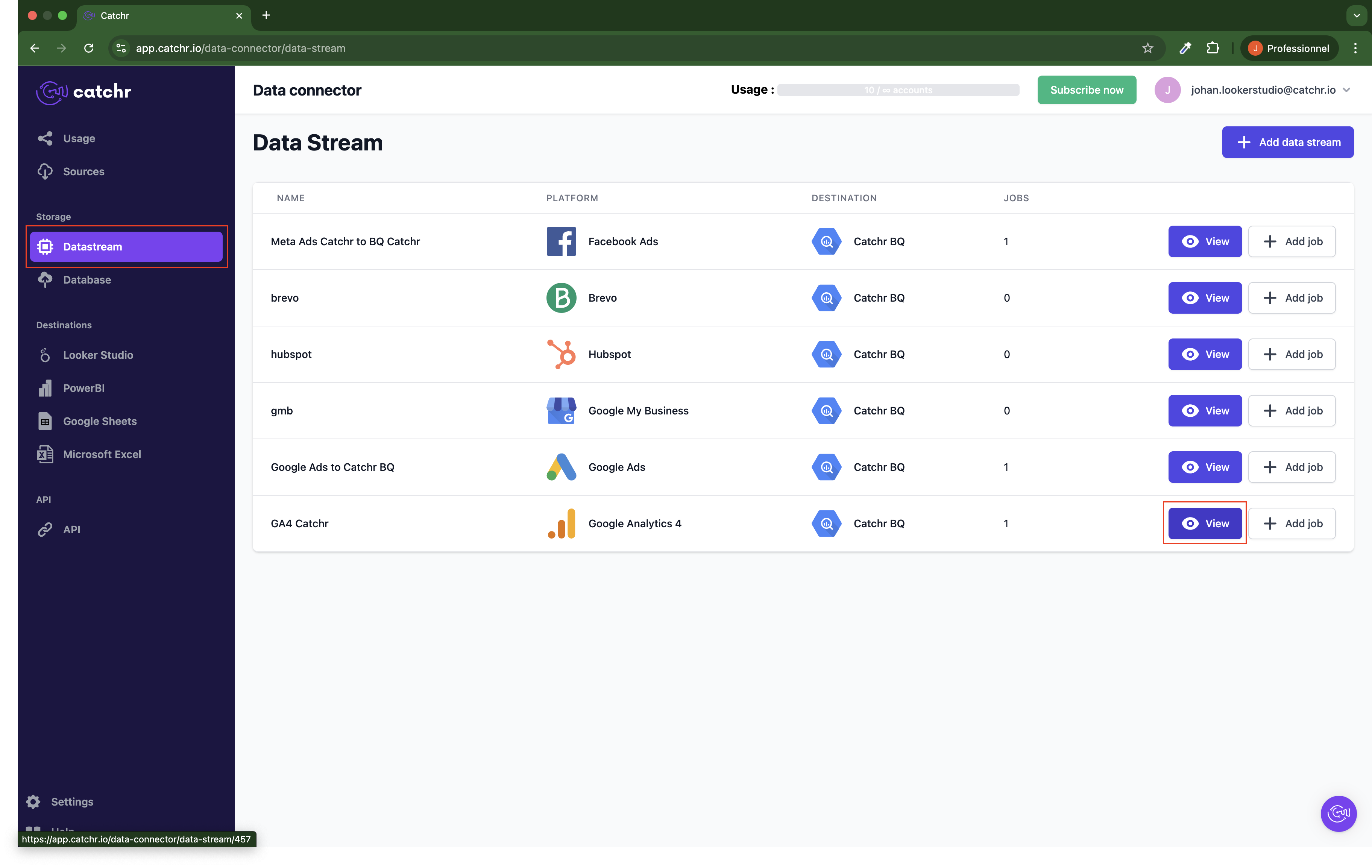
Inside the Datastream, click on View next to the specific job.
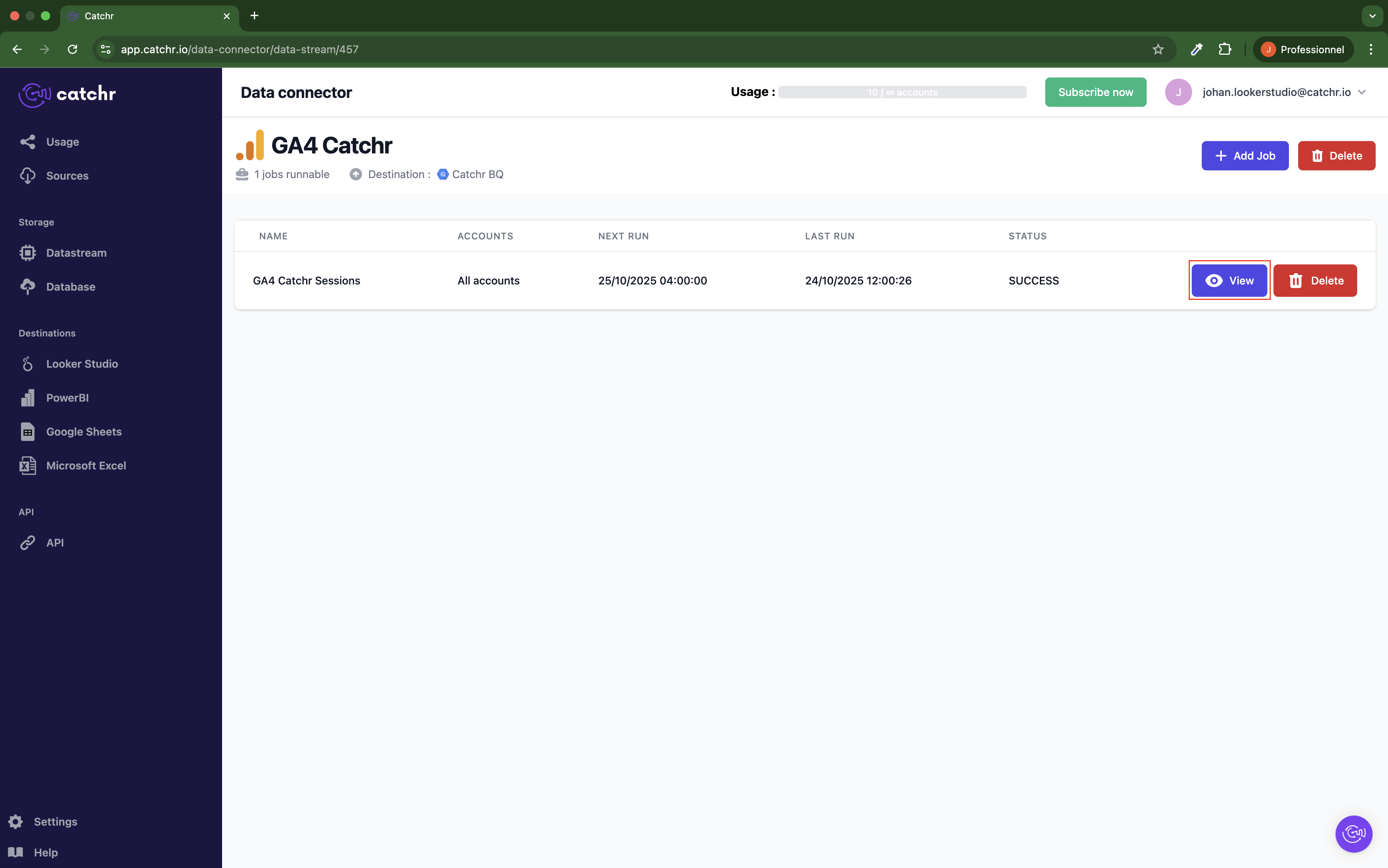
You will now be on the Overview page of the job.
In this Overview page, a table lists all runs for that job, with one line per run.
Click View details next to the run you want to explore.
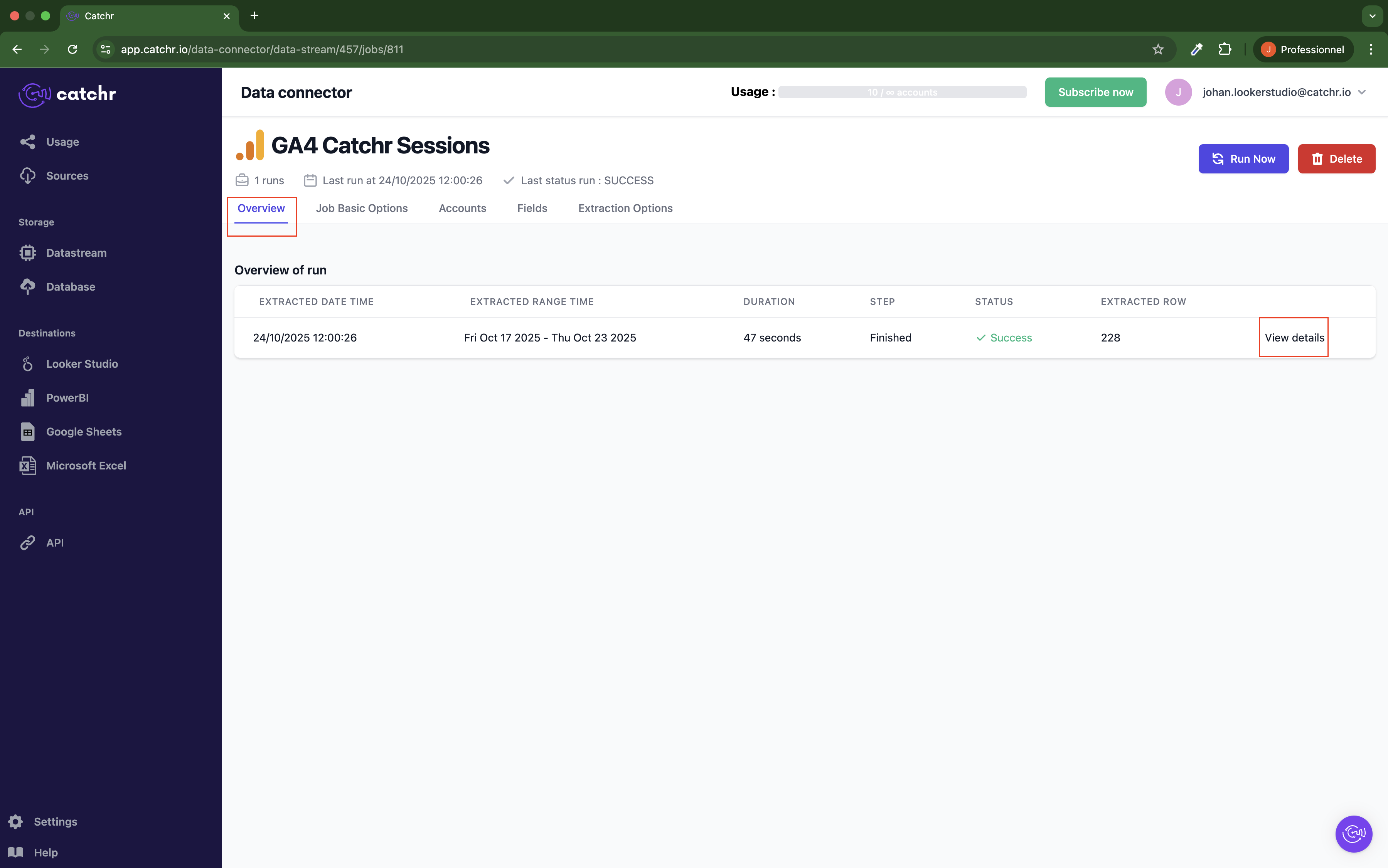
This opens a detailed view showing every account involved in that specific run. For each account, you’ll see:
Account name
Account ID
Status of the last run for that account
Date and time when the run started
Run duration
Number of rows added to the database
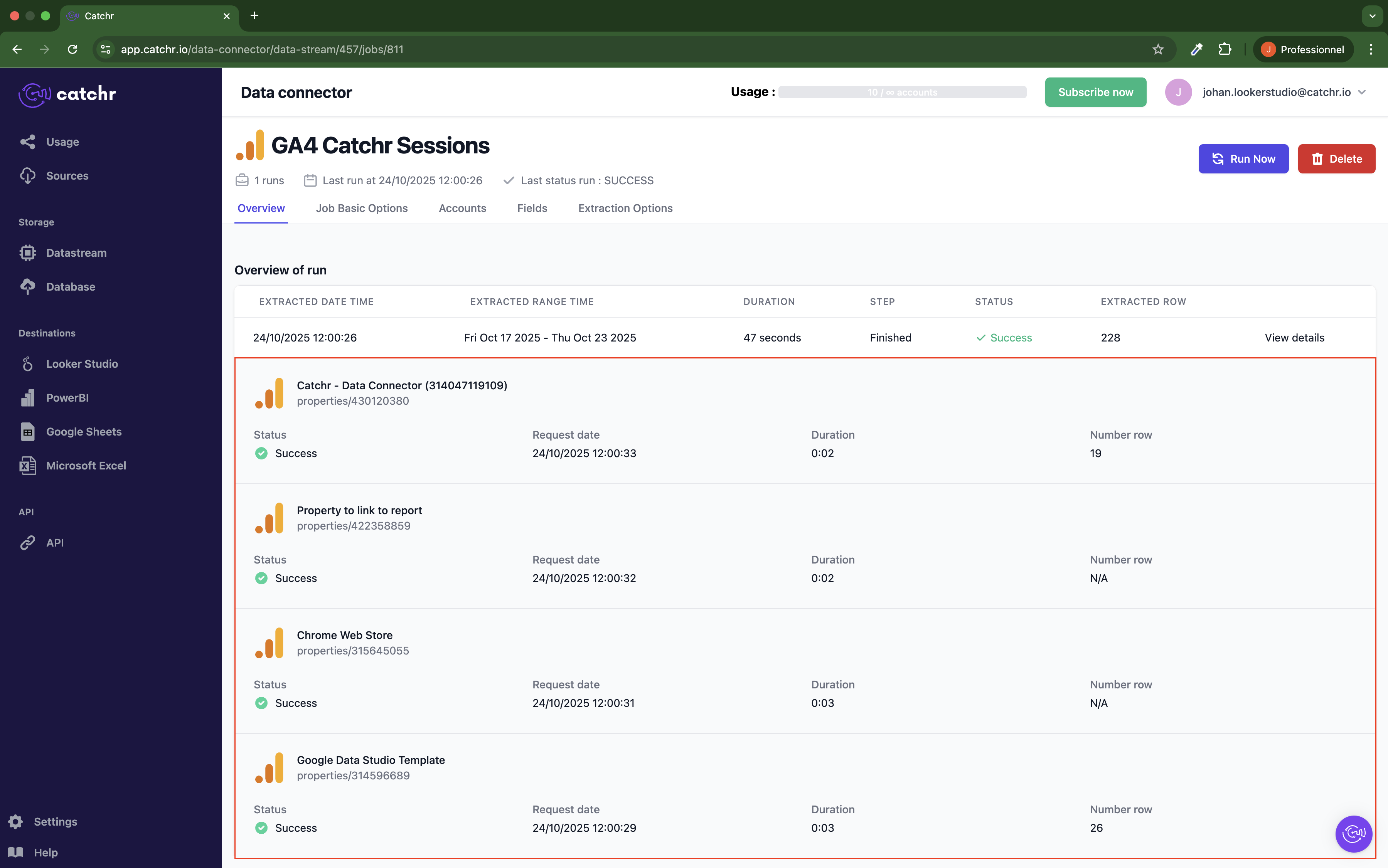
Note: The global job status can still appear as Success even if one or more accounts inside the job show an Error status.
This happens when the “Always send data” option was checked during the job creation process.
This view helps you verify the run’s performance and troubleshoot issues at the account level while keeping visibility on the overall job execution.