Connecting AdsWizz to Catchr centralizes your ad data and automates your reporting workflows.
Required:
An AdsWizz API Key. You must contact your AdsWizz account manager to create this key.
You can do it in three simple steps:
Go to app.catchr.io and log in using your Google account.
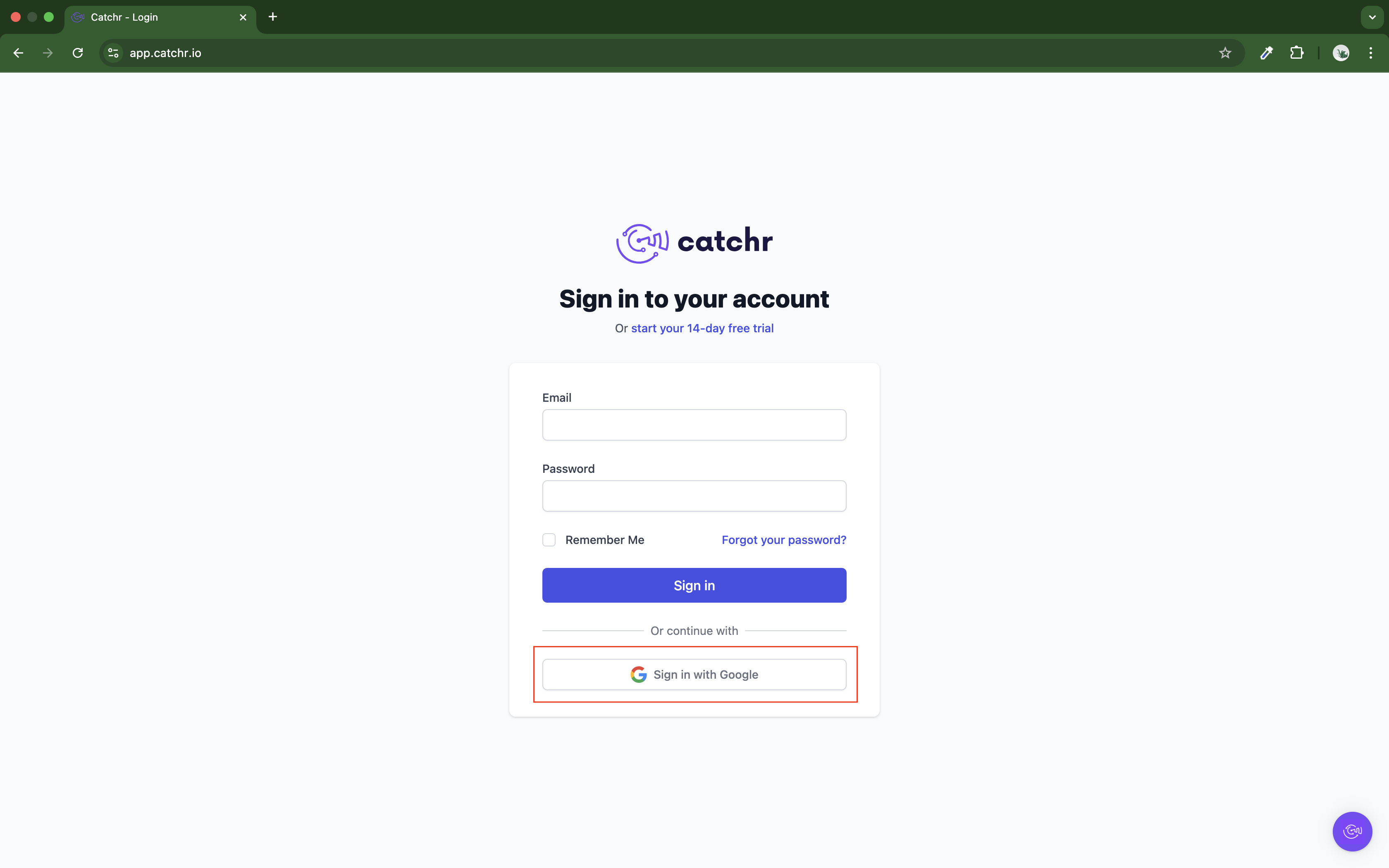
In the left-hand menu, click on Sources.
Click + Add source at the top right of the page.
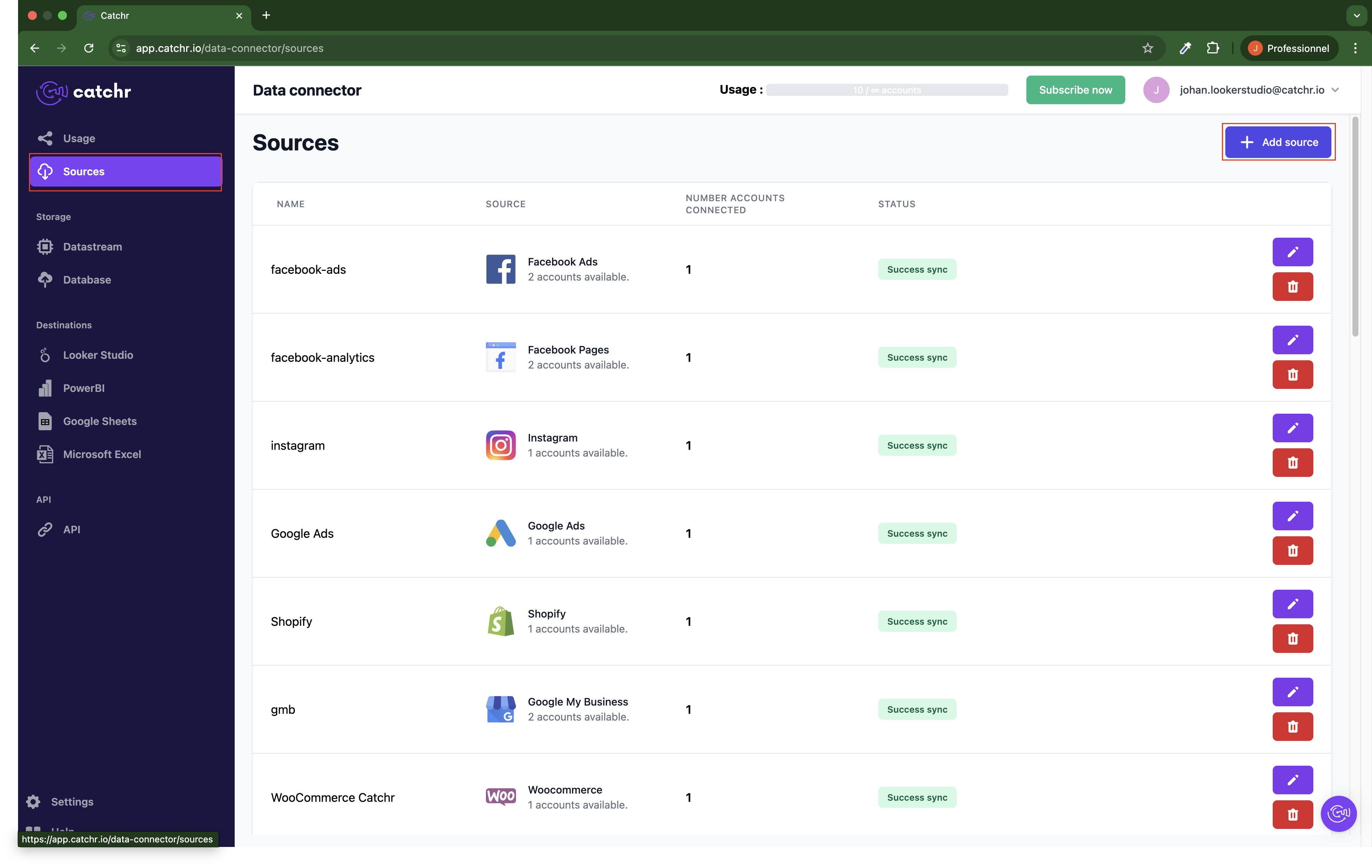
From the list of platforms, select AdsWizz (available in the Ads section).
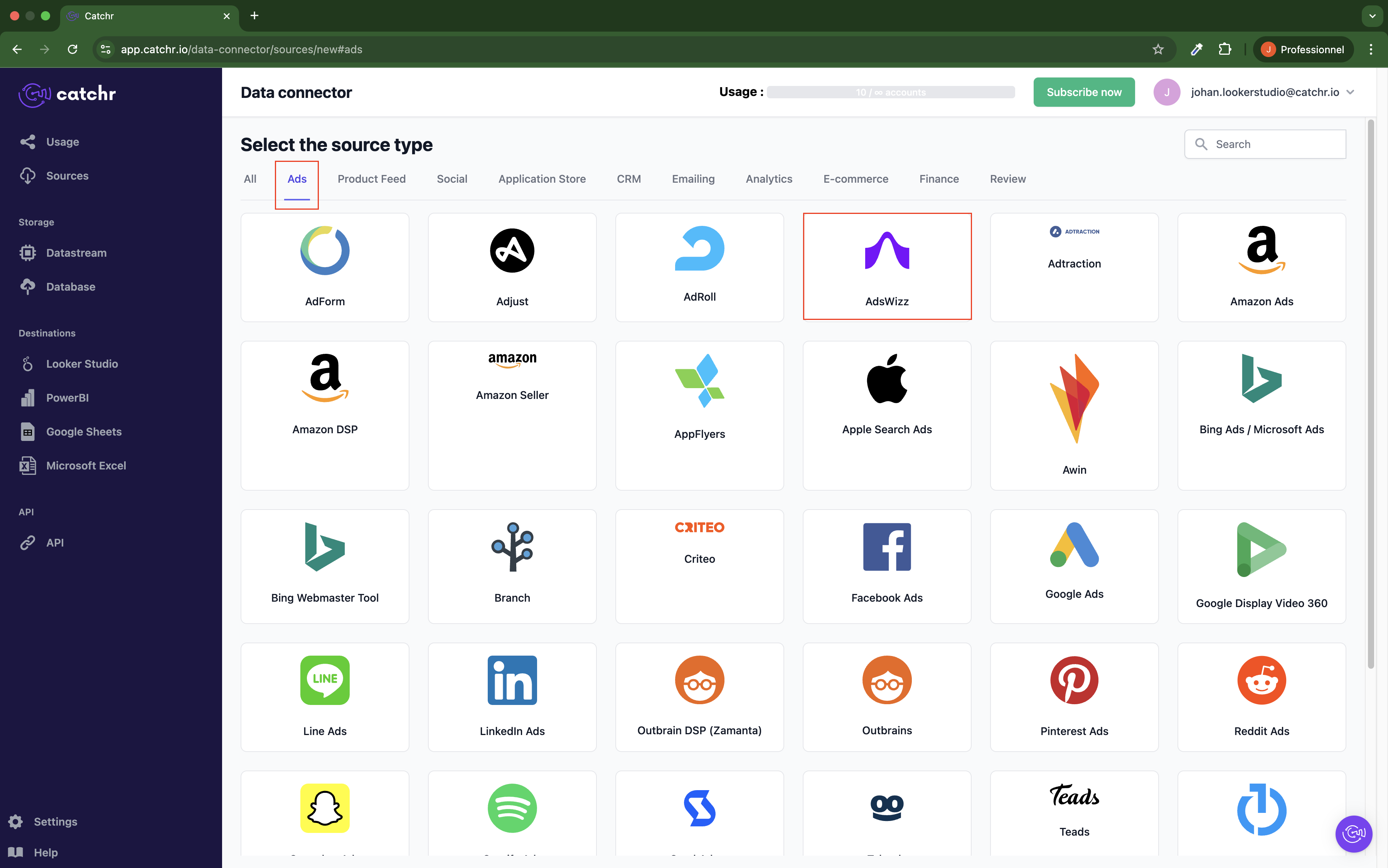
Name your Source on Catchr and click Connect your account (the name is available in the Source list on Catchr). We advise naming it with AdsWizz - [Catchr username].
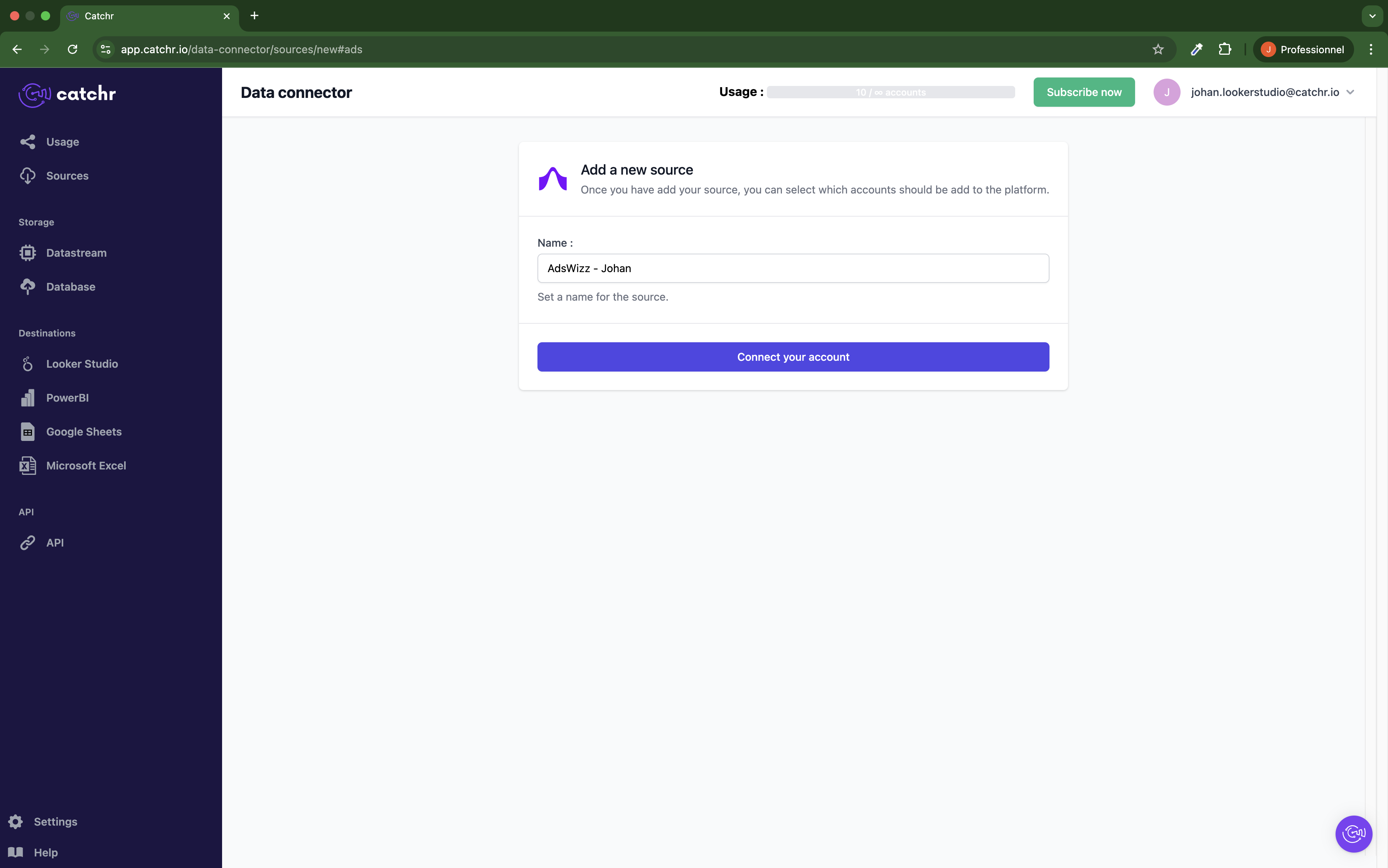
Enter the API Key provided by your AdsWizz account manager.
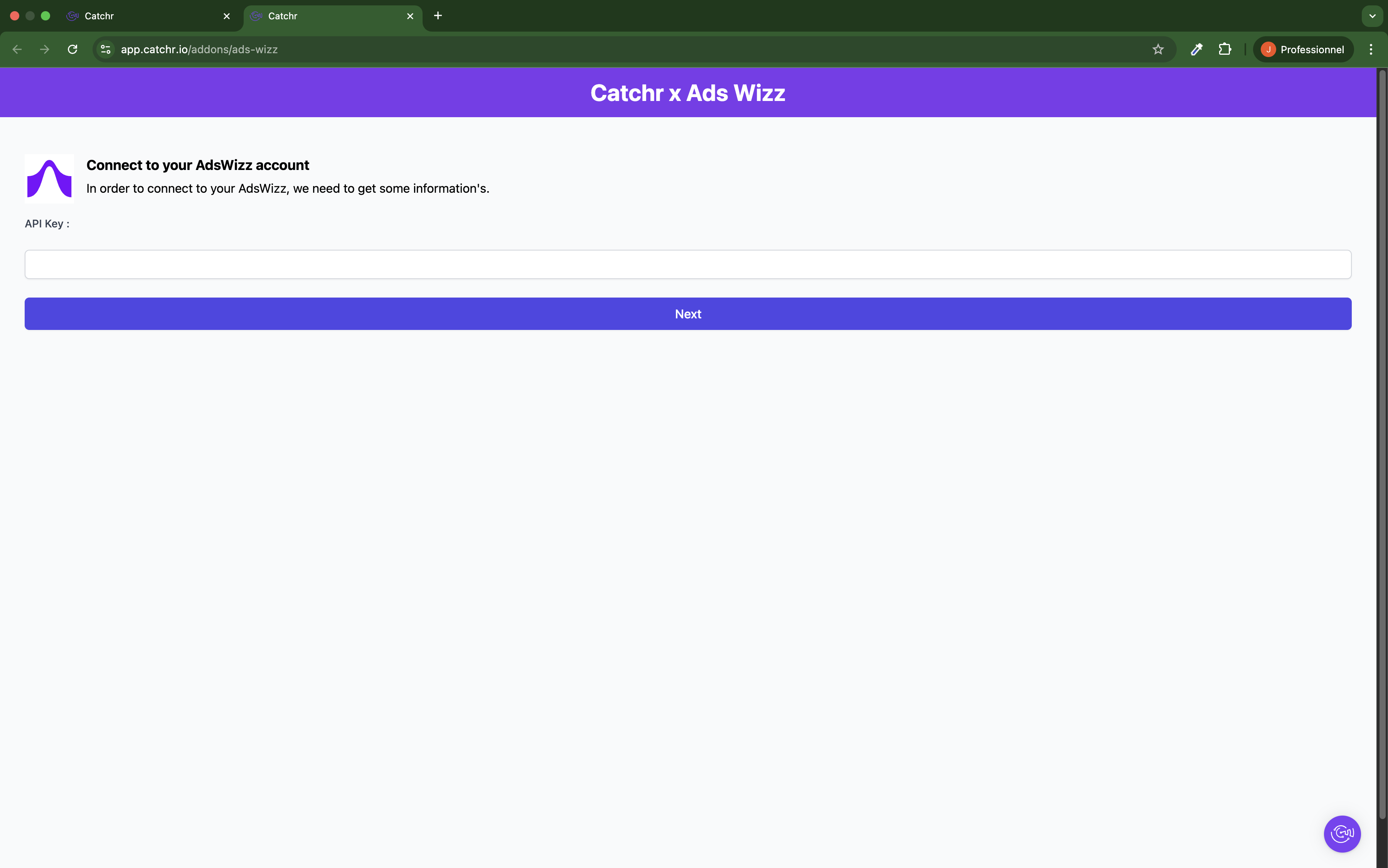
Your accounts will now appear in the Accounts list under the source you've just created.
For example
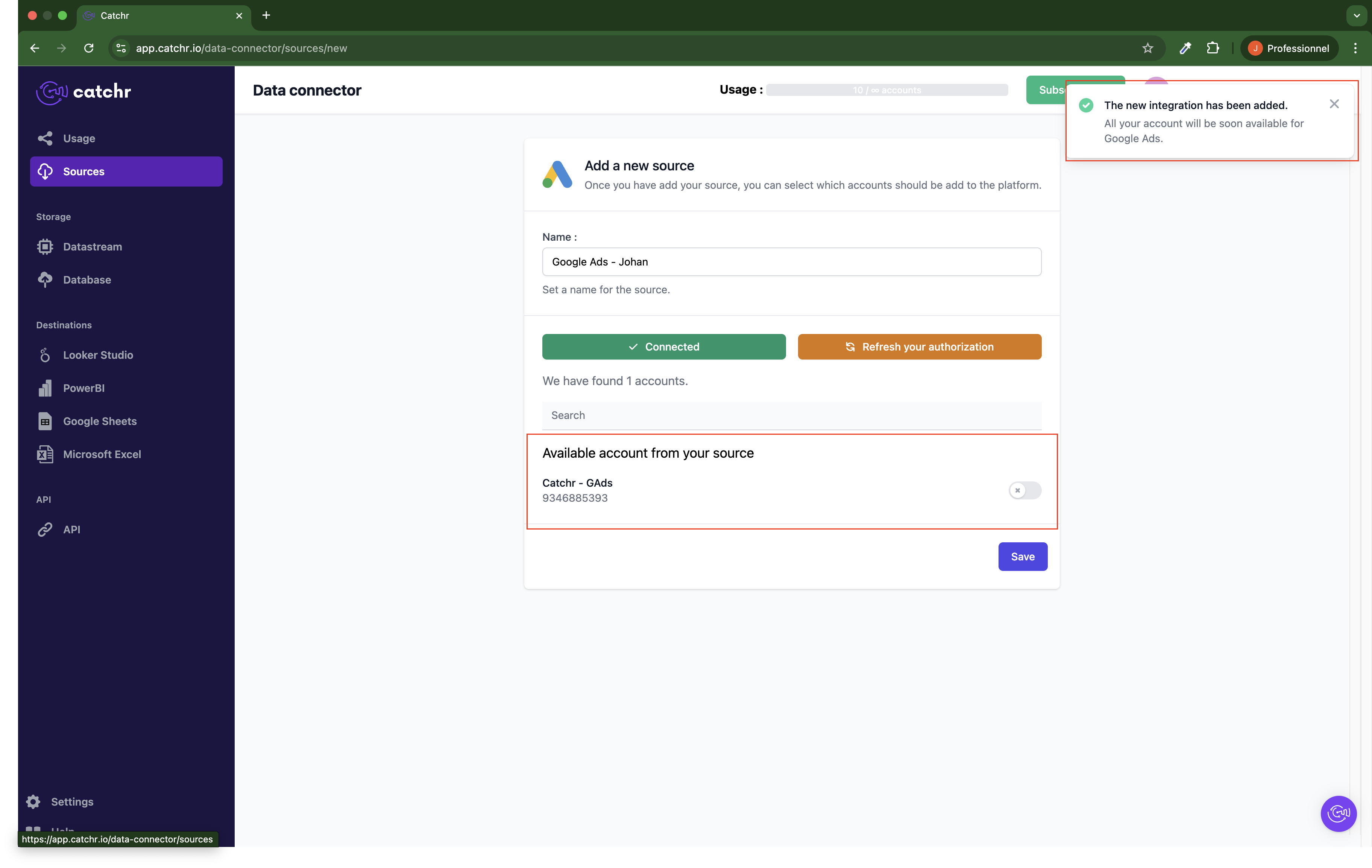
 An inactive account will still appear in the destination setup screens. You can activate it manually, but it will also be automatically activated when used in a query. If your Catchr Source contains many accounts, you don't need to activate them manually; Catchr will automatically activate them when they are used.
An inactive account will still appear in the destination setup screens. You can activate it manually, but it will also be automatically activated when used in a query. If your Catchr Source contains many accounts, you don't need to activate them manually; Catchr will automatically activate them when they are used.
You can now send data from your available accounts to one of Catchr's supported destinations, such as databases or visualization tools like Looker Studio, Google Sheets, Excel, Power BI, or Tableau.
 Need help setting up a destination? Check out our dedicated tutorials:
Need help setting up a destination? Check out our dedicated tutorials: