Scheduled queries may stop running automatically in Google Sheets when trigger ownership is incorrect. Google Sheets relies on triggers (similar to cron jobs) to decide when a query should be executed. If a user with valid Catchr access does not own those triggers, the scheduled queries will not run.
Another known issue is that the Google Sheets are empty after attempts to refresh automatically.
Trigger ownership changes depending on who opens the Catchr add-on:
The user who first installs the add-on becomes the trigger owner.
Any user who later opens the Catchr add-on automatically becomes the new trigger owner.
If that user does not have the correct trigger authorization (set when the add-on is installed), scheduled queries will not run. This ownership change happens silently, which is why the issue can appear unexpectedly.
You can view current triggers directly from the Catchr add-on:
Open Extensions → Catchr Add-on → View trigger.
This displays all triggers linked to the spreadsheet.
If the trigger owner lacks Catchr access, scheduled queries will fail.
You can verify whether Google Sheets actually executed the query:
Go to https://app.catchr.io/data-connector → Log.
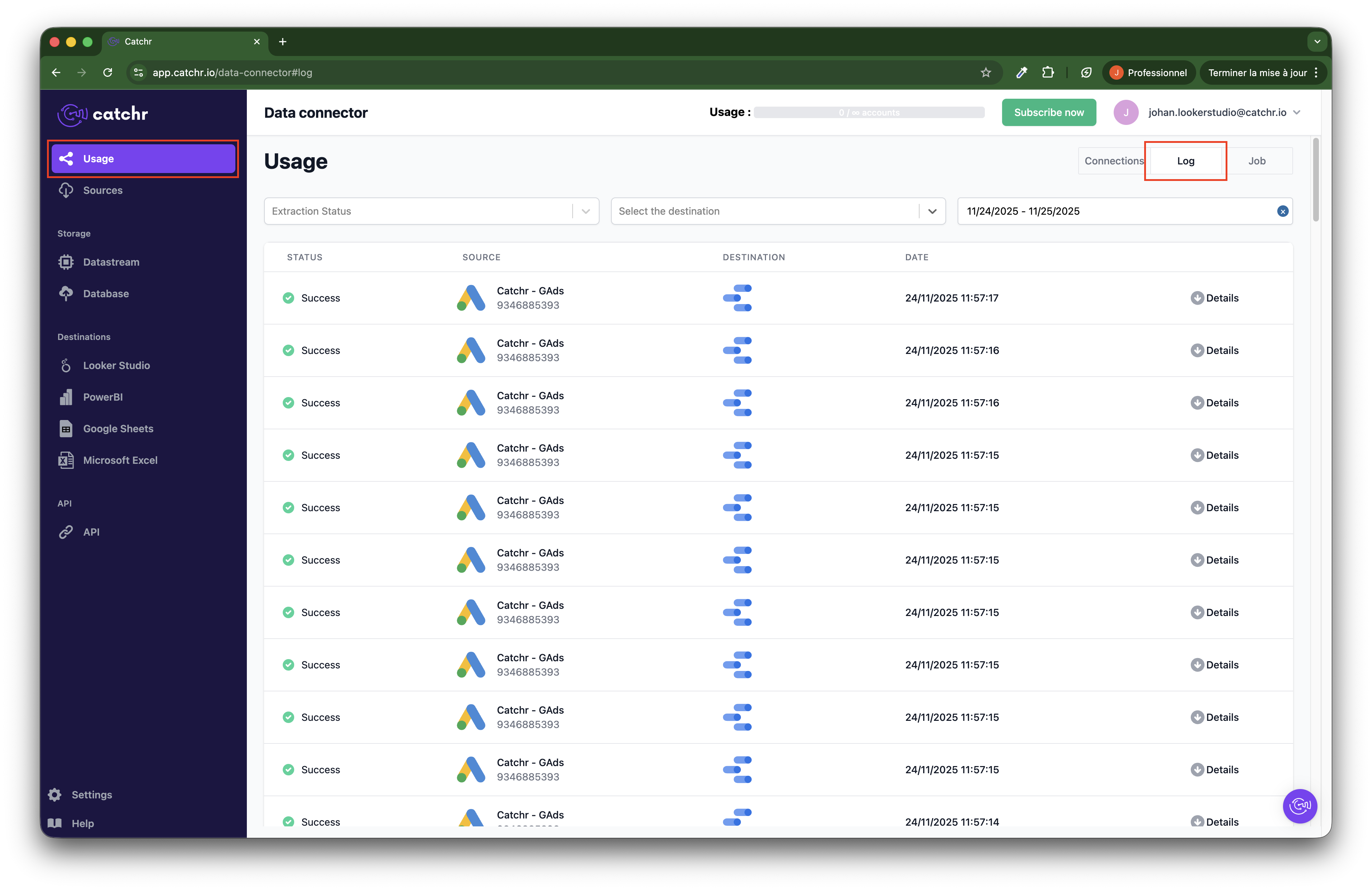
Search for the scheduled query.
If it does not appear in the log, Google Sheets never launched it, this usually indicates a trigger ownership problem.
To restore correct ownership:
Open the Google Sheets file as the person who installed the add-on.
Go to Extensions → Catchr Add-on → Remove trigger.
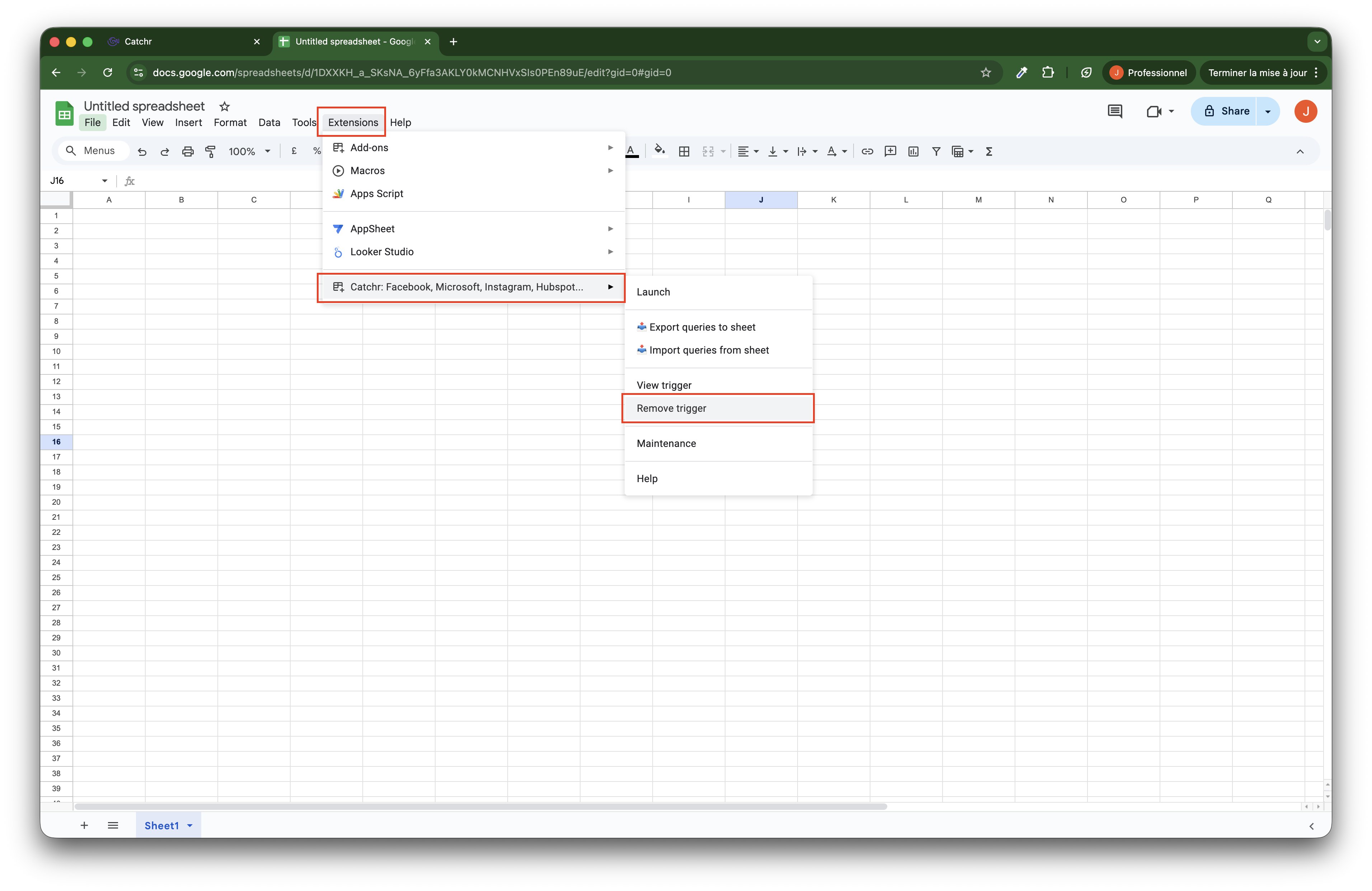
This removes all existing triggers.
Reopen the Catchr add-on, and new triggers will be created under your account. Scheduled queries should start running again.
Limit unnecessary access to the Google Sheets to avoid accidental trigger reassignment.