You must possess a Google account.
The free trial is 14 days.
During this free trial, all of our services are accessible without restriction.
Visit our website catchr.io and click on Sign up-it's free at the top right
Then, select your type of service (the destination where you want to send your data).
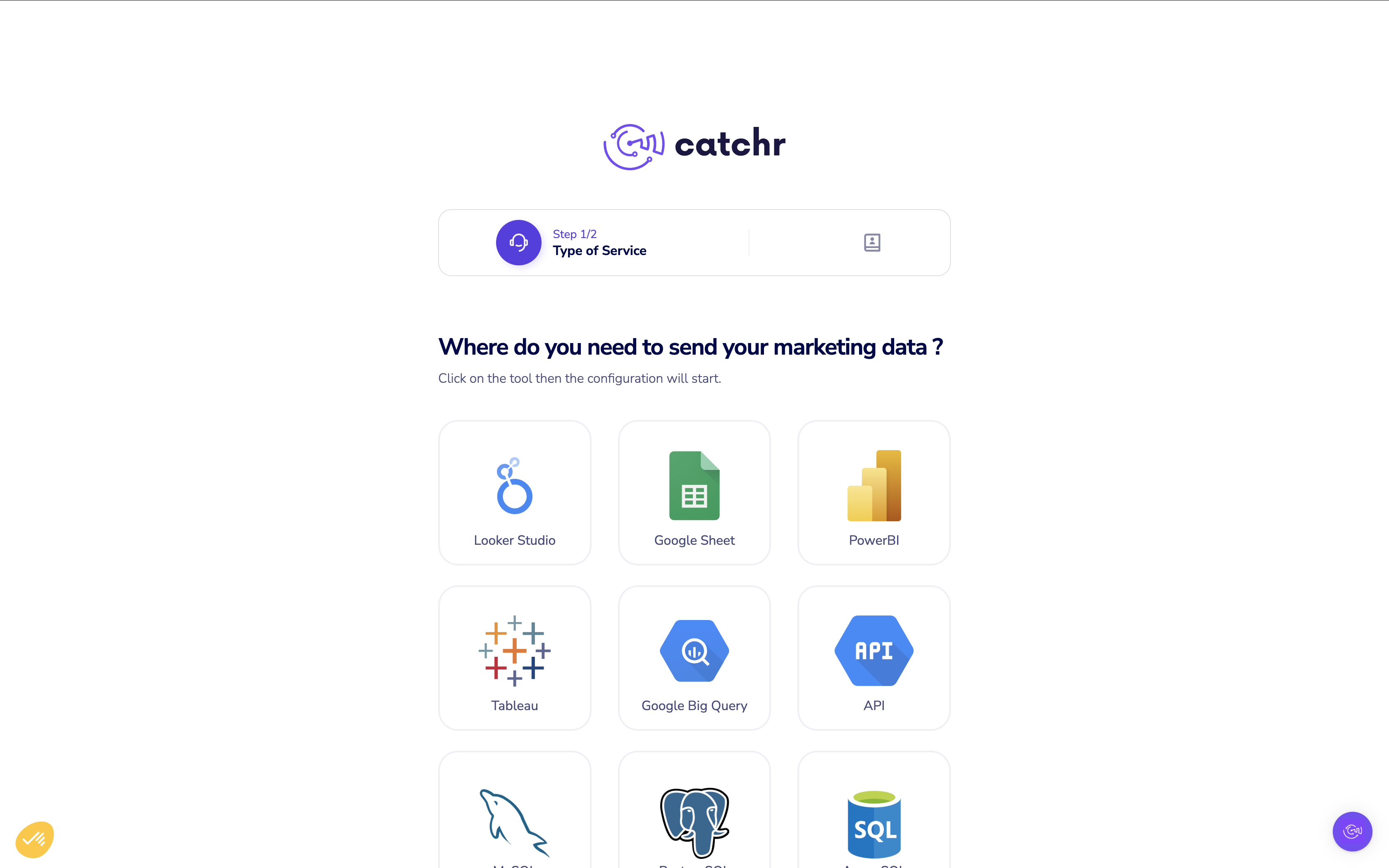
Select the platform from which you want to import data.
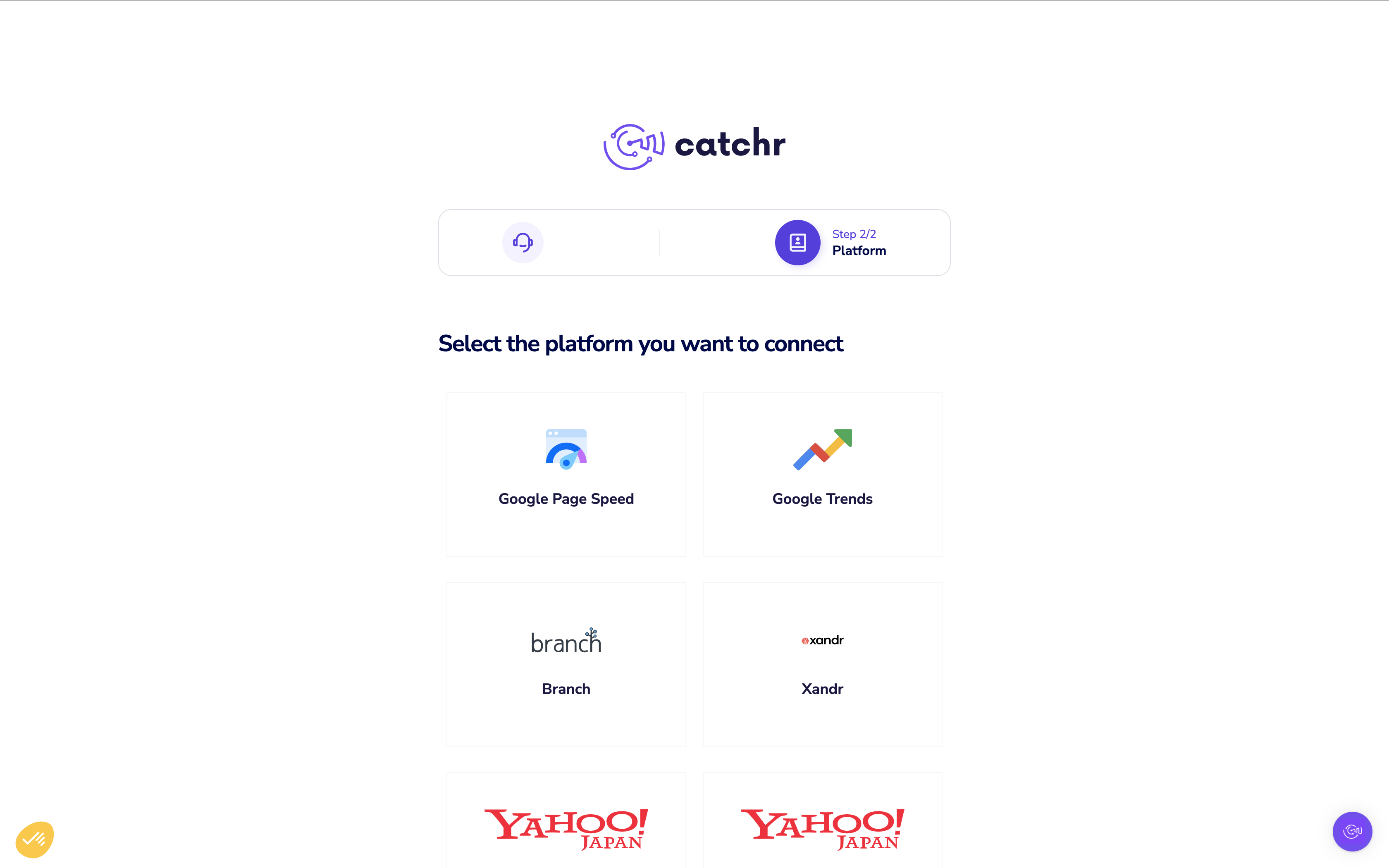
You are now redirected to the associated connector on Looker Studio.
Click Authorize two times to connect Looker Studio, Catchr, and your platform data.
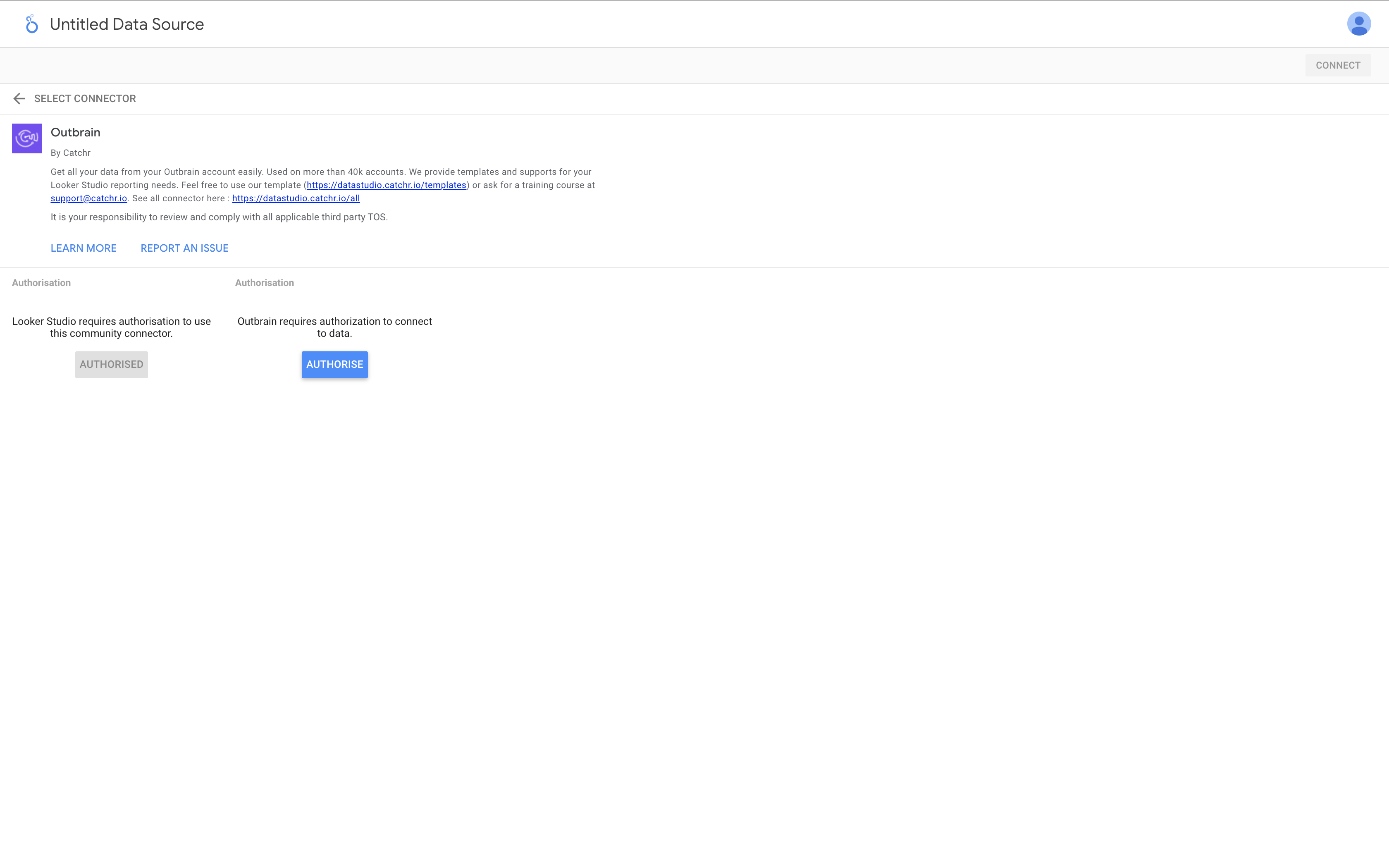
Your free trial starts here!
You are redirected to the Catchr extension on the Google Sheets marketplace.
Click on Install or Admin Install. The first installs the extension for you; the second one is only available if you are a Google account admin and installs the extensions for you and your collaborator.
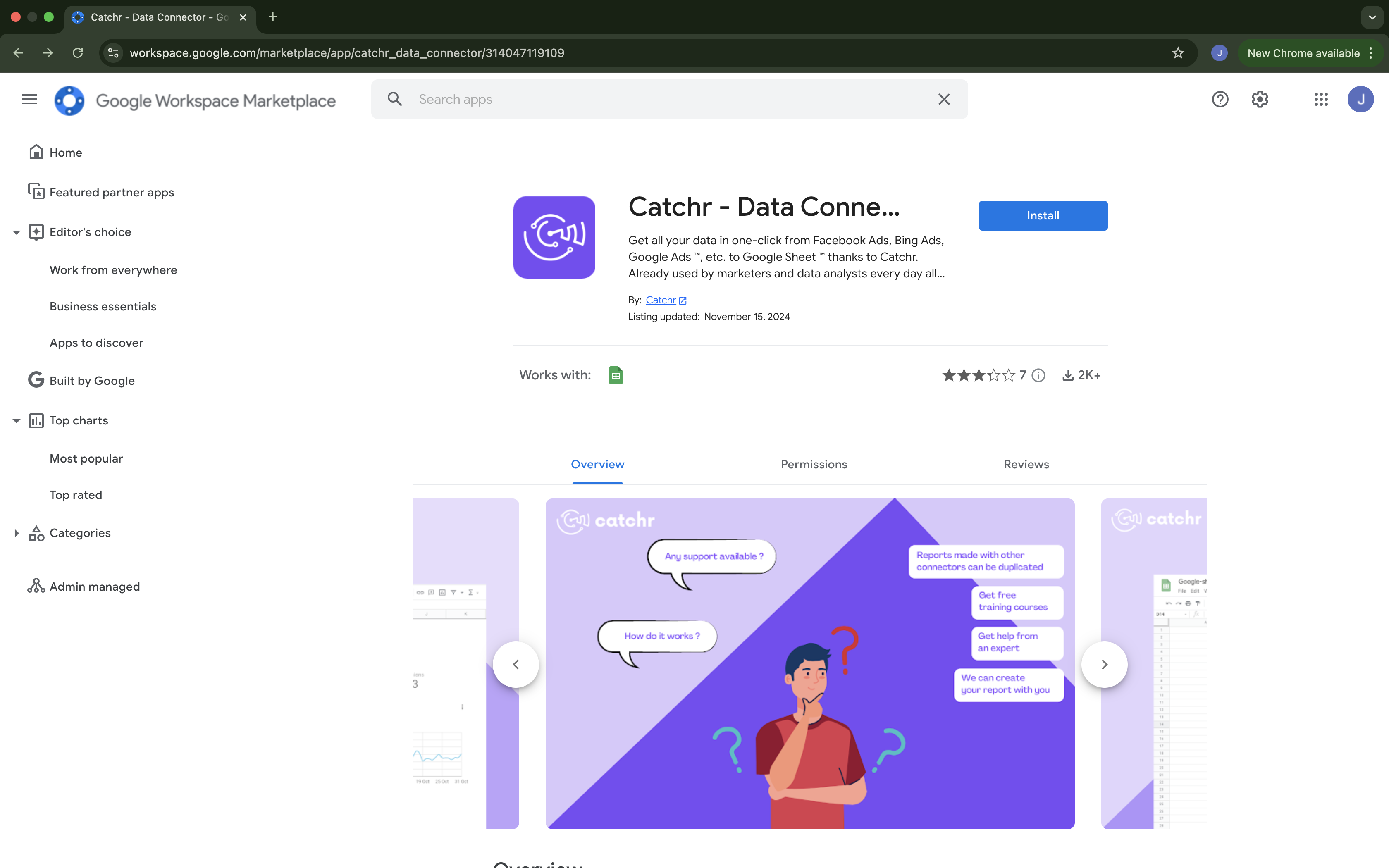
Then click on Continue.
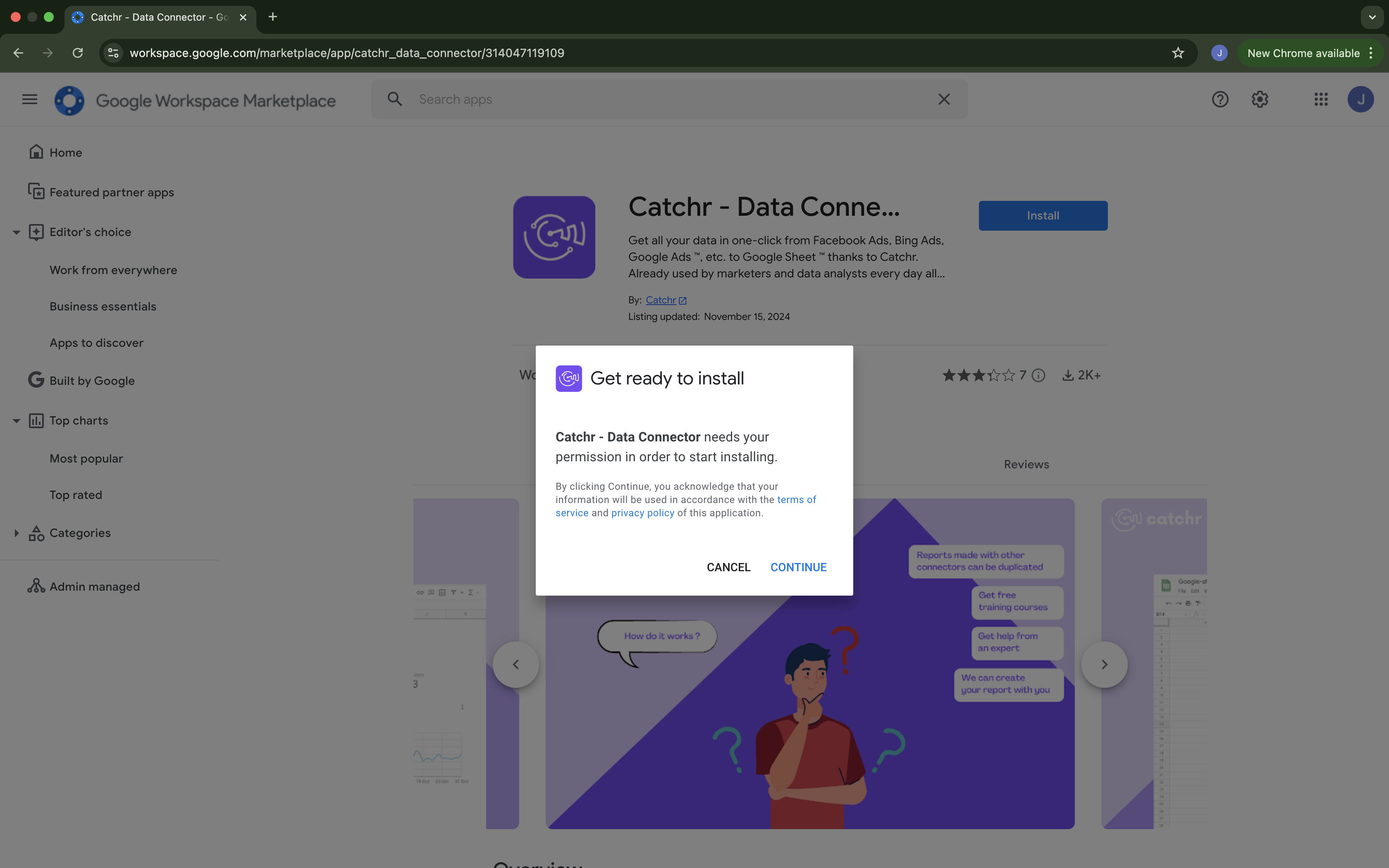
Open a new Google Sheets and go to Extensions -> Catchr data connector -> Launch.
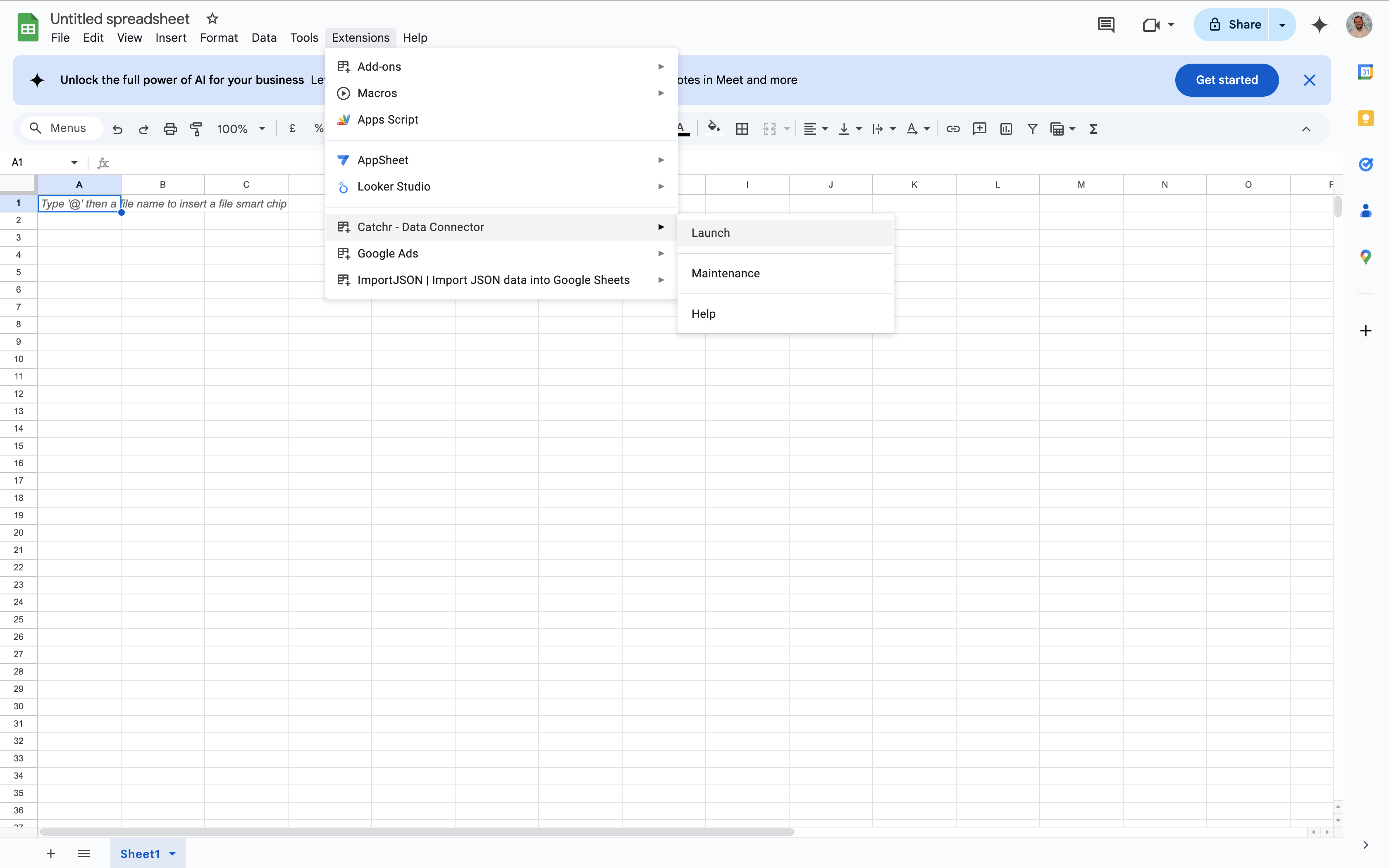
Then, on the right panel, click Add new to start a new request.
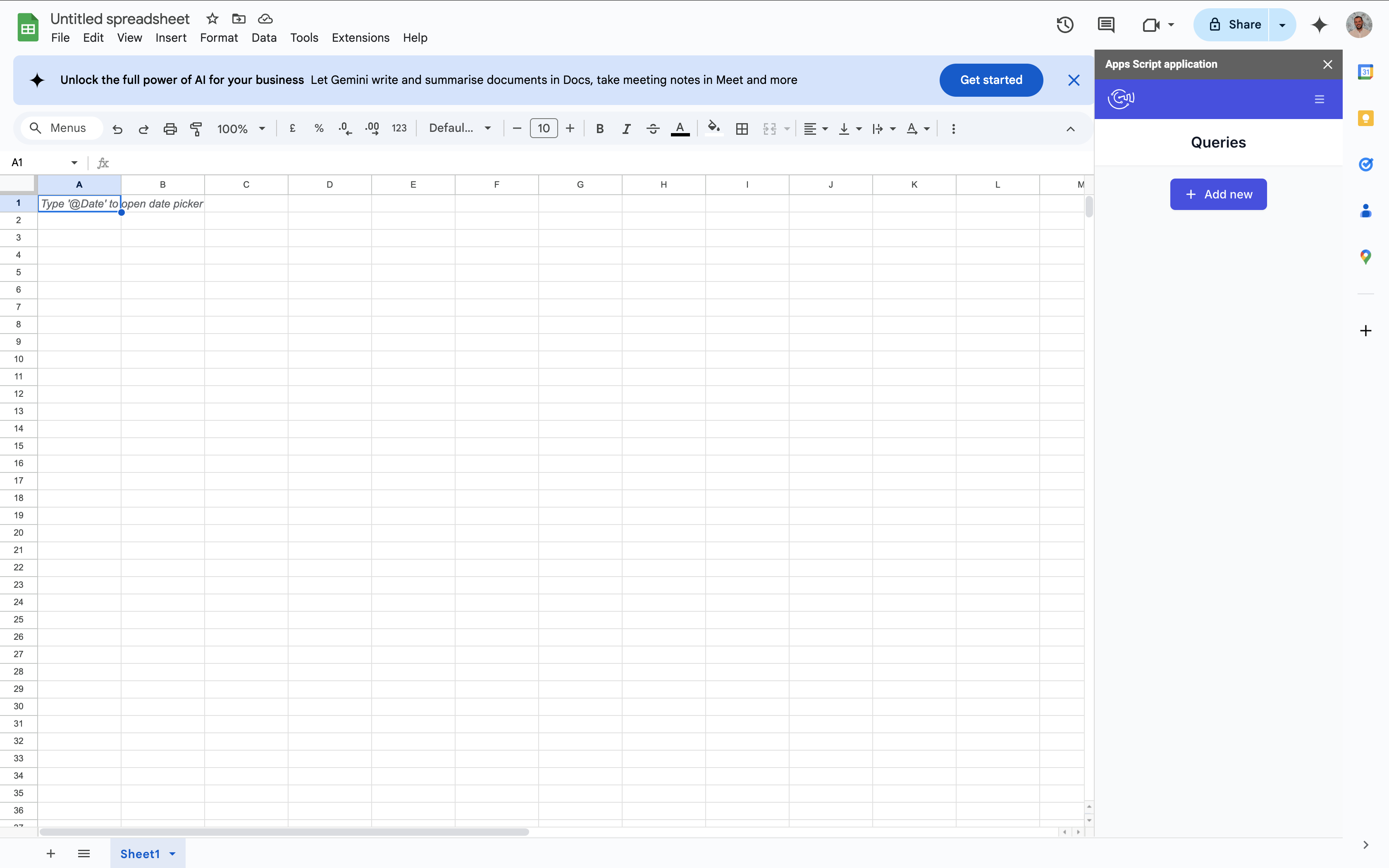
In the first steps, click the + at the right of the platform from which you want to import data.
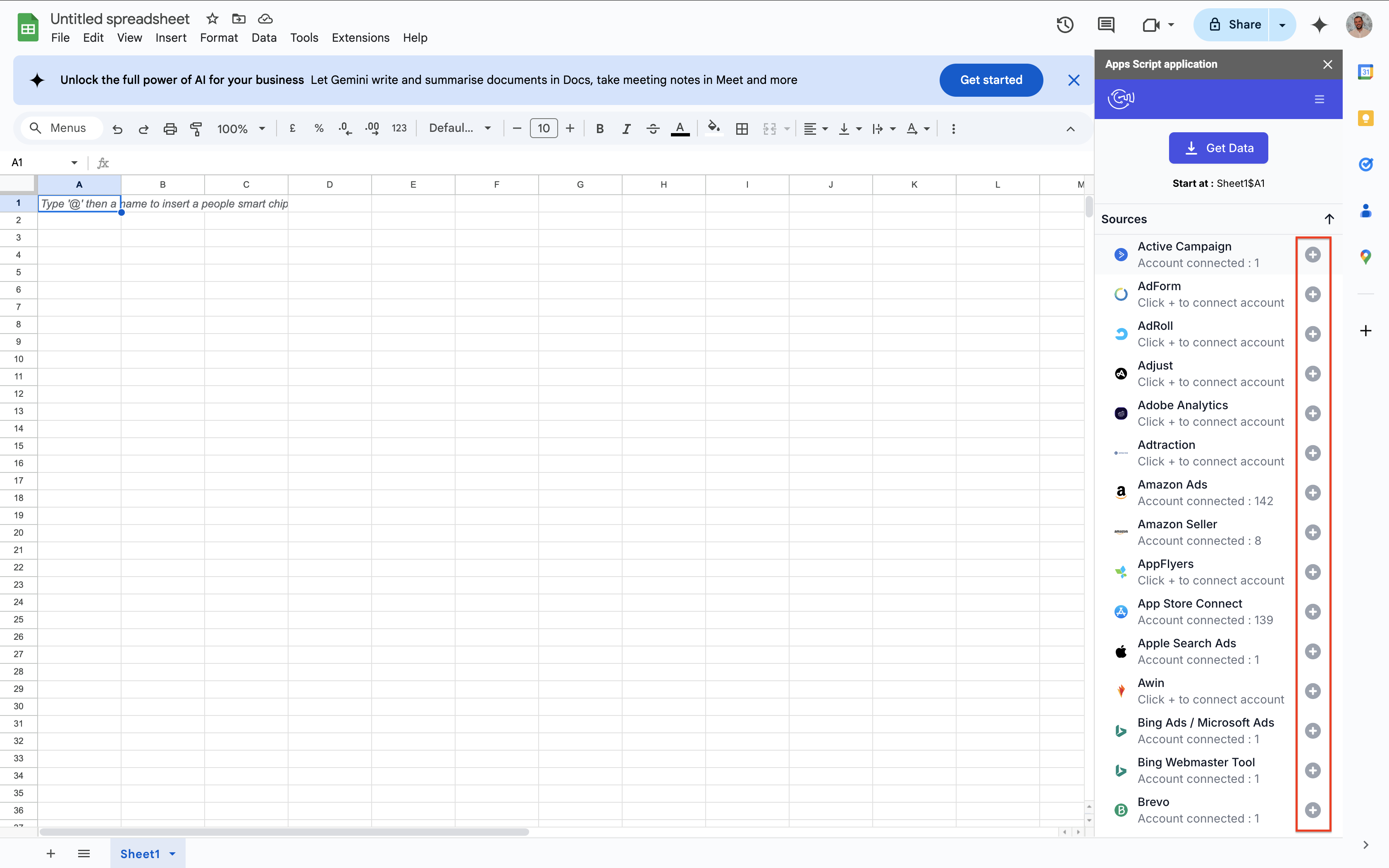
You are redirected to app.catchr.io. Connect to Catchr with your Google account.
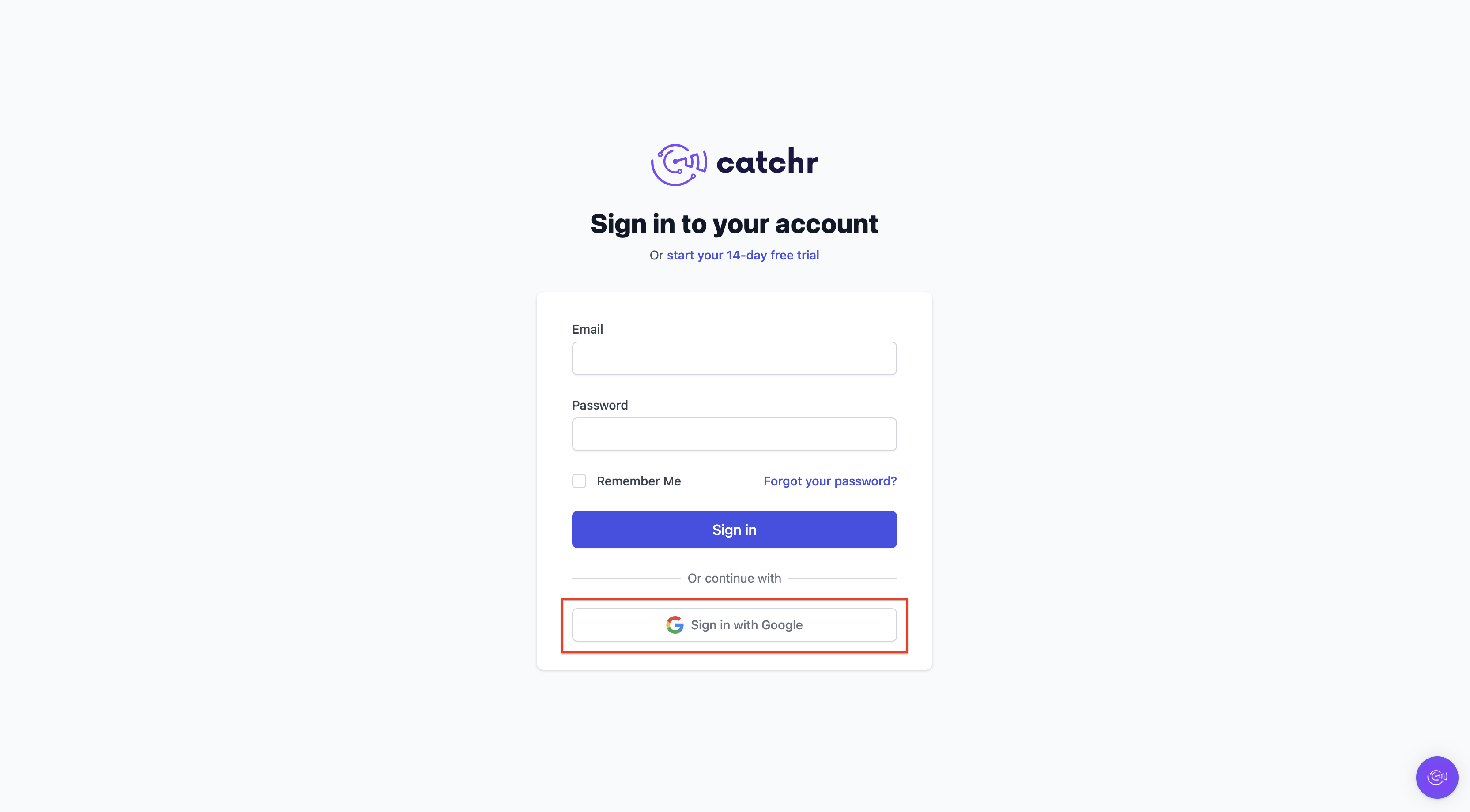
Your Free trial starts here!
Connect a new Source on app.catchr.io, return to Google Sheets, close and reopen the extension to see your Source, and start creating your query!
You are redirected to our App on the Microsoft Excel Application Store.
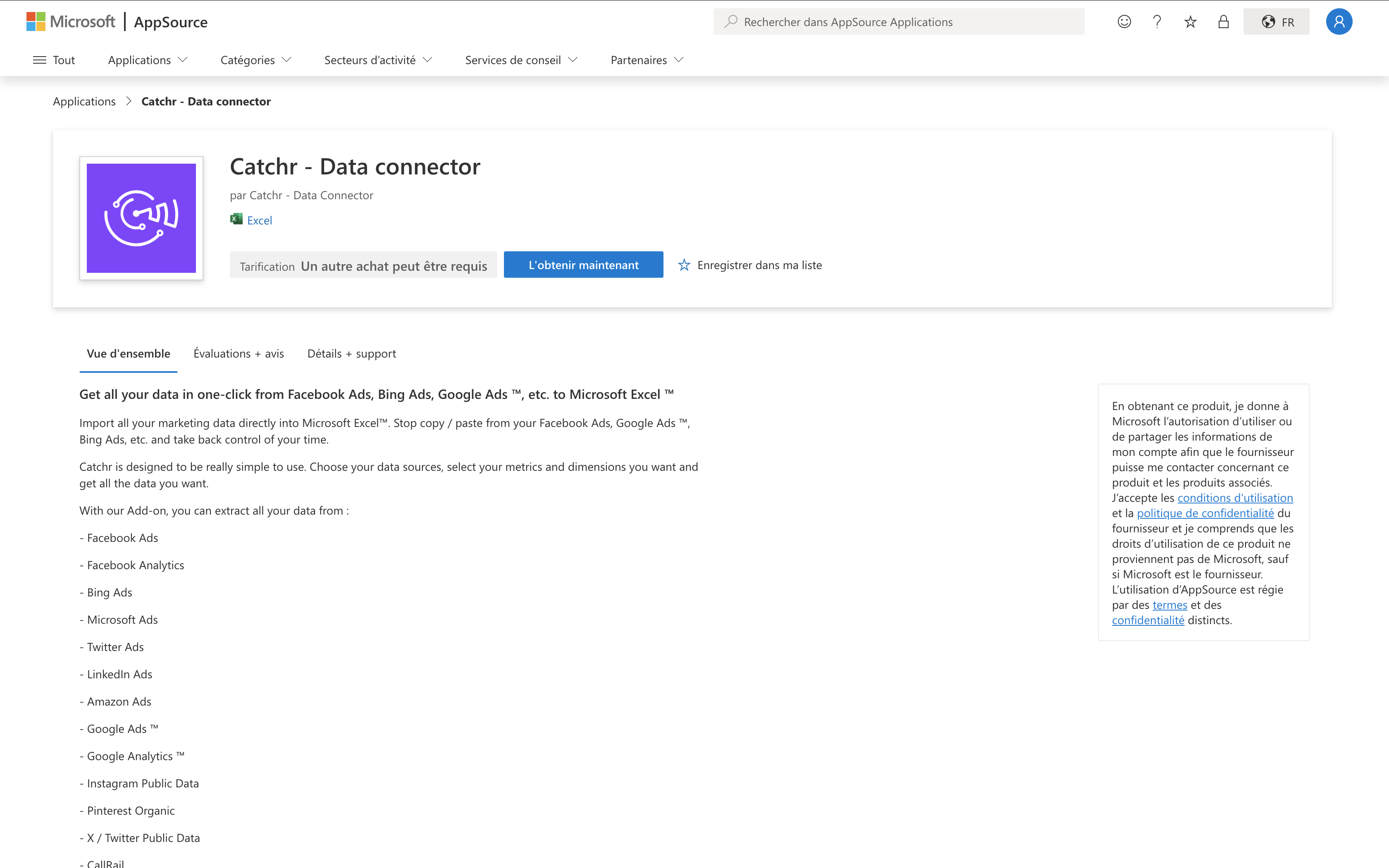
Click on Get it Now, login to your Microsoft account, and click on Get it Now again.
Open a new spreadsheet in Excel and click on Home → Adds-in → Catchr.
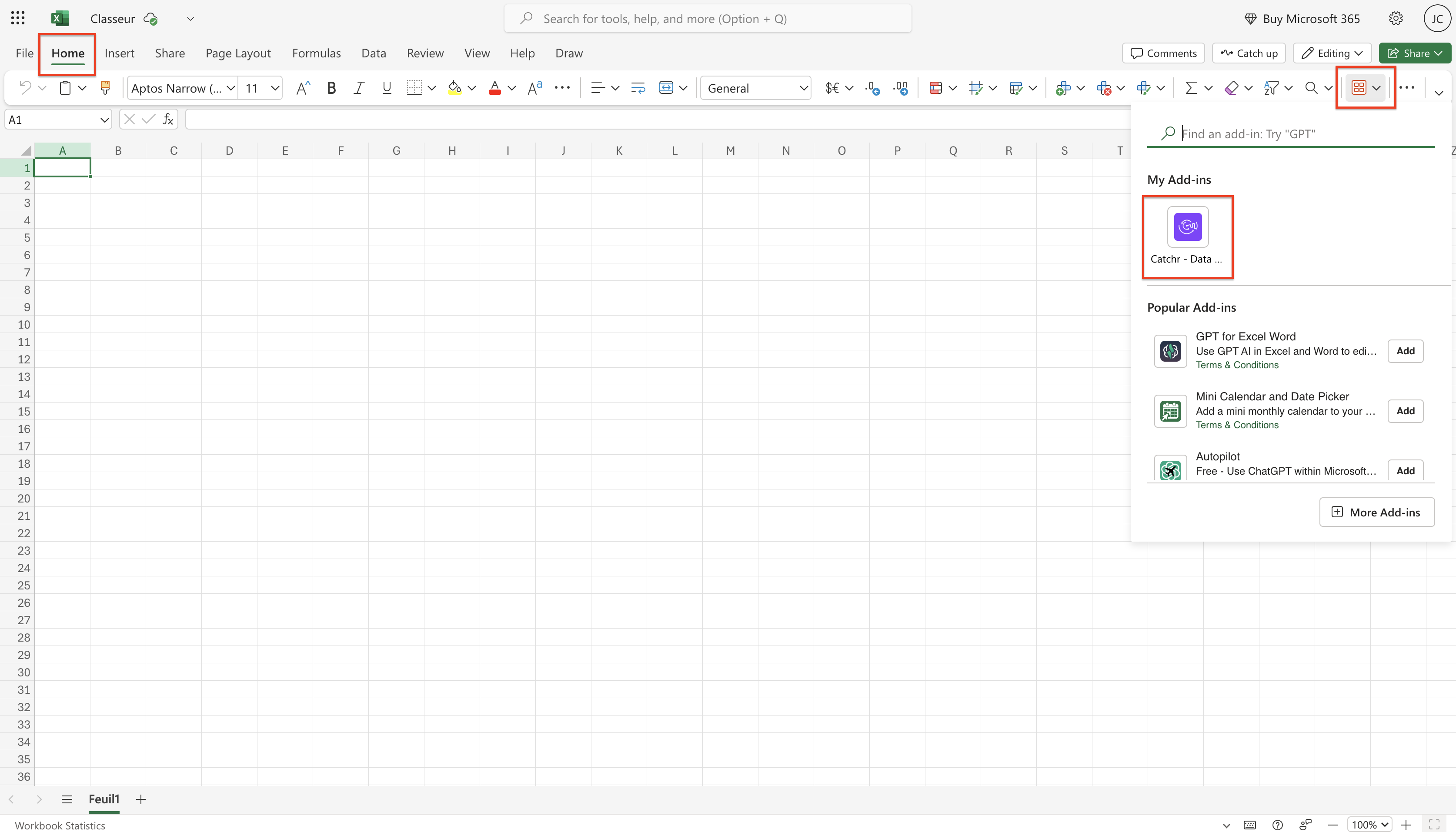
Then click on Connect:
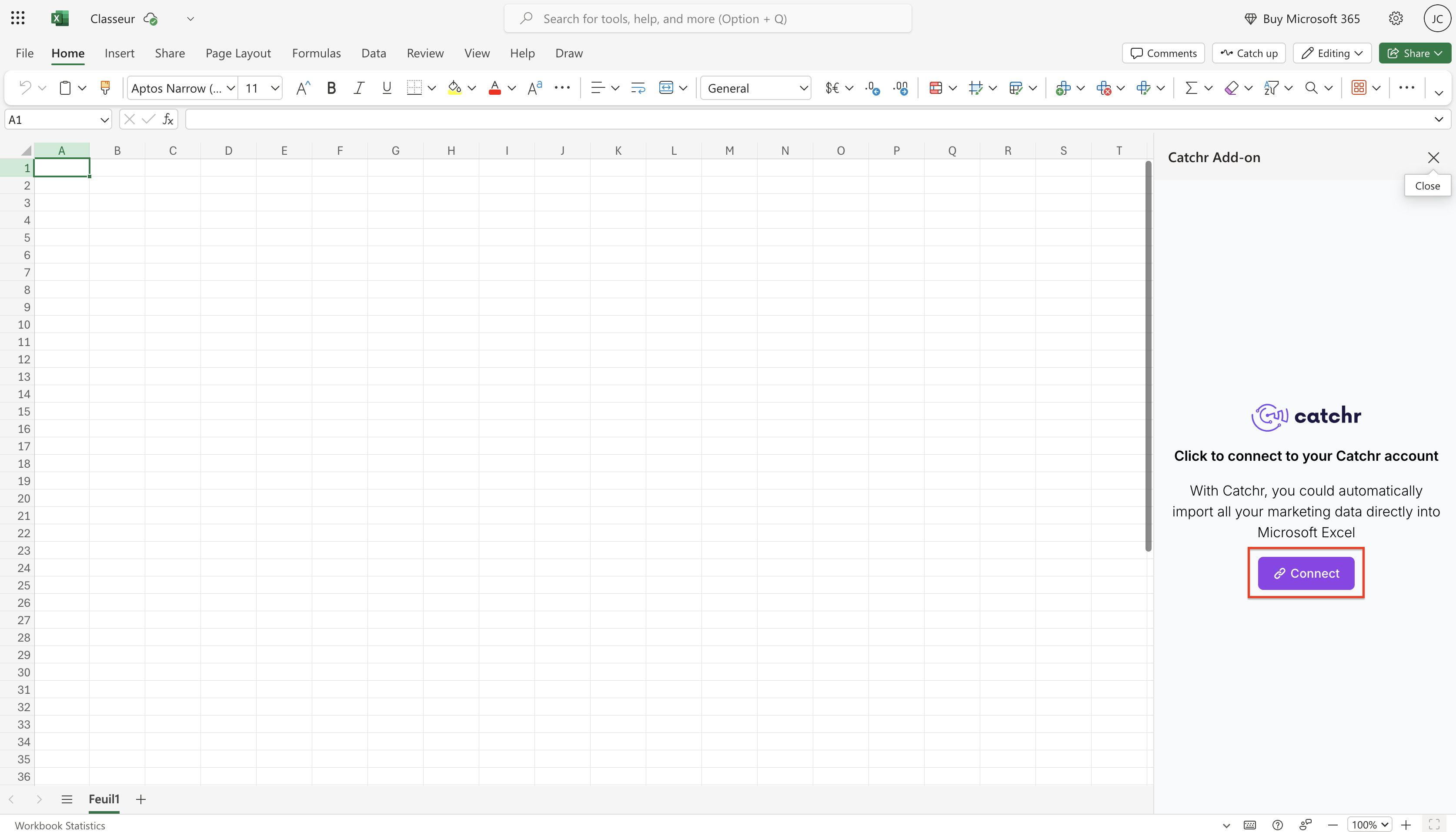
You are redirected to app.catchr.io. Connect to Catchr with your Google account.
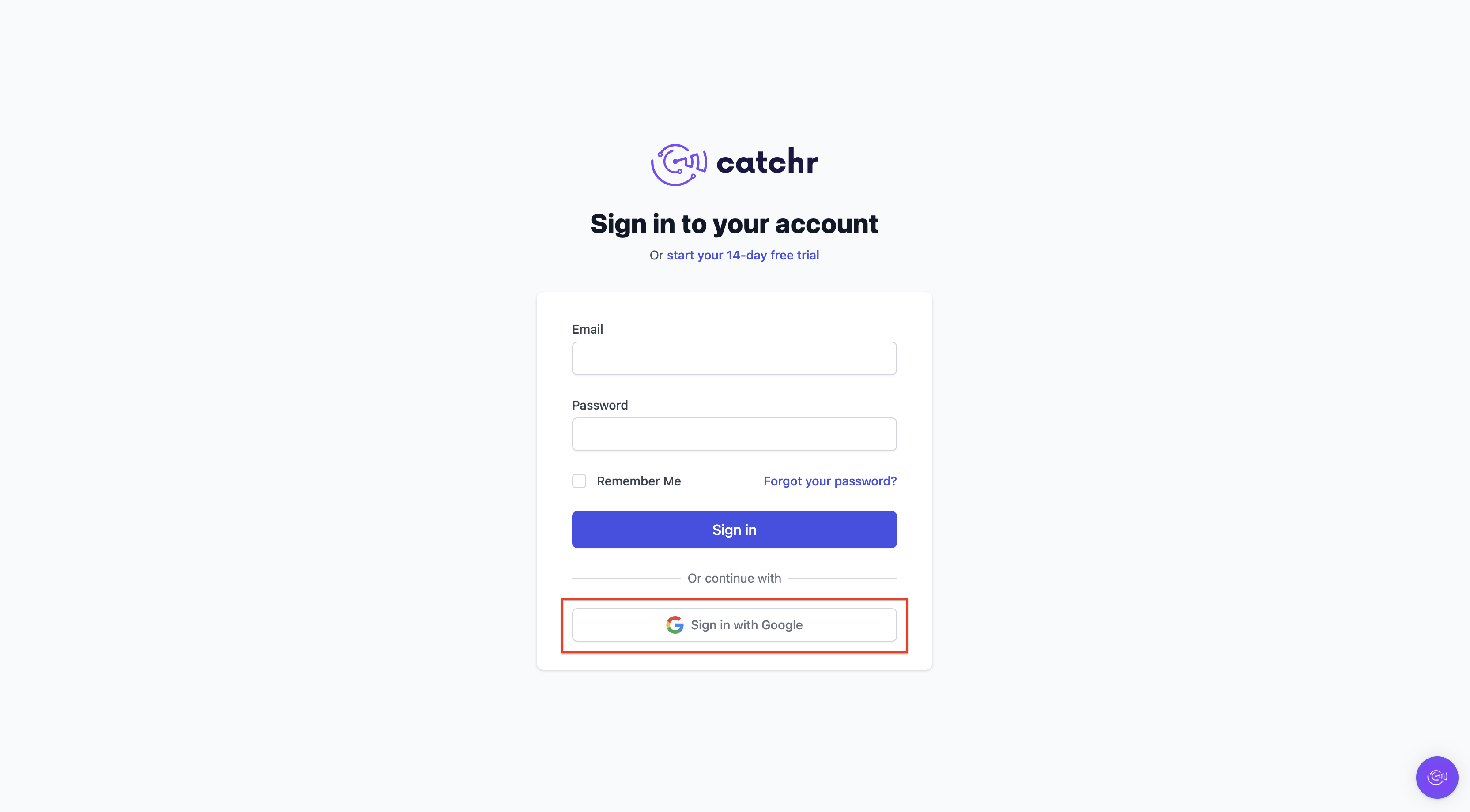
Your Free trial starts here!
Add a new Source on app.catchr.io and return to your Excel spreadsheet to start creating your query.
You will be redirected to app.catchr.io. Click on Sign-in with Google to create your Catchr account with your Google account.
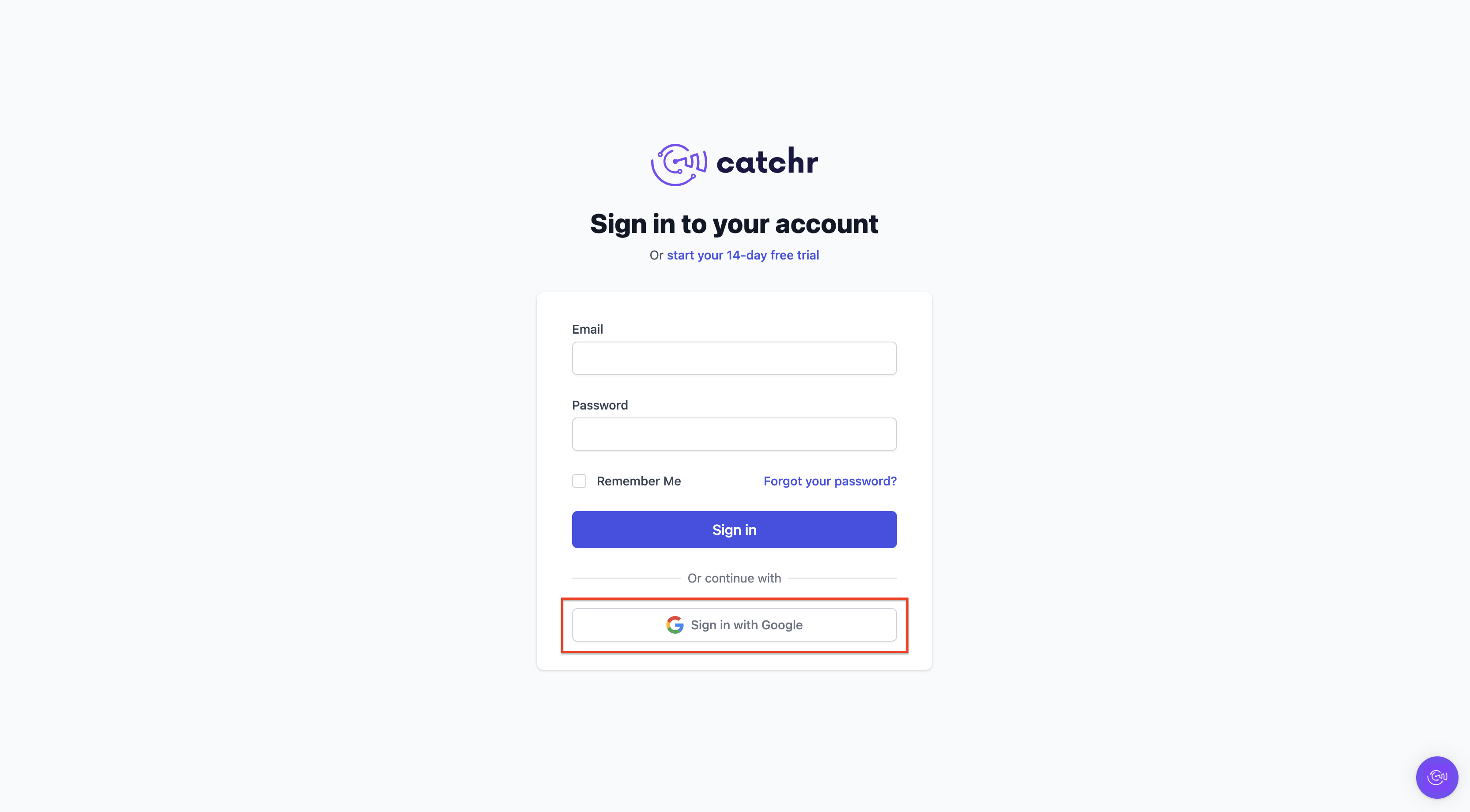
Your Free trial starts here!
For the database, link a database in the Database menu and populate it with a Datastream
For PowerBI and the API, go to the API menu and create your request.
From our Looker Studio connector list, click on the connector from which you want to import data.
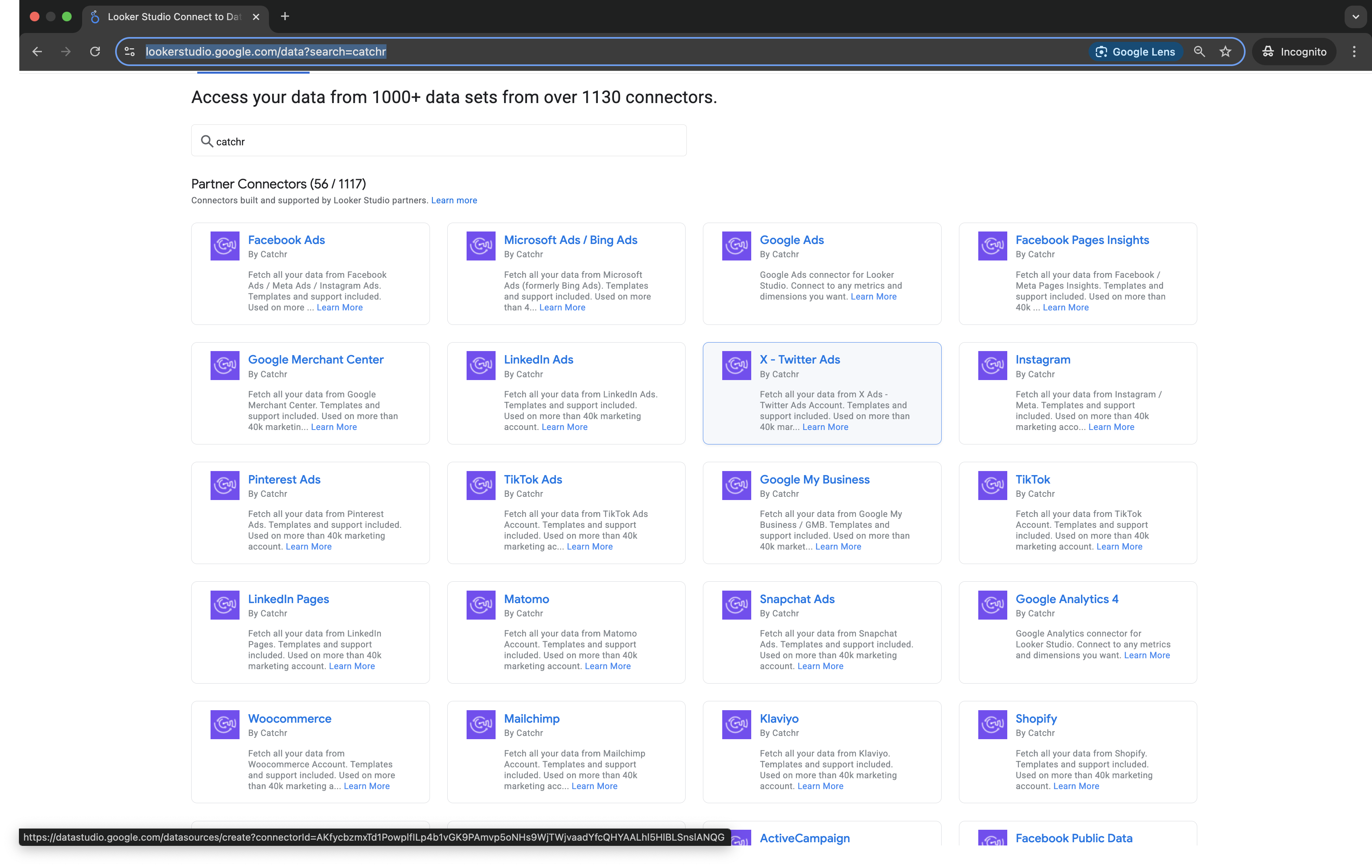
Click Authorize two times to allow Looker Studio, Catchr, and your platform to connect.
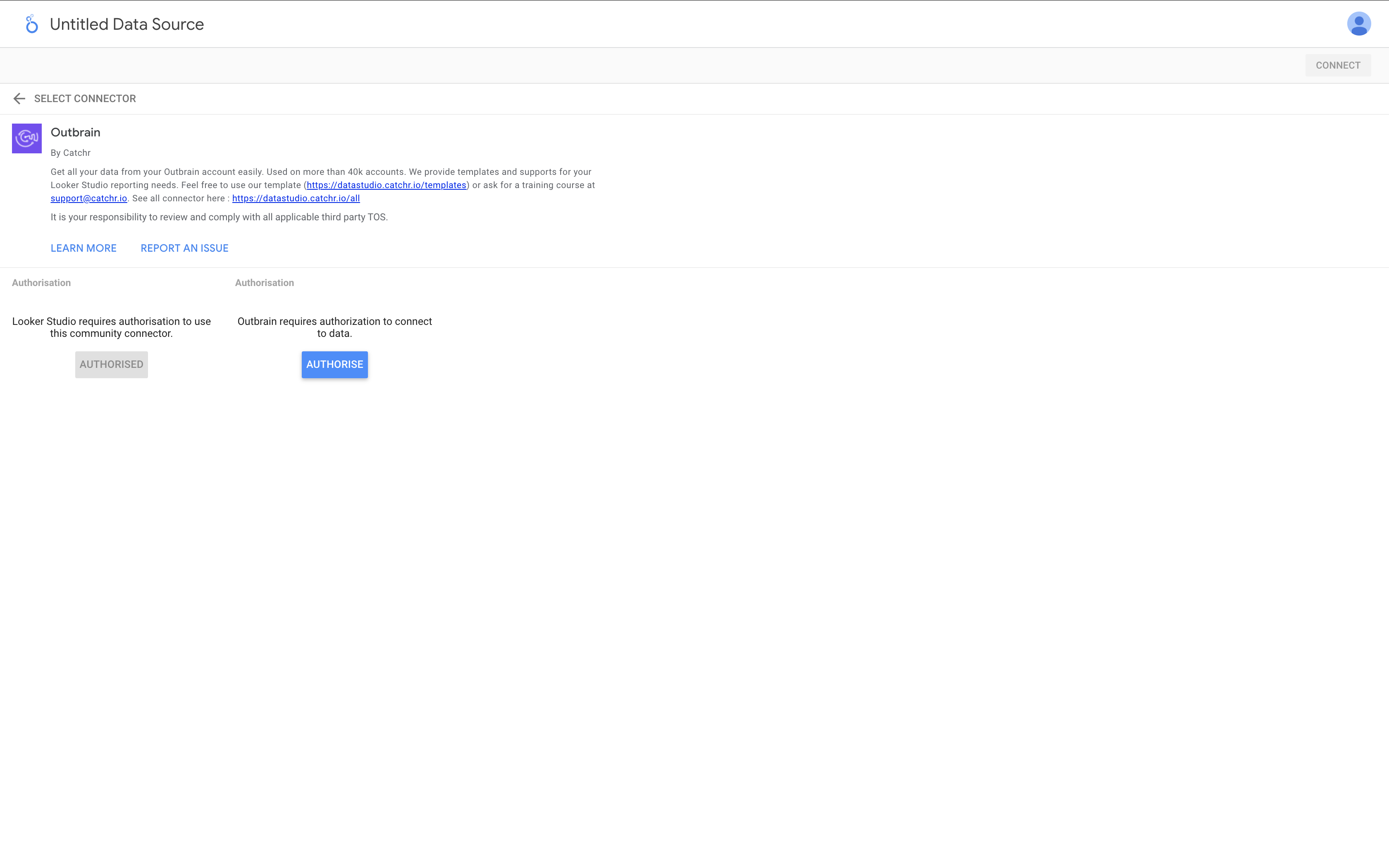
Your free trial starts here!
Select your account on the list and click Connect. You’ll land on the Looker Studio data source field list, click Create report at the top right.
You can start creating your report. Check our template list to start quickly and easily.