Connecting your Microsoft Ads account to Catchr allows you to centralize your marketing data and automate your reporting workflows.
A Microsoft user account with at least Advertiser Campaign Manager access level to an ad account. Here is the Microsoft documentation to give someone access to your Microsoft Advertising account.
Multi-factor authentication (MFA) must be enabled on the Microsoft user account. This is required to access Microsoft Advertising through its API. For more information, see Microsoft’s account security documentation.
Go to app.catchr.io and log in using your Google account.

In the left-hand menu, click on Sources.
Click + Add source at the top right of the page.

From the list of platforms, select Bing Ads / Microsoft Ads (available in the Ads section)
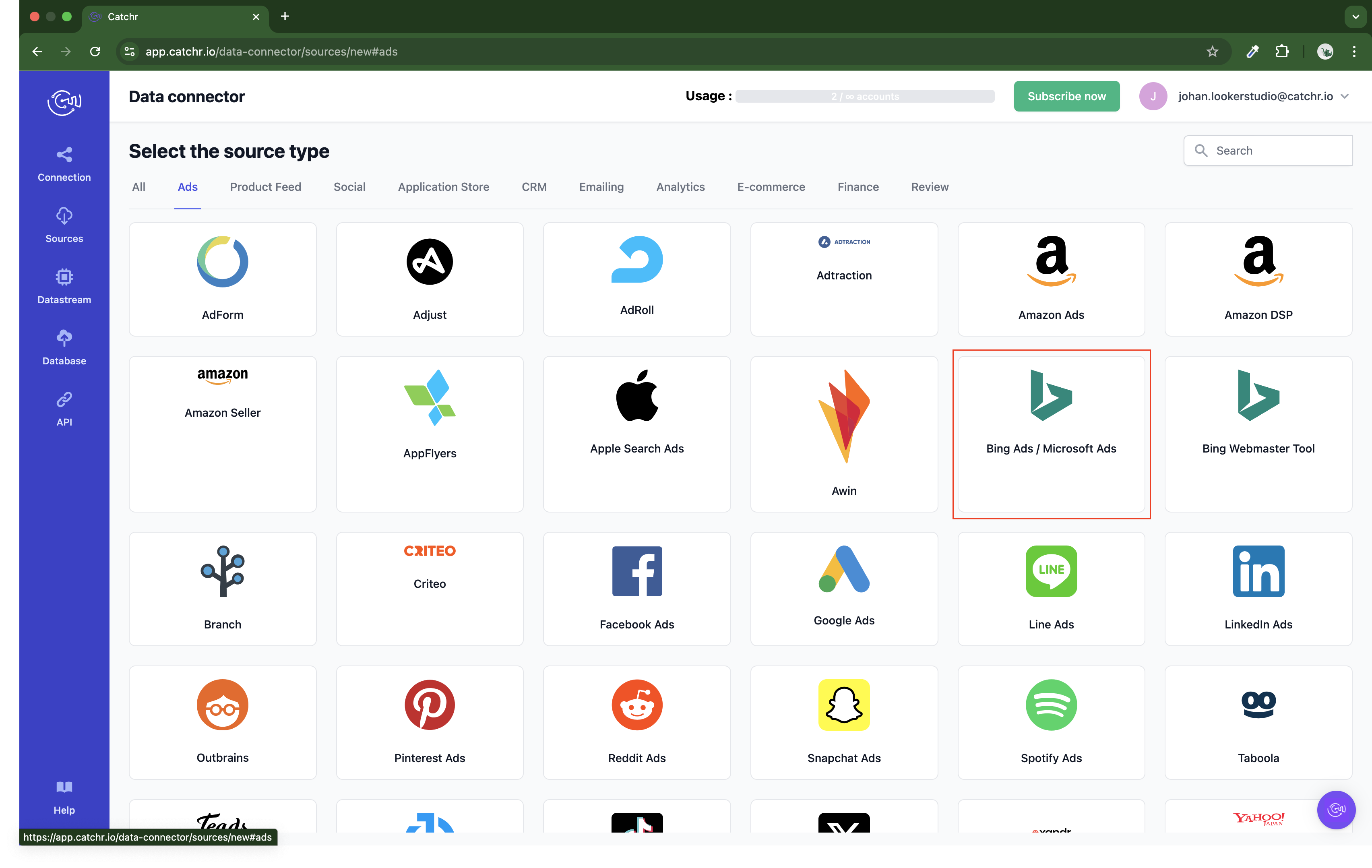
Name your Source on Catchr and click Connect your account (the name is visible in the Source list on Catchr). We advise naming it with Microsoft Ads - [Catchr username].
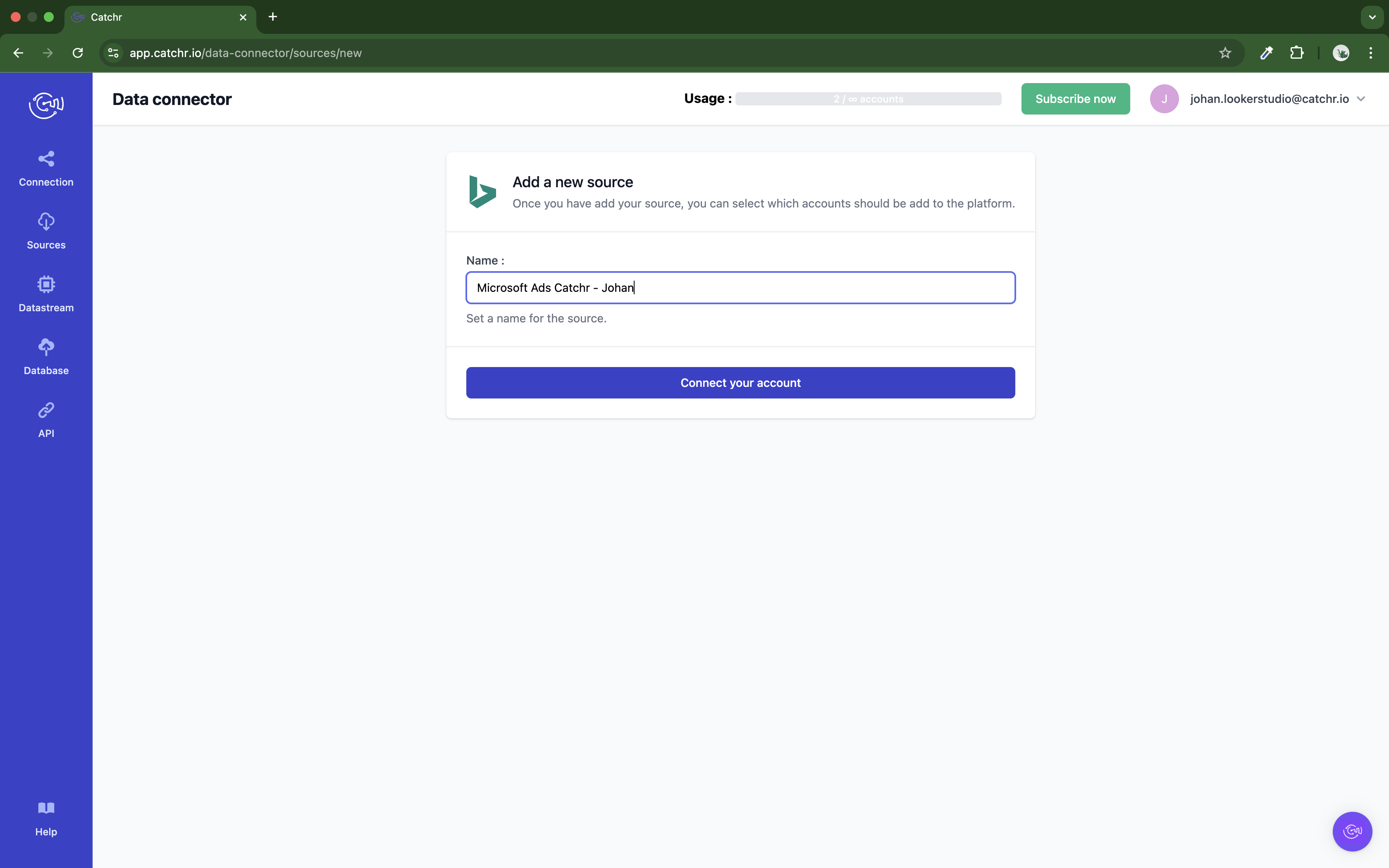
Connect to the Microsoft service.
This doesn’t have to be the same email as the one used on Catchr.

Catchr will find all the Microsoft Advertising accounts managed by this Microsoft account.
Your account will now appear in the Accounts list under the source you've just created.
 An inactive account will still appear in the destination setup screens. You can activate it manually, but it will also be automatically activated as soon as it's used in a query. If your Catchr Source contains many accounts, you don't need to activate them manually; Catchr will automatically activate them when they are used.
An inactive account will still appear in the destination setup screens. You can activate it manually, but it will also be automatically activated as soon as it's used in a query. If your Catchr Source contains many accounts, you don't need to activate them manually; Catchr will automatically activate them when they are used.
You can now send data from your available accounts to one of Catchr's supported destinations, such as databases or visualization tools like Looker Studio, Google Sheets, Excel, Power BI, or Tableau.
 Need help setting up a destination? Check out our dedicated tutorials:
Need help setting up a destination? Check out our dedicated tutorials:
You might run into this issue:
“There is an error when we try to add the authorization for Bing Ads / Microsoft Ads. invalid_client AADSTS650052: The app is trying to access a service 'd42ffc93-c136-491d-b4fd-6f18168c68fd'(Microsoft Advertising API Service) that your organization 'catchr.io' lacks a service principal for. Contact your IT Admin to review the configuration of your service subscriptions or consent to the application in order to create the required service principal. Trace ID: 8d5877ff-8cfe-4878-8b15-d8f3d4ac5601 Correlation ID: 6d8b04e5-6013-4a00-803a-33ee8db45c33 Timestamp: 2025-04-17 14:32:24Z https://login.microsoftonline.com/error?code=650052”

This means you are using a Microsoft Account that does not have access to a Microsoft Advertising account. Go to https://login.microsoftonline.com/ and connect to another Microsoft advertising account. Then, try to add your Catchr Source again.
If you use the correct email, contact the person in charge of the Microsoft 365 account (usually your company's IT admin) and ask for access to the Microsoft Advertising account on your email.