Connecting your Adjust account to Catchr allows you to centralize your marketing data and automate your reporting workflows. Here are three simple steps to do it.
Go to app.catchr.io and log in using your Google account.

In the left-hand menu, click on Sources.
Click + Add source at the top right of the page.

From the list of platforms, select Adjust (available in the Ads section)
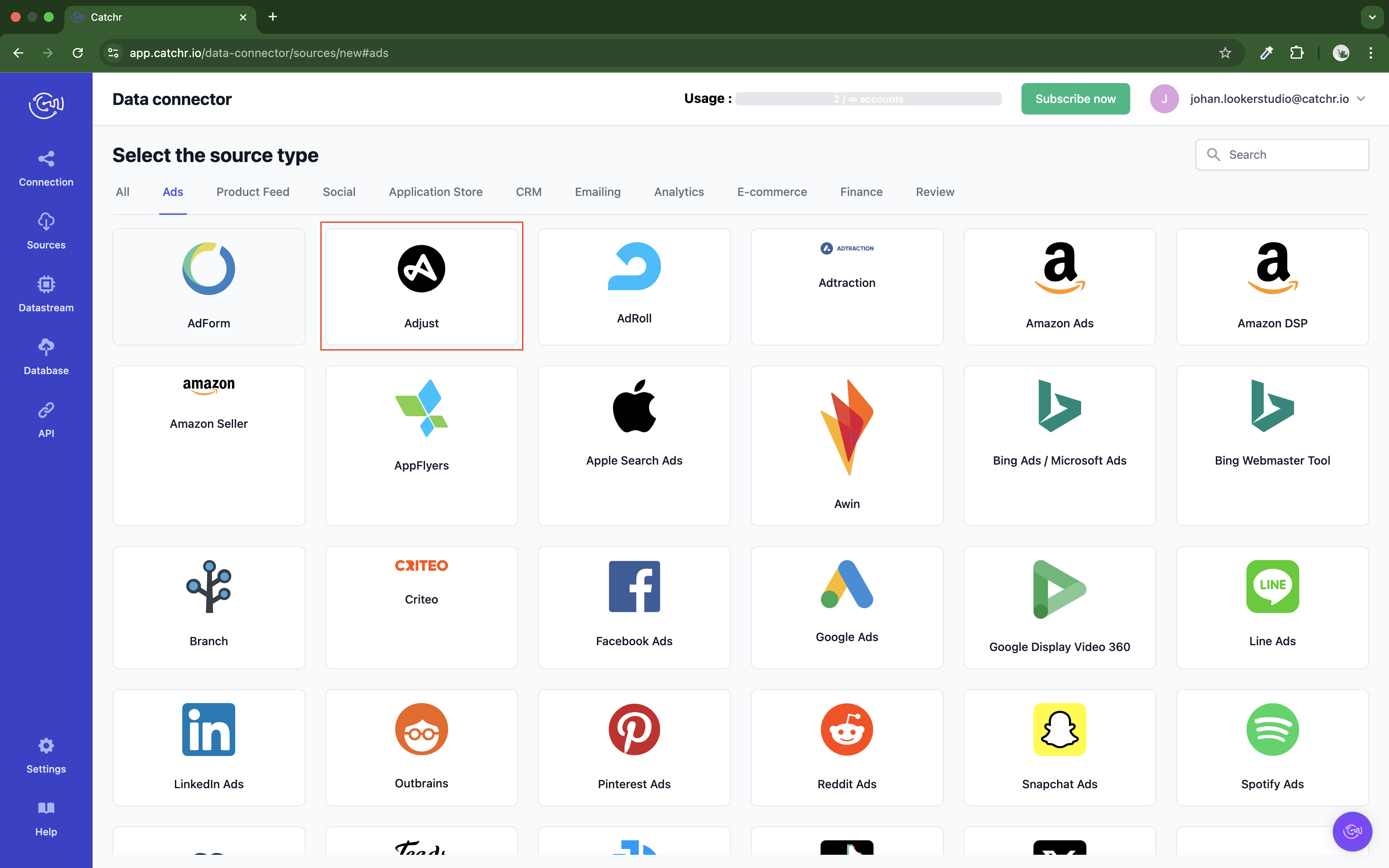
Name your Source on Catchr and click Connect your account (the name is visible in the Source list on Catchr). We advise naming it with Adjust - [Catchr username].
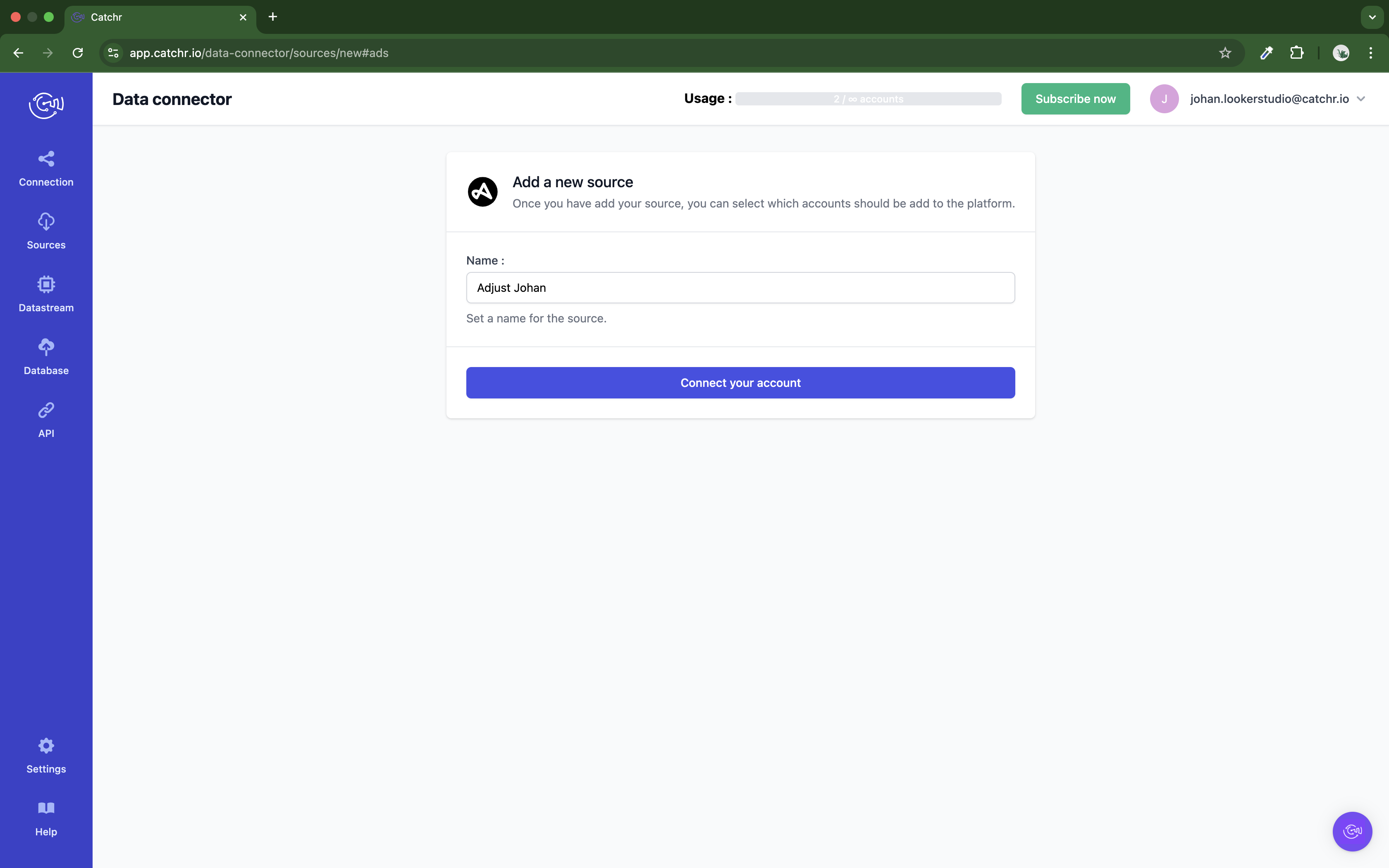
Get your Adjust API Key
Your Adjust API token is located in your profile. To find it on your Adjust account, follow these steps:
Select the settings icon in the bottom left corner.
Select Account settings. Your account settings page opens.
Select the My profile tab.
Your API Token is shown with your User Details. Select the copy button to copy the token to your system clipboard.
Go back to Catchr, paste your API Key, and click Next.
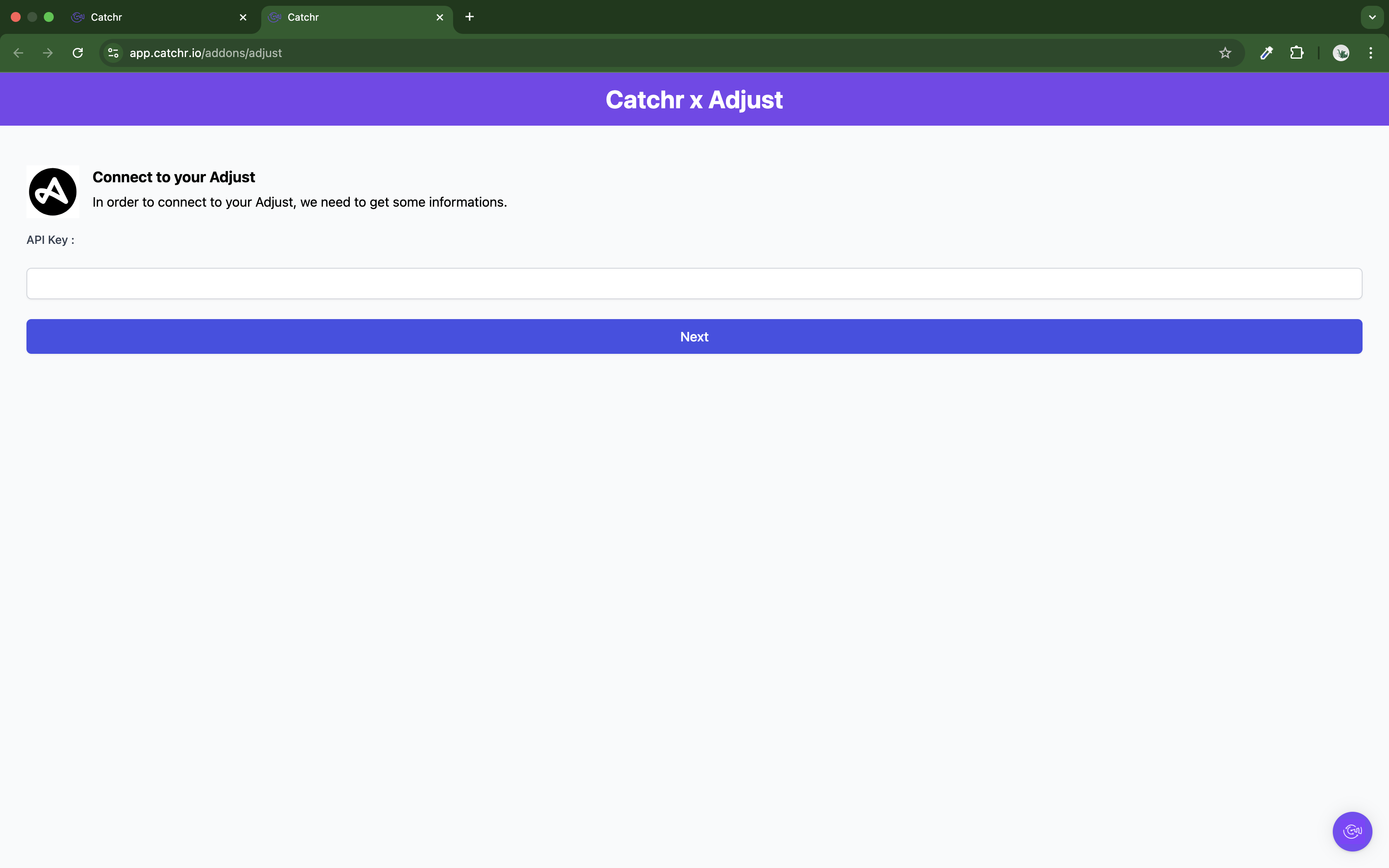
Your account will now appear in the Accounts list under the source you've just created.
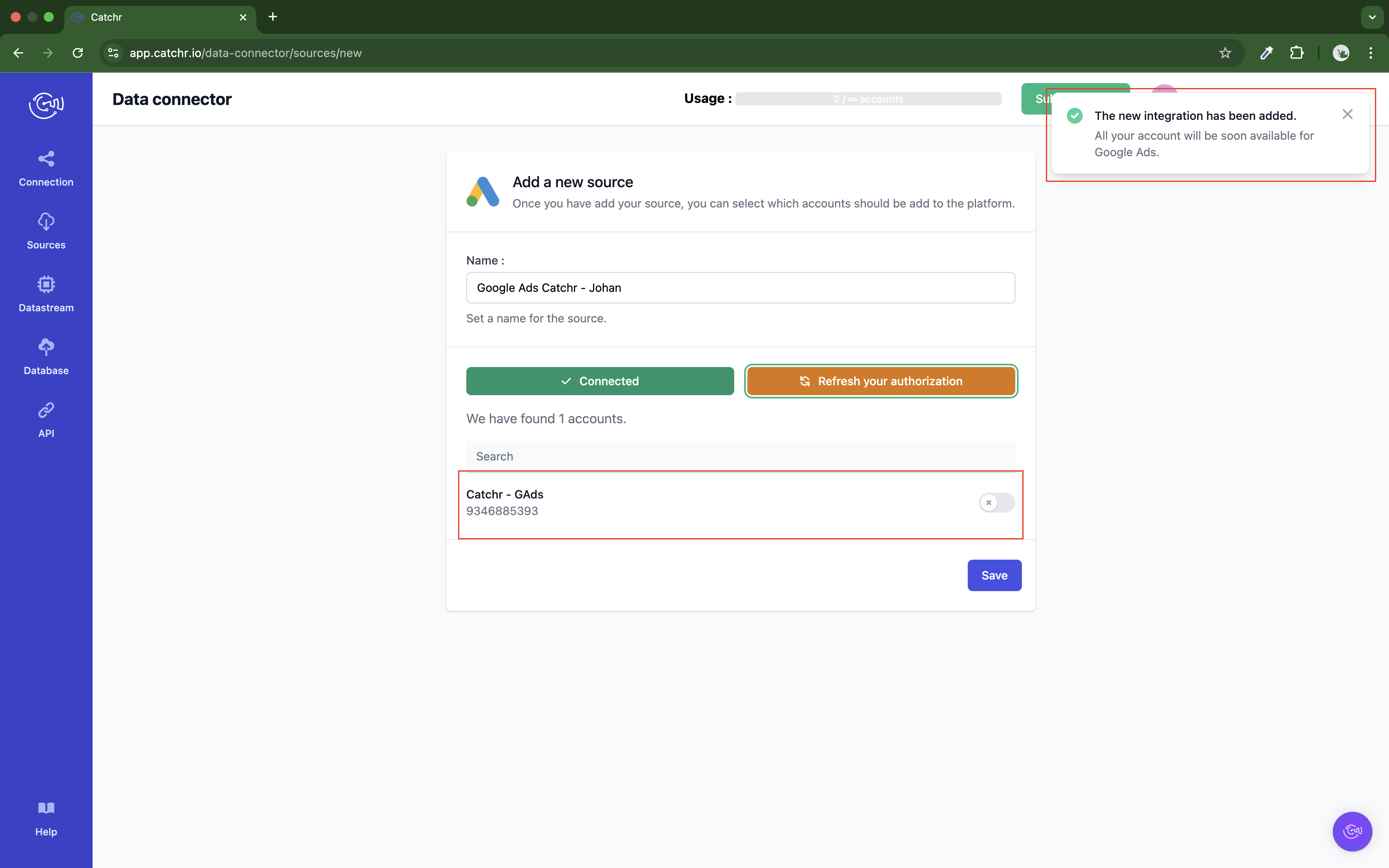
 An inactive account will still appear in the destination setup screens. You can activate it manually, but it will also be automatically activated as soon as it's used in a query. If your Catchr Source contains many accounts, you don't need to activate them manually; Catchr will automatically activate them when they are used.
An inactive account will still appear in the destination setup screens. You can activate it manually, but it will also be automatically activated as soon as it's used in a query. If your Catchr Source contains many accounts, you don't need to activate them manually; Catchr will automatically activate them when they are used.
You can now send data from your available accounts to one of Catchr's supported destinations, such as databases or visualization tools like Looker Studio, Google Sheets, Excel, Power BI, or Tableau.
 Need help setting up a destination? Check out our dedicated tutorials:
Need help setting up a destination? Check out our dedicated tutorials: