Connecting your Apple Search Ads account to Catchr allows you to centralize your marketing data and automate your reporting workflows. Here are three simple steps to do it.
Go to app.catchr.io and log in using your Google account.

In the left-hand menu, click on Sources.
Click + Add source at the top right of the page.

From the list of platforms, select Apple Search Ads (available in the Ads section)
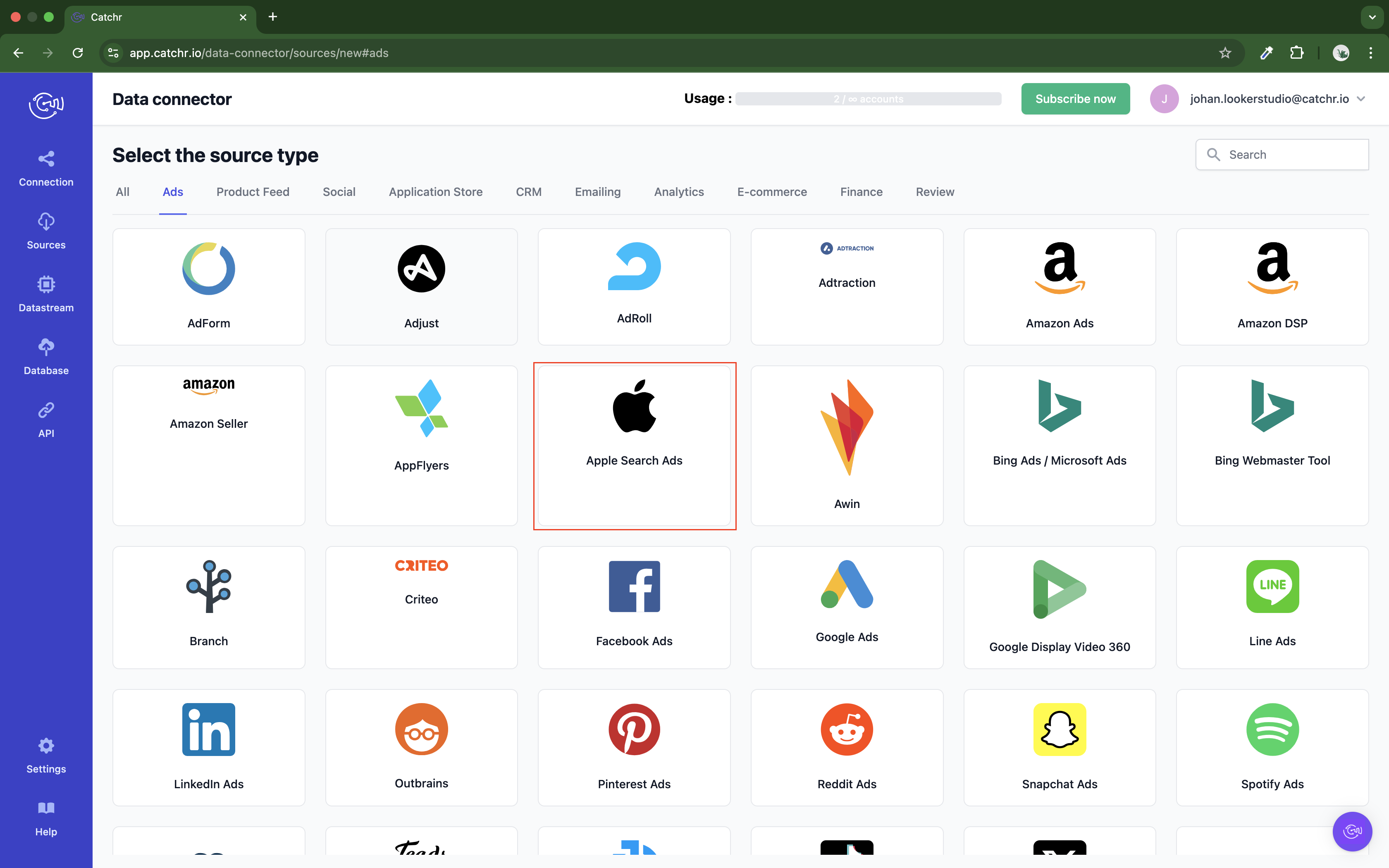
Name your Source on Catchr and click Connect your account (the name is visible in the Source list on Catchr). We advise naming it with Apple Search Ads - [Catchr username].
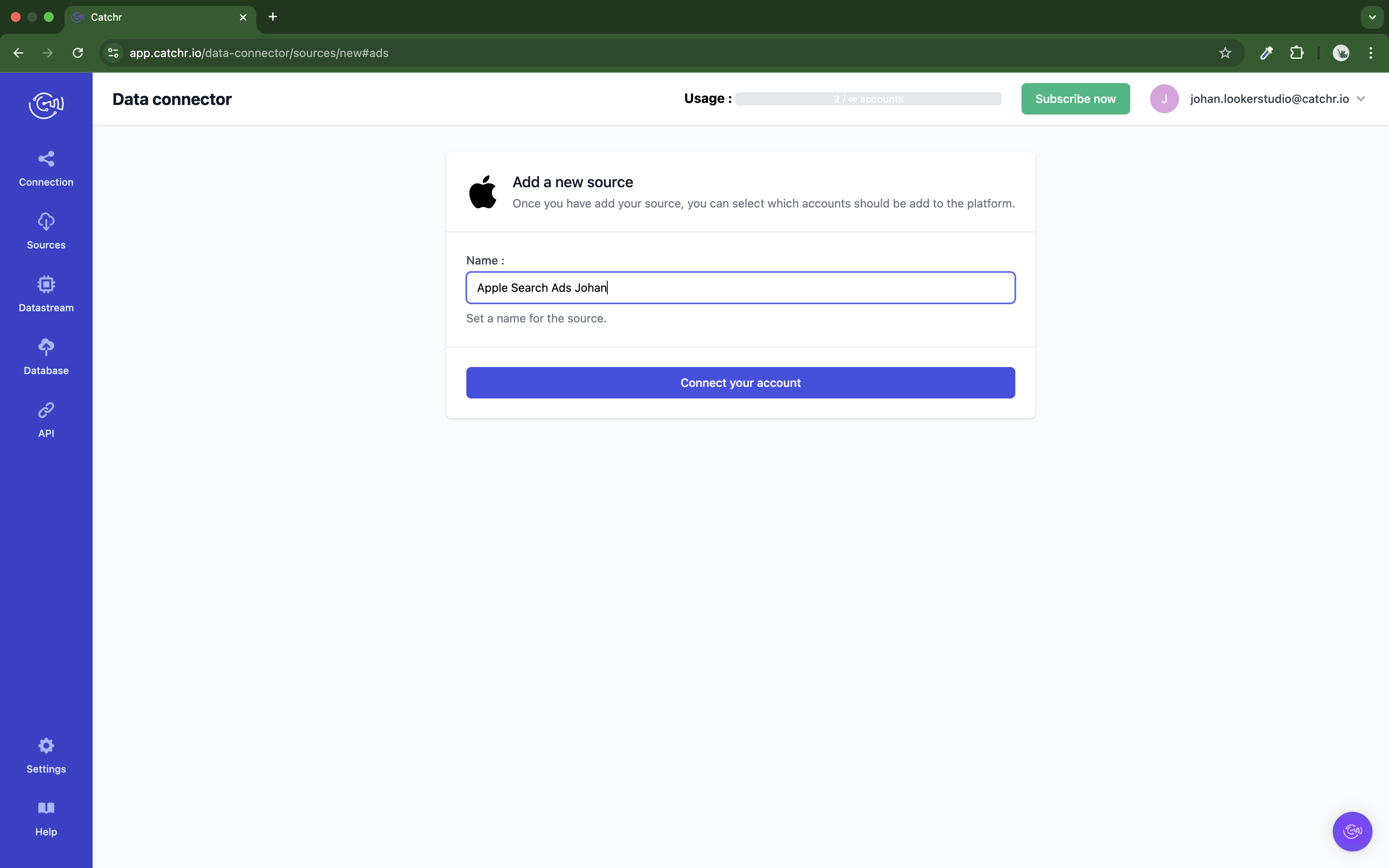
Follow these steps to get your Client ID, Team ID and Key ID:
Download the public key certificate.
Go to the folder you download the file and Right-click on it (it name is apple-public-key.pem). Click Open with, and select a text editor. Copy all the content of the file.
Go to Apple Search Ads with a API user Account. Go the Settings (in your username in the top right corner).
In the API tab, paste the key into the Public key field and save it.
Copy the Client ID, Team ID and the Key ID from the API tab and paste it on Catchr
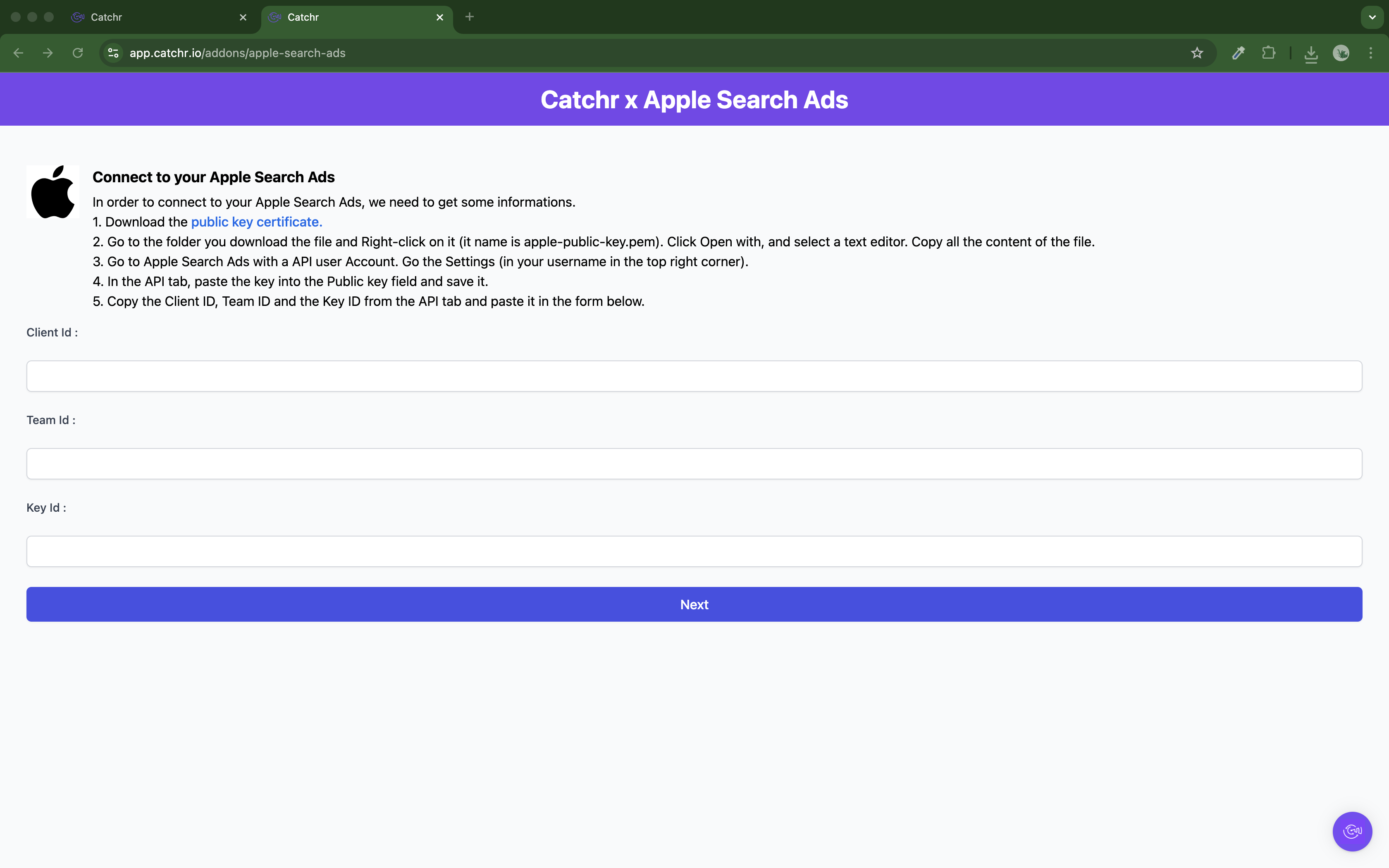
Your account will now appear in the Accounts list under the source you've just created.
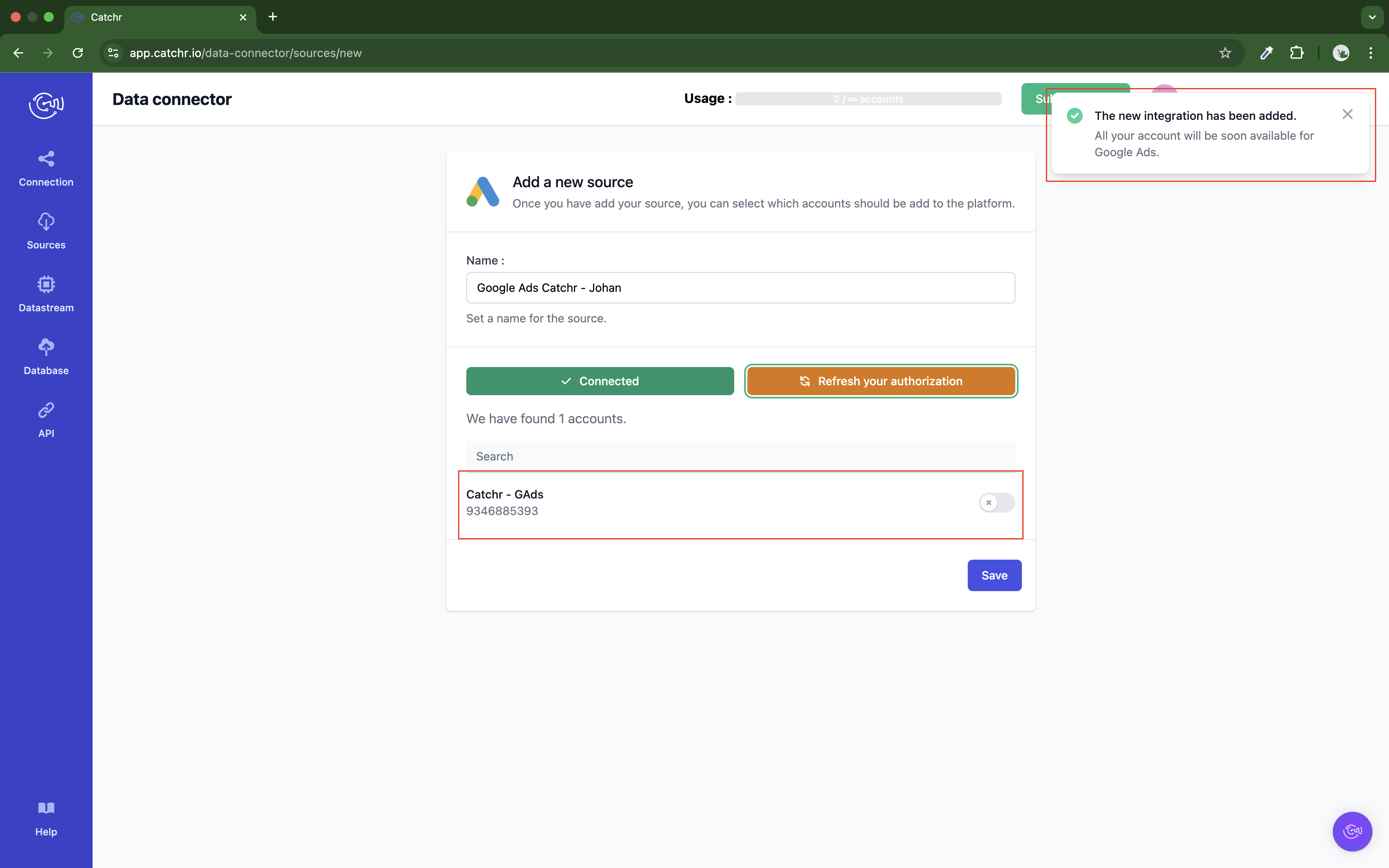
 An inactive account will still appear in the destination setup screens. You can activate it manually, but it will also be automatically activated as soon as it's used in a query. If your Catchr Source contains many accounts, you don't need to activate them manually; Catchr will automatically activate them when they are used.
An inactive account will still appear in the destination setup screens. You can activate it manually, but it will also be automatically activated as soon as it's used in a query. If your Catchr Source contains many accounts, you don't need to activate them manually; Catchr will automatically activate them when they are used.
You can now send data from your available accounts to one of Catchr's supported destinations, such as databases or visualization tools like Looker Studio, Google Sheets, Excel, Power BI, or Tableau.
 Need help setting up a destination? Check out our dedicated tutorials:
Need help setting up a destination? Check out our dedicated tutorials: