Connecting your Criteo account to Catchr allows you to centralize your marketing data and automate your reporting workflows. Here are three simple steps to do it.
Go to app.catchr.io and log in using your Google account.

In the left-hand menu, click on Sources.
Click + Add source at the top right of the page.

From the list of platforms, select Criteo (available in the Ads section)
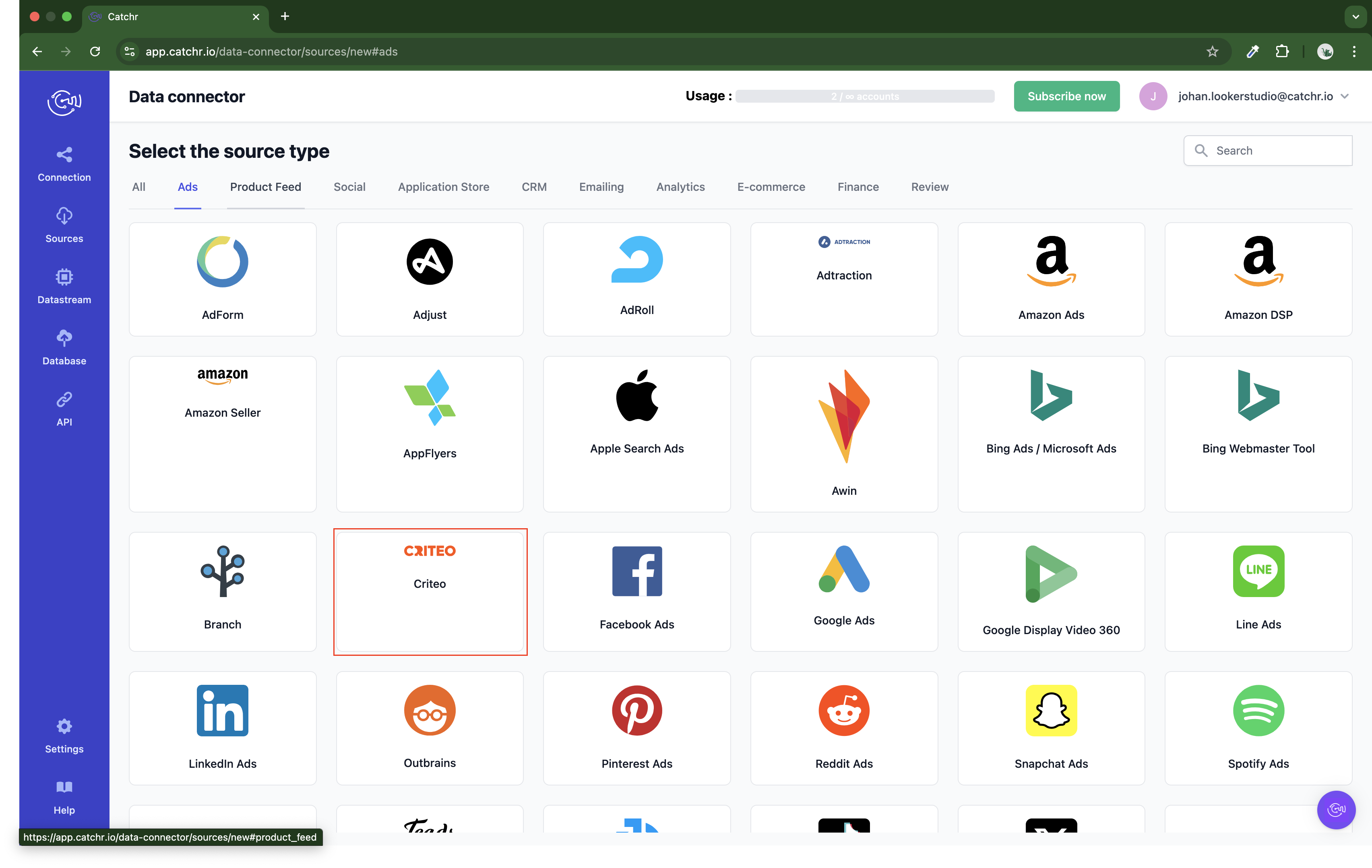
Name your Source on Catchr and click Connect your account (the name is visible in the Source list on Catchr). We advise naming it with Criteo - [Catchr username].
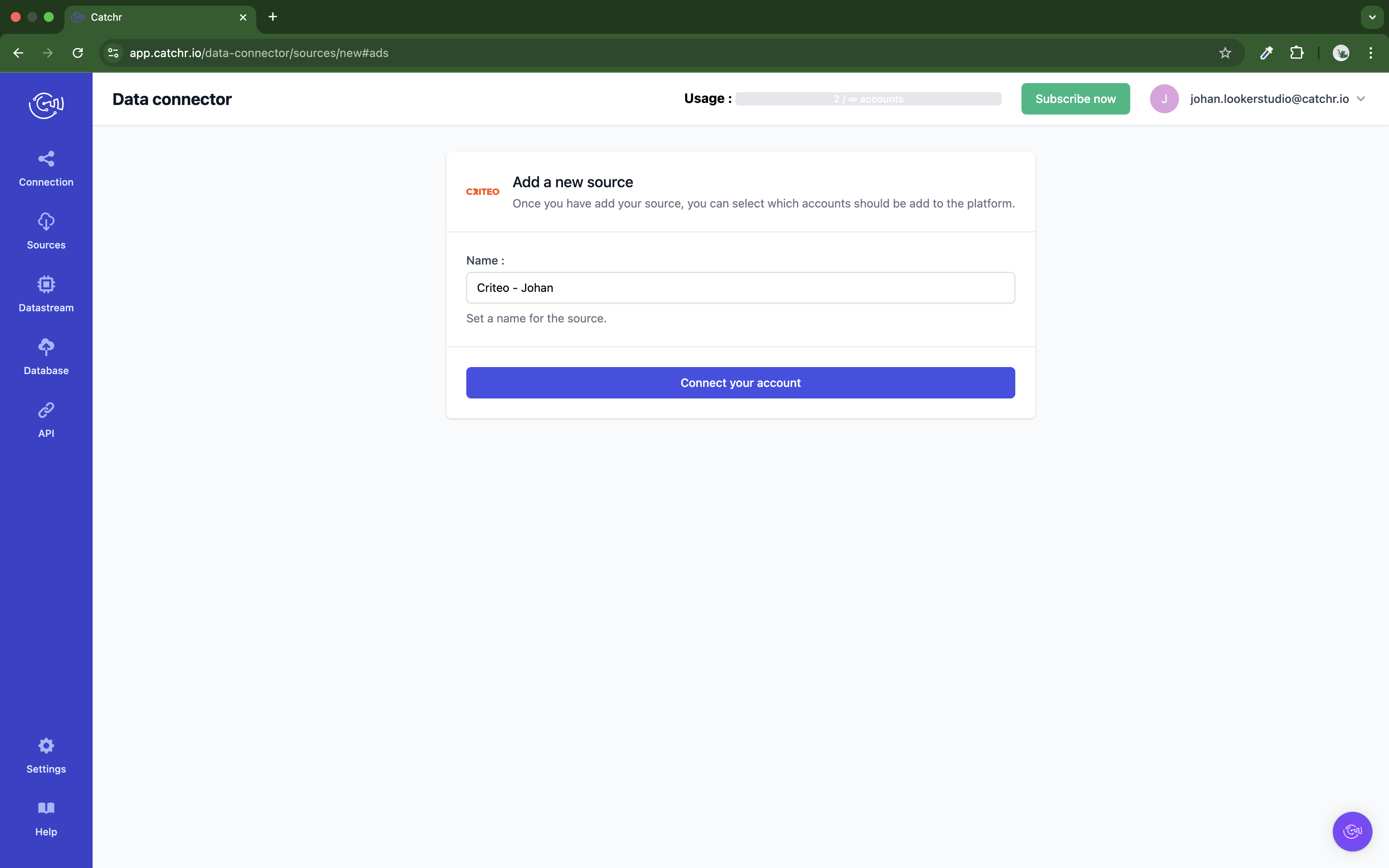
Find your Criteo Client ID (API Key) and Client Secret (API Secret):
Log in to the Criteo Partner Dashboard, and from the My Apps page, select the application for which you want to retrieve credentials.
Click on Create new key to generate your set of credentials. A text file containing both your API Key and API Secret will automatically download.
 Your API Secret is only available in the text file. If the file is lost, the API Secret cannot be retrieved, and you will need to create new API keys.
Your API Secret is only available in the text file. If the file is lost, the API Secret cannot be retrieved, and you will need to create new API keys.
Paste it on Catchr and click Next:
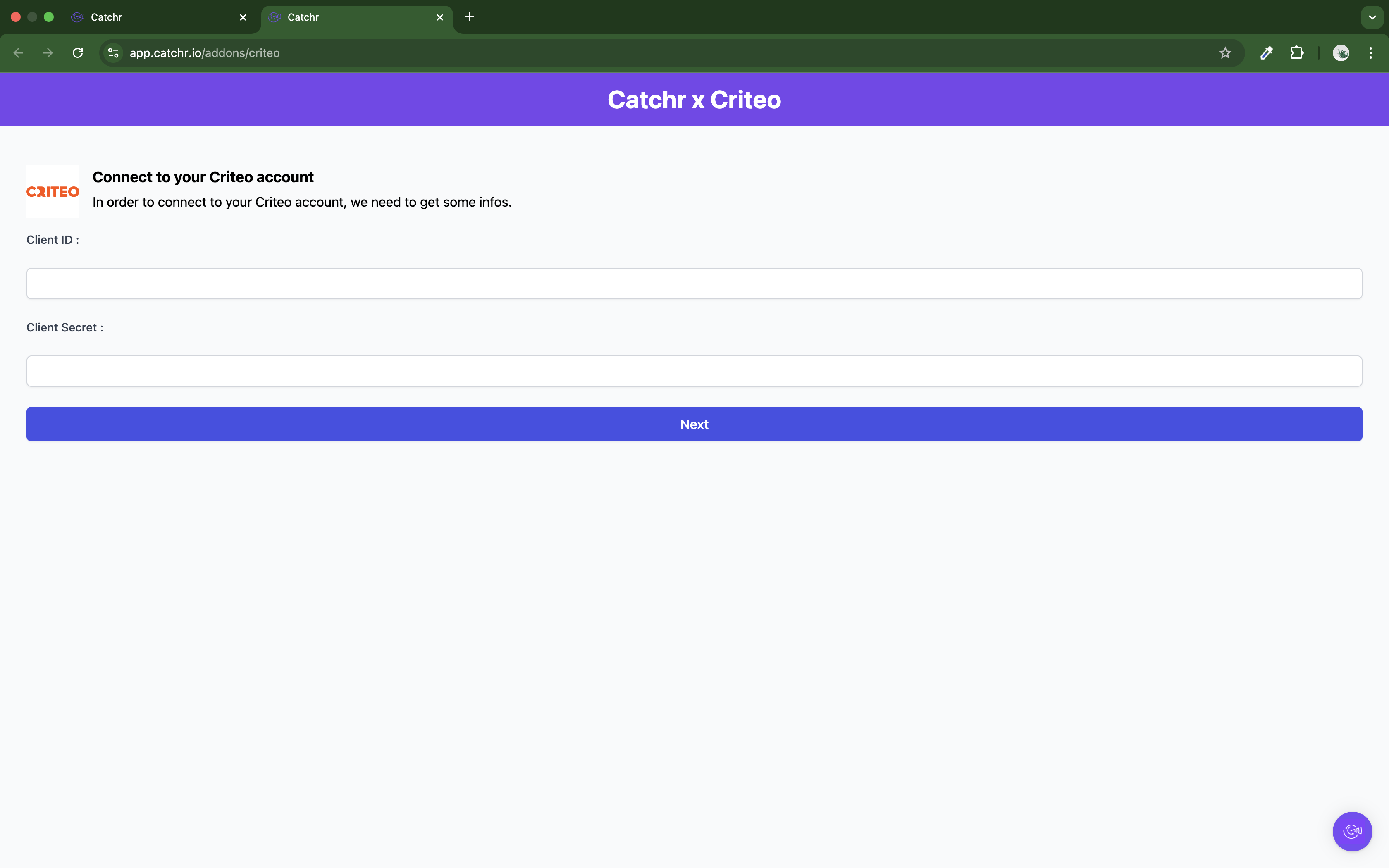
Your account will now appear in the Accounts list under the source you've just created.
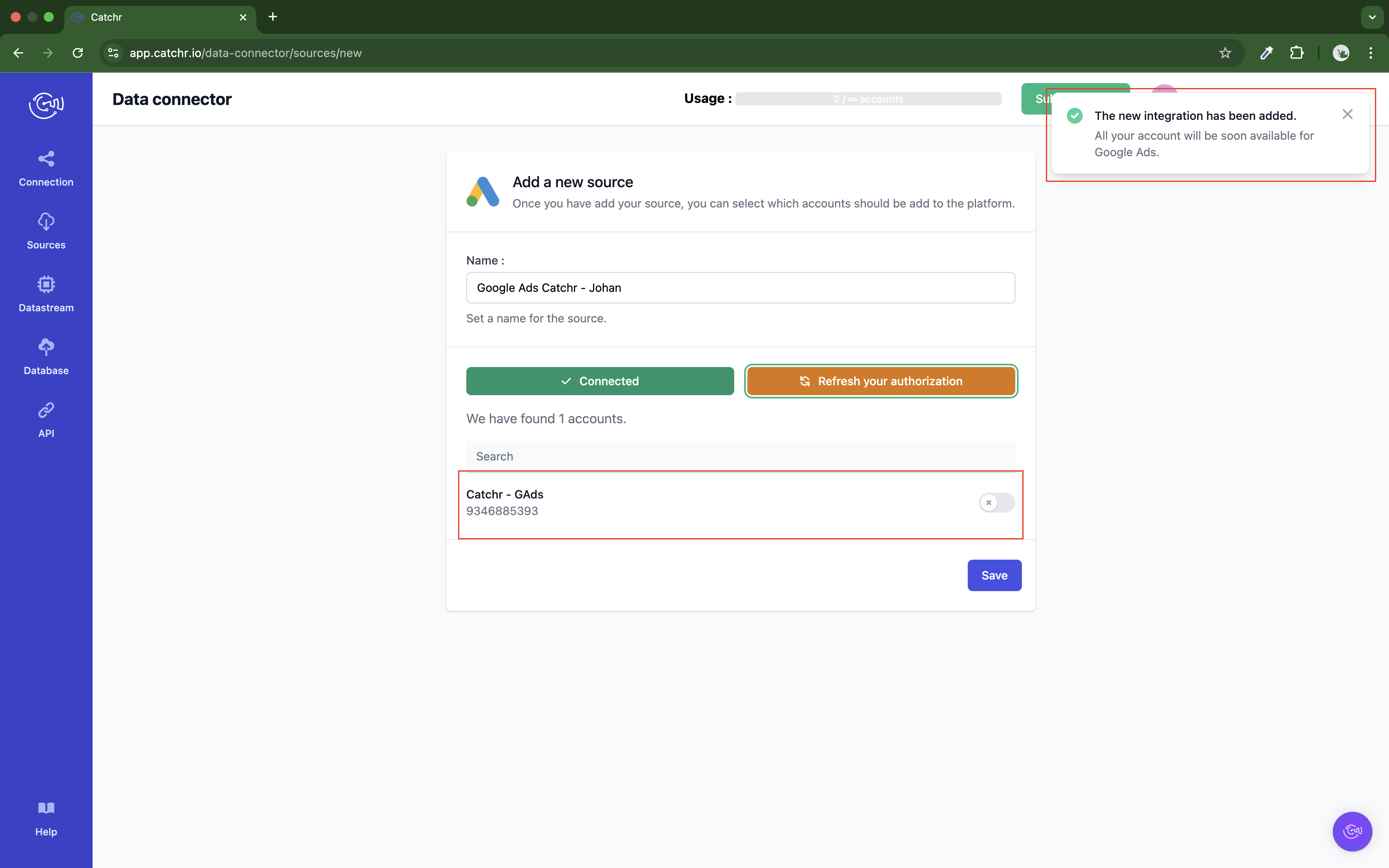
 An inactive account will still appear in the destination setup screens. You can activate it manually, but it will also be automatically activated as soon as it's used in a query. If your Catchr Source contains many accounts, you don't need to activate them manually; Catchr will automatically activate them when they are used.
An inactive account will still appear in the destination setup screens. You can activate it manually, but it will also be automatically activated as soon as it's used in a query. If your Catchr Source contains many accounts, you don't need to activate them manually; Catchr will automatically activate them when they are used.
You can now send data from your available accounts to one of Catchr's supported destinations, such as databases or visualization tools like Looker Studio, Google Sheets, Excel, Power BI, or Tableau.
 Need help setting up a destination? Check out our dedicated tutorials:
Need help setting up a destination? Check out our dedicated tutorials: