Connecting your Line Ads account to Catchr allows you to centralize your marketing data and automate your reporting workflows. Here are three simple steps to do it.
Go to app.catchr.io and log in using your Google account.

In the left-hand menu, click on Sources.
Click + Add source at the top right of the page.

From the list of platforms, select Line Ads (available in the Ads section)
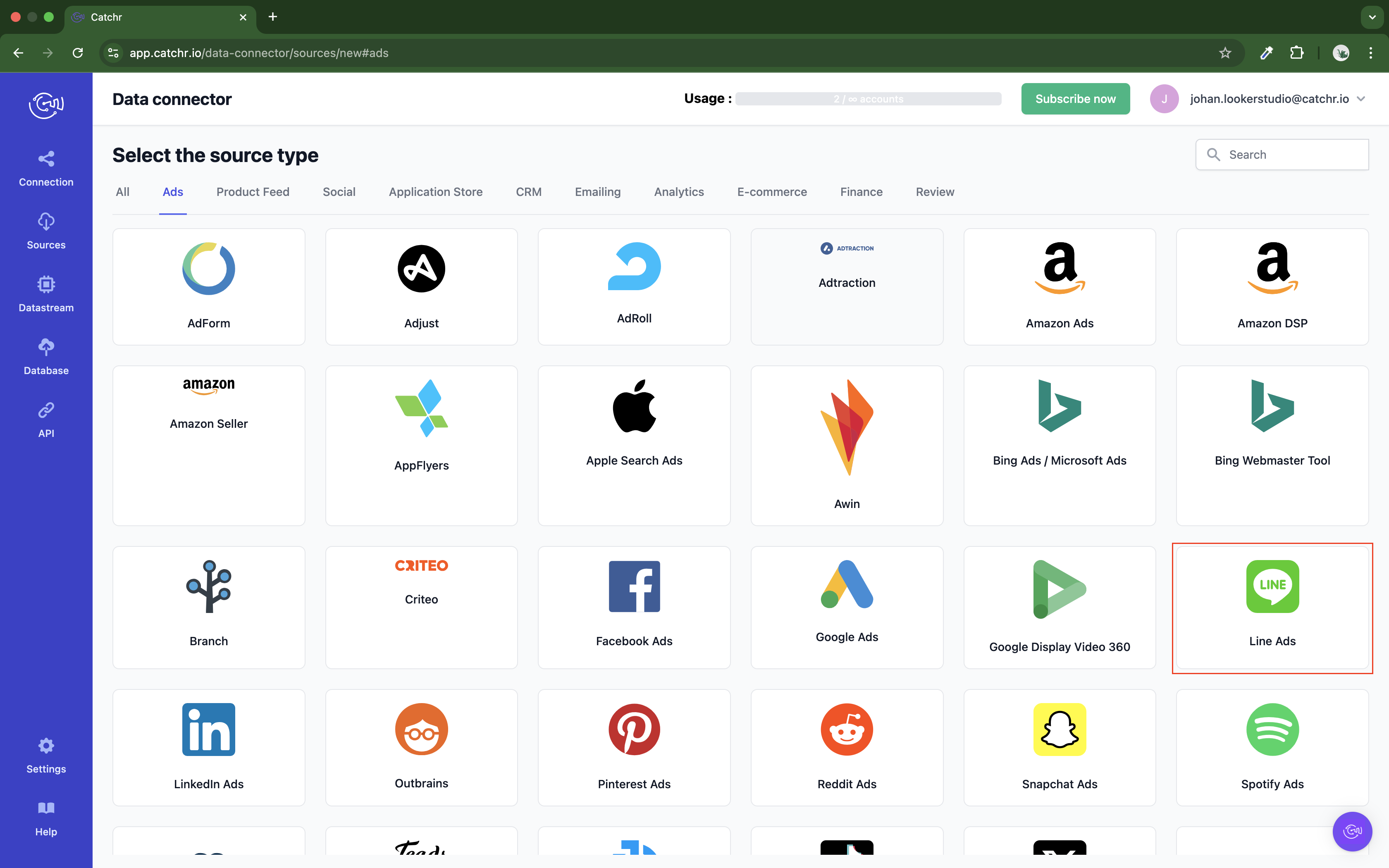
Name your Source on Catchr and click Connect your account (the name is visible in the Source list on Catchr). We advise naming it with Line Ads - [Catchr username].
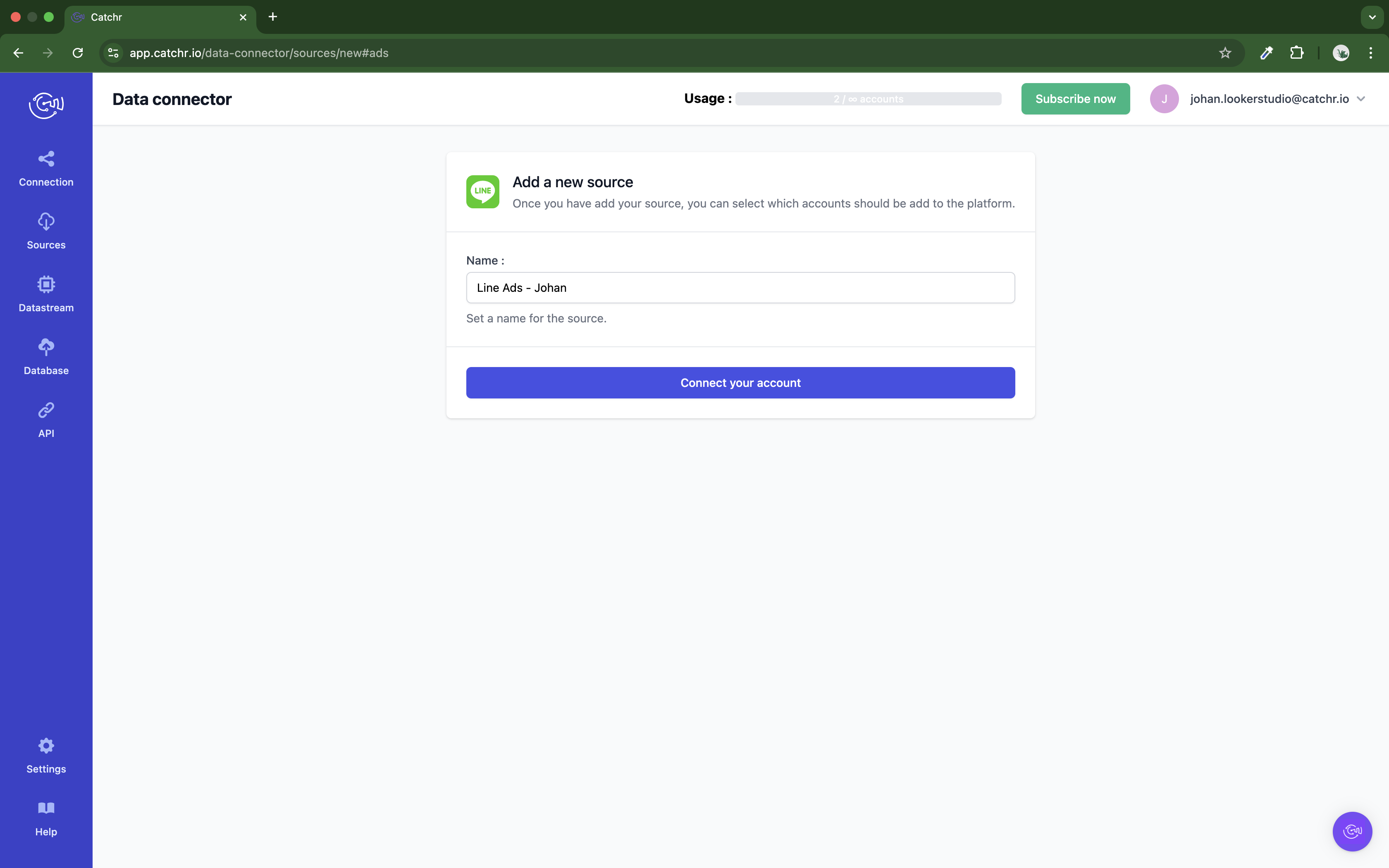
Find your Line Ads Group ID, API Access Key and API Secret Key:
Get your Group ID:
Log in to the LINE Ad Manager, and navigate to the Groups page.
The group ID is shown next to the group name, in the format “G123456789”.
Get your API Access Key and API Secret Key:
Select the group you want to fetch data for.
Click Menu in the top left corner, under Settings, click Group settings.
Copy the API access key and API secret key.
Paste them on Catchr and click Next:
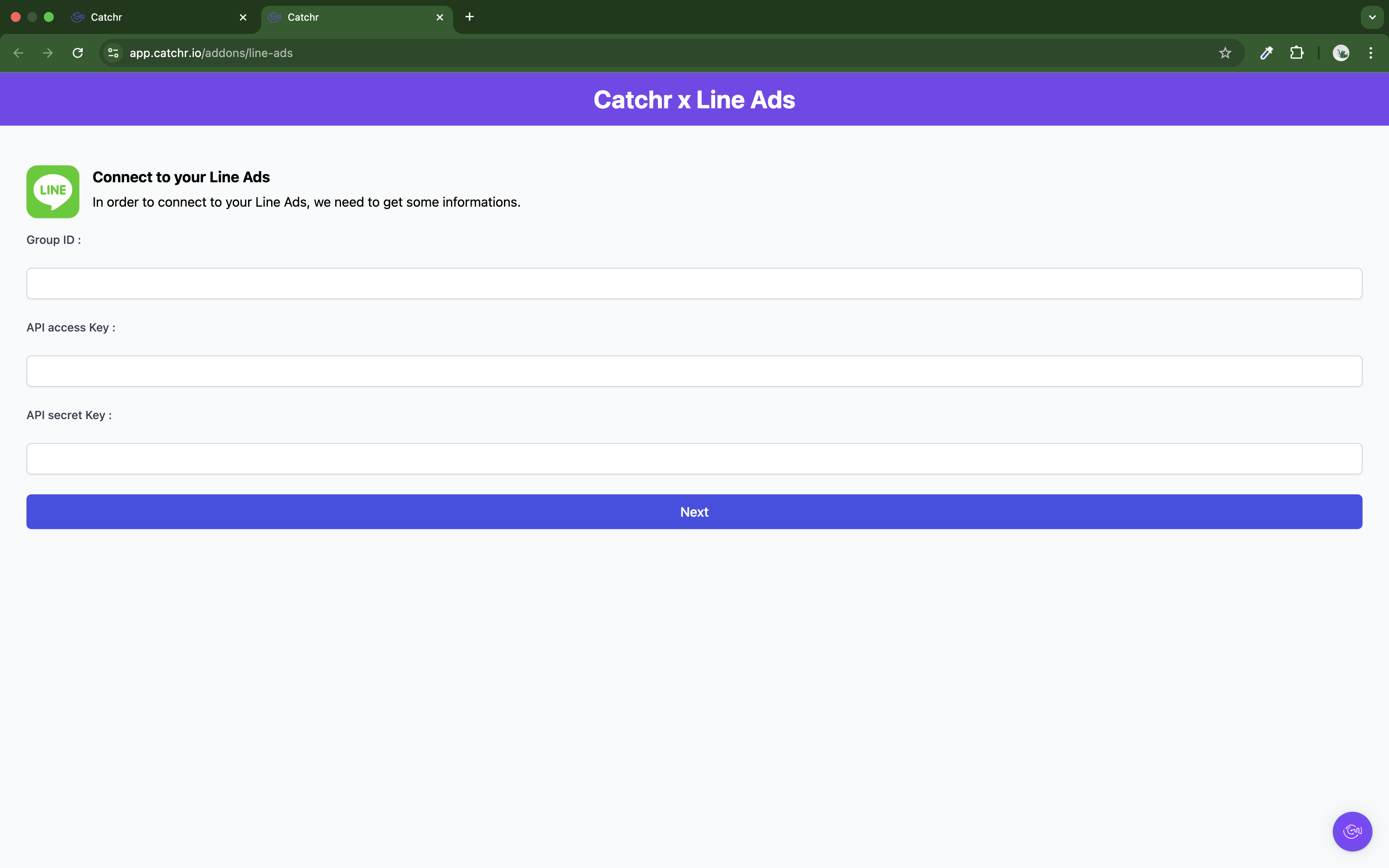
Your account will now appear in the Accounts list under the source you've just created.
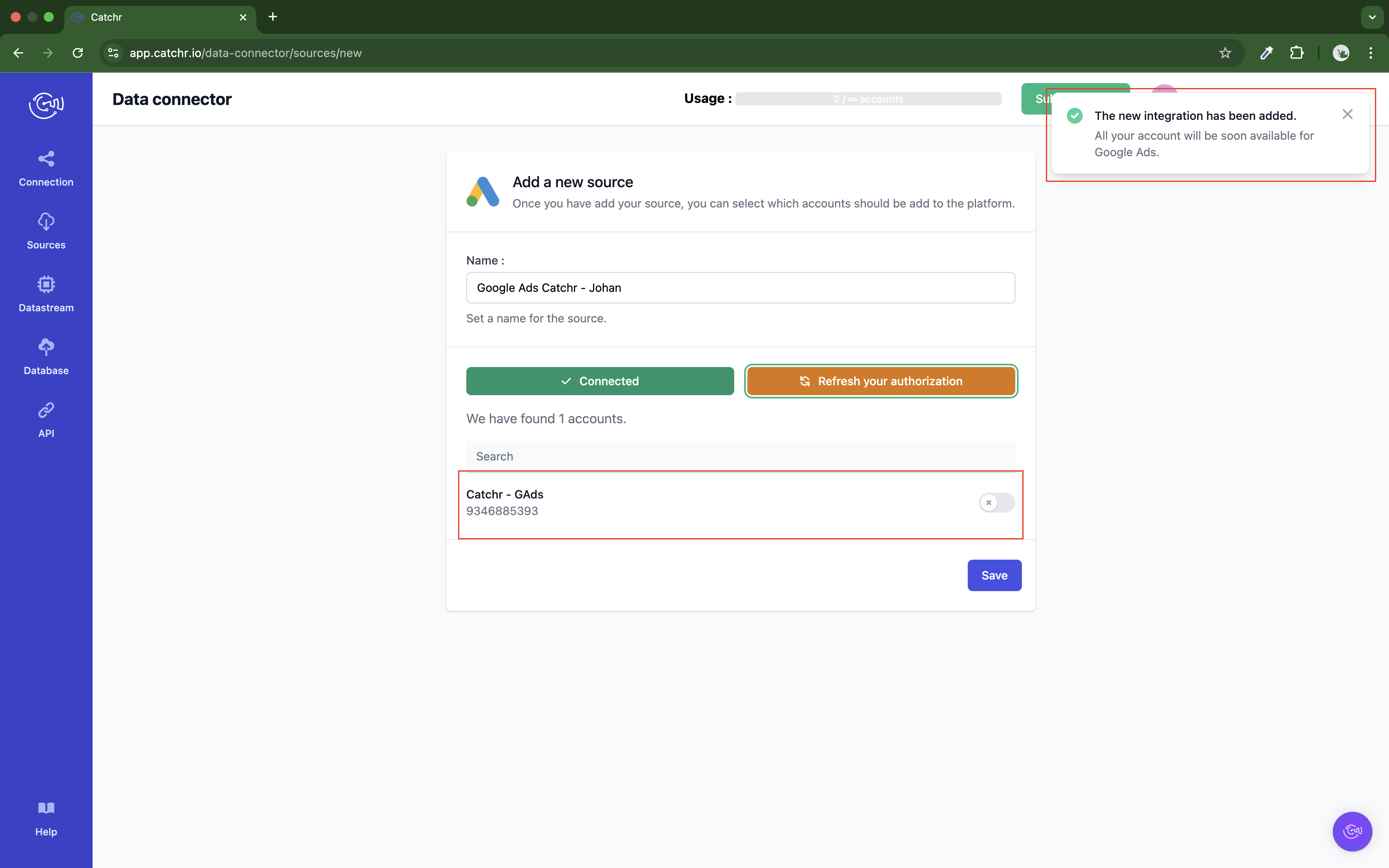
 An inactive account will still appear in the destination setup screens. You can activate it manually, but it will also be automatically activated as soon as it's used in a query. If your Catchr Source contains many accounts, you don't need to activate them manually; Catchr will automatically activate them when they are used.
An inactive account will still appear in the destination setup screens. You can activate it manually, but it will also be automatically activated as soon as it's used in a query. If your Catchr Source contains many accounts, you don't need to activate them manually; Catchr will automatically activate them when they are used.
You can now send data from your available accounts to one of Catchr's supported destinations, such as databases or visualization tools like Looker Studio, Google Sheets, Excel, Power BI, or Tableau.
 Need help setting up a destination? Check out our dedicated tutorials:
Need help setting up a destination? Check out our dedicated tutorials: