Go to the connection menu on app.catchr.io.
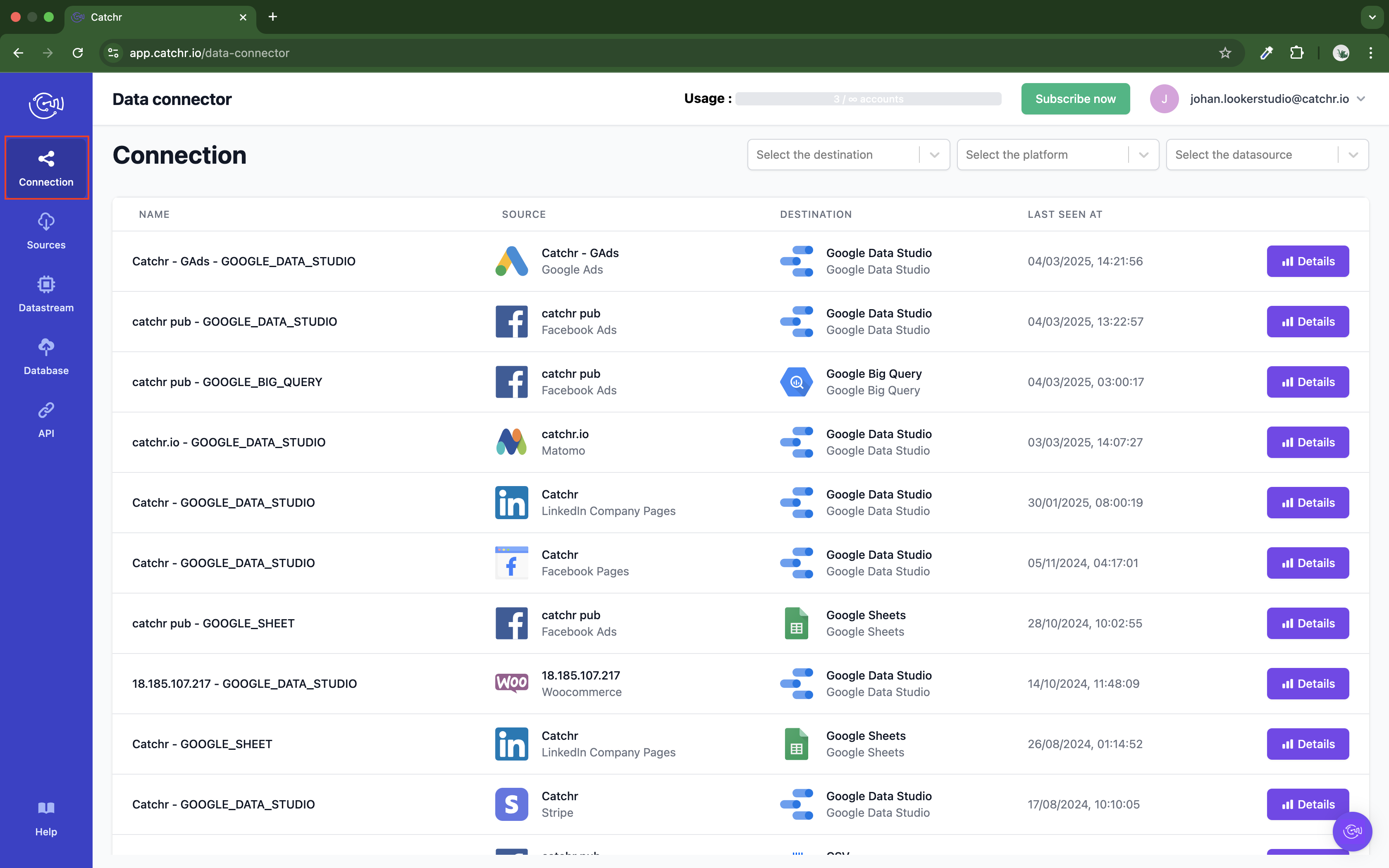
A connection is a couple of destinations/accounts.
For example, if you use a Meta Ads account on Looker Studio, one row will appear on the connection list.
If you use the same Meta Ads account on Google Sheets, another row will appear on the connection list.
Important information: in this scenario, the account usage is only incremented by one as only one account was used, even if it is on two destinations.
It is a good summary of which account is used with which destination.
NAME: The Connection name is composed of the account name and the destination name {AccountName_DestinationName}
SOURCE: The name of the Catchr source used for the connection and the platform's logo.
DESTINATION: The destination used for the connection.
LAST SEEN AT: The last time this connection ran.
You can click on Details to access the connection details. It will give you more information about the requests between this account and the destination.
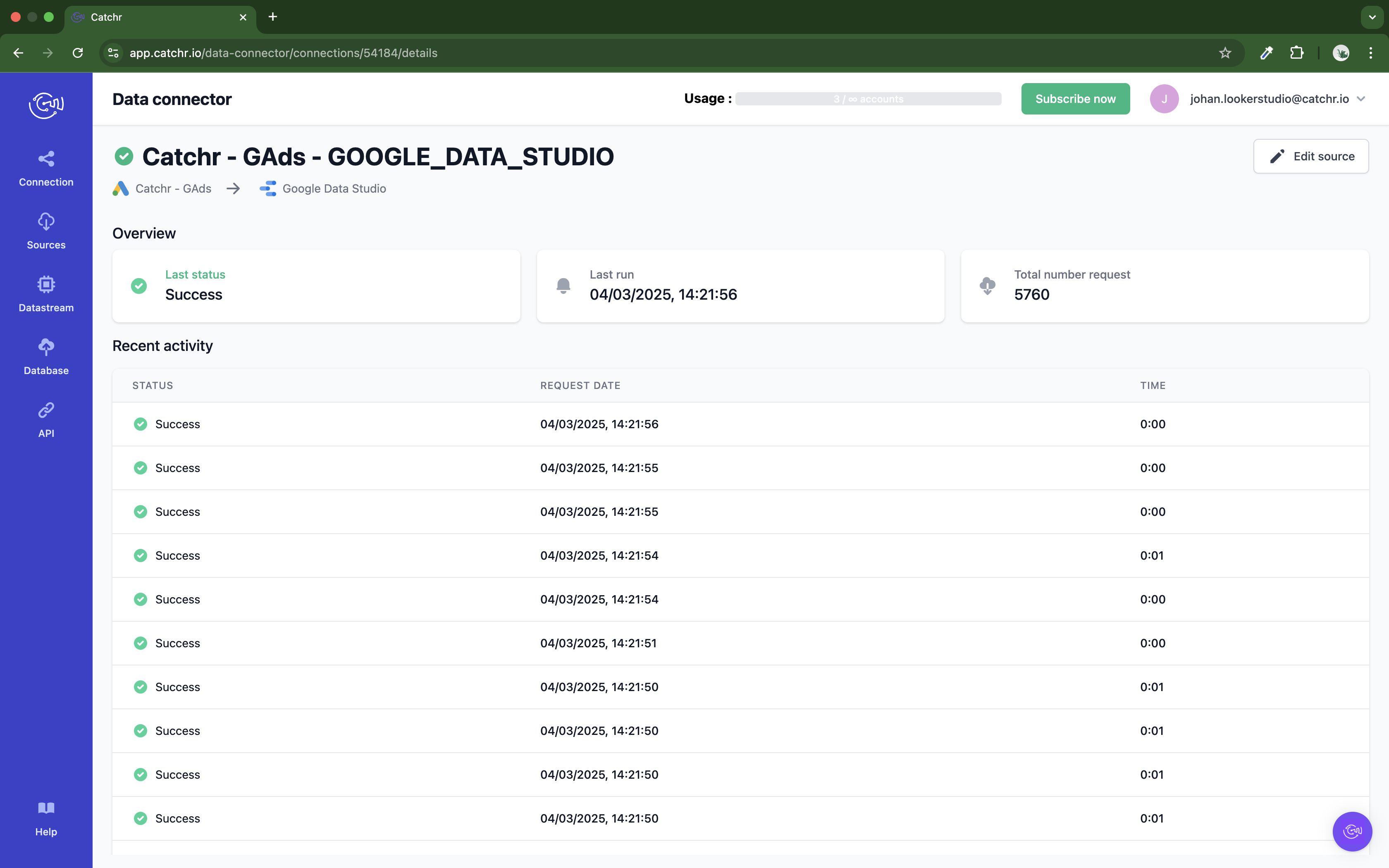
Last Status: The status of the last request. "Success" or "Failure". (In error doesn't necessarily mean your report doesn't work. For example, in Looker Studio, one component equals at least one request. So if a single scorecard shows an error in Looker Studio, you'll have one row with an error on the connection details).
Last run: The time and day the last request was made.
Total number of requests: the total number of times a request was made between this account and the destination.
It's a table showing the last 25 requests made from the destination.
Status: The status of the request, either "Success" or "Failure".
Request Date: the date and time the request was made.
Time: The time made by the request to be completed (returned to the destination).