The Usage section in Catchr helps you monitor all activity related to your data connections, queries, and automated jobs. This feature clarifies how your Catchr account interacts with different data sources and destinations, making it easy to manage usage and understand your billing.
Access the Connections tab from the top-right of the Usage page.
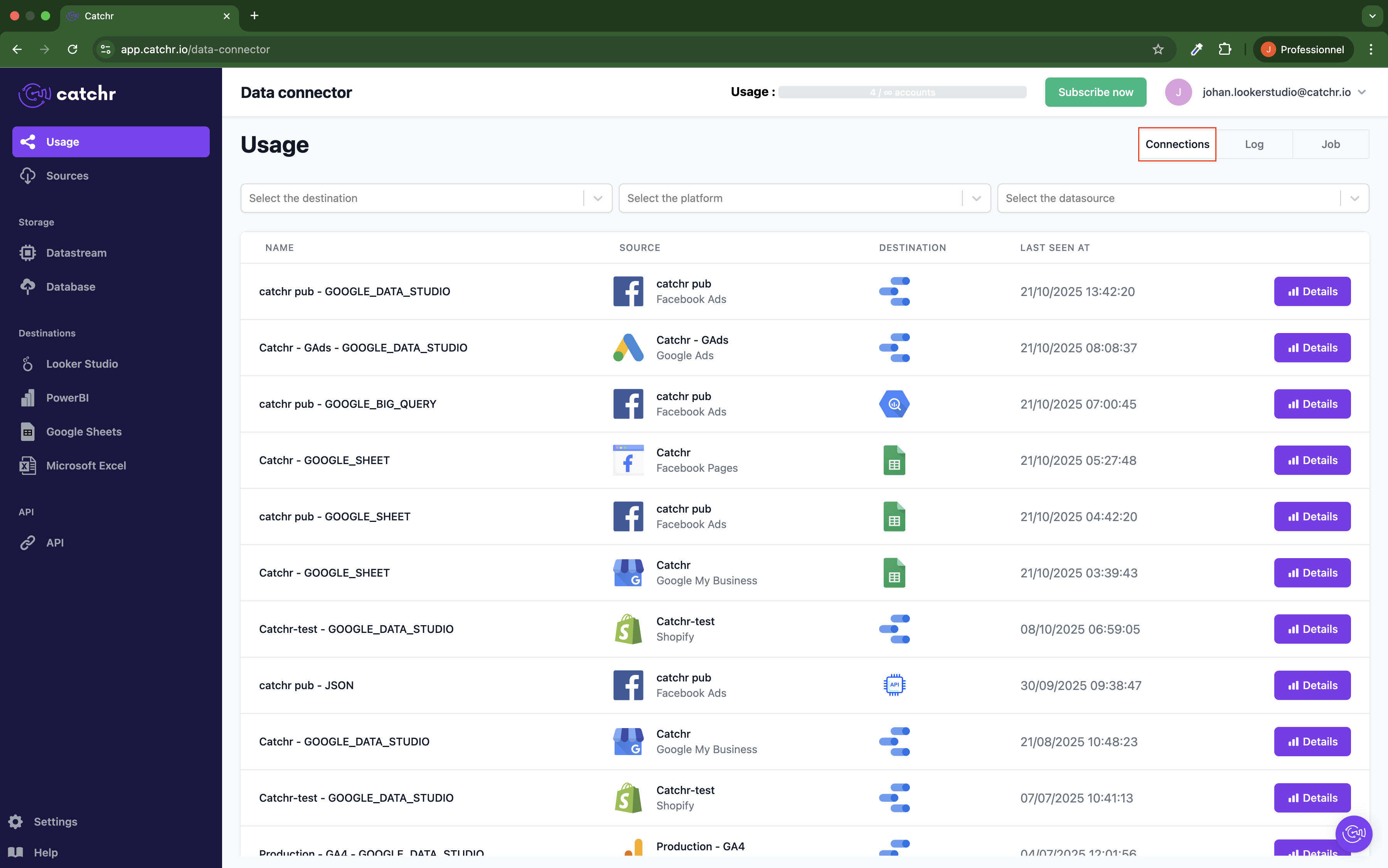
This page lists all active connections between a platform account (for example: Meta Ads, Google Ads, Klaviyo, GA4, etc.) and a destination (such as Looker Studio, Google Sheets, Power BI, BigQuery, API, etc.).
Each row in the table represents one connection between a platform account and a destination.
Important: A single account can appear multiple times in this table if it’s connected to several destinations, but it will only count once for billing purposes.
Table Columns:
Name: Displays the connection name in the format “Account Name – Destination Name.”
Source: Shows the platform’s logo, the Catchr data source name, and the platform name in smaller text.
Destination: Displays the destination’s logo.
Last Seen At: The date and time of the last successful connection.
Available Filters:
Filter by Destination
Filter by Platform
Filter by Catchr Data Source
By clicking “Log” (next to “Destination”), you’ll access the log of all individual queries.
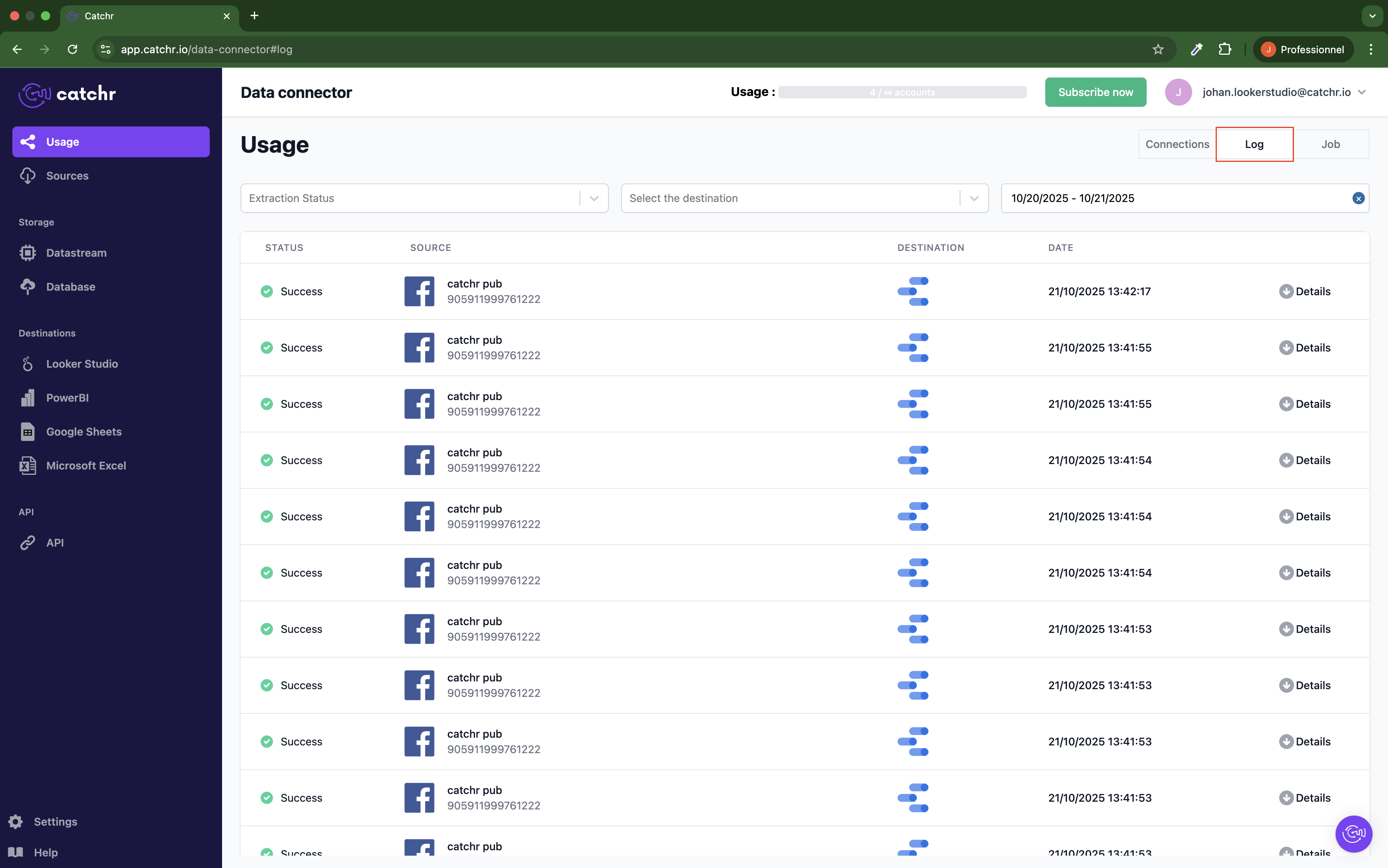
A single connection can include multiple queries — for example, each chart in a Looker Studio report usually corresponds to one query.
Table Columns:
Status: Indicates whether the query was successful or failed.
Source: Displays the platform logo, account name, and the account ID (platform ID, not Catchr ID).
Destination: The logo of the destination where the query was executed.
Date: The date and time when the query was made.
Details Button: Opens detailed information about the query.
Query Details Include:
Duration: Time taken to execute the query.
Rows Returned: The number of rows returned, if available.
User: The user who executed the query (available for Looker Studio, Google Sheets, Microsoft Excel, and API requests).
Note: When an API URL is shared, it will be signed by the user who created it, not necessarily the one executing it.
Requested Fields: Lists all fields requested in the query.
Available Filters:
Filter by Execution Status (Success or Error)
Filter by Destination
Filter by Date
The Jobs tab lists all scheduled data automation jobs created in Catchr.
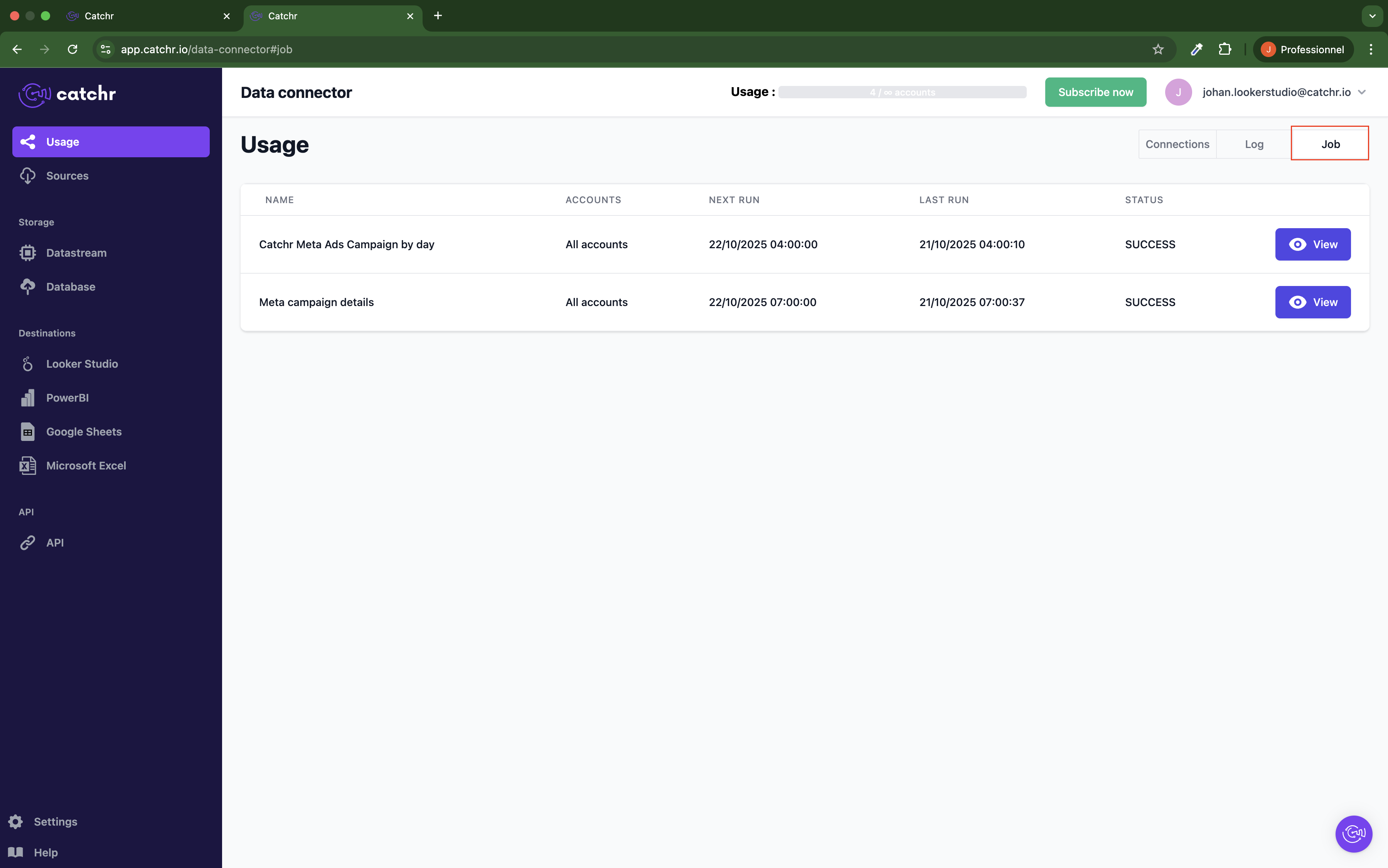
Each line represents a job, not an individual job run.
Table Columns:
Name: The job name as configured in Catchr.
Account: The number of accounts included in the job setup. If an entire source is selected, “All accounts” is displayed.
Next Run: The scheduled date and time for the next run.
Last Run: The date and time of the previous execution.
Status: Status of the latest job run.
View Button: Opens the job details page for run history and performance insights.
The usage section allows you to easily track how your data flows through Catchr, monitor performance, identify issues, and ensure efficient use of your connections and queries.