Connecting your The Trade Desk account to Catchr allows you to centralize your marketing data and automate your reporting workflows. Here are three simple steps to do it.
Go to app.catchr.io and log in using your Google account.

In the left-hand menu, click on Sources.
Click + Add source at the top right of the page.

From the list of platforms, select The Trade Desk (available in the Ads section)
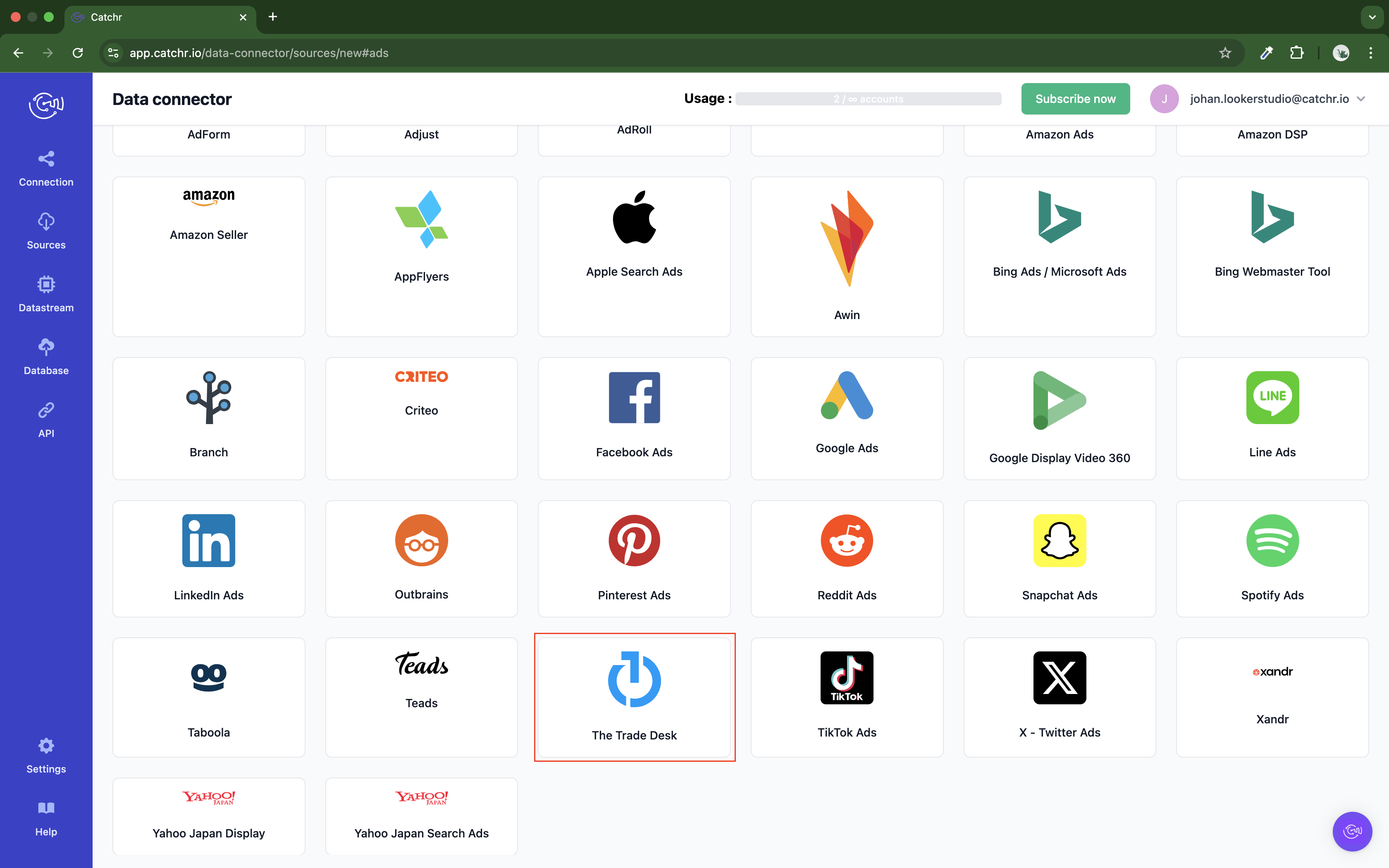
Name your Source on Catchr and click Connect your account (the name is visible in the Source list on Catchr). We advise naming it with The Trade Desk - [Catchr username].
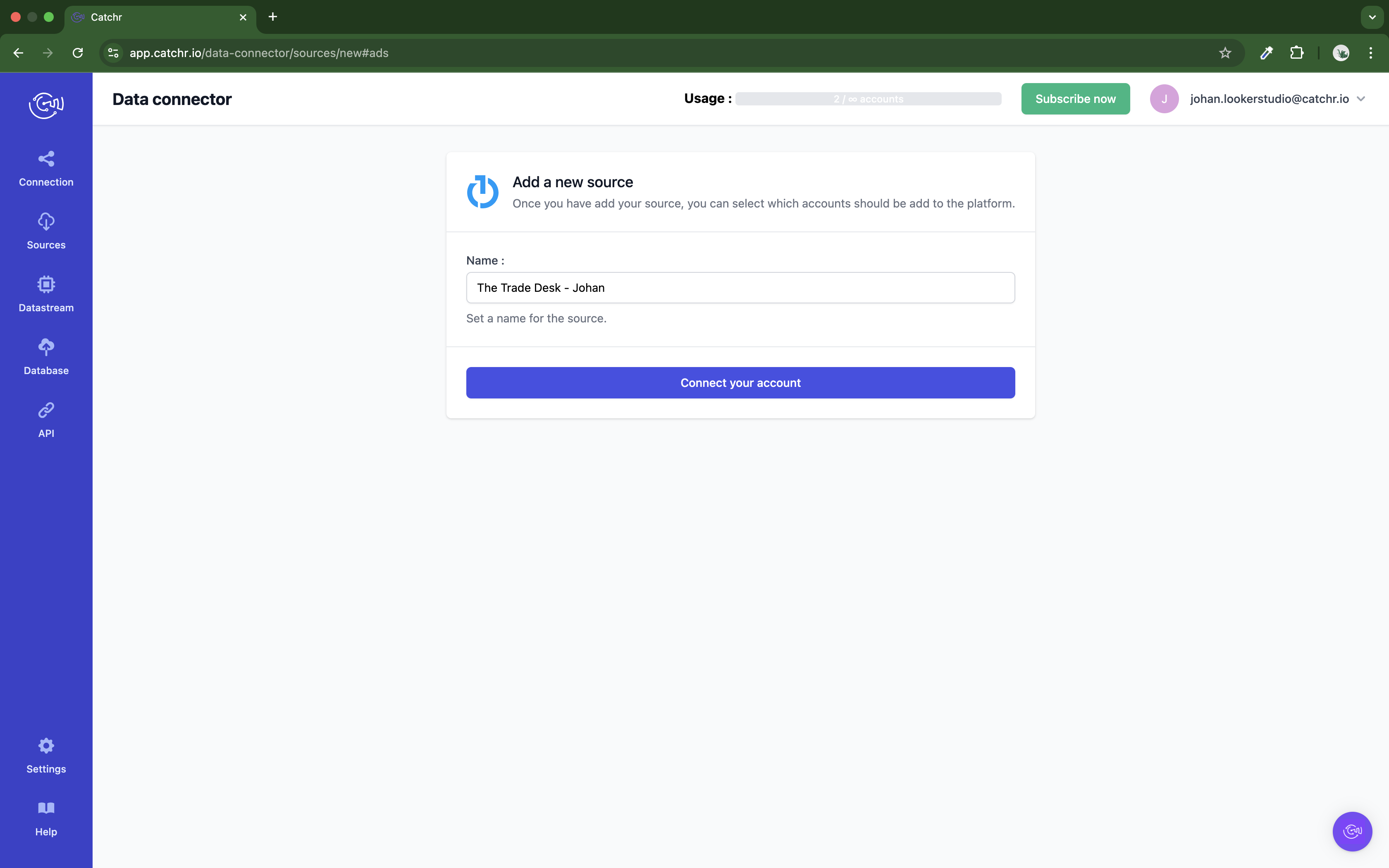
Create a Long-Lived API Token
To generate a long-lived API token, complete the following steps:
Log in to the Partner Portal with your The Trade Desk account credentials.
At the top-right of the Partner Portal, click the User Profile icon, and select Manage API Tokens. The API Tokens page appears.
Click Generate Token. The Generate API Token dialog appears.
Enter a descriptive name for your token. (We advise including “Catchr” in the description).
In the Application field, select Platform API.
Select the token lifetime based on your key rotation strategy and integration needs.
Click Save. A confirmation message appears with an API token. Copy it.
Paste it on Catchr and click Next:
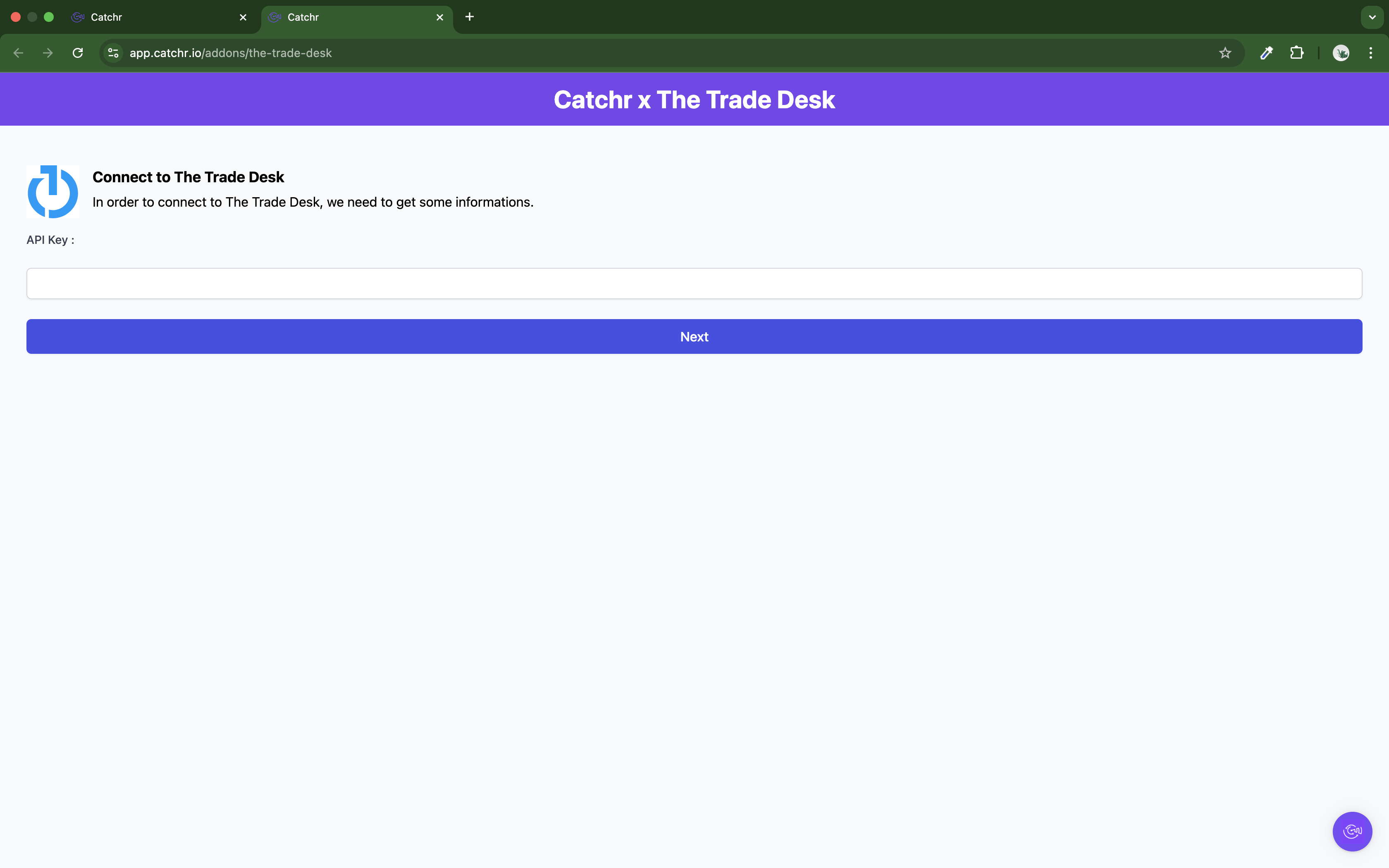
Your account will now appear in the Accounts list under the source you've just created.
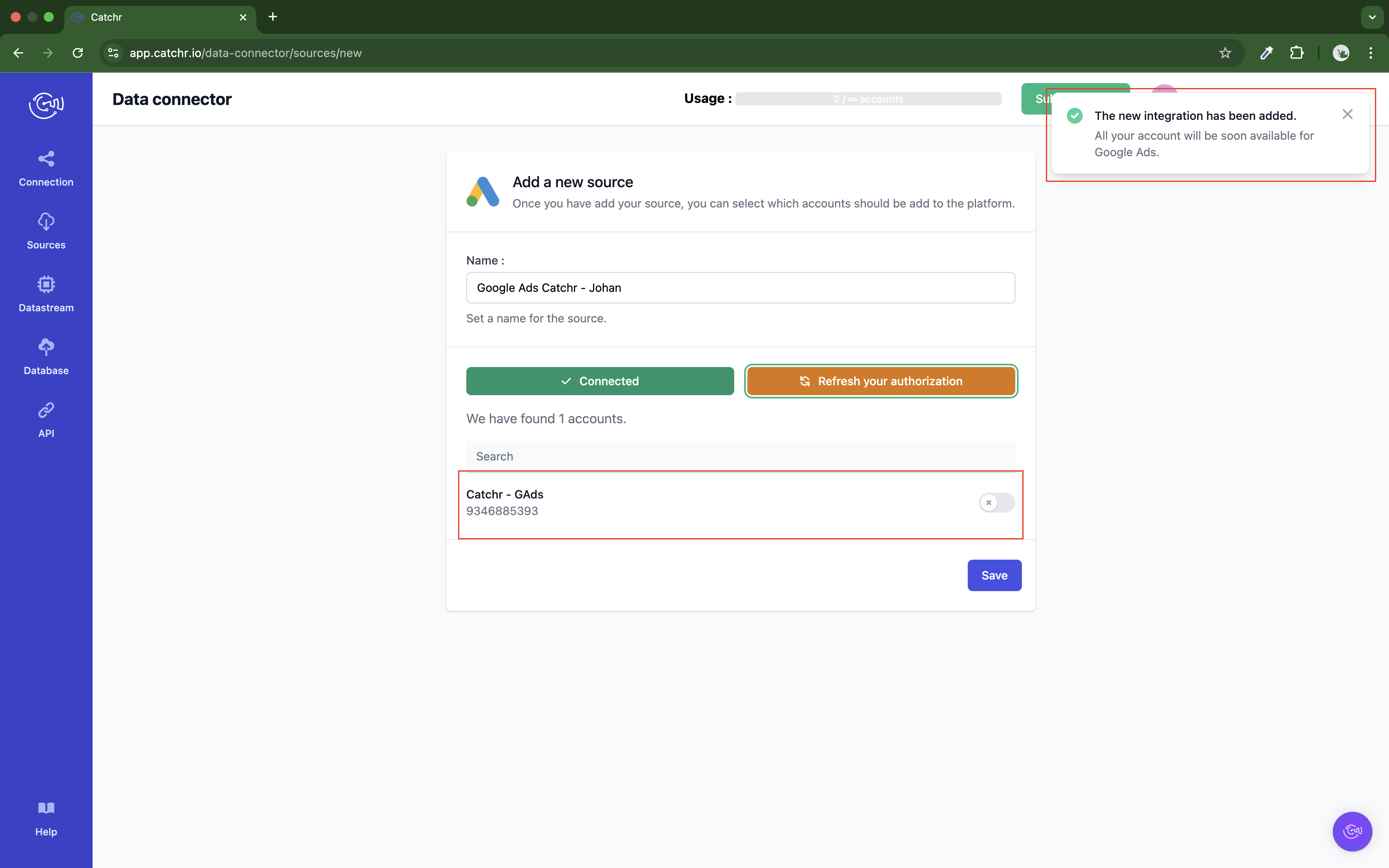
 An inactive account will still appear in the destination setup screens. You can activate it manually, but it will also be automatically activated as soon as it's used in a query. If your Catchr Source contains many accounts, you don't need to activate them manually; Catchr will automatically activate them when they are used.
An inactive account will still appear in the destination setup screens. You can activate it manually, but it will also be automatically activated as soon as it's used in a query. If your Catchr Source contains many accounts, you don't need to activate them manually; Catchr will automatically activate them when they are used.
You can now send data from your available accounts to one of Catchr's supported destinations, such as databases or visualization tools like Looker Studio, Google Sheets, Excel, Power BI, or Tableau.
 Need help setting up a destination? Check out our dedicated tutorials:
Need help setting up a destination? Check out our dedicated tutorials: