Connecting Facebook Public Data to Catchr centralizes your social data and automates your reporting workflows. A Facebook account is required to access Facebook Public Data.
You can do it in three simple steps:
Go to app.catchr.io and log in using your Google account.
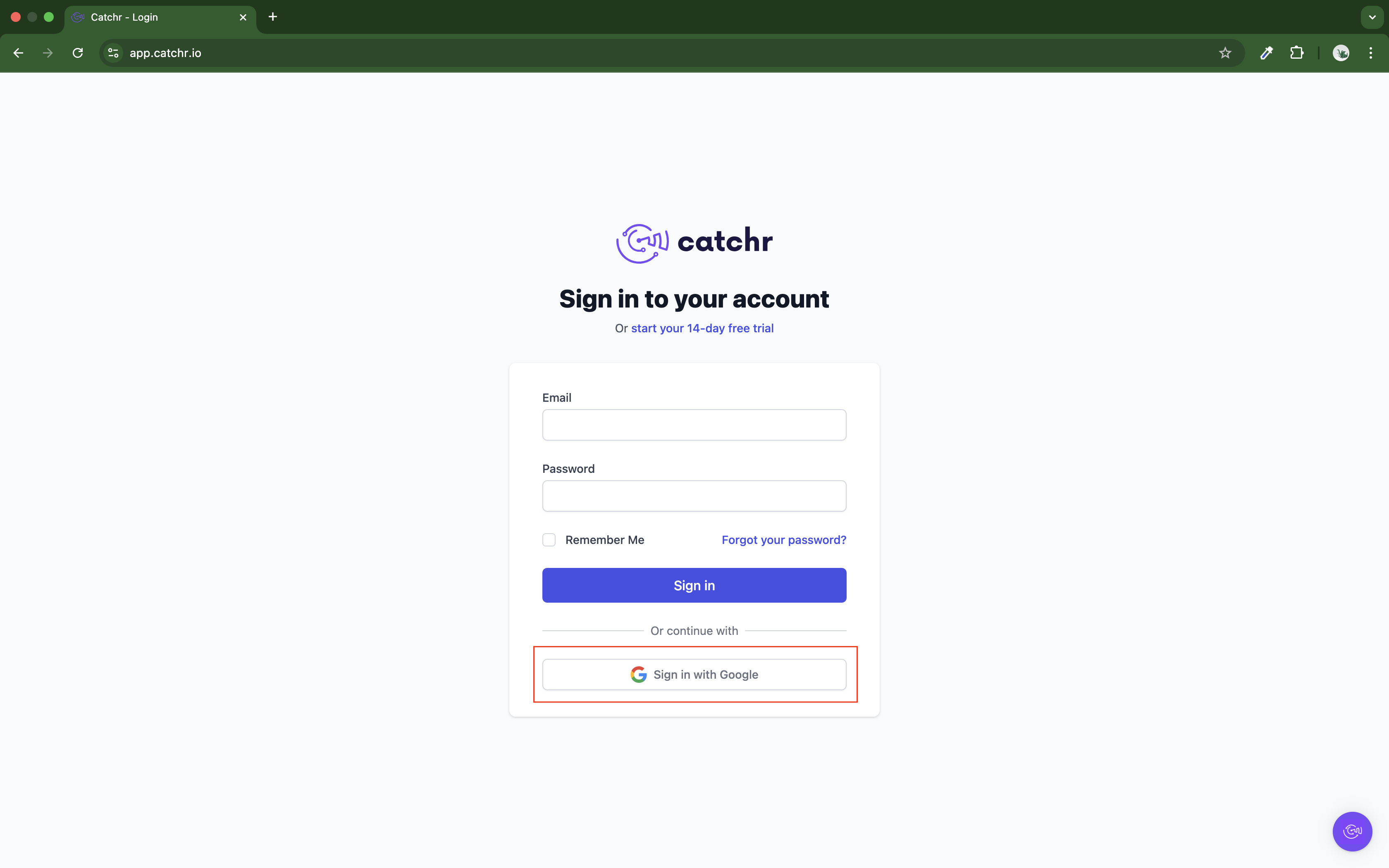
In the left-hand menu, click on Sources.
Click + Add source at the top right of the page.
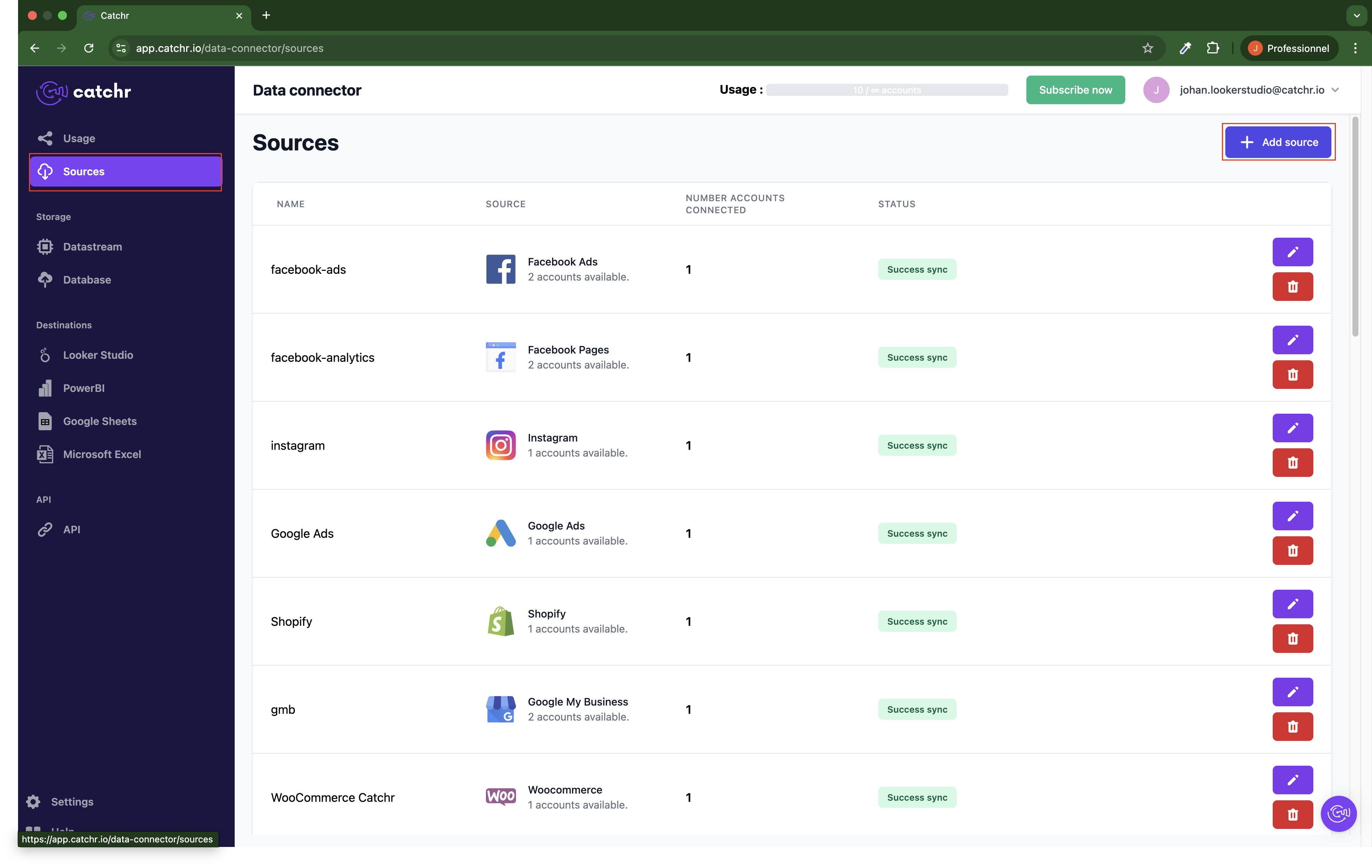
From the list of platforms, select Facebook Public Data (available in the Social section).
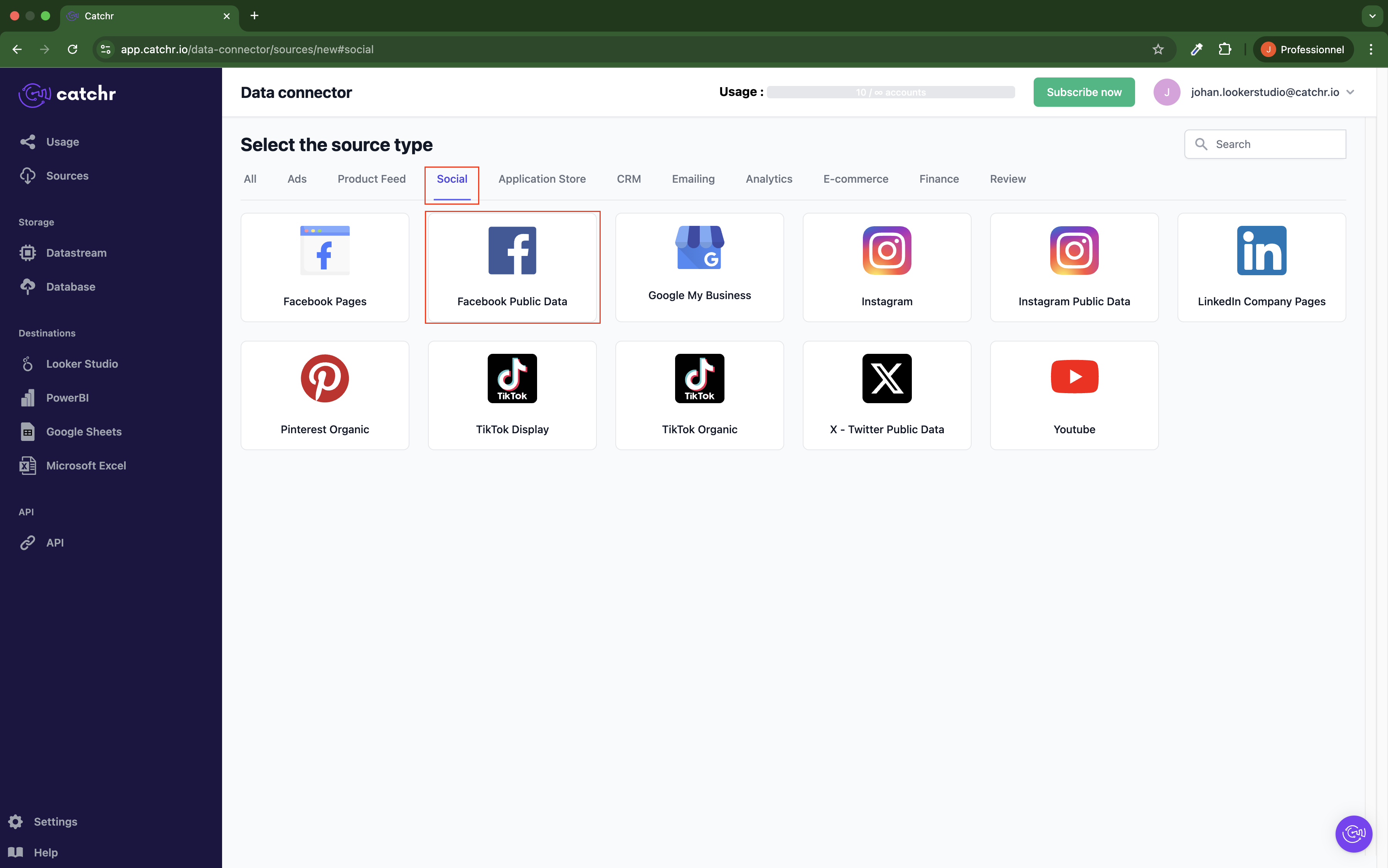
Name your Source on Catchr and click Connect your account (the name is available in the Source list on Catchr). We advise naming it with Facebook Public Data - [Catchr username].
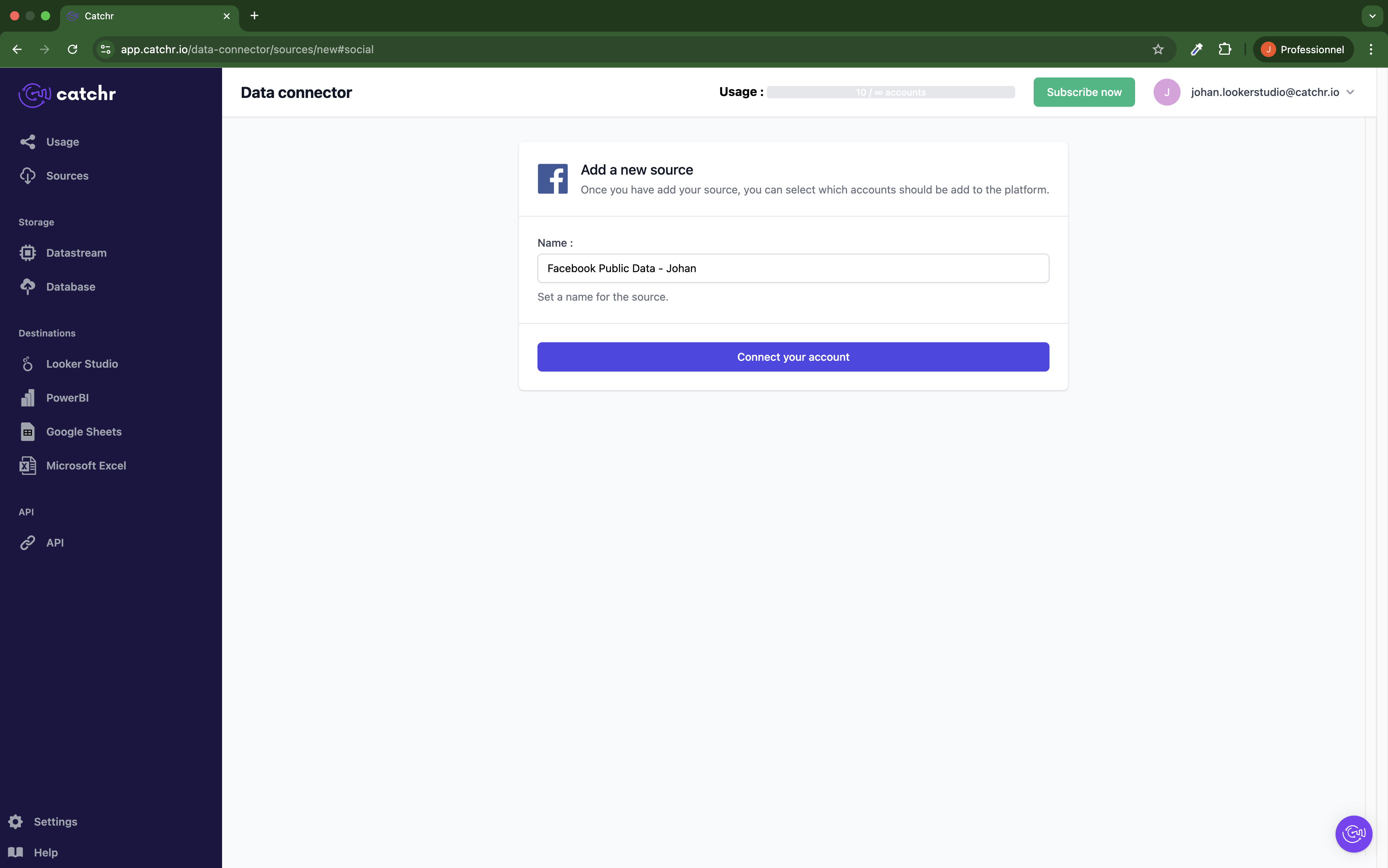
Enter the name of the Facebook Page you want to get data from.
You can add several page separated by a comma.
You can find the page name in the Facebook Page URL. For example, this is the Catchr Facebook Page URL: https://www.facebook.com/catchrads/, the name is catchrads.
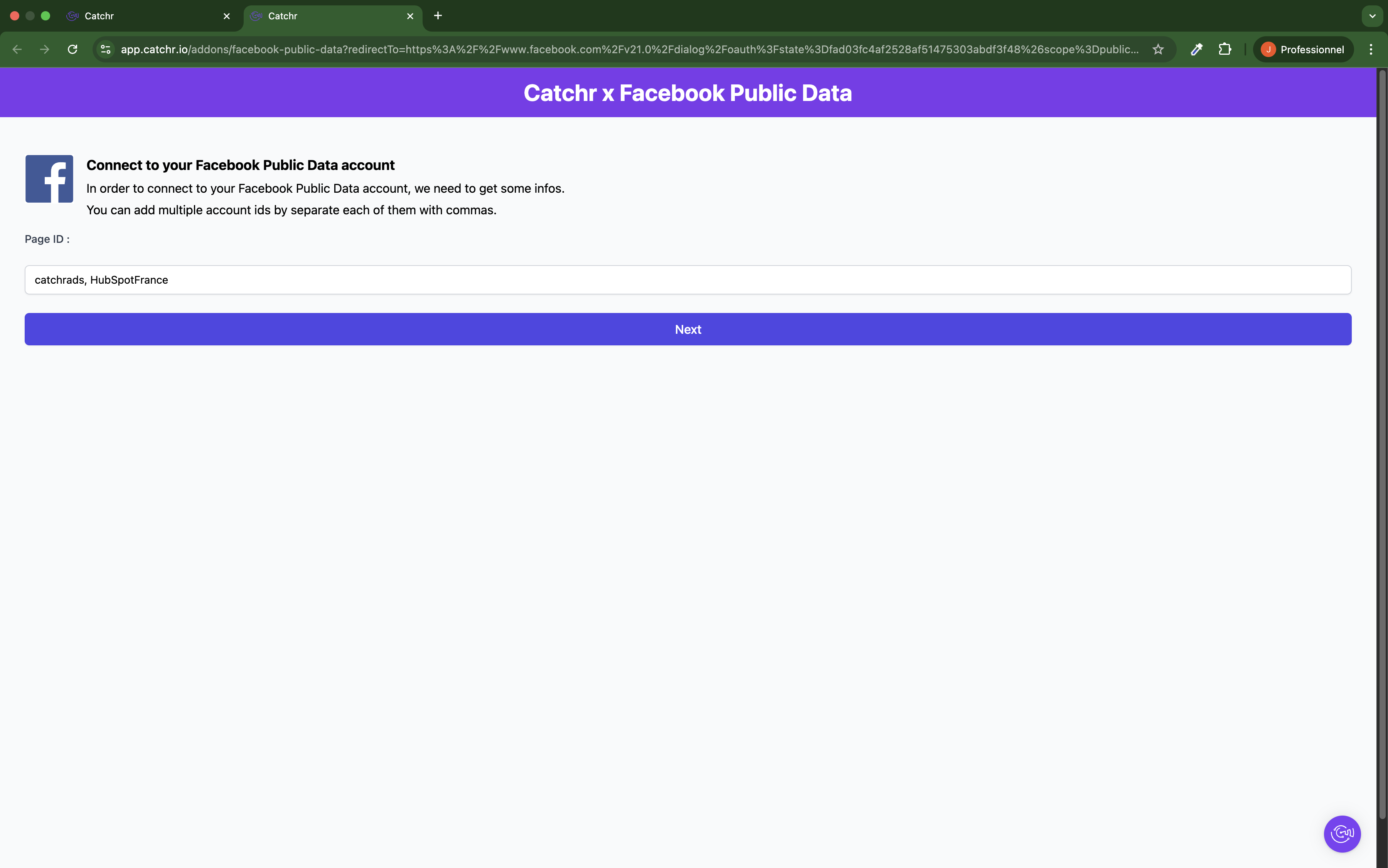
Connect to Facebook
This doesn’t have to be the same email as the one used on Catchr.
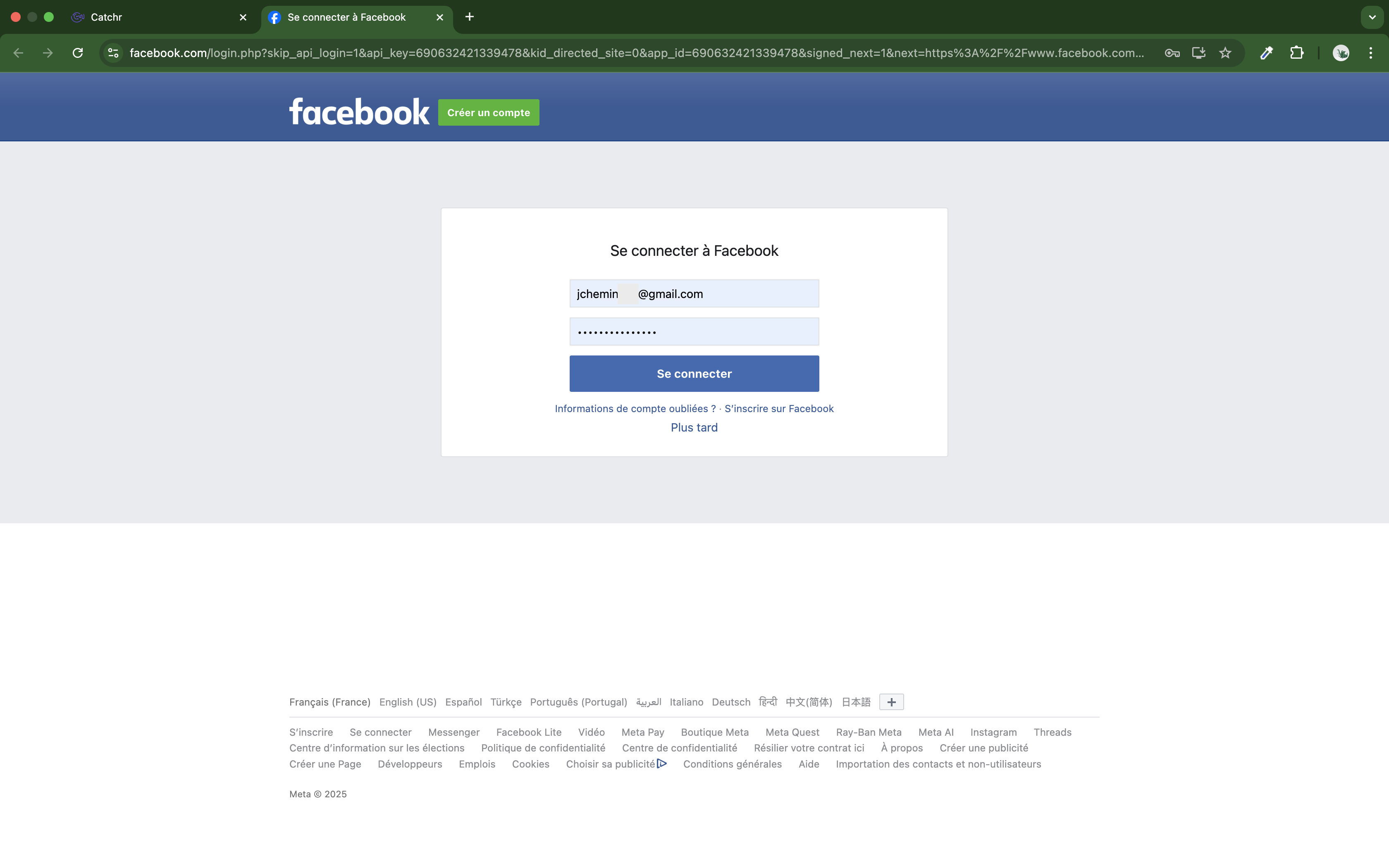
Click Connect or Reconnect:
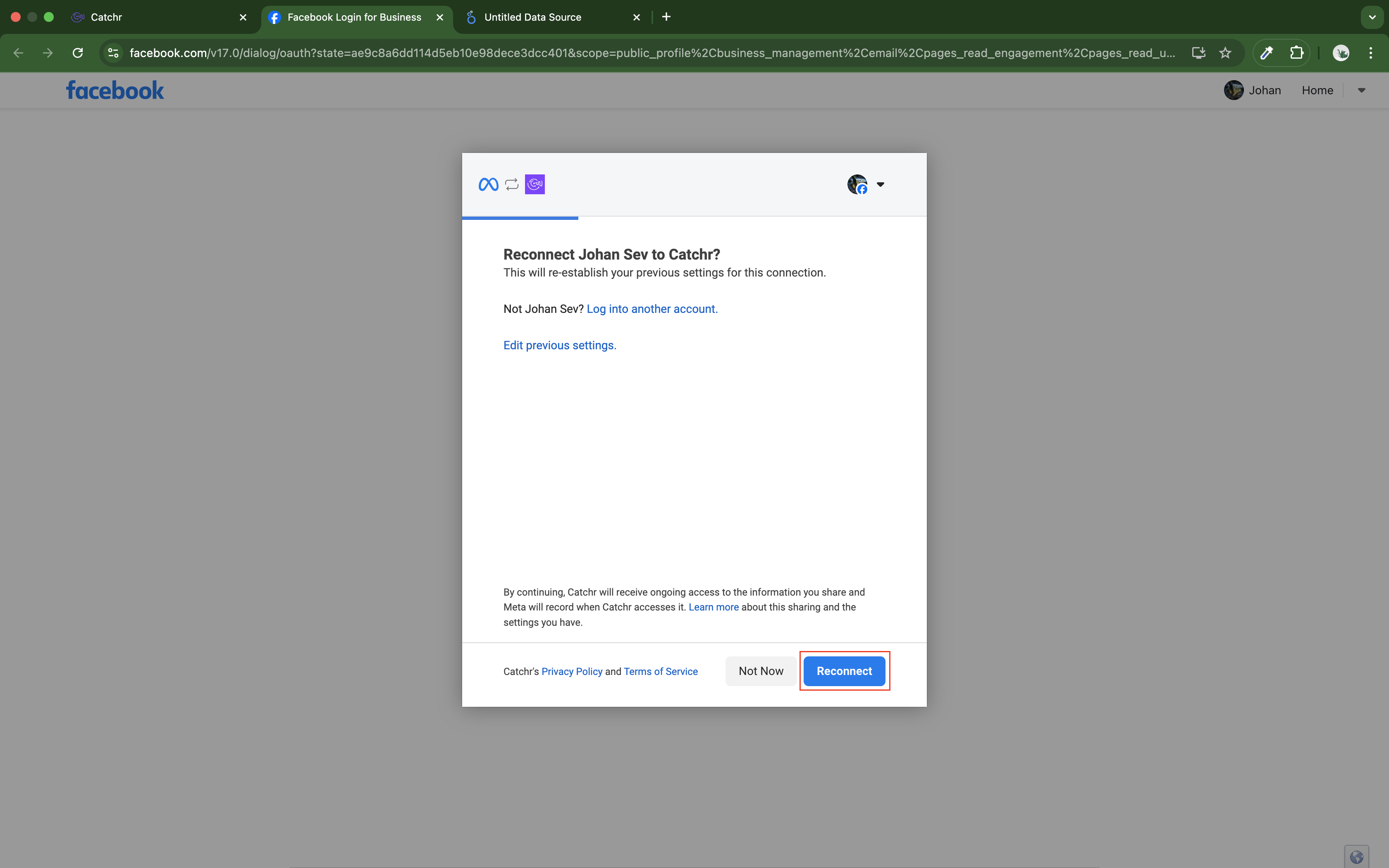
Your accounts will now appear in the Accounts list under the source you've just created.

 An inactive account will still appear in the destination setup screens. You can activate it manually, but it will also be automatically activated when used in a query. If your Catchr Source contains many accounts, you don't need to activate them manually; Catchr will automatically activate them when they are used.
An inactive account will still appear in the destination setup screens. You can activate it manually, but it will also be automatically activated when used in a query. If your Catchr Source contains many accounts, you don't need to activate them manually; Catchr will automatically activate them when they are used.
You can now send data from your available accounts to one of Catchr's supported destinations, such as databases or visualization tools like Looker Studio, Google Sheets, Excel, Power BI, or Tableau.
 Need help setting up a destination? Check out our dedicated tutorials:
Need help setting up a destination? Check out our dedicated tutorials: