Connecting your YouTube private channel or Brand channel to Catchr allows you to centralize your marketing data and automate your reporting workflows. Here are three simple steps to do it.
Private and brand accounts: Owner
You can find what type of account you have on the Google documentation.
Note that to pull monetization data, you must be the owner of the Content Manager account or have monetization enabled on your YouTube channel. You must be in the YouTube Partner Program and follow the steps in this Google Documentation to enable monetization.
Go to app.catchr.io and log in using your Google account.

In the left-hand menu, click on Sources.
Click + Add source at the top right of the page.

From the list of platforms, select YouTube (available in the Social section)
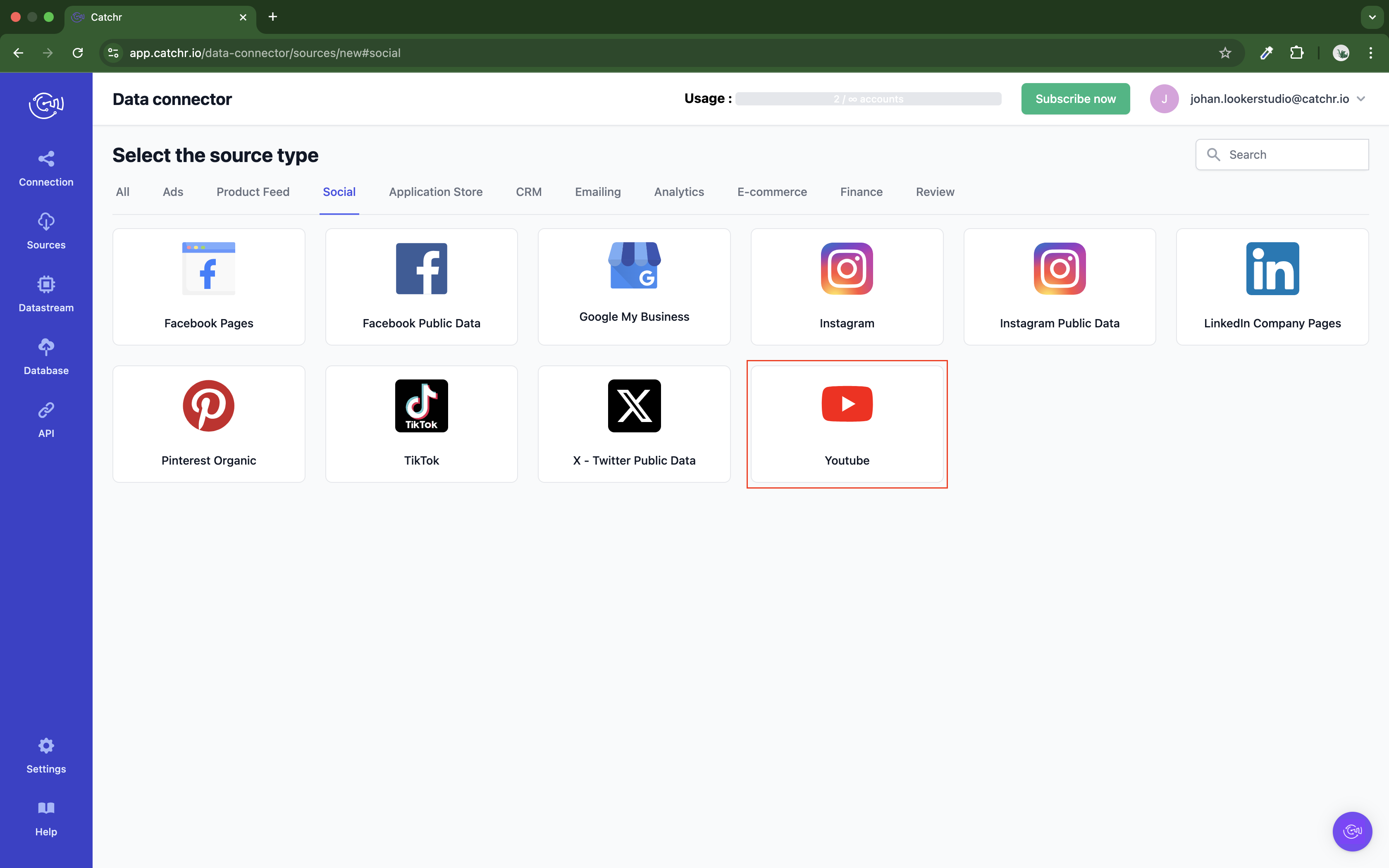
Name your Source on Catchr and click Connect your account (the name is visible in the Source list on Catchr). We advise naming it with YouTube - [Catchr username].
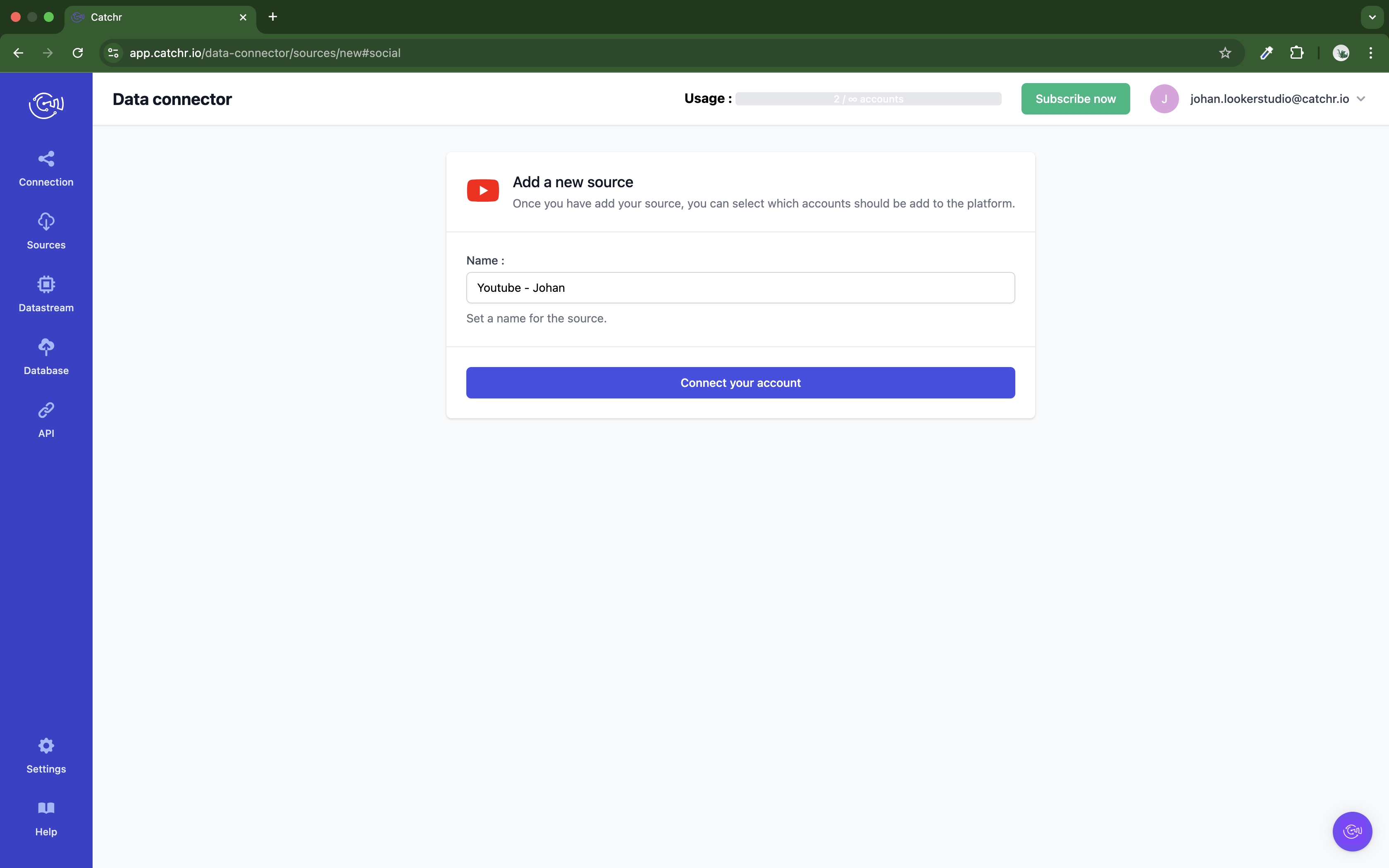
Select the Google Account used on YouTube (you can use your personal account, or the Brand account if you have one).
This doesn’t have to be the same Google account as the one used on Catchr.
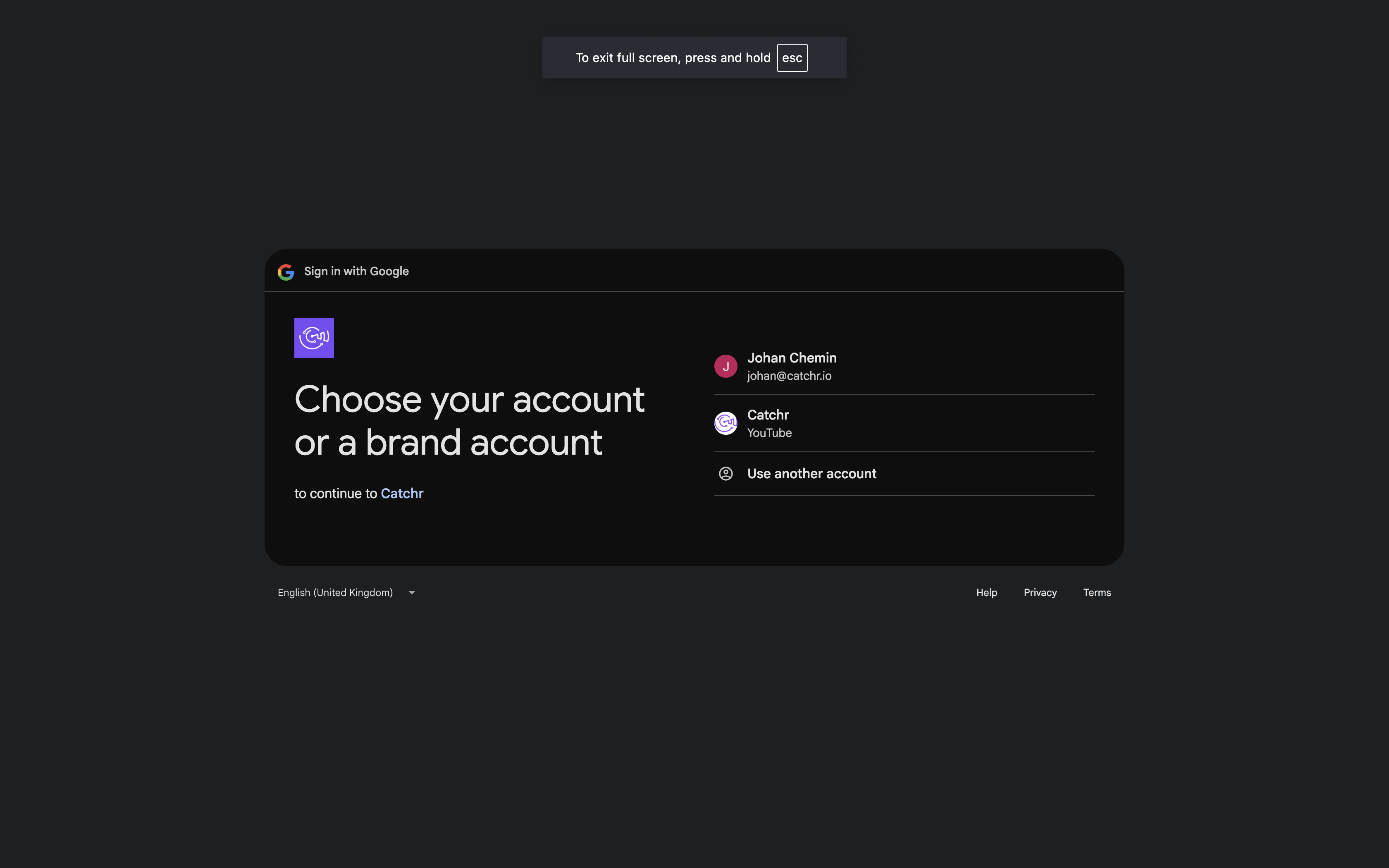
Click Continue:
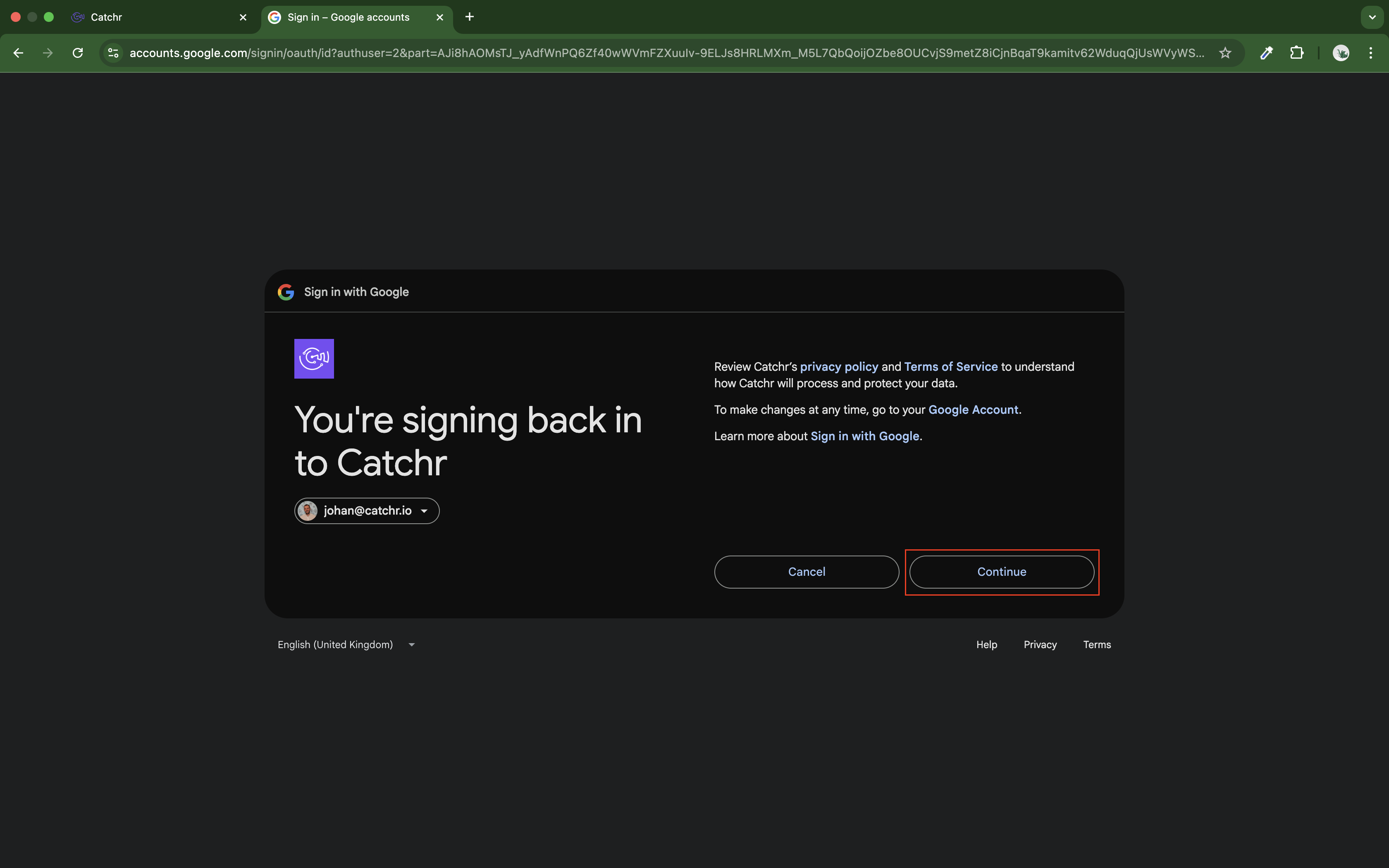
Click Select All, then Allow at the bottom of the page:
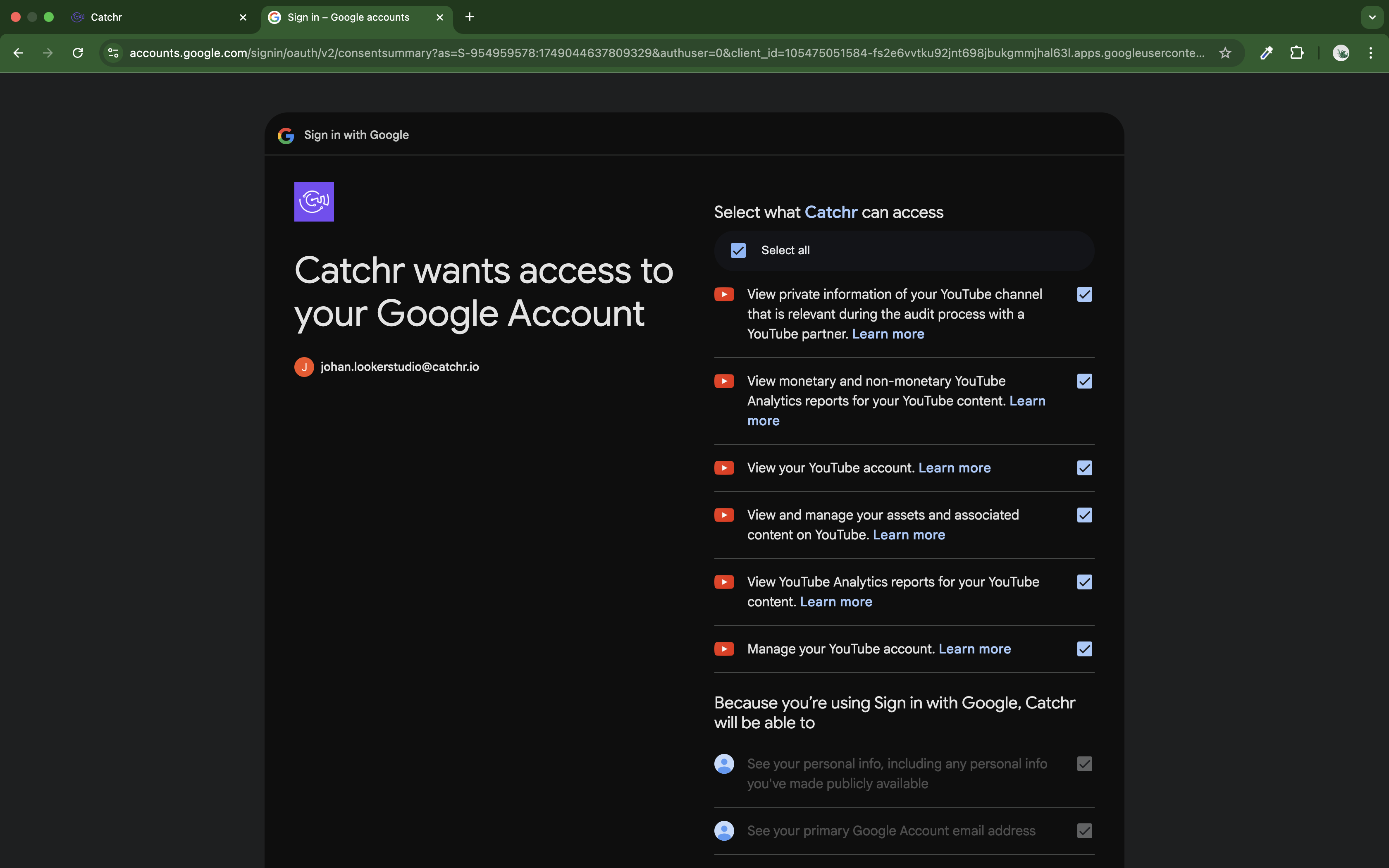
Your account will now appear in the Accounts list under the source you've just created.
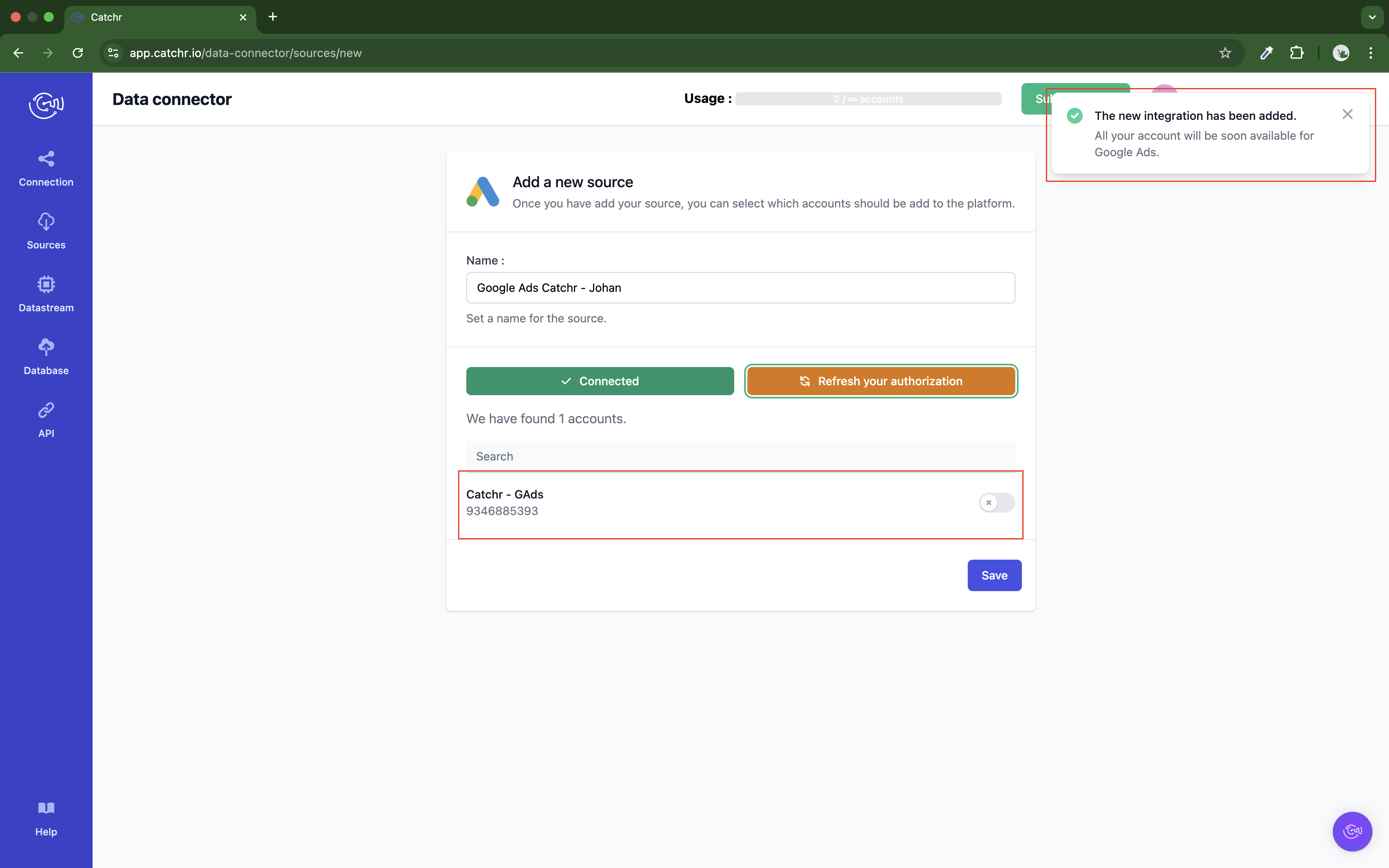
 An inactive account will still appear in the destination setup screens. You can activate it manually, but it will also be automatically activated as soon as it's used in a query. If your Catchr Source contains many accounts, you don't need to activate them manually; Catchr will automatically activate them when used.
An inactive account will still appear in the destination setup screens. You can activate it manually, but it will also be automatically activated as soon as it's used in a query. If your Catchr Source contains many accounts, you don't need to activate them manually; Catchr will automatically activate them when used.
You can now send data from your available accounts to one of Catchr's supported destinations, such as databases or visualization tools like Looker Studio, Google Sheets, Excel, Power BI, or Tableau.
 Need help setting up a destination? Check out our dedicated tutorials:
Need help setting up a destination? Check out our dedicated tutorials: