Connecting your Mailchimp account to Catchr allows you to centralize your email data and automate your reporting workflows. Here are three simple steps to do it.
Required Permissions:
You must be Owner or Admin to link your Mailchimp account to Catchr
Go to app.catchr.io and log in using your Google account.

In the left-hand menu, click on Sources.
Click + Add source at the top right of the page.

From the list of platforms, select Mailchimp (available in the Email section)

Name your Source on Catchr and click Connect your account (the name is visible in the Source list on Catchr). We advise naming it with Mailchimp - [Catchr username].

Log in to your Mailchimp account.
It does not have to be with the same email as the one used on Catchr.
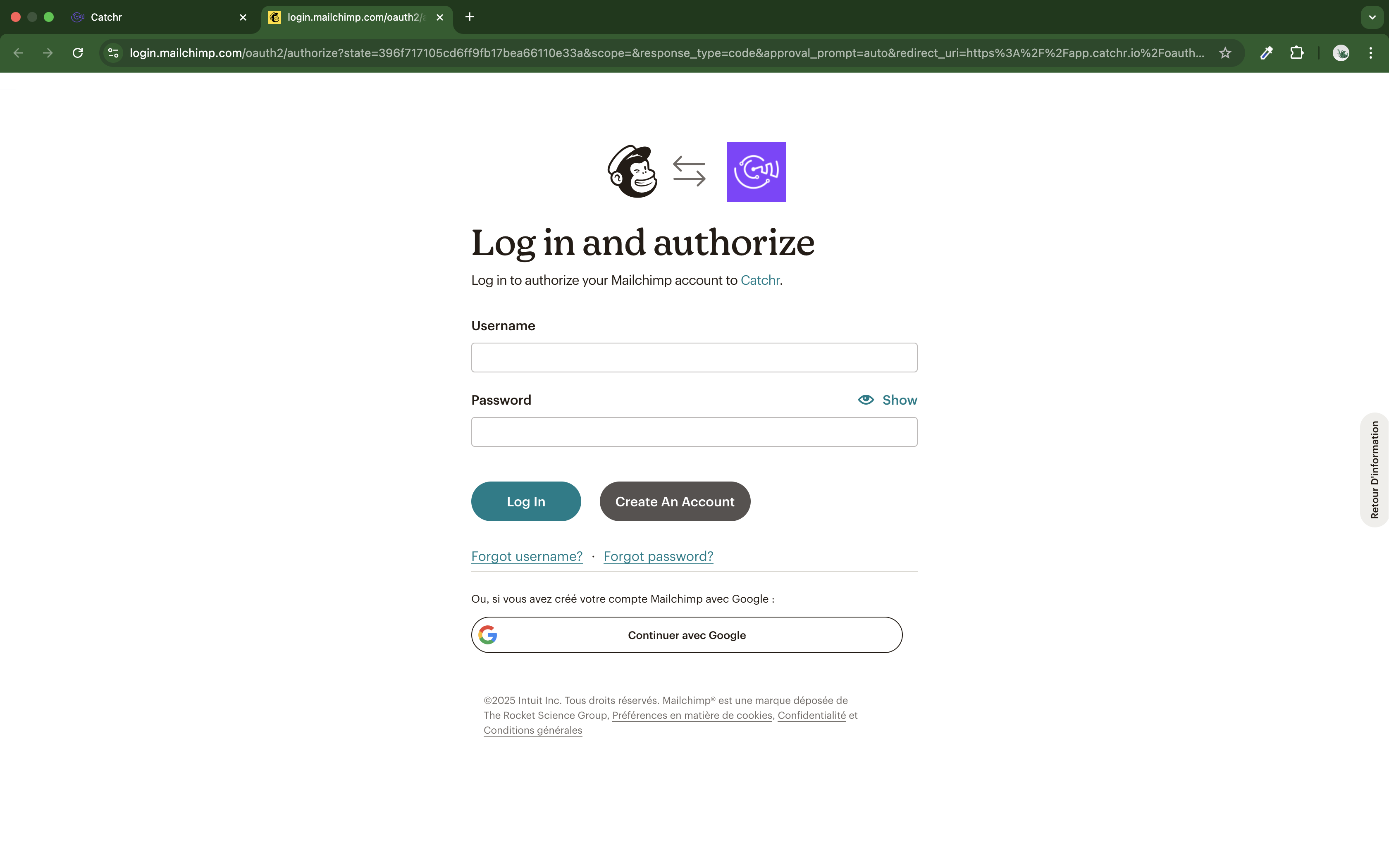
Your account will now appear in the Accounts list under the source you've just created.
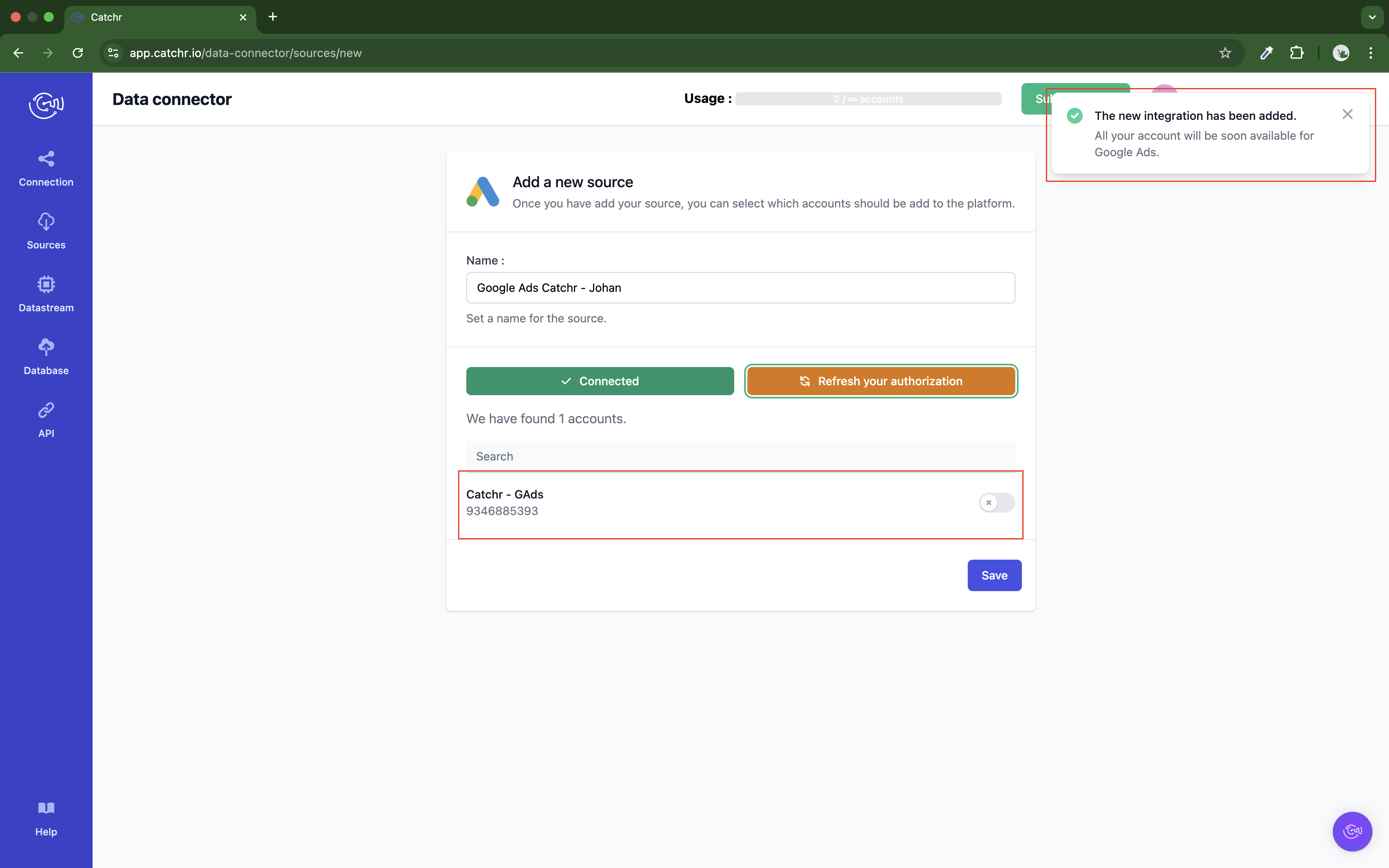
 An inactive account will still appear in the destination setup screens. You can activate it manually, but it will also be automatically activated as soon as it's used in a query. If your Catchr Source contains many accounts, you don't need to activate them manually; Catchr will automatically activate them when they are used.
An inactive account will still appear in the destination setup screens. You can activate it manually, but it will also be automatically activated as soon as it's used in a query. If your Catchr Source contains many accounts, you don't need to activate them manually; Catchr will automatically activate them when they are used.
You can now send data from your available accounts to one of Catchr's supported destinations, such as databases or visualization tools like Looker Studio, Google Sheets, Excel, Power BI, or Tableau.
 Need help setting up a destination?Check out our dedicated tutorialtorials:
Need help setting up a destination?Check out our dedicated tutorialtorials: