Connecting your Adobe Analytics account to Catchr allows you to centralize your analytics data and automate your reporting workflows. Here are three simple steps to do it.
Go to app.catchr.io and log in using your Google account.

In the left-hand menu, click on Sources.
Click + Add source at the top right of the page.

From the list of platforms, select Adobe Analytics (available in the Analytics section)
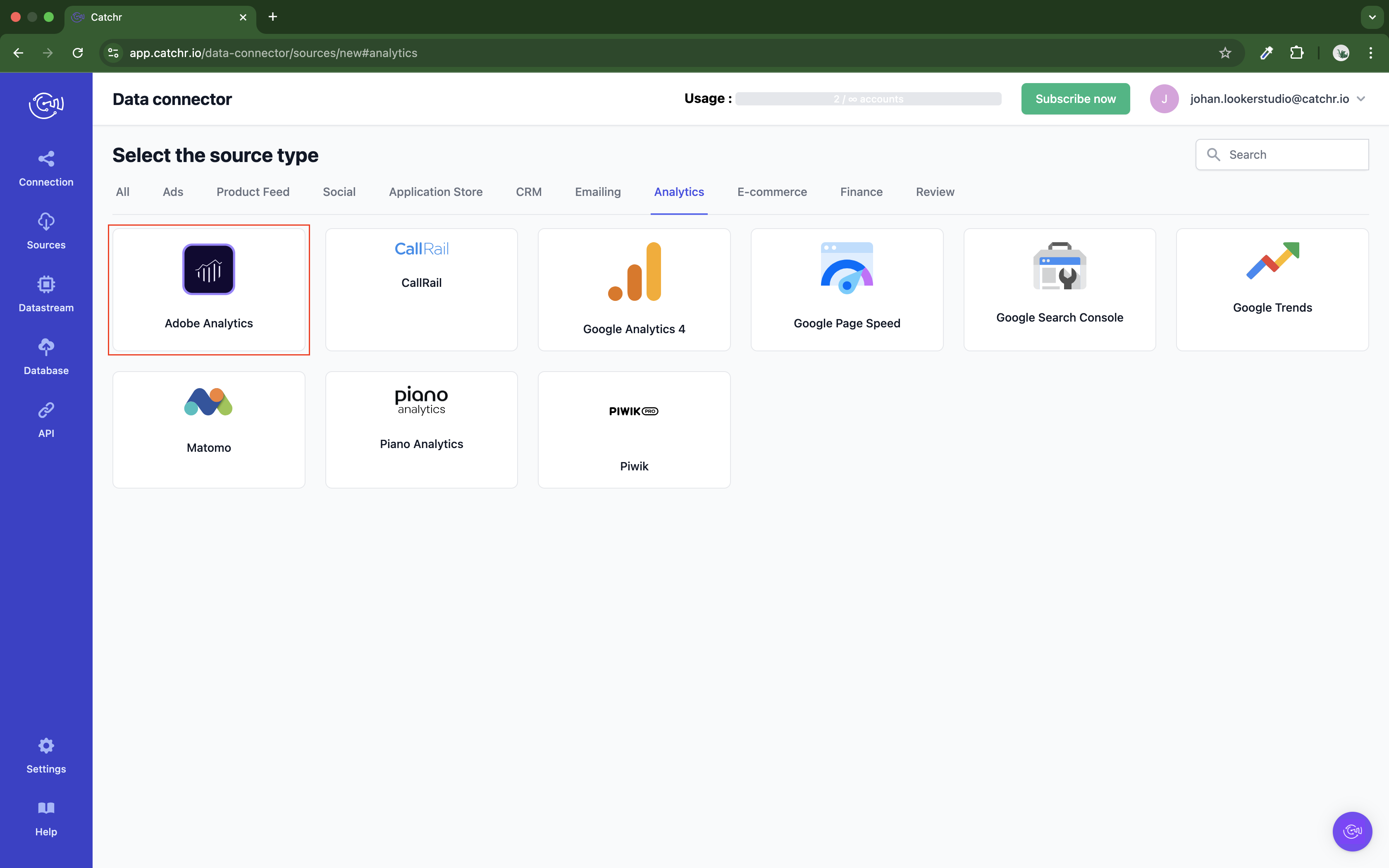
Name your Source on Catchr and click Connect your account (the name is visible in the Source list on Catchr). We advise naming it with Adobe Analytics - [Catchr username].
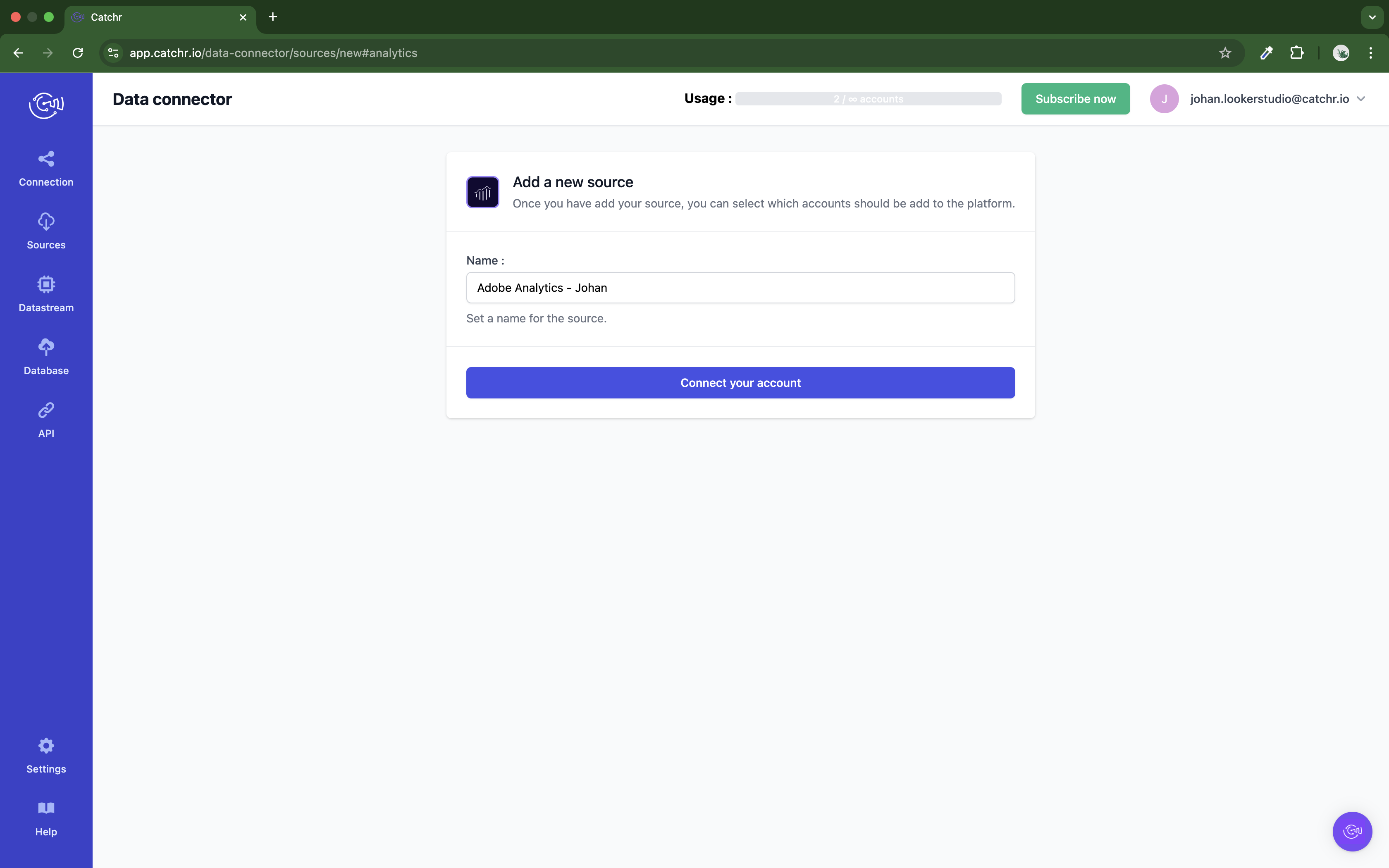
Create your Client Public (Client ID) and Client Secret on Adobe:
Log in to your Adobe Sign account and navigate to Account > Adobe Sign API > API Applications.

Click the + Icon and give a Name and a Display Name. Choose the domain you want (usually Customer is enough). Click Save.

Highlight the application by a single click and click Configure OAuth for Application.

Give the correct permissions by enabling the scopes depending on your reporting needs and click save.
Copy the Client ID and Client Secret, paste them on Catchr, and click Next.
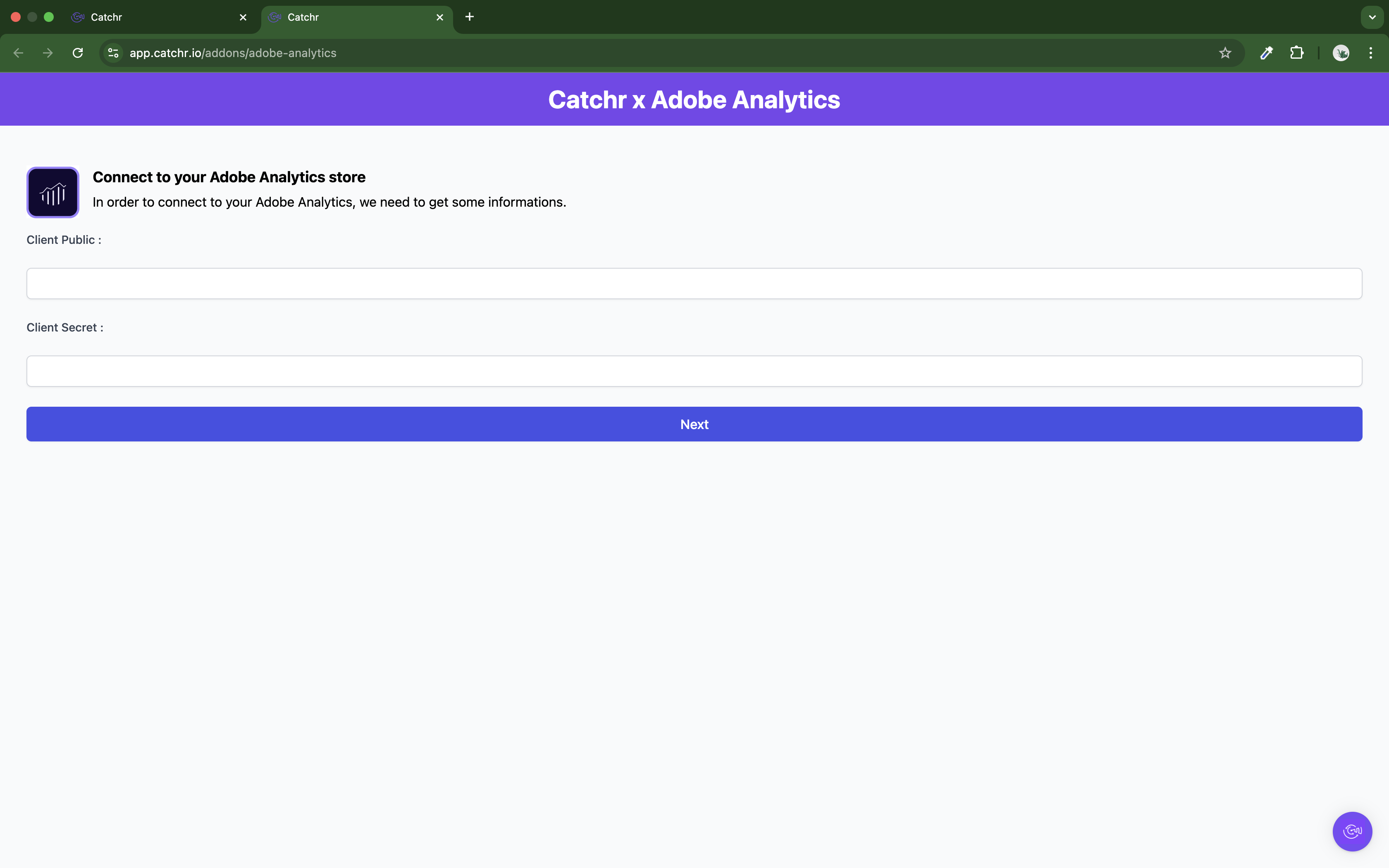
Your account will now appear in the Accounts list under the source you've just created.
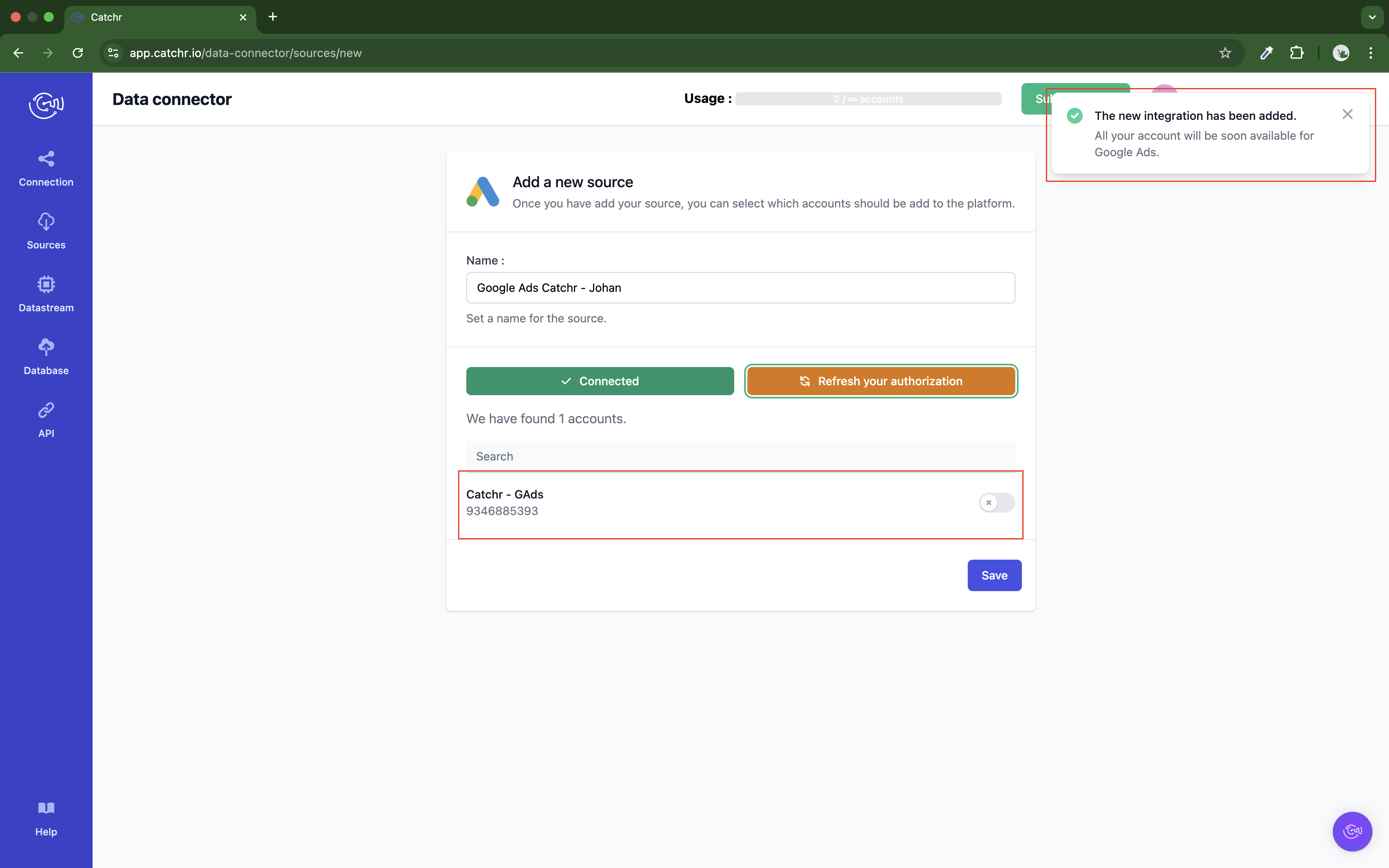
 An inactive account will still appear in the destination setup screens. You can activate it manually, but it will also be automatically activated as soon as it's used in a query. If your Catchr Source contains many accounts, you don't need to activate them manually; Catchr will automatically activate them when they are used.
An inactive account will still appear in the destination setup screens. You can activate it manually, but it will also be automatically activated as soon as it's used in a query. If your Catchr Source contains many accounts, you don't need to activate them manually; Catchr will automatically activate them when they are used.
You can now send data from your available accounts to one of Catchr's supported destinations, such as databases or visualization tools like Looker Studio, Google Sheets, Excel, Power BI, or Tableau.
 Need help setting up a destination? Check out our dedicated tutorials:
Need help setting up a destination? Check out our dedicated tutorials: