Connecting your CallRail account to Catchr allows you to centralize your analytics data and automate your reporting workflows. Here are three simple steps to do it.
Go to app.catchr.io and log in using your Google account.

In the left-hand menu, click on Sources.
Click + Add source at the top right of the page.

From the list of platforms, select CallRail (available in the Analytics section)
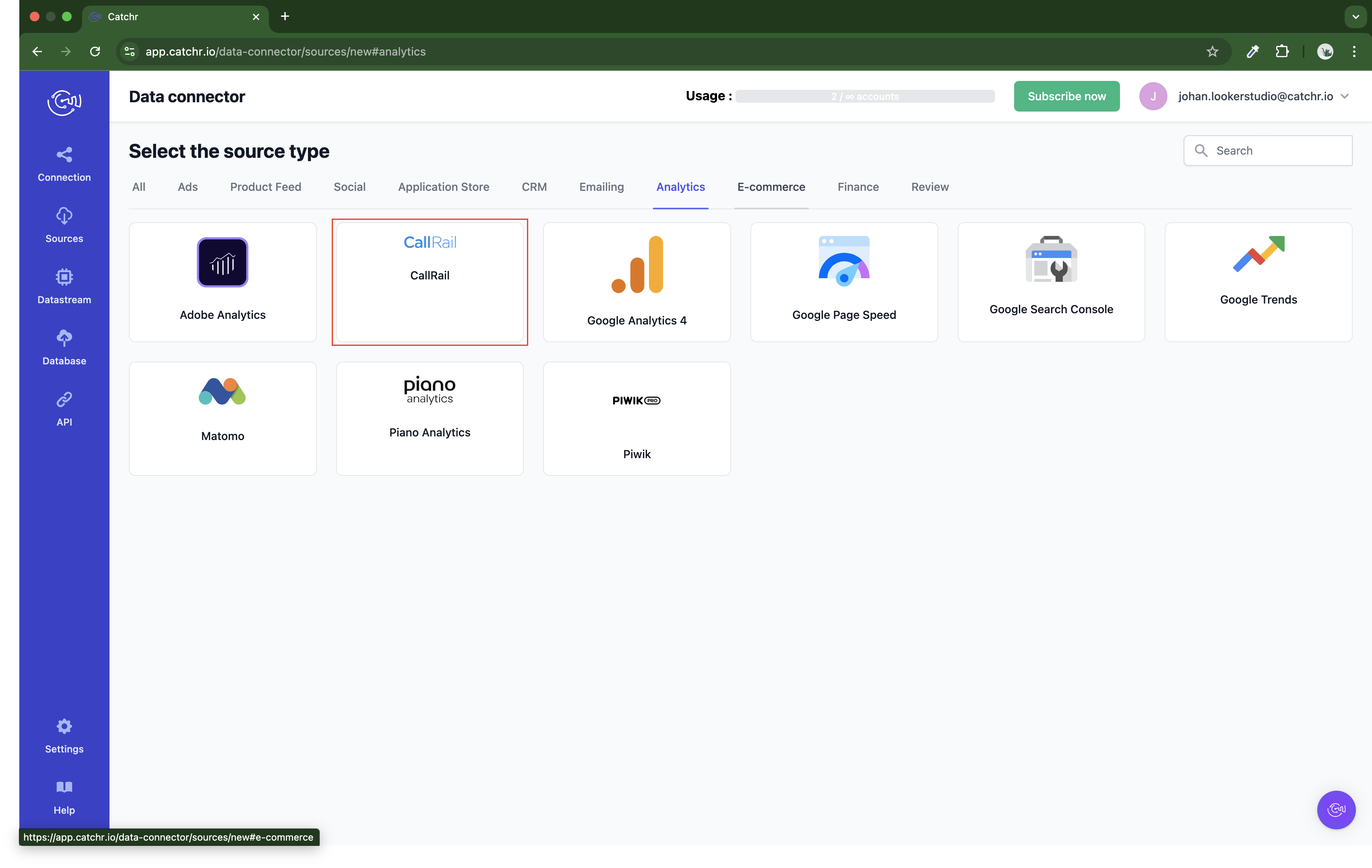
Name your Source on Catchr and click Connect your account (the name is visible in the Source list on Catchr). We advise naming it with CallRail - [Catchr username].
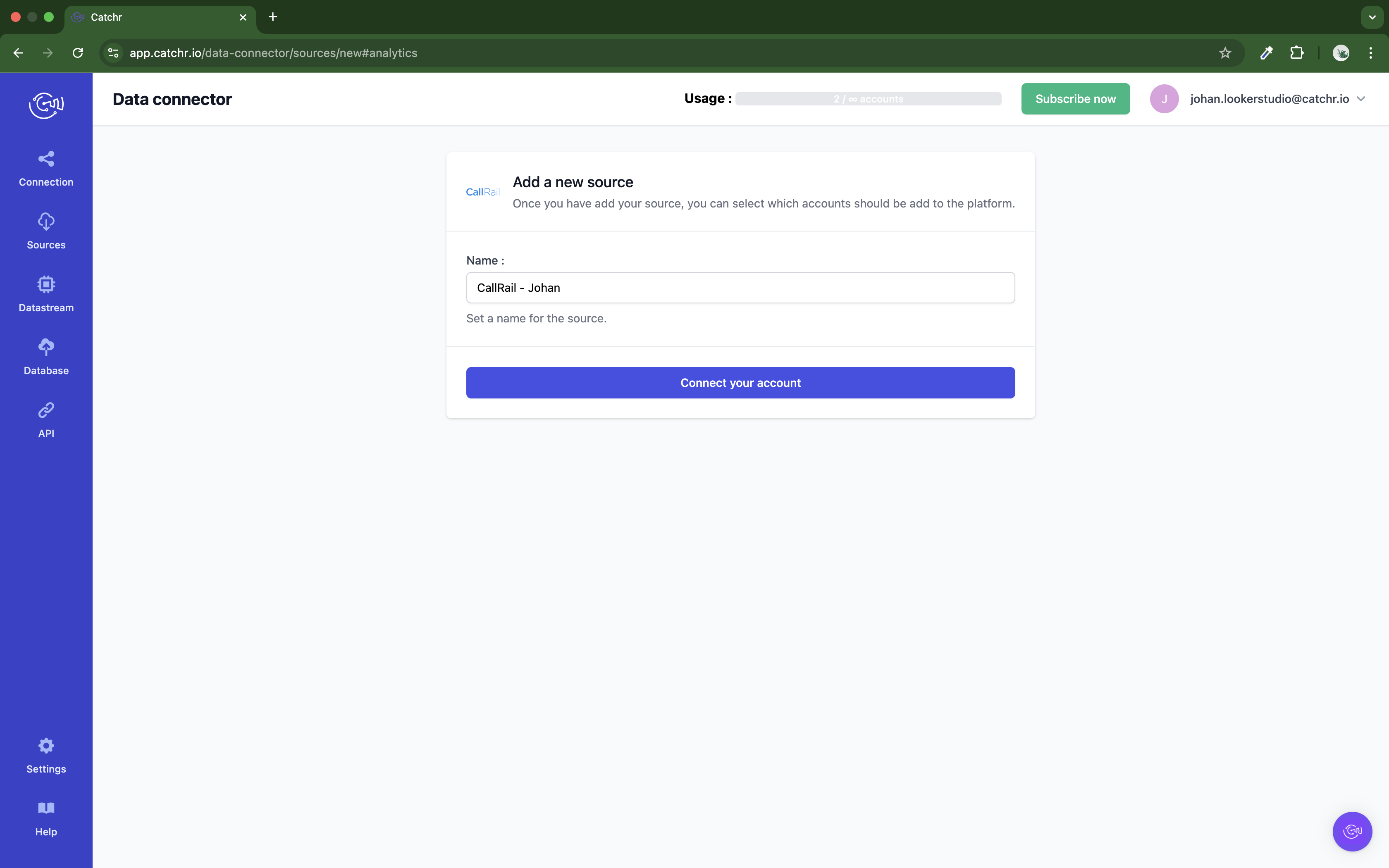
Create your API Key on CallRail:
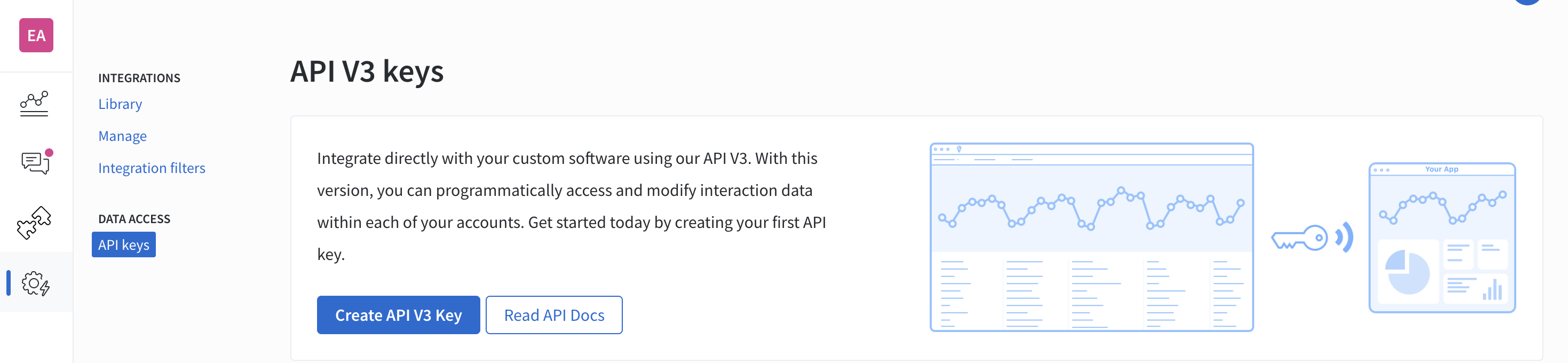
Log in to your CallRail account and click on the Account profile
Go to View Profile
Select "API Keys" from the Security section in the left menu.
Select Create API V3 Key to create a new API key (this API Key will only be visible 15 minutes).
Copy and paste your API Key in the API Key field on Catchr and click Next:
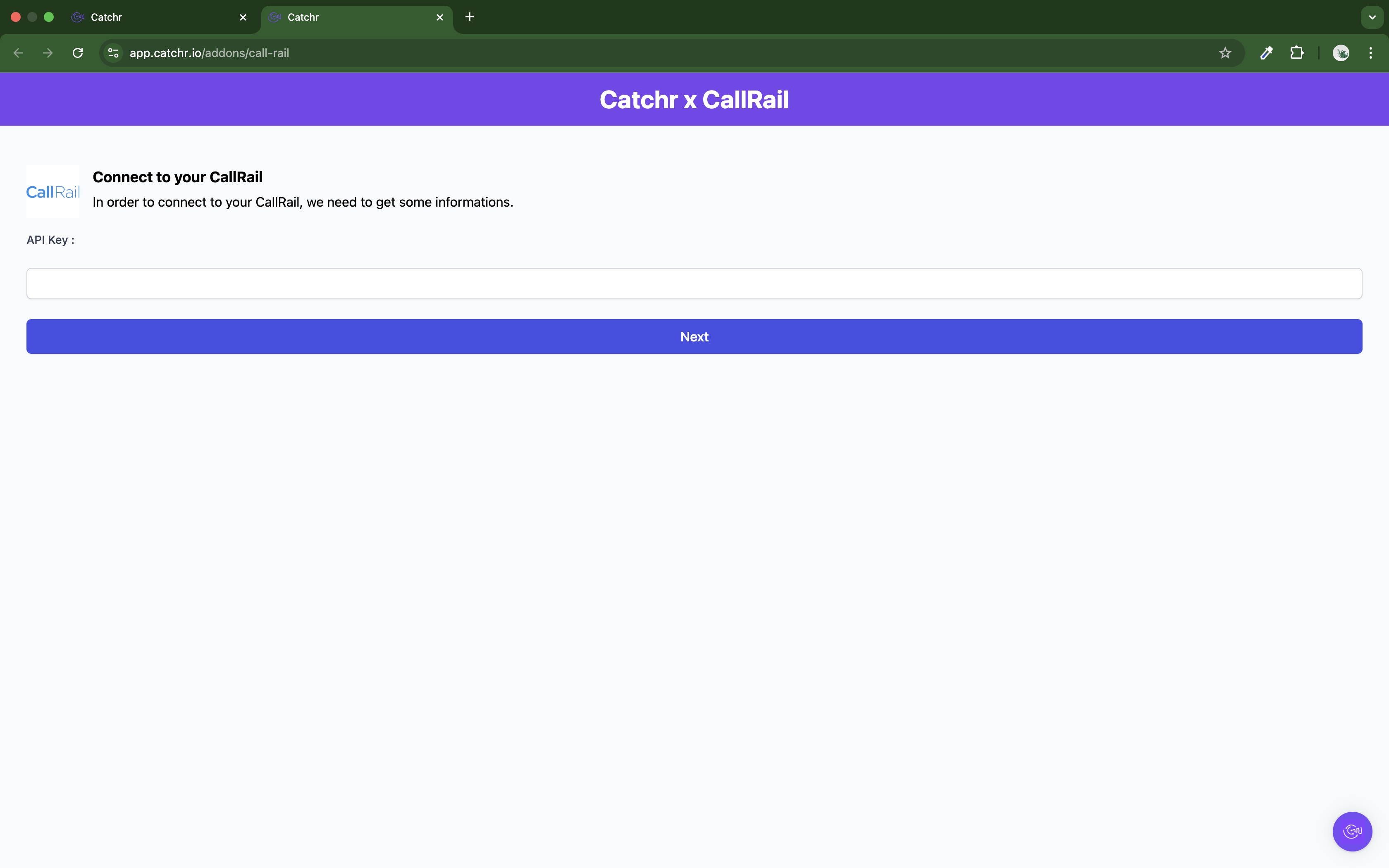
Your account will now appear in the Accounts list under the source you've just created.
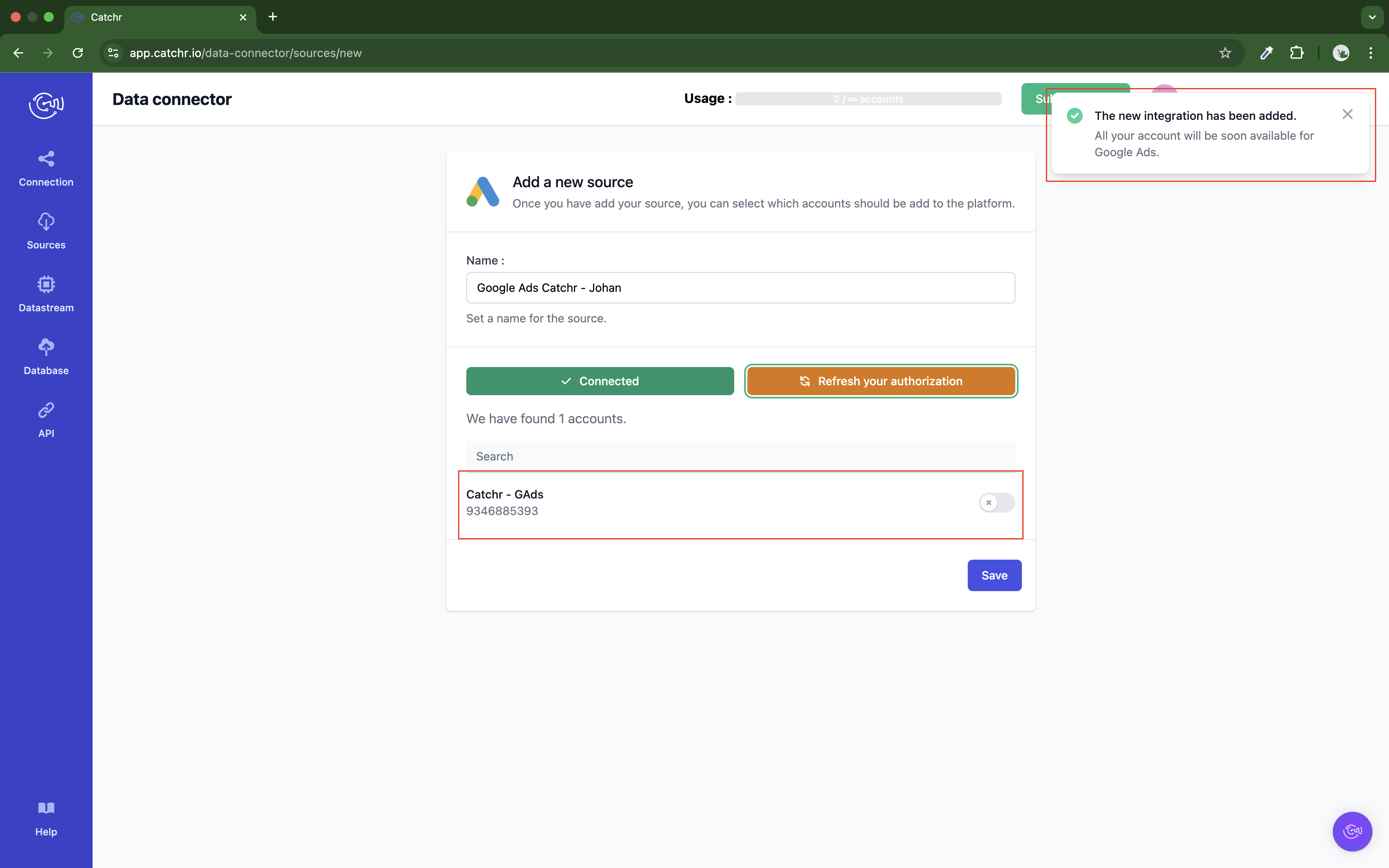
 An inactive account will still appear in the destination setup screens. You can activate it manually, but it will also be automatically activated as soon as it's used in a query. If your Catchr Source contains many accounts, you don't need to activate them manually; Catchr will automatically activate them when they are used.
An inactive account will still appear in the destination setup screens. You can activate it manually, but it will also be automatically activated as soon as it's used in a query. If your Catchr Source contains many accounts, you don't need to activate them manually; Catchr will automatically activate them when they are used.
You can now send data from your available accounts to one of Catchr's supported destinations, such as databases or visualization tools like Looker Studio, Google Sheets, Excel, Power BI, or Tableau.
 Need help setting up a destination? Check out our dedicated tutorials:
Need help setting up a destination? Check out our dedicated tutorials: