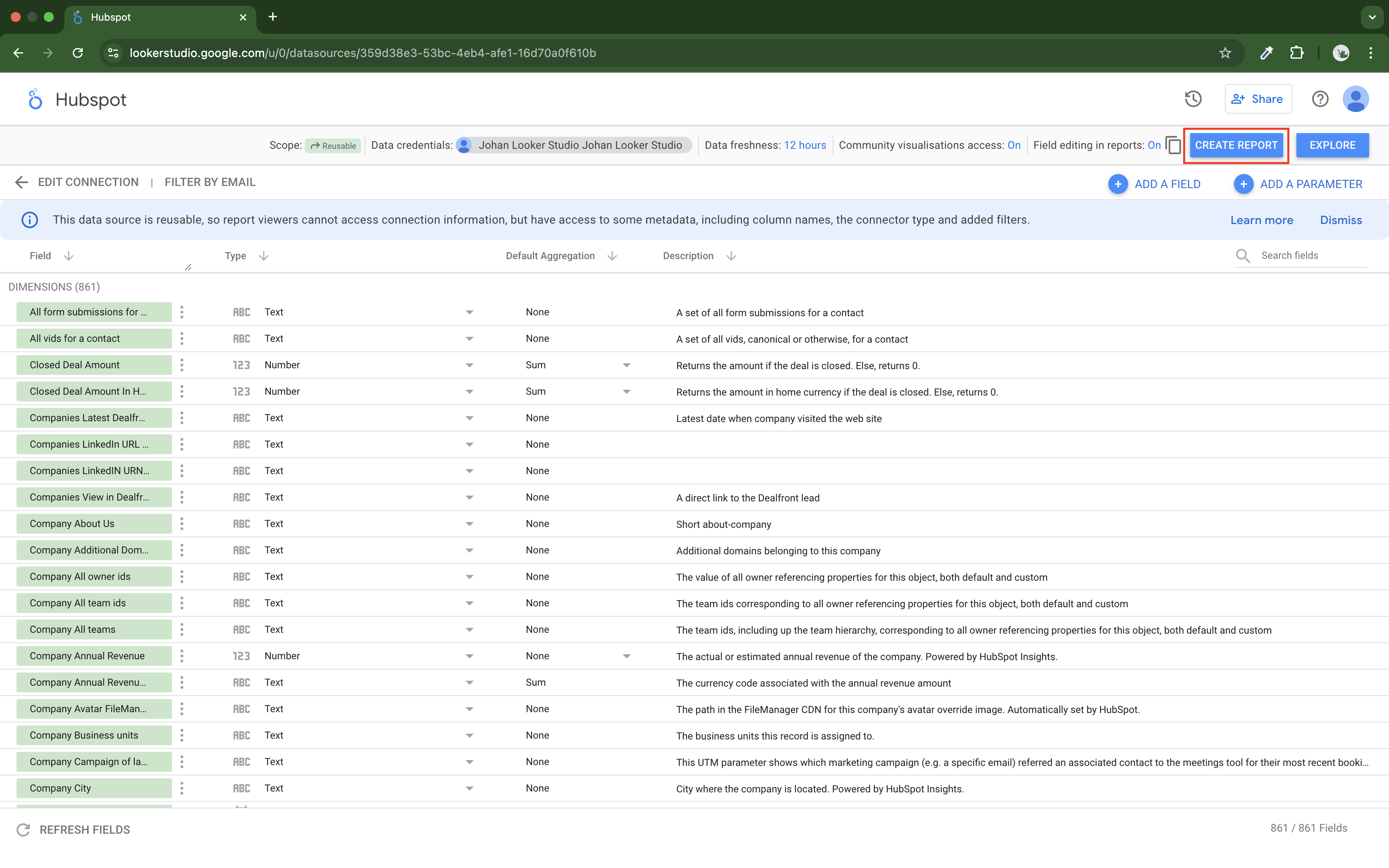The first step in creating a dashboard with Looker Studio is to connect a platform (Facebook Ads, Google Ads, Shopify, Mailchimp ect.) to Catchr by creating a new Catchr Source.
You can do so in 2 different ways:
You can use one of our connectors on Looker Studio.
On app.catchr.io by creating a new Source.
Open Looker on our connectors page and select the one you want to use.
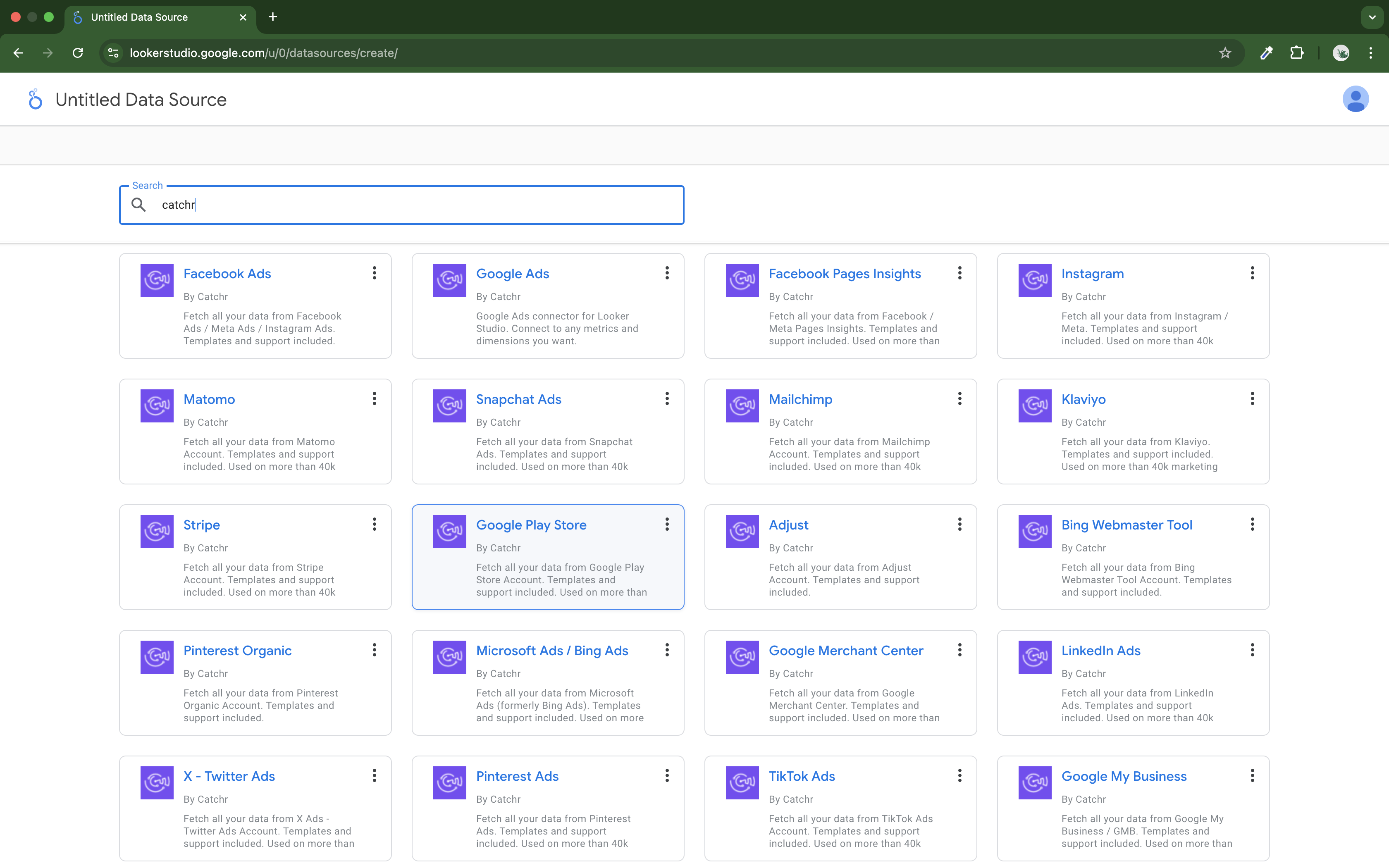
If this connector is your first time using it, you will be invited to link an account (and, therefore, to create a Source on app.catchr.io).
If this is also your first time using one of Catchr's connectors, your Catchr account will be created using the Google email you use on Looker Studio.
Authorize Looker Studio to use our connector. This step is only necessary the first time you are using Looker Studio with your Google account.
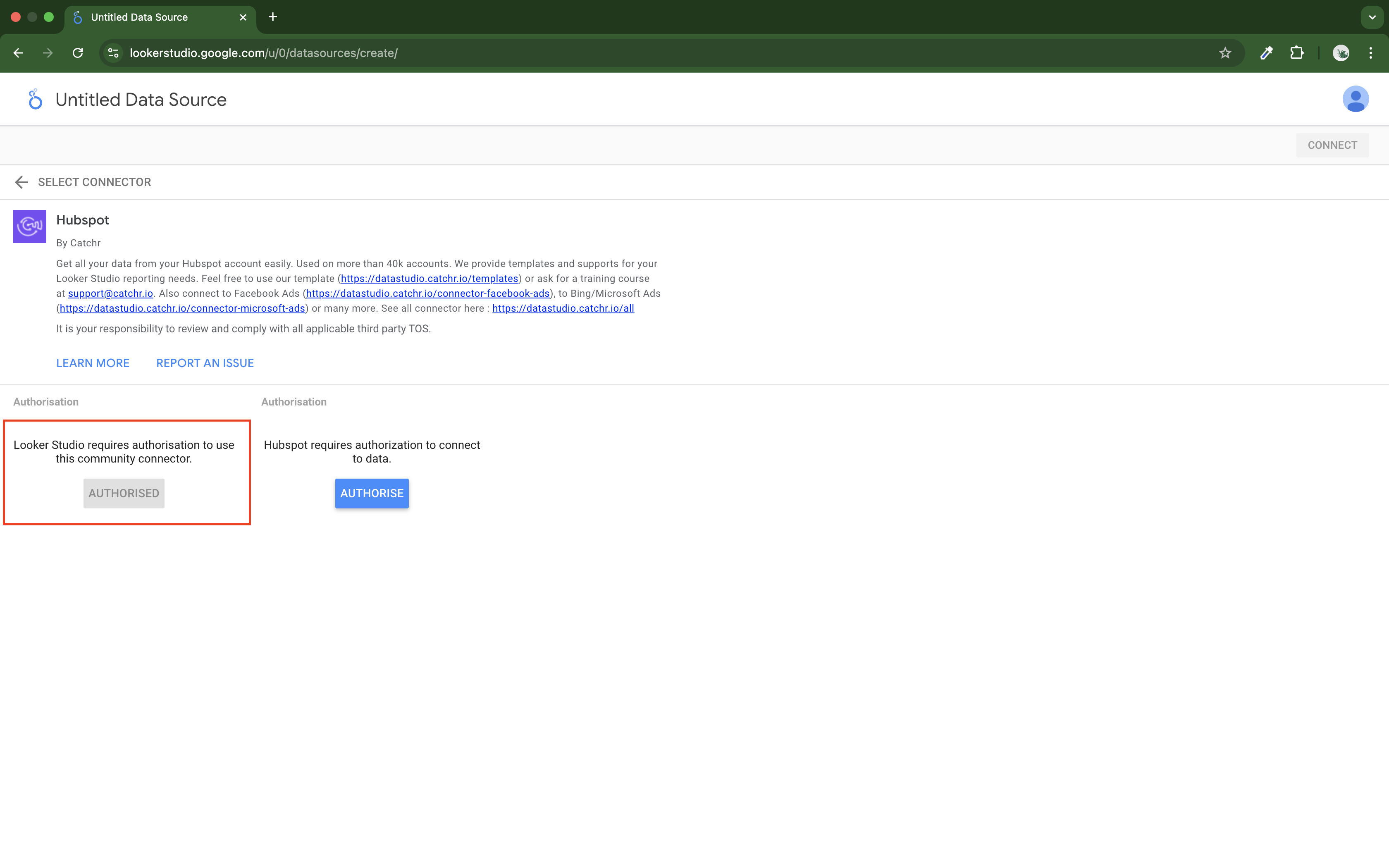
Authorize the platform to connect to data (this step will create your Source on app.catchr.io). This step is necessary if you do not have a Source for this platform on Catchr.
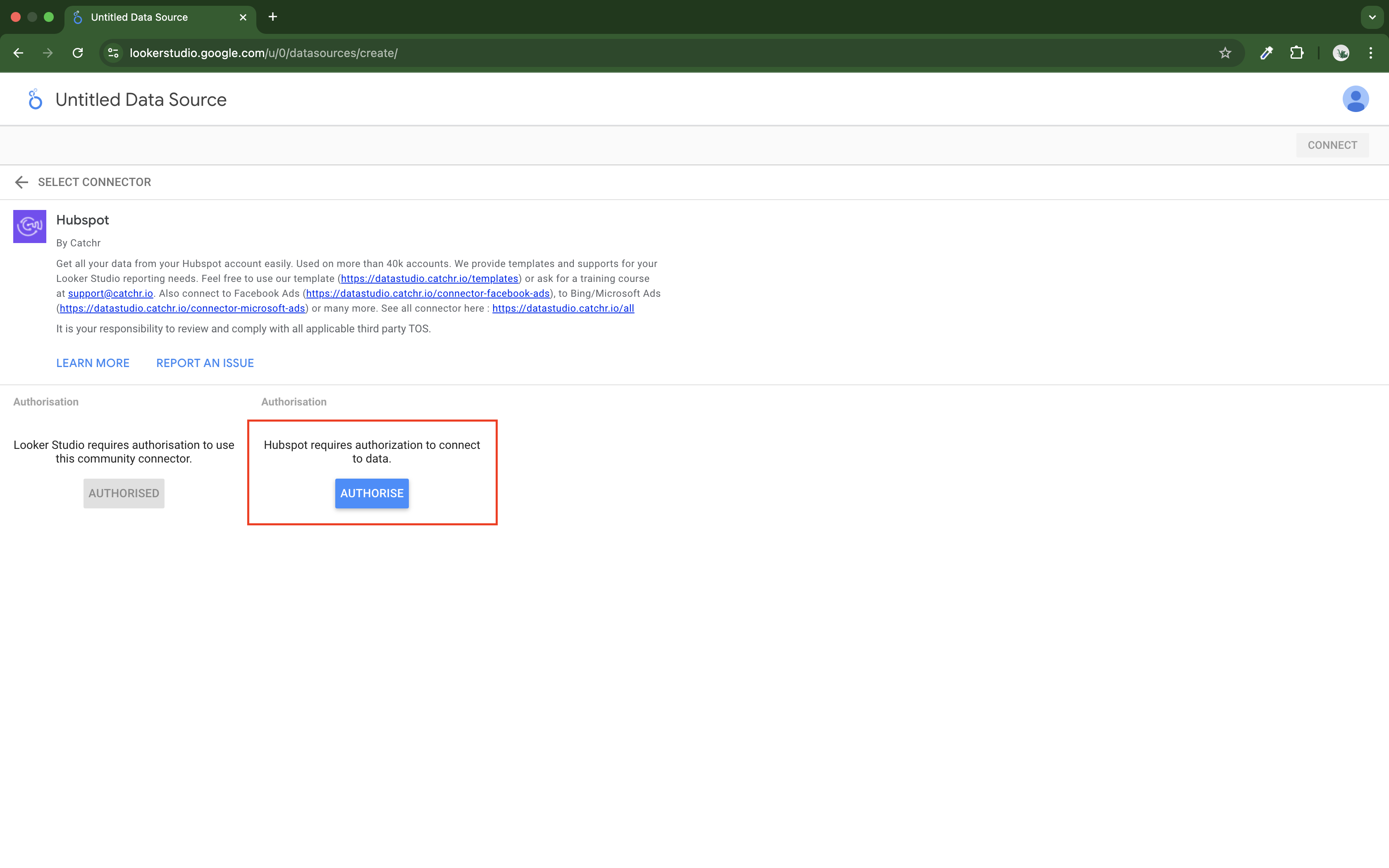
Follow the steps to link your platform to Catchr.
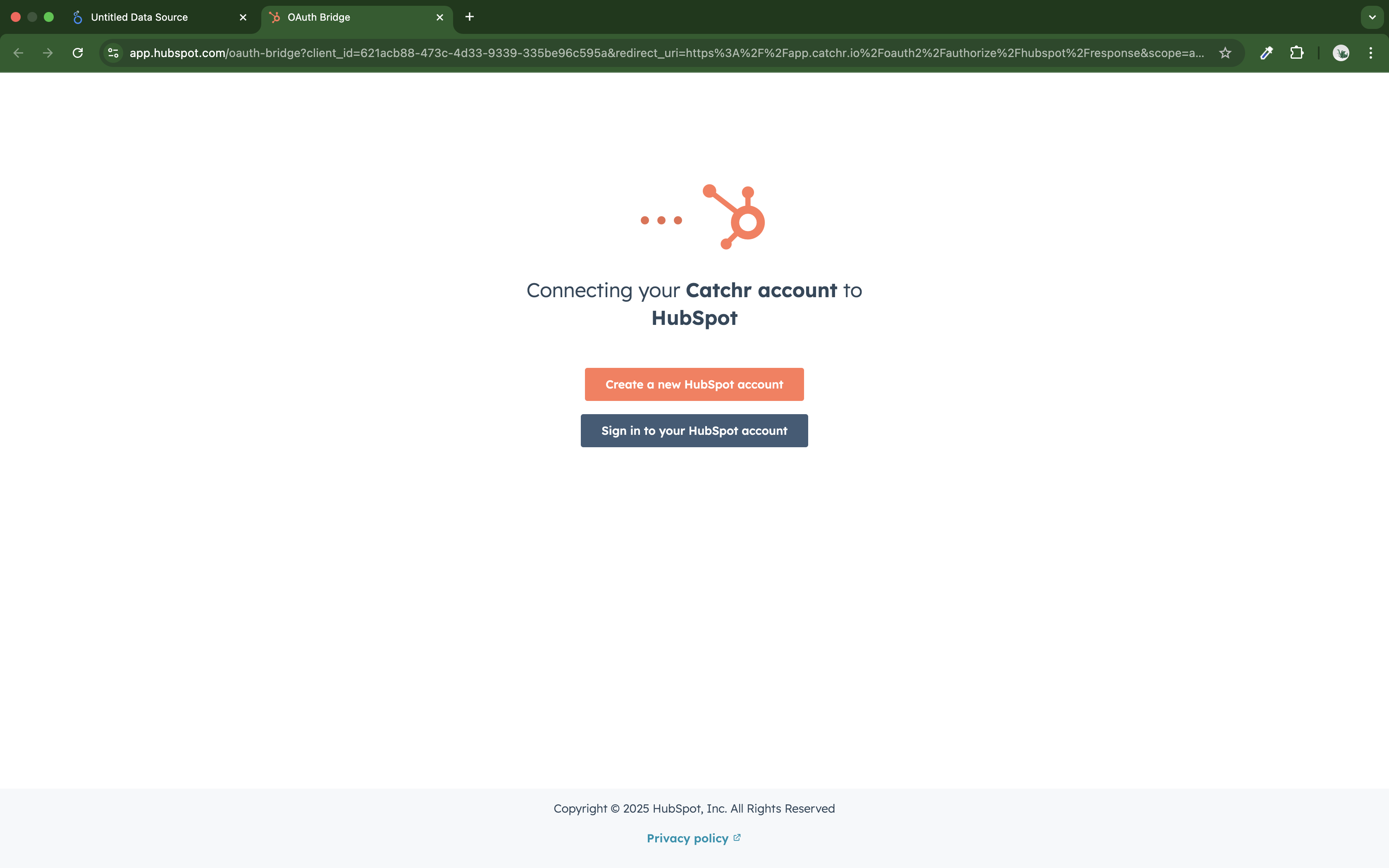
Here, each platform has its own way of linking your platform account to Catchr (e.g., logging in to the platform account, generating an API Key or an access token).
When you are invited to continue, click Continue.
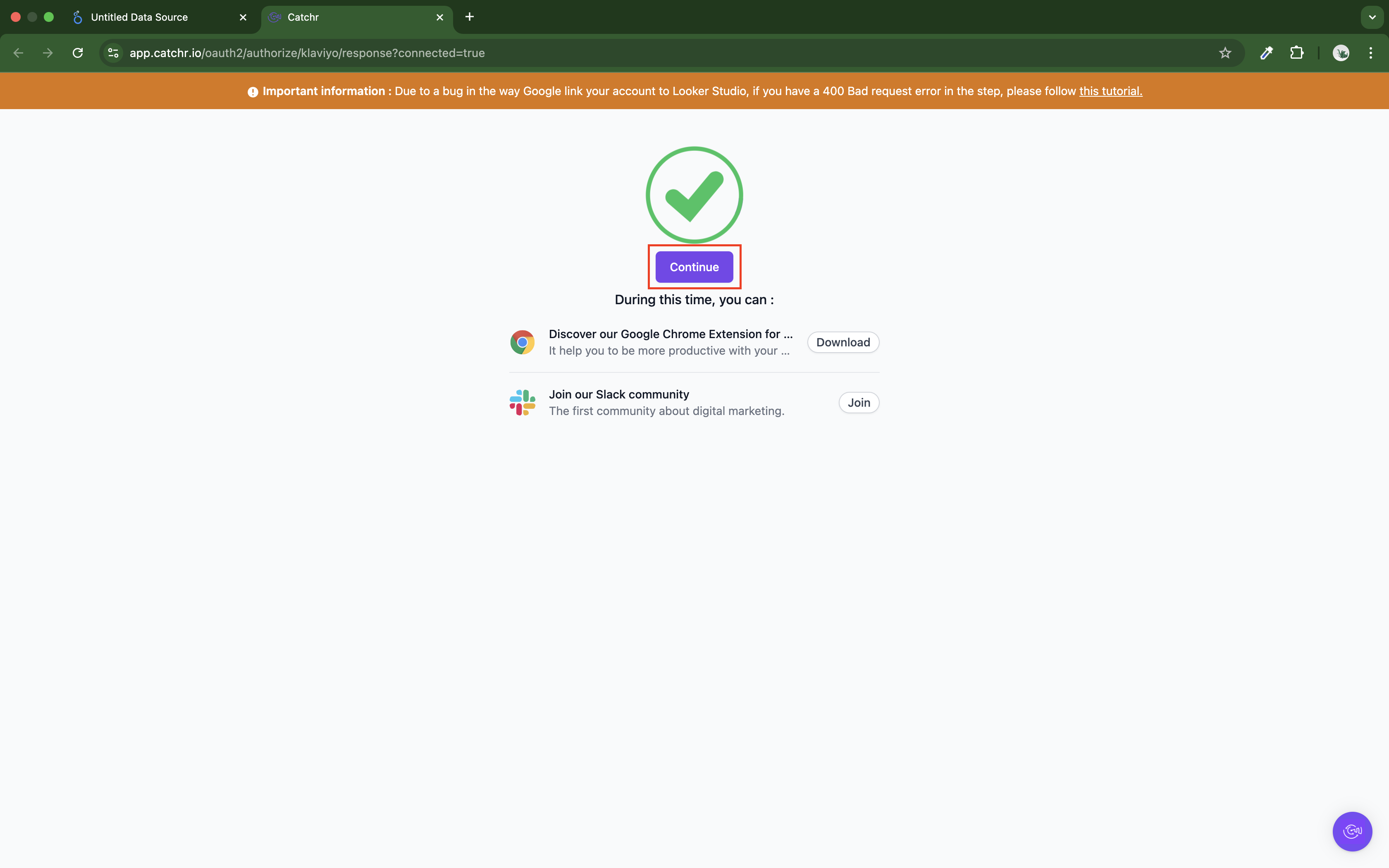
Then close the Pop-up or tab to go back to Looker Studio.
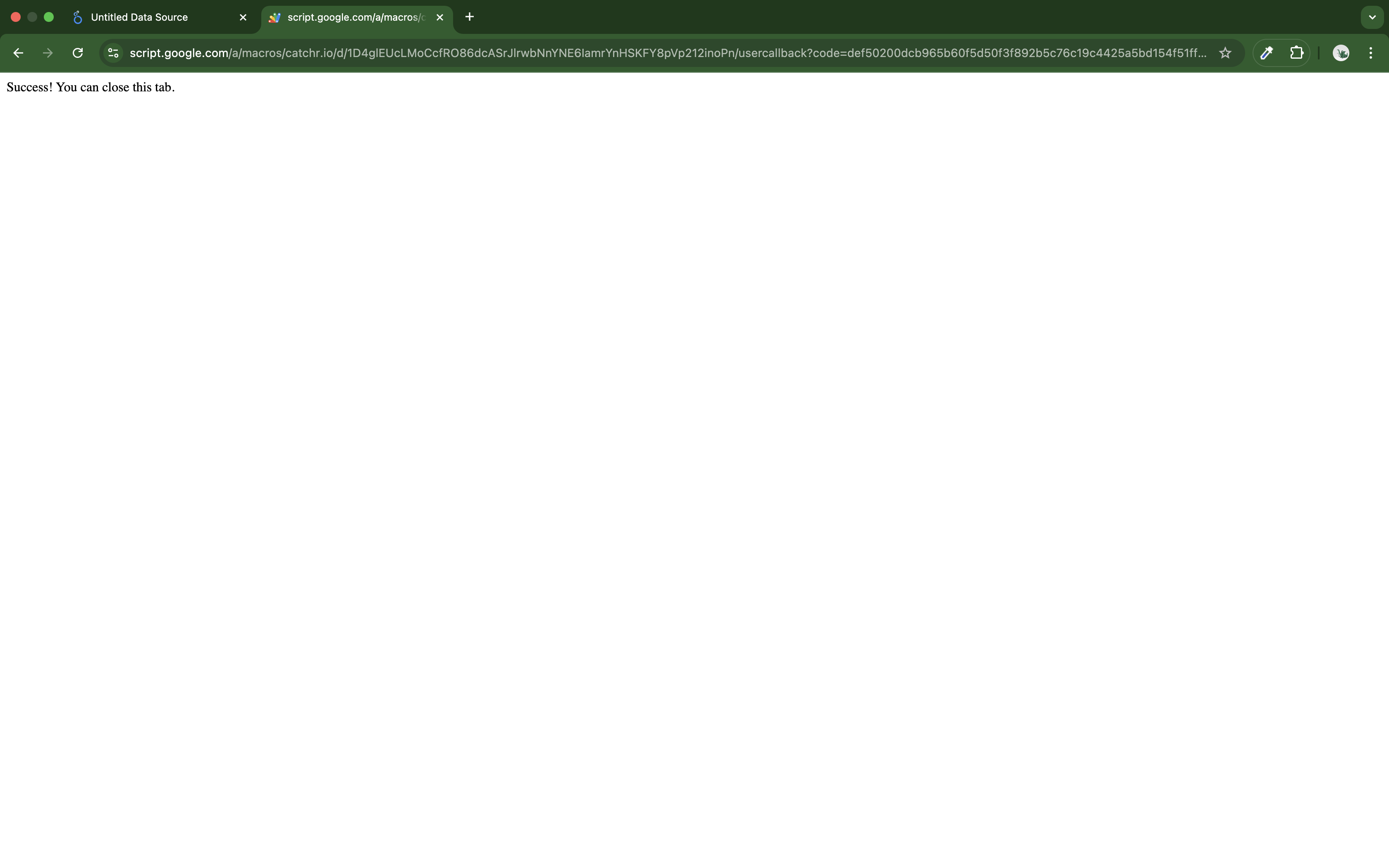
If an error 403 happens instead of the "Close this tab" window, check that you use the same account on Looker Studio and Google Chrome.
Select your account in the dropdown list and click Connect at the top right.
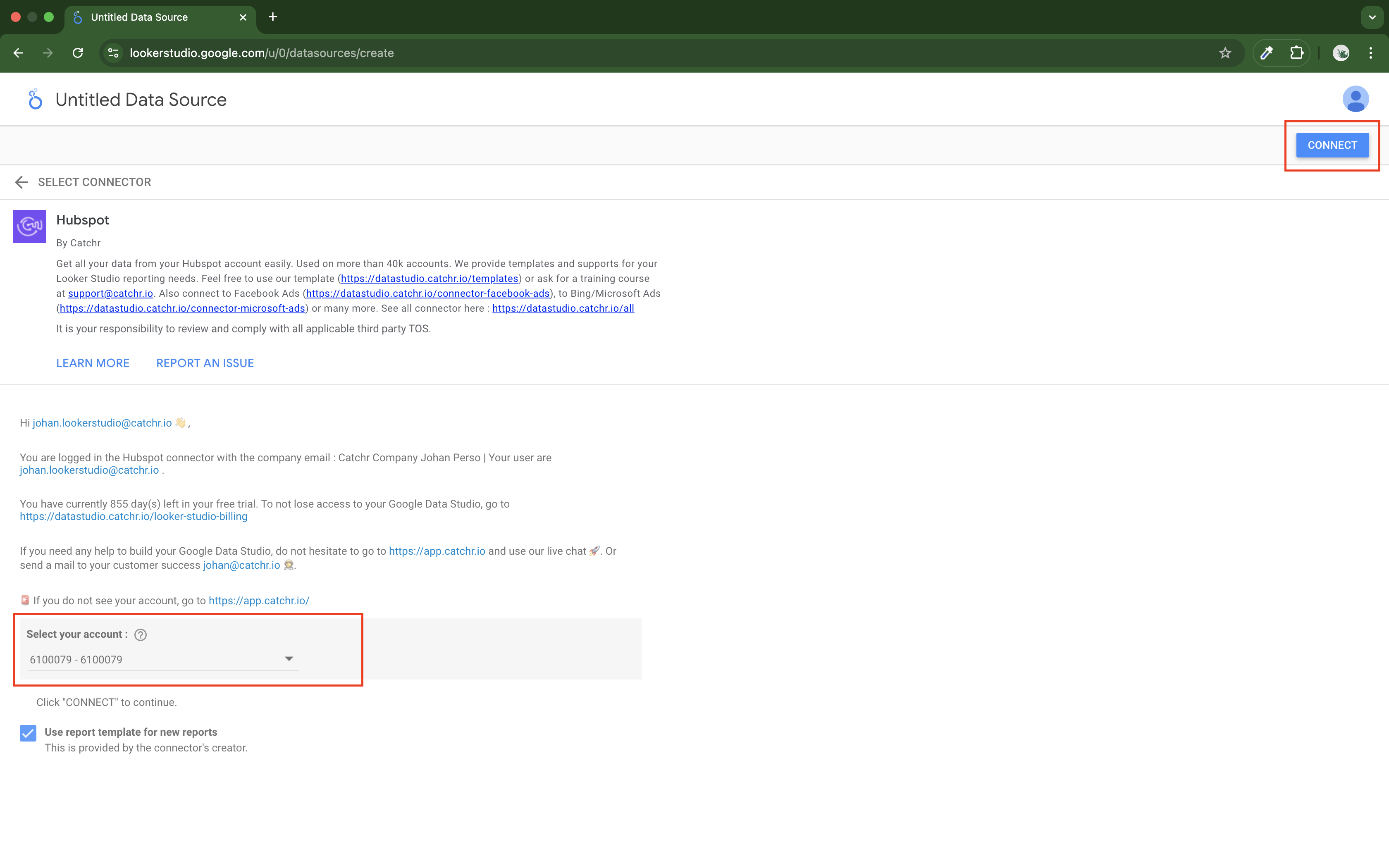
If you left the "Use report template for new reports" checkbox, Looker Studio will create a new report using the default Catchr template. This is a great way to start. You can modify it or start from scratch if necessary.
On the new page, you can see all the dimensions and metrics available for the platform. Click Create a Report to start creating a new report on Looker Studio.
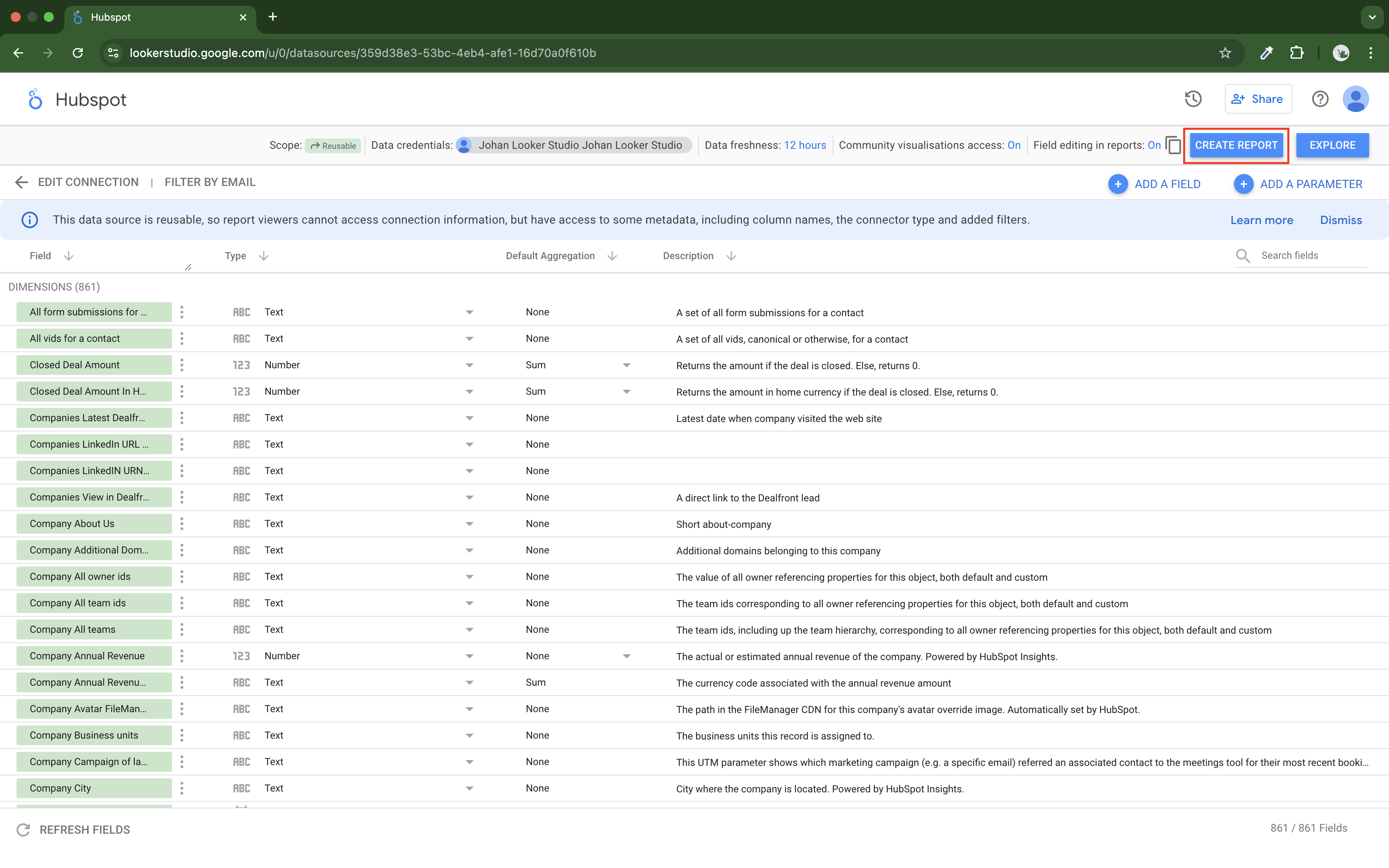
Log in to app.catchr.io using the Sign in with Google button (it will also create your account if it is the first time you connect).
Go to :
Source
Add a new Source

Select the platform you want to use.
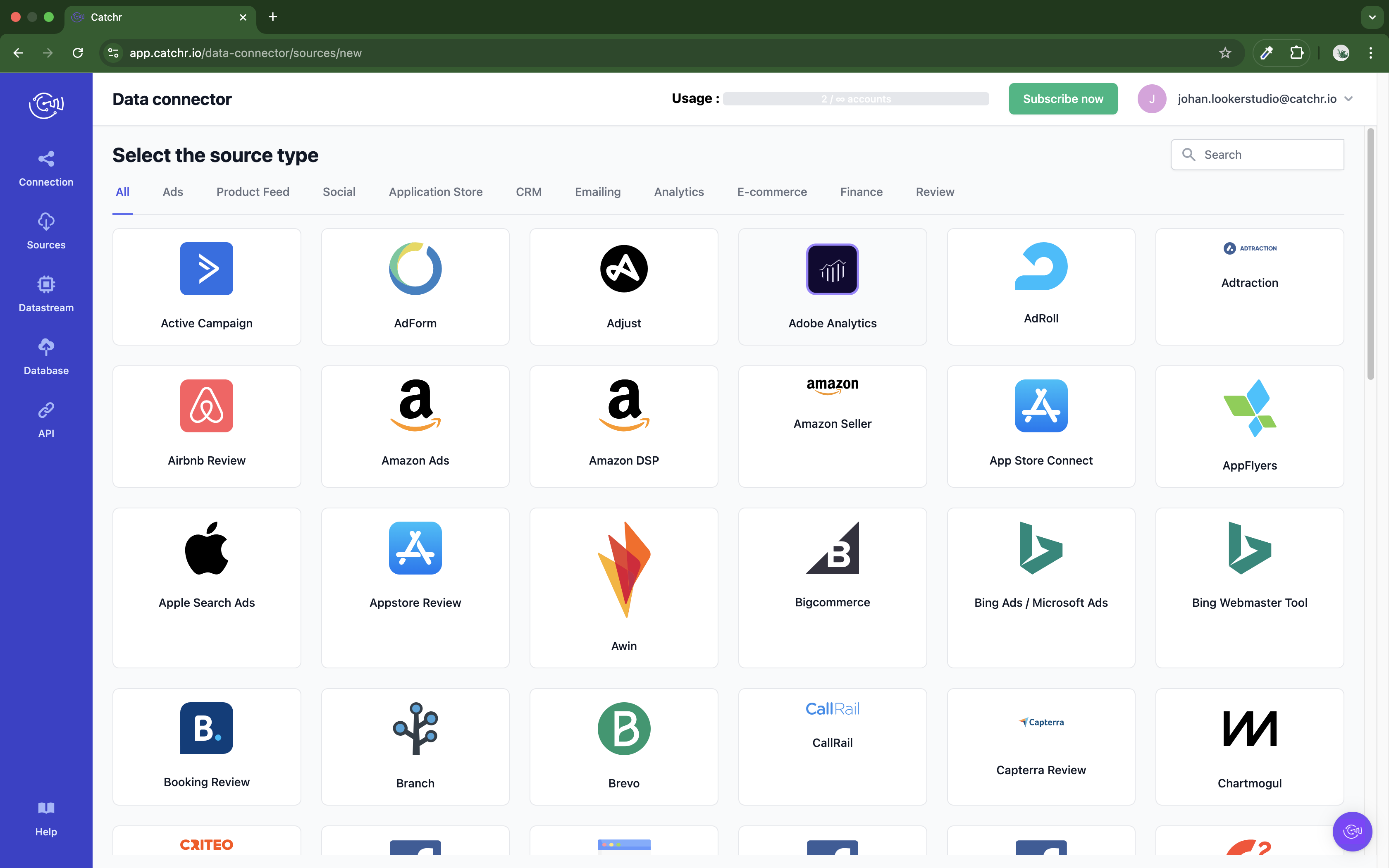
Follow the steps to connect your platform.
Each platform as its way to connect an account to Catchr (e.g., logging in to the platform account, generating an API Key or an access token).
Once an account is visible, the page look like this:
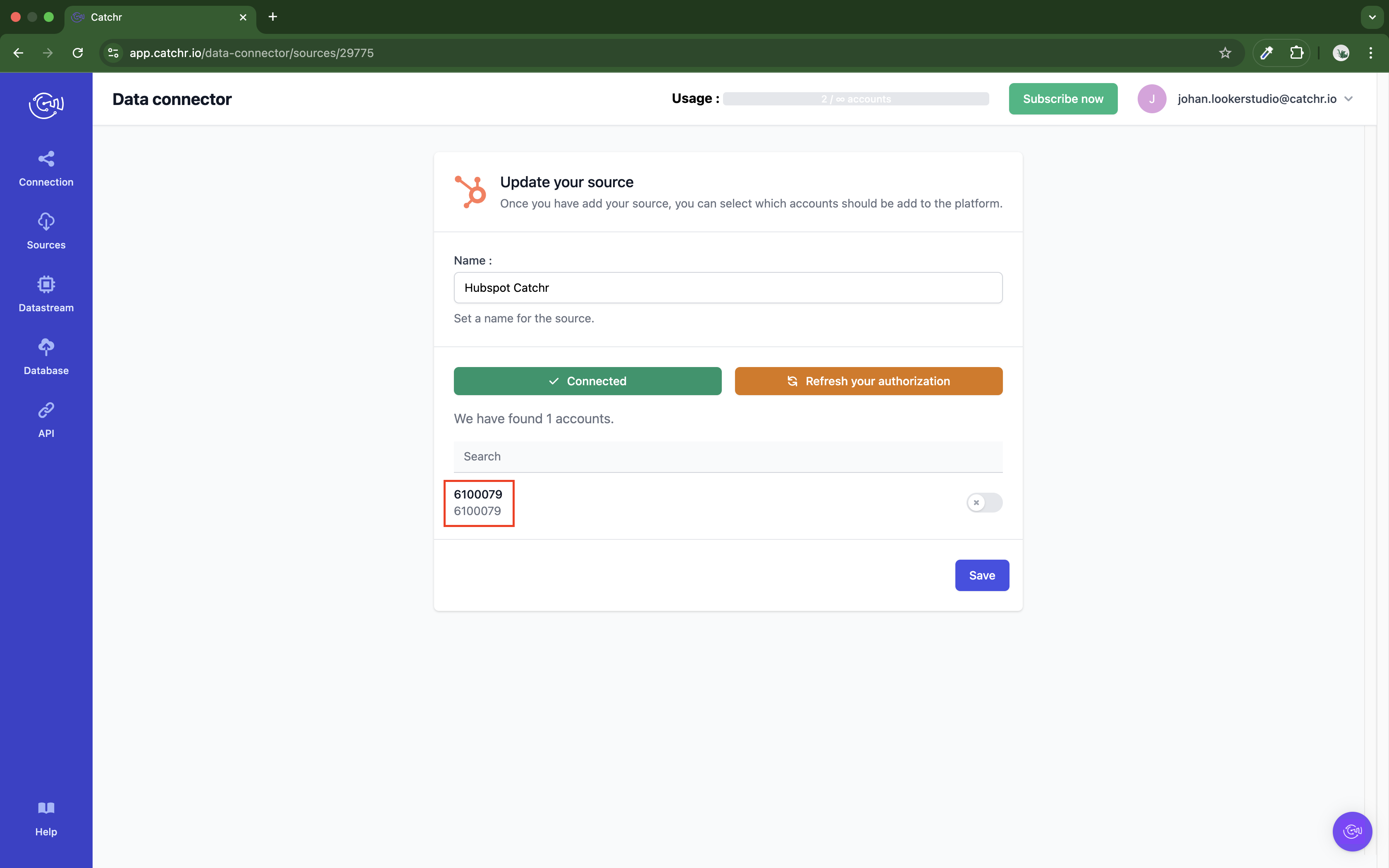
You can activate the account, or let' Catchr do it for you once a first call is made from a destination. If you have multiple accounts here, you do not need to activate them all.
You can then go to Looker Studio and choose the associated connector.
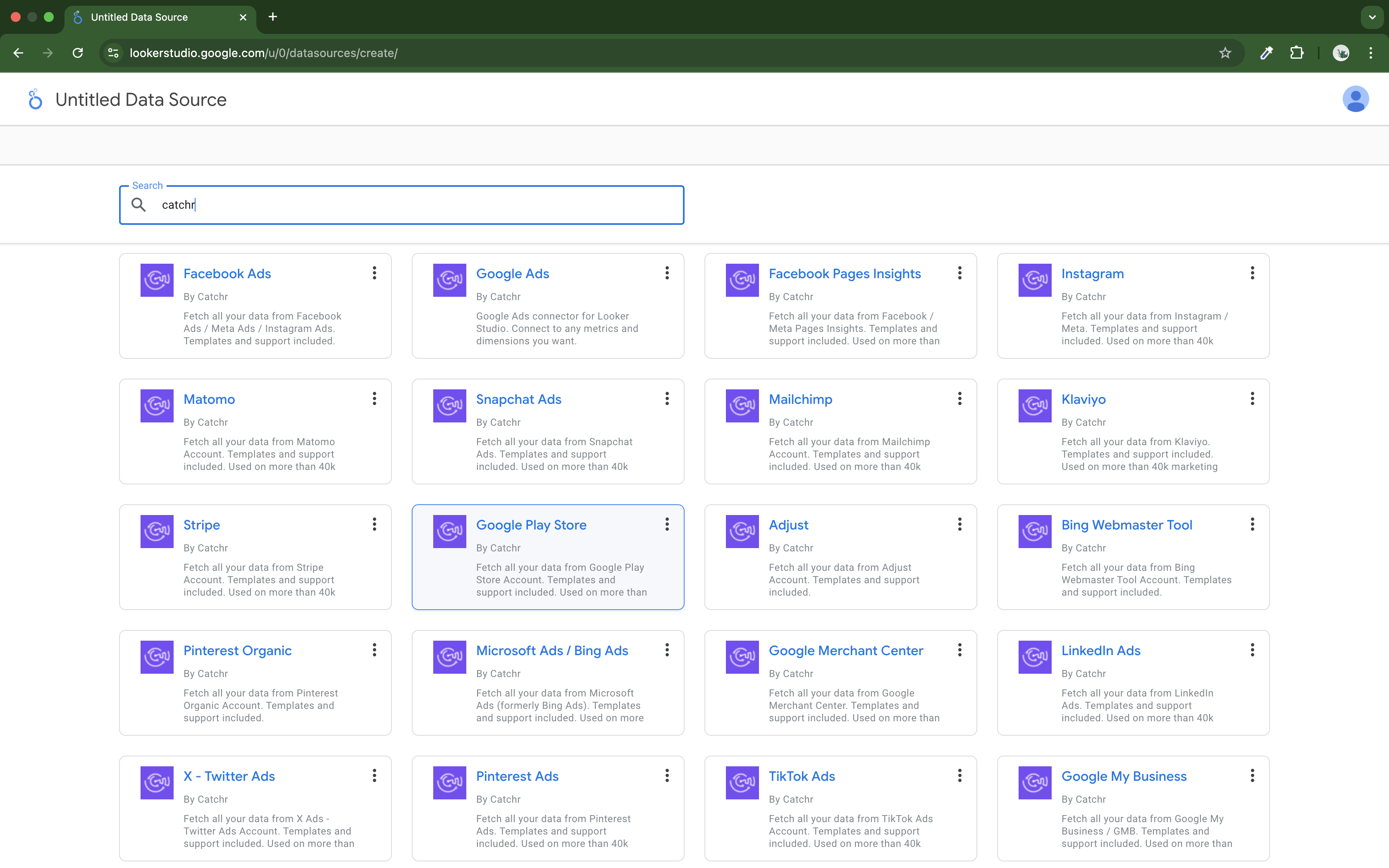
If this is your first using this connector, you must click authorize to give Catchr access to your Google and Looker Studio accounts.
Once the authorization is given, you must select an account in the list below (all accounts appear in this list, active or not in Catchr. Once you click on Connect, Catchr will activate the account on app.catcht.io).
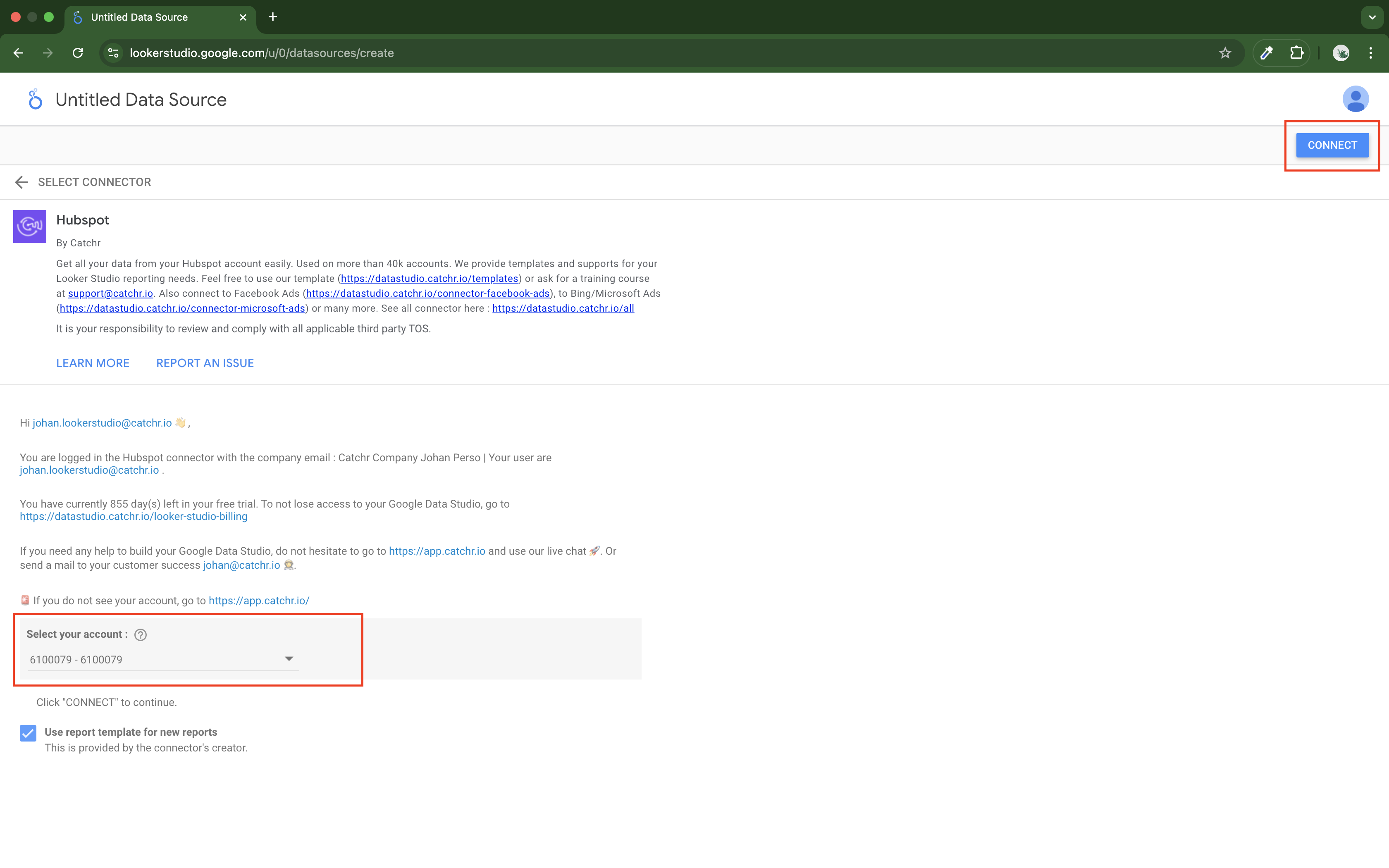
Click Connect to create your Looker Studio data source.
If you left the "Use report template for new reports" checkbox, Looker Studio will create a new report using the default Catchr template. This is a great way to start. You can modify it or start from scratch if necessary.
On the new page, you can see all the dimensions and metrics available for the platform. Click Create a Report to start creating a new report on Looker Studio.