Connecting your Matomo account to Catchr allows you to centralize your analytics data and automate your reporting workflows. Here are three simple steps to do it.
Go to app.catchr.io and log in using your Google account.

In the left-hand menu, click on Sources.
Click + Add source at the top right of the page.

From the list of platforms, select Matomo (available in the Analytics section)
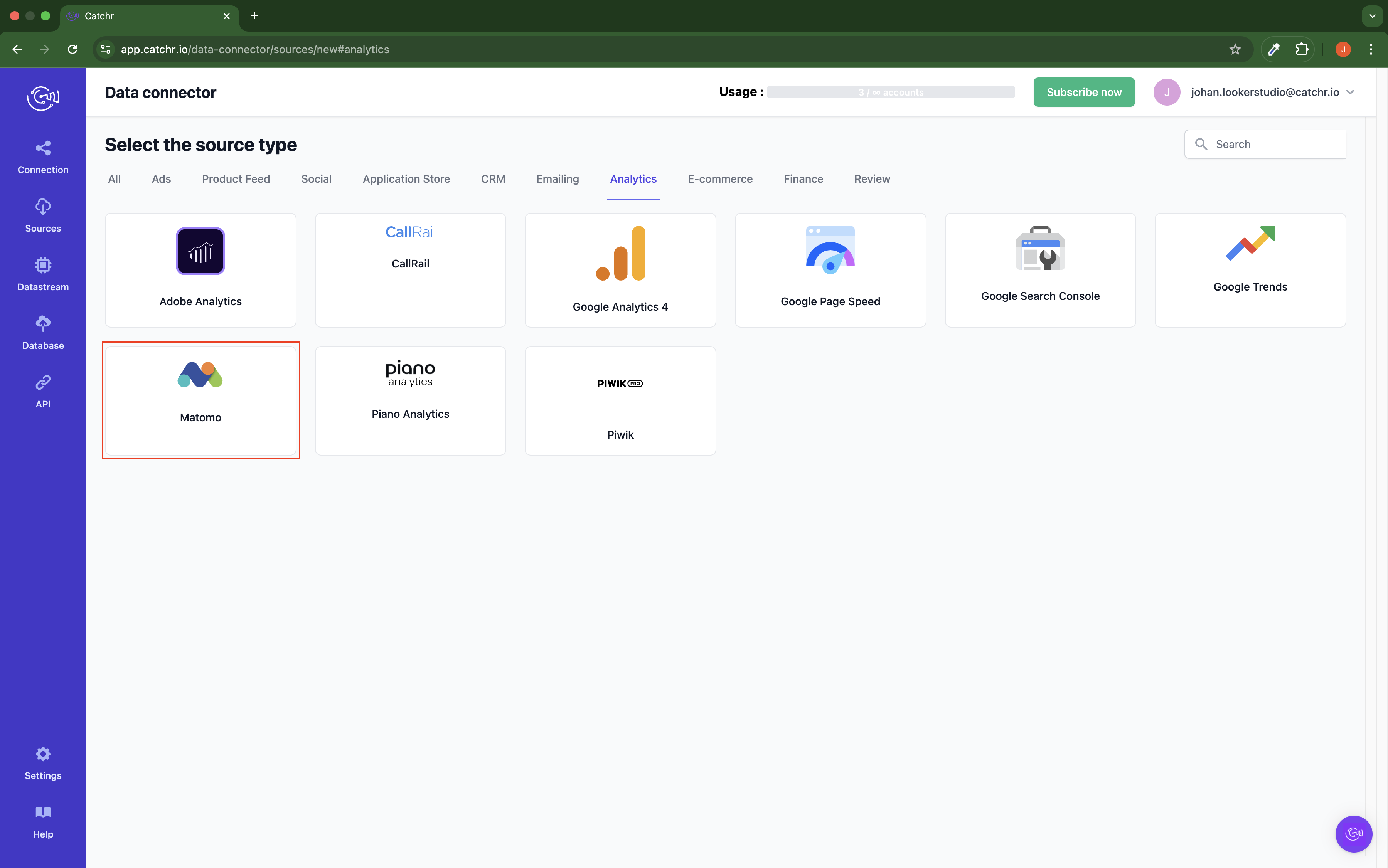
Name your Source on Catchr and click Connect your account (the name is visible in the Source list on Catchr). We advise naming it with Matomo - [Catchr username].
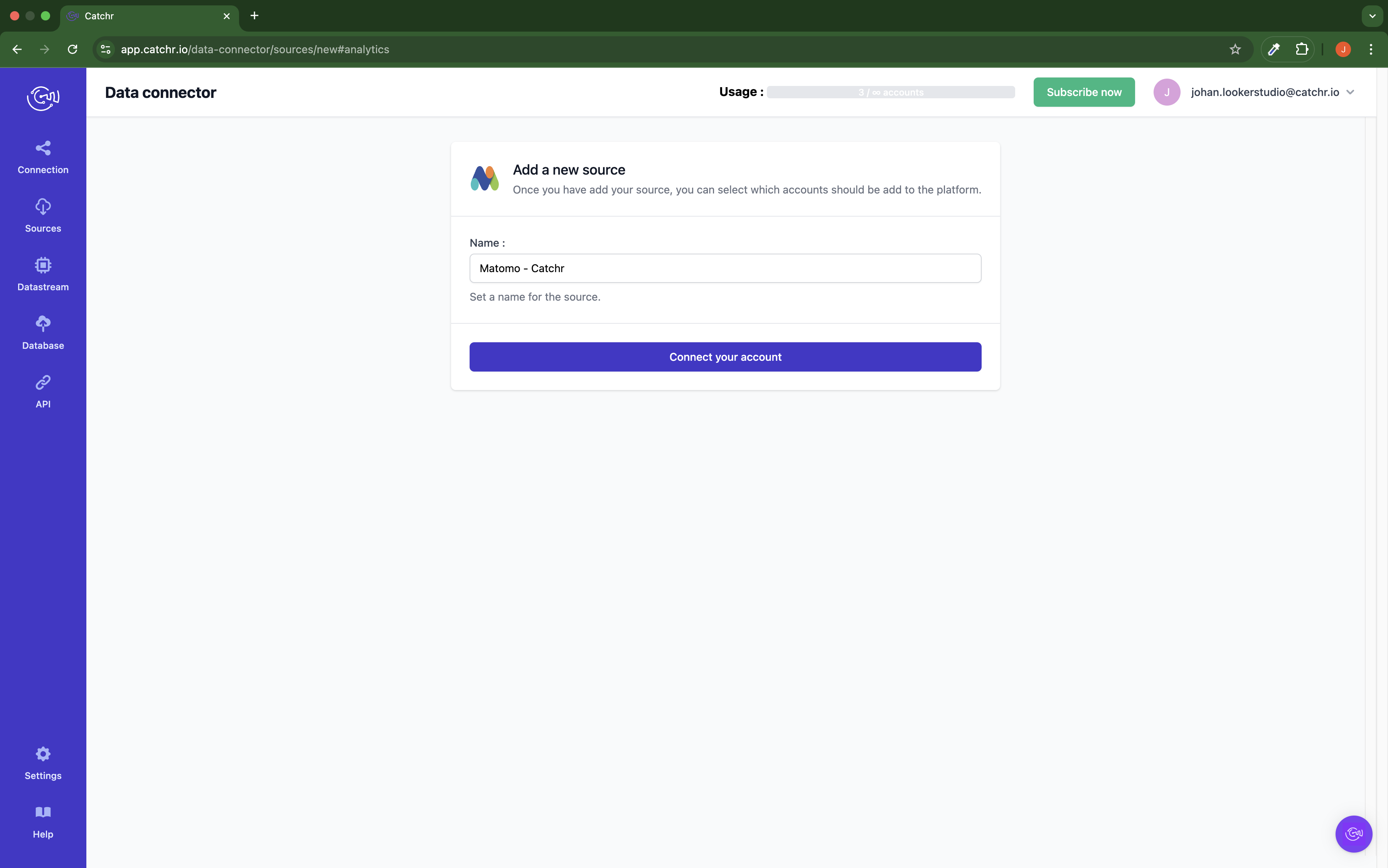
Find your Matomo URL:
Log in to your Matomo account and check the URL. It should end by matomo.cloud or innocraft.cloud, for examples:
https://catchr.matomo.cloud/
https://catchr.innocraft.cloud/
Create your API Key on Matomo:
Log in to your Matomo account and click on the Settings Icon, then go to security.
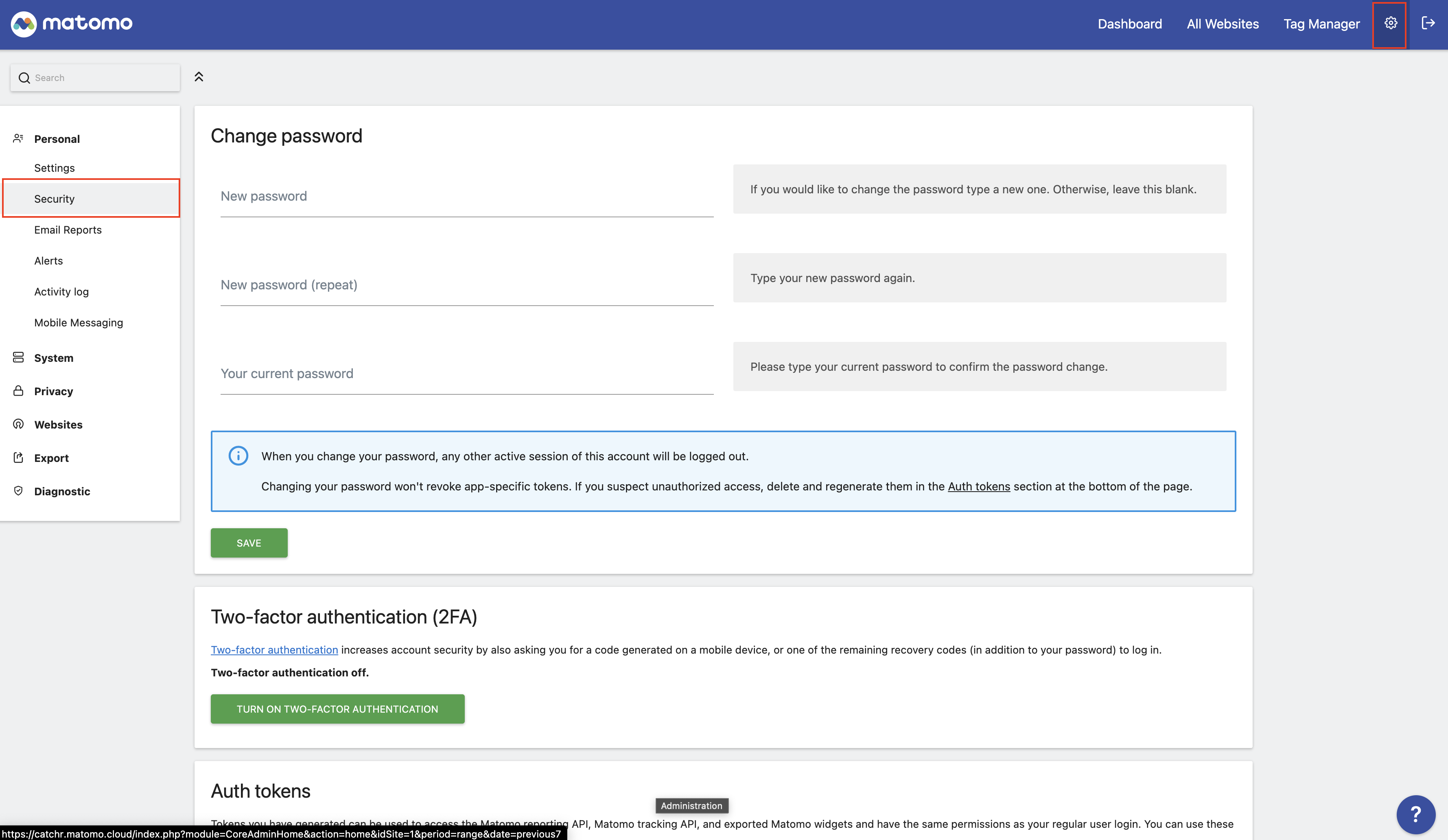
Scroll down and click Create new Token
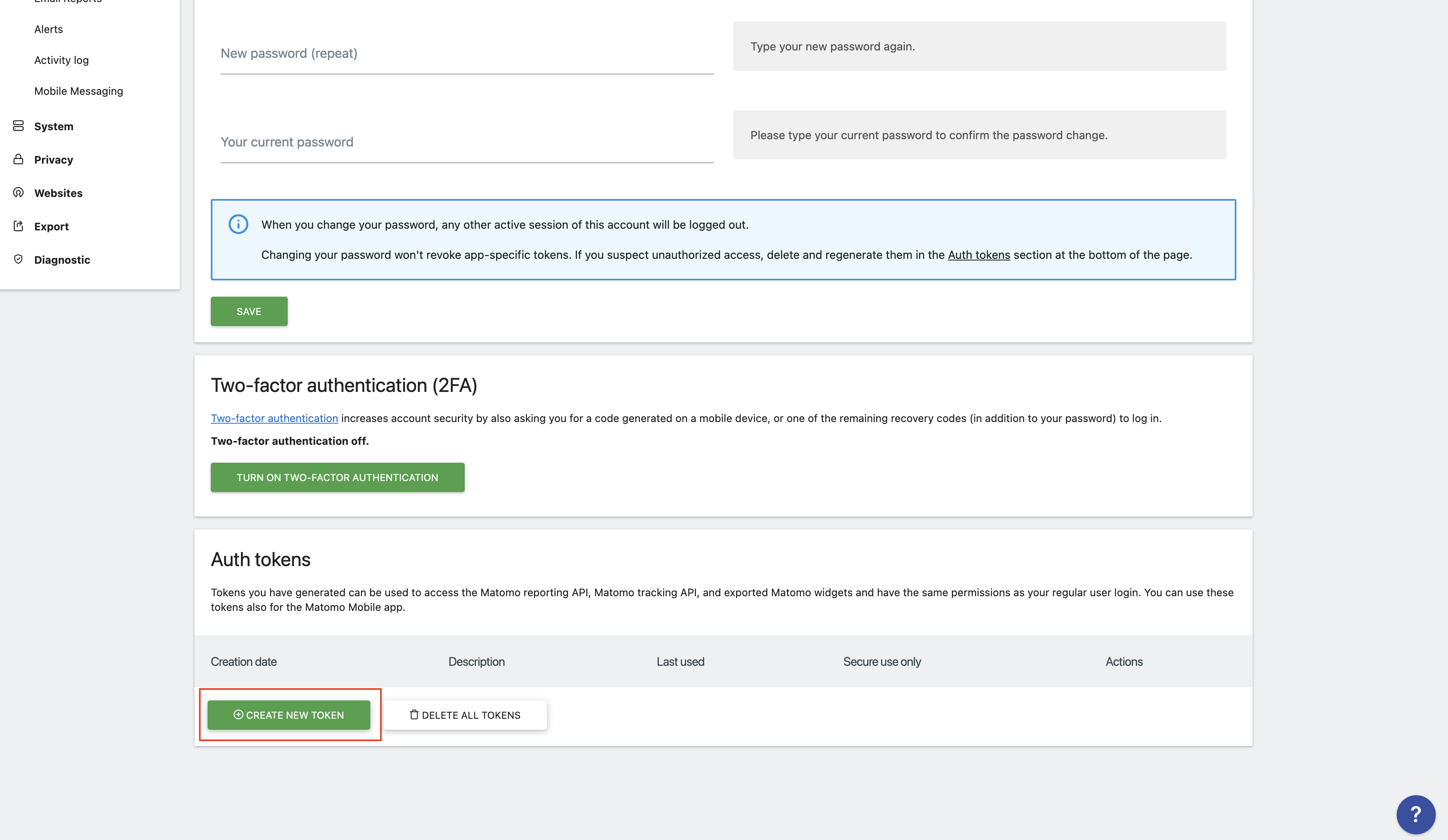
Name your Token:
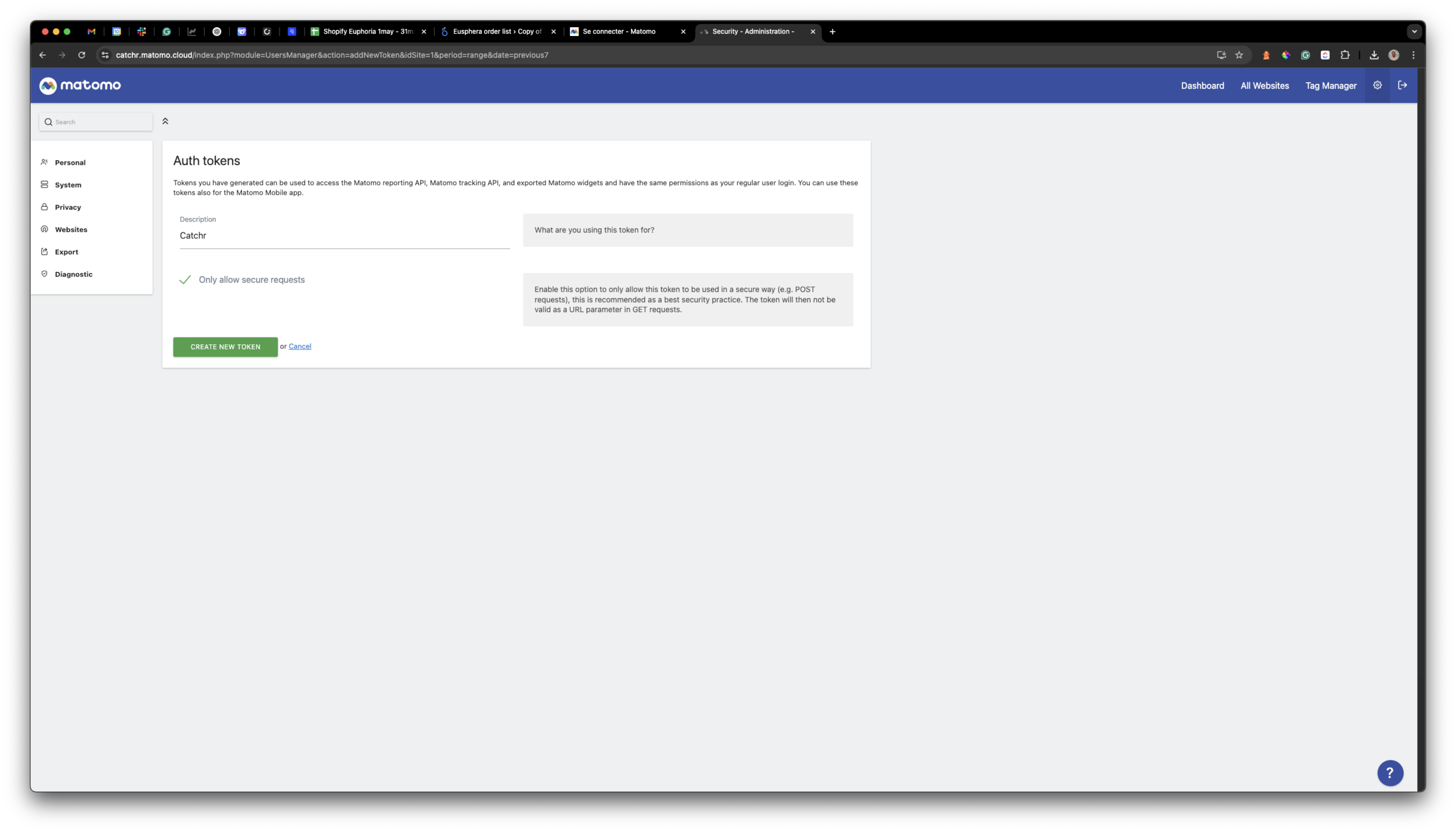
Copy the Token (you won’t be able to get it after this step):
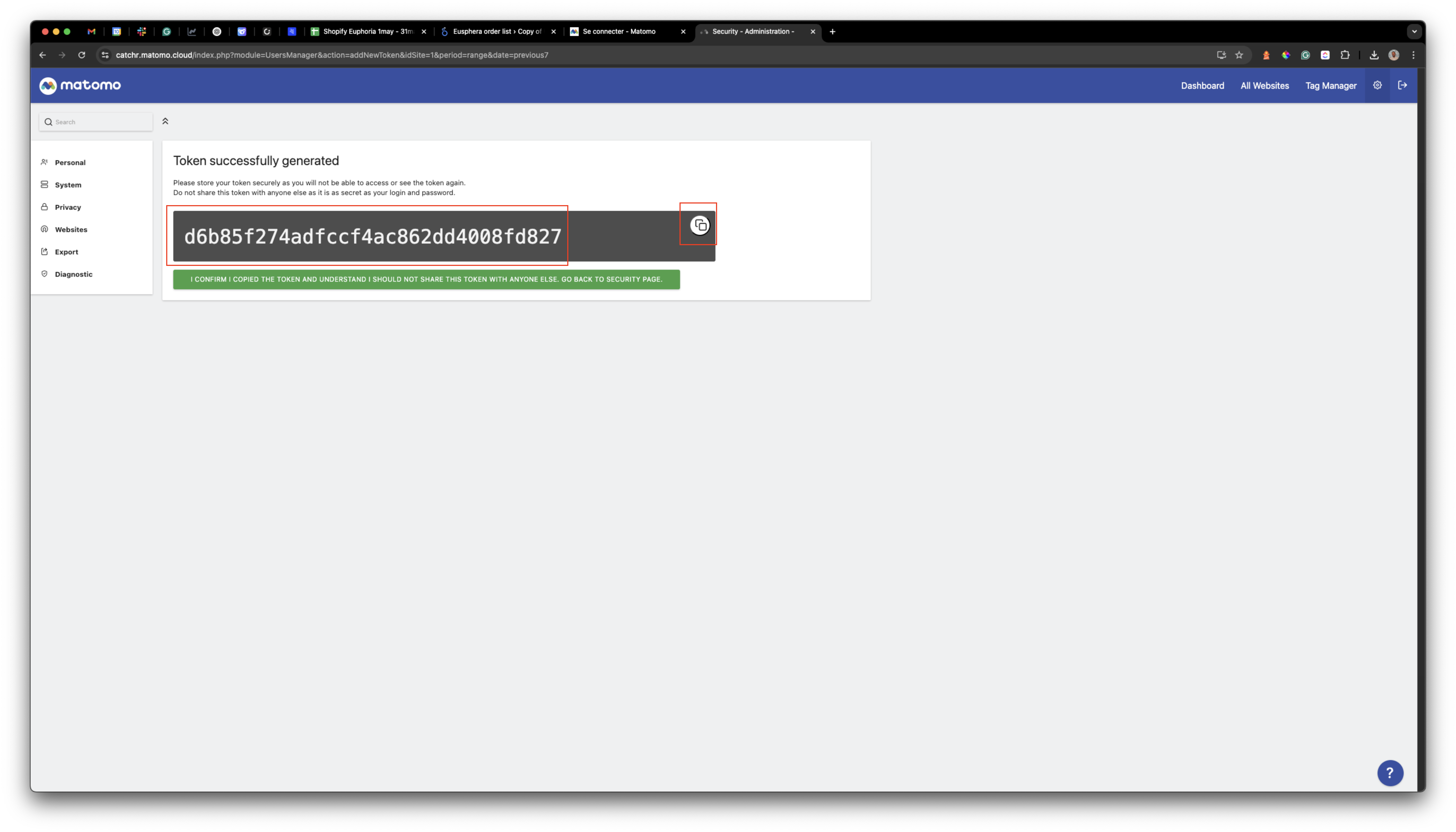
Paste it on Catchr:
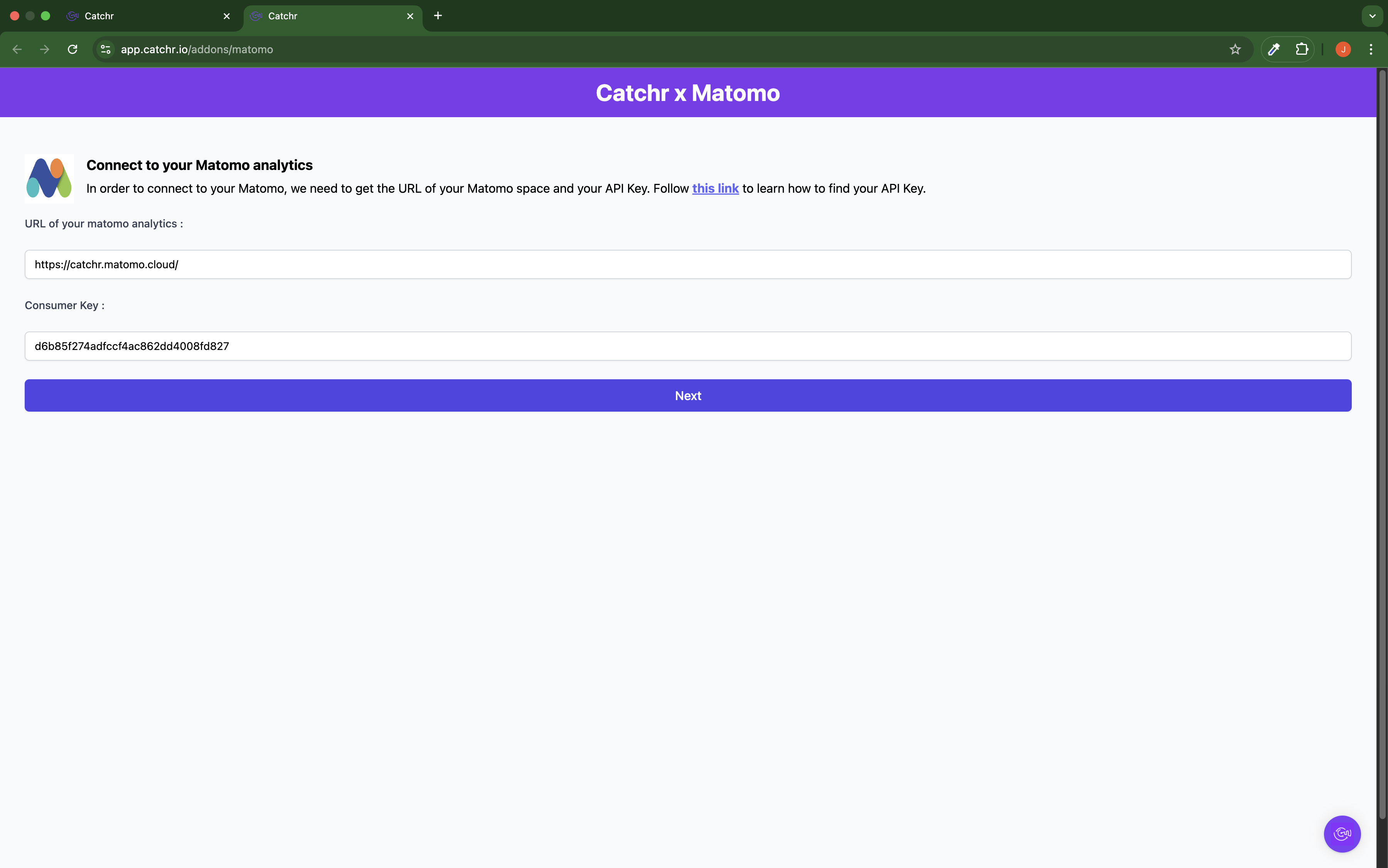
Your account will now appear in the Accounts list under the source you've just created.
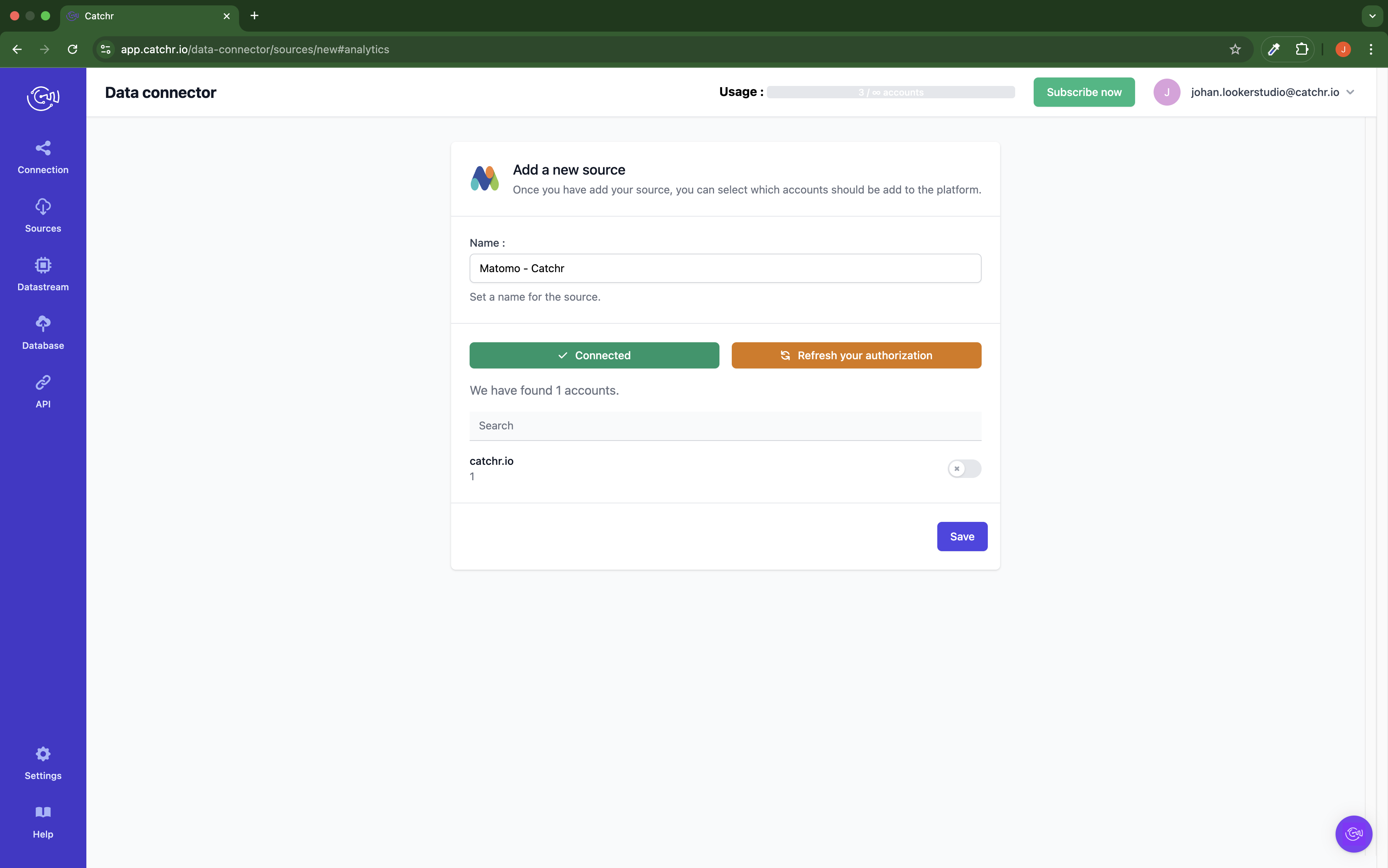
 An inactive account will still appear in the destination setup screens. You can activate it manually, but it will also be automatically activated as soon as it's used in a query. If your Catchr Source contains many accounts, you don't need to activate them manually; Catchr will automatically activate them when they are used.
An inactive account will still appear in the destination setup screens. You can activate it manually, but it will also be automatically activated as soon as it's used in a query. If your Catchr Source contains many accounts, you don't need to activate them manually; Catchr will automatically activate them when they are used.
You can now send data from your available accounts to one of Catchr's supported destinations, such as databases or visualization tools like Looker Studio, Google Sheets, Excel, Power BI, or Tableau.
 Need help setting up a destination?Check out our dedicated tutorialtorials:
Need help setting up a destination?Check out our dedicated tutorialtorials: