Connecting your Piano Analytics account to Catchr allows you to centralize your analytics data and automate your reporting workflows. Here are three simple steps to do it.
Go to app.catchr.io and log in using your Google account.

In the left-hand menu, click on Sources.
Click + Add source at the top right of the page.

From the list of platforms, select Piano Analytics (available in the Analytics section)
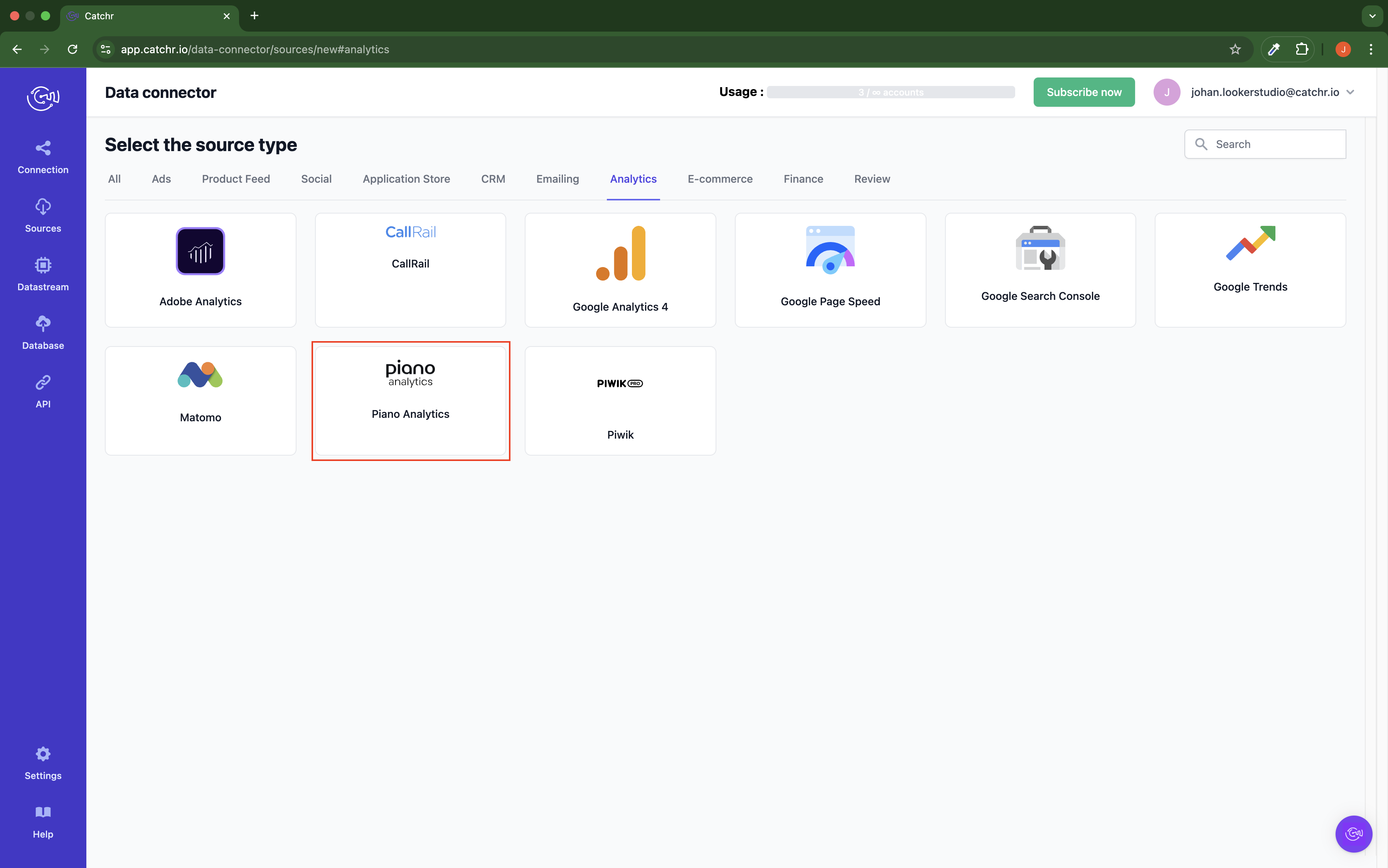
Name your Source on Catchr and click Connect your account (the name is visible in the Source list on Catchr). We advise naming it Piano Analytics - [Catchr username].
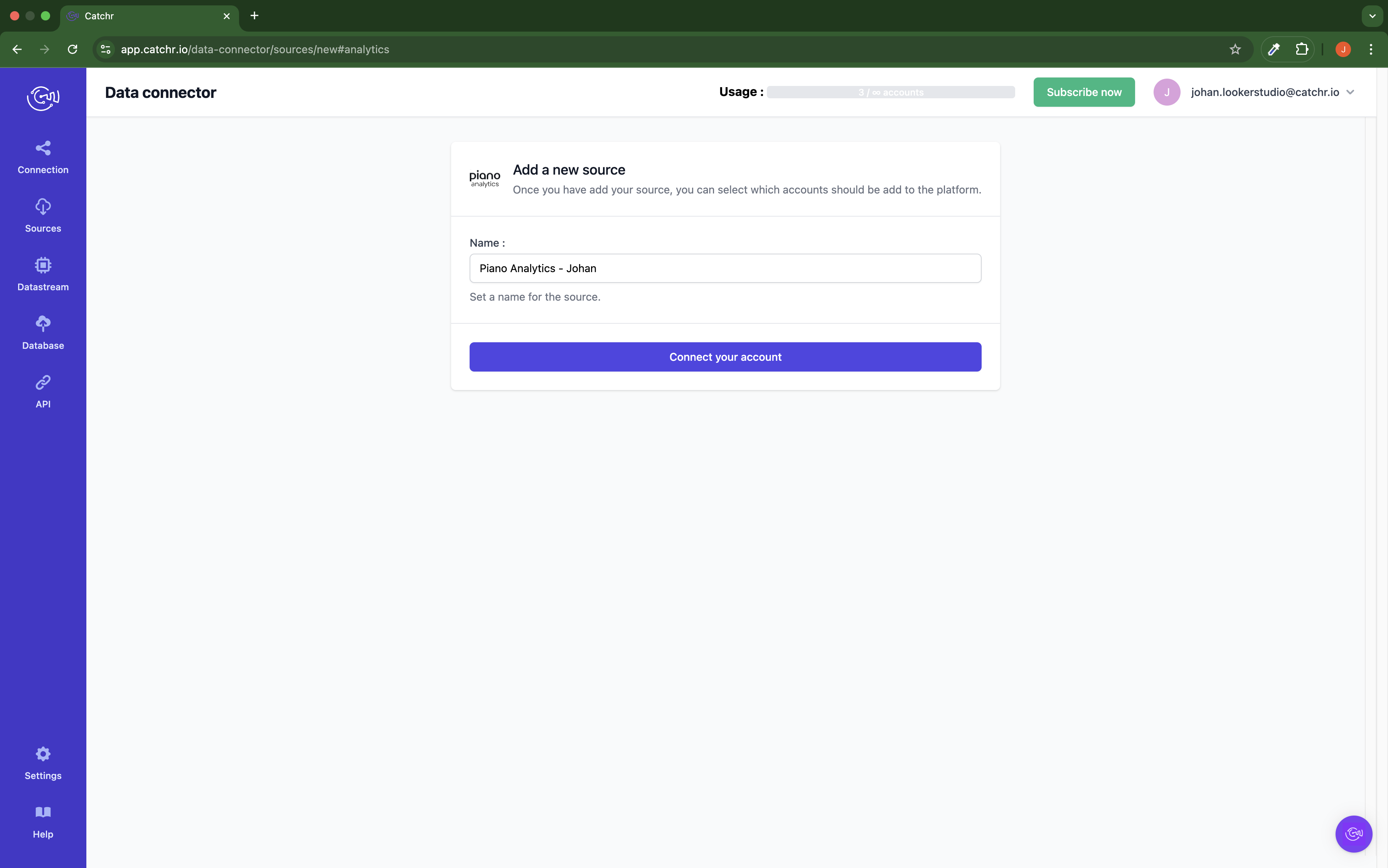
Log in to Piano Analytics (AT Internet).
Open the Data Query feature.
Select the “Site ID” as the row and “Visits” as the column.
Launch the query by clicking the arrow to the right.
Your site ID should be visible in the table. Copy and save this number. If you have multiple sites that you want to report for, copy and save each one.
We support one or multiple site IDs. You can write them down in the Site ID input. If you have multiple IDs, separate them by commas. Example: 12345,67890,98756
In "Piano Analytics (AT Internet)", go to your profile page.
Select the API Keys tab.
Select Create a new API Key.
Give this key a name, for example, Catchr.
Click Create a new API Key.
Copy the access key and secret key to a safe place.
Click OK.
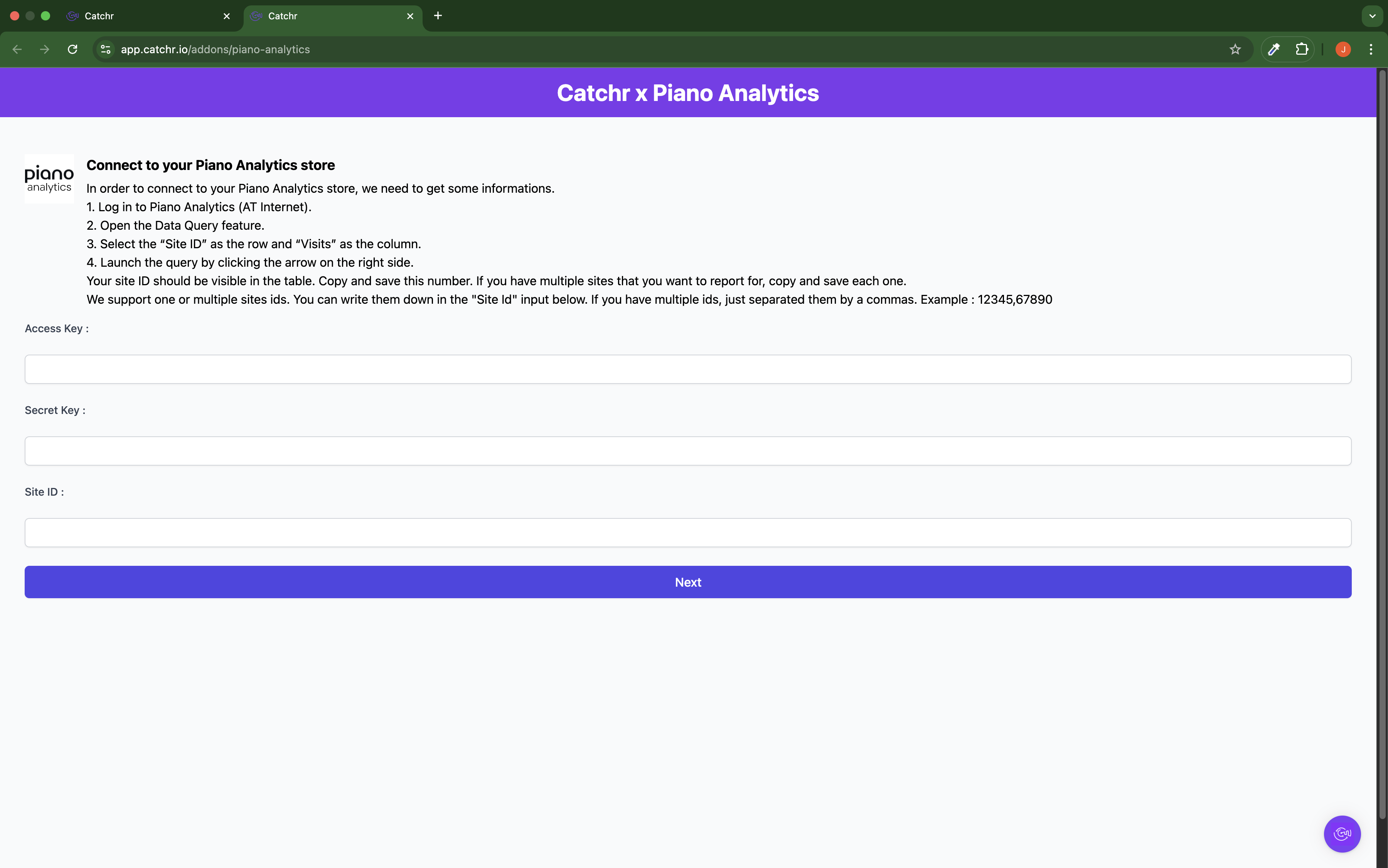
Your account will now appear in the Accounts list under the source you've just created.
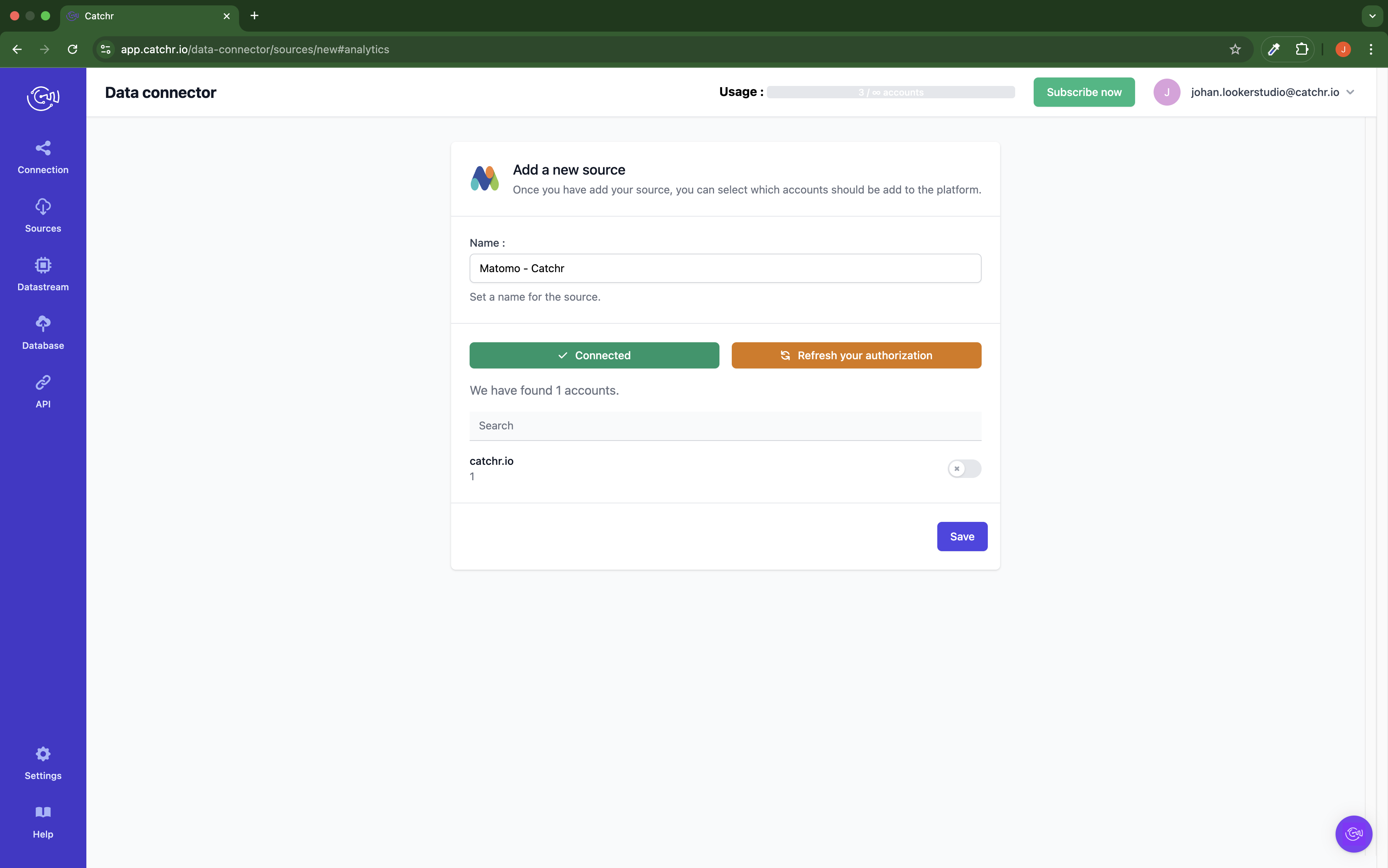
 An inactive account will still appear in the destination setup screens. You can activate it manually, but it will also be automatically activated as soon as it's used in a query. If your Catchr Source contains many accounts, you don't need to activate them manually; Catchr will automatically activate them when they are used.
An inactive account will still appear in the destination setup screens. You can activate it manually, but it will also be automatically activated as soon as it's used in a query. If your Catchr Source contains many accounts, you don't need to activate them manually; Catchr will automatically activate them when they are used.
You can now send data from your available accounts to one of Catchr's supported destinations, such as databases or visualization tools like Looker Studio, Google Sheets, Excel, Power BI, or Tableau.
 Need help setting up a destination?Check out our dedicated tutorialtorials:
Need help setting up a destination?Check out our dedicated tutorialtorials: