Connecting your BigCommerce to Catchr allows you to centralize your e-commerce data and automate your reporting workflows. Here are three simple steps to do it.
Requirement:
To create store-level API accounts, you must be granted high-risk user permissions by the store owner.
Go to app.catchr.io and log in using your Google account.

In the left-hand menu, click on Sources.
Click + Add source at the top right of the page.

From the list of platforms, select BigCommerce (available in the E-commerce section)
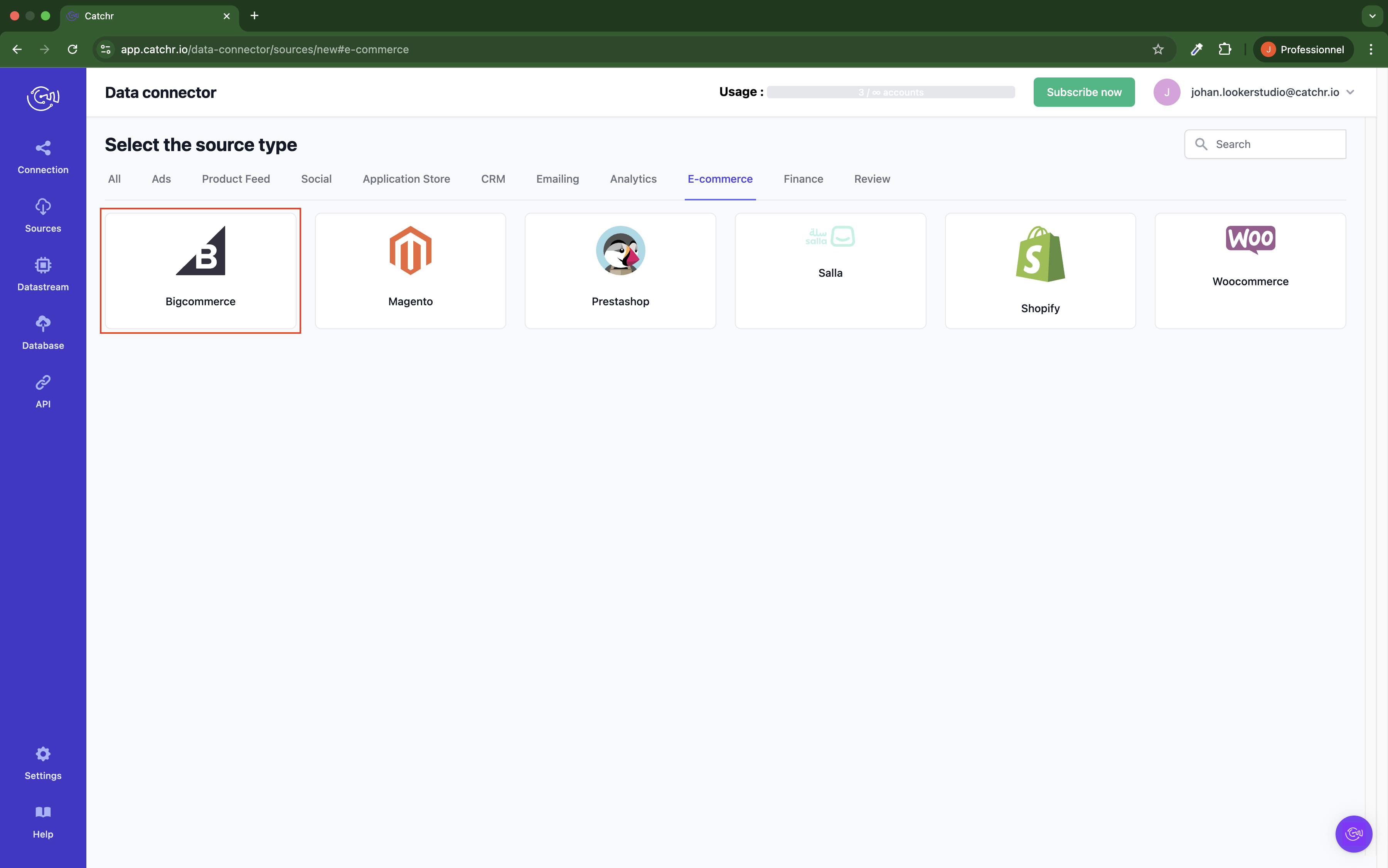
Name your Source on Catchr and click Connect your account (the name is visible in the Source list on Catchr). We advise naming it BigCommerce - [Catchr username].
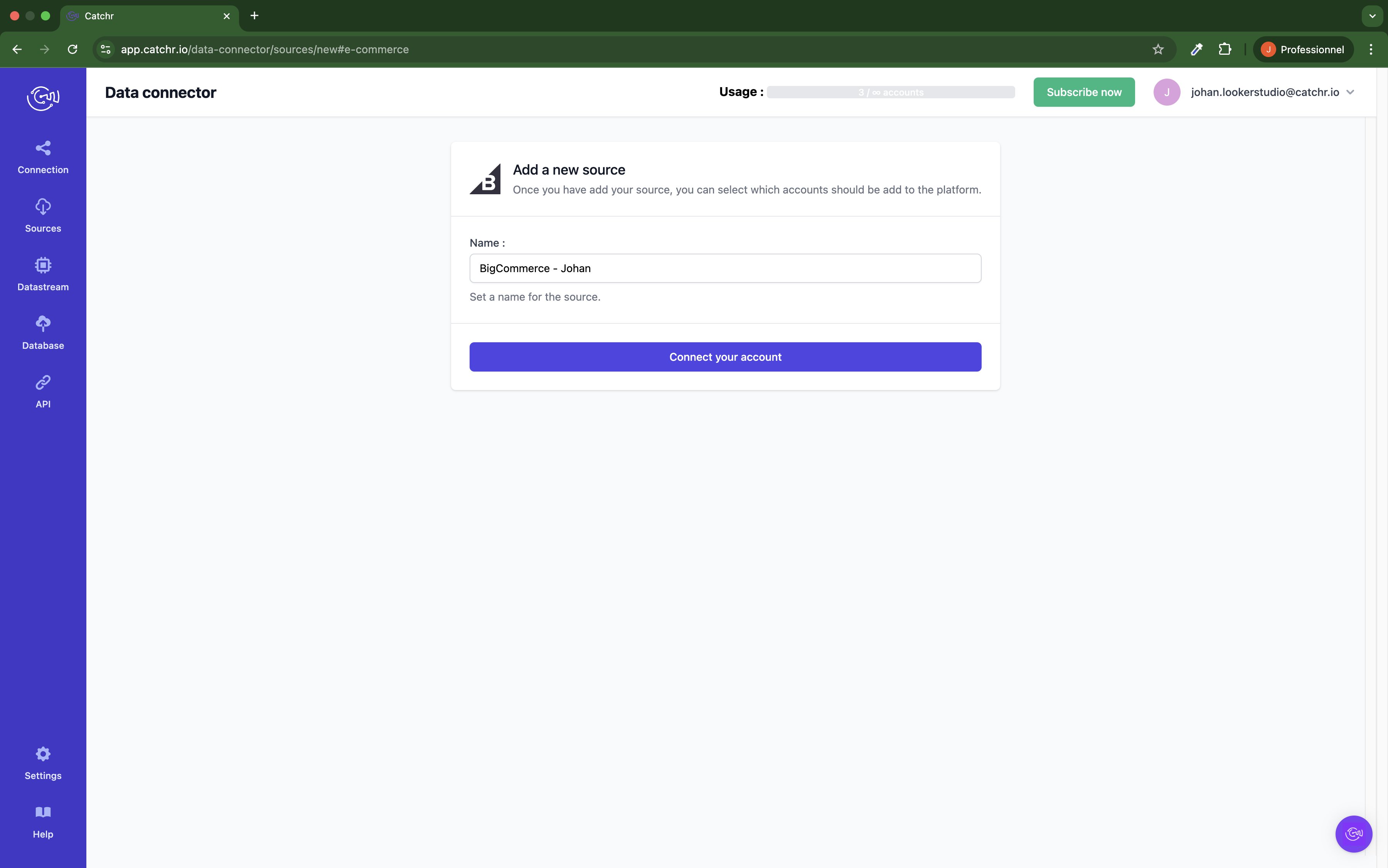
The store hash is located in the URL of your BigCommerce shop (usually appears immediately after the https://store-).
Navigate to: Settings → API → Store-level API accounts.
Click + Create API Account.
Select the Token type. It must be V2/V3 API.
Enter a Name for the account. (The name must be at least four characters long).
Then, under OAuth Scopes, specify the API resources and permissions (give the read-only authorization to the Scopes you want to see in your report).
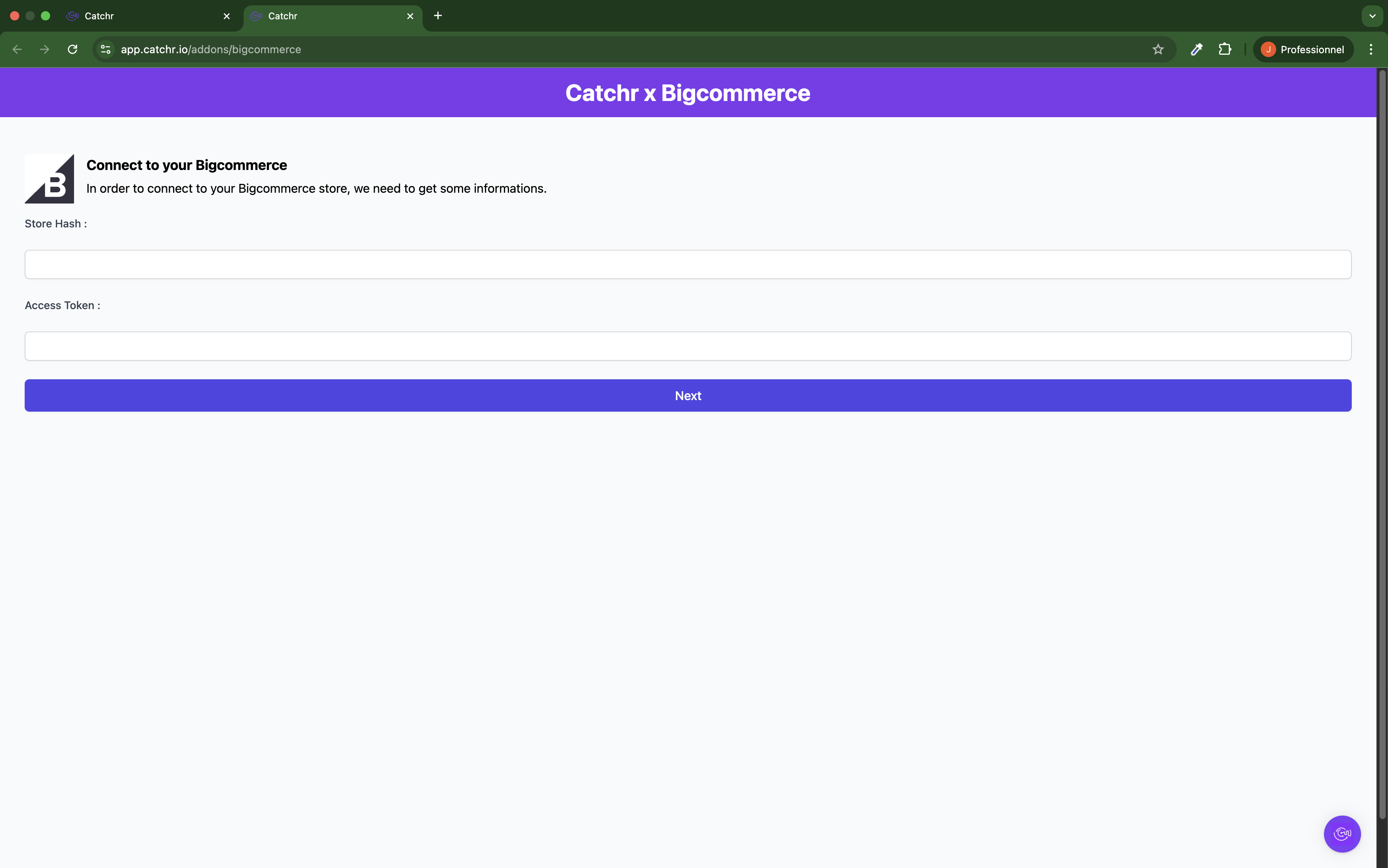
Your account will now appear in the Accounts list under the source you've just created.
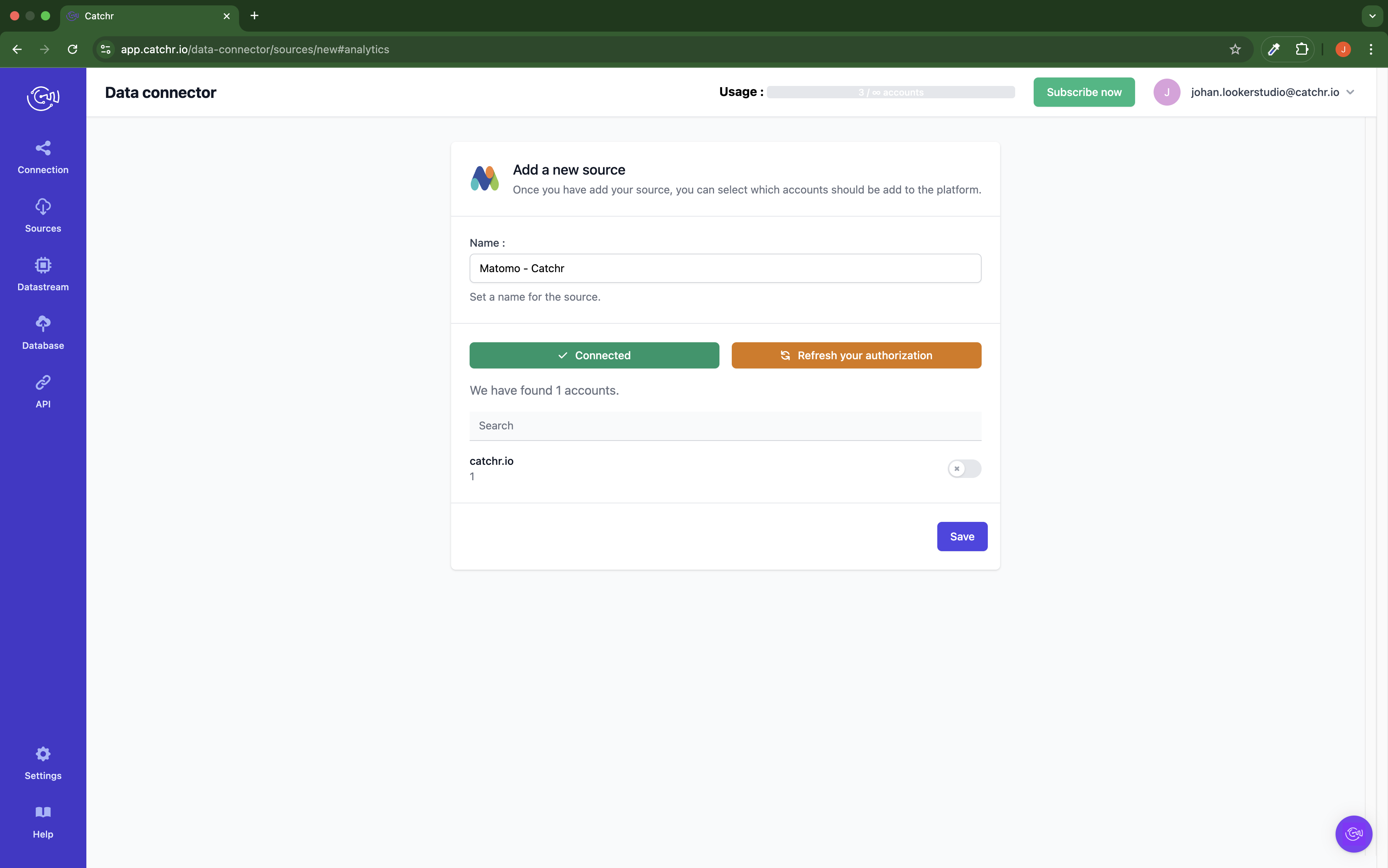
 An inactive account will still appear in the destination setup screens. You can activate it manually, but it will also be automatically activated as soon as it's used in a query. If your Catchr Source contains many accounts, you don't need to activate them manually; Catchr will automatically activate them when they are used.
An inactive account will still appear in the destination setup screens. You can activate it manually, but it will also be automatically activated as soon as it's used in a query. If your Catchr Source contains many accounts, you don't need to activate them manually; Catchr will automatically activate them when they are used.
You can now send data from your available accounts to one of Catchr's supported destinations, such as databases or visualization tools like Looker Studio, Google Sheets, Excel, Power BI, or Tableau.
 Need help setting up a destination? Check out our dedicated tutorials:
Need help setting up a destination? Check out our dedicated tutorials: