Connecting your Prestashop to Catchr allows you to centralize your e-commerce data and automate your reporting workflows. Here are three simple steps to do it.
Go to app.catchr.io and log in using your Google account.

In the left-hand menu, click on Sources.
Click + Add source at the top right of the page.

From the list of platforms, select Prestashop (available in the E-commerce section)
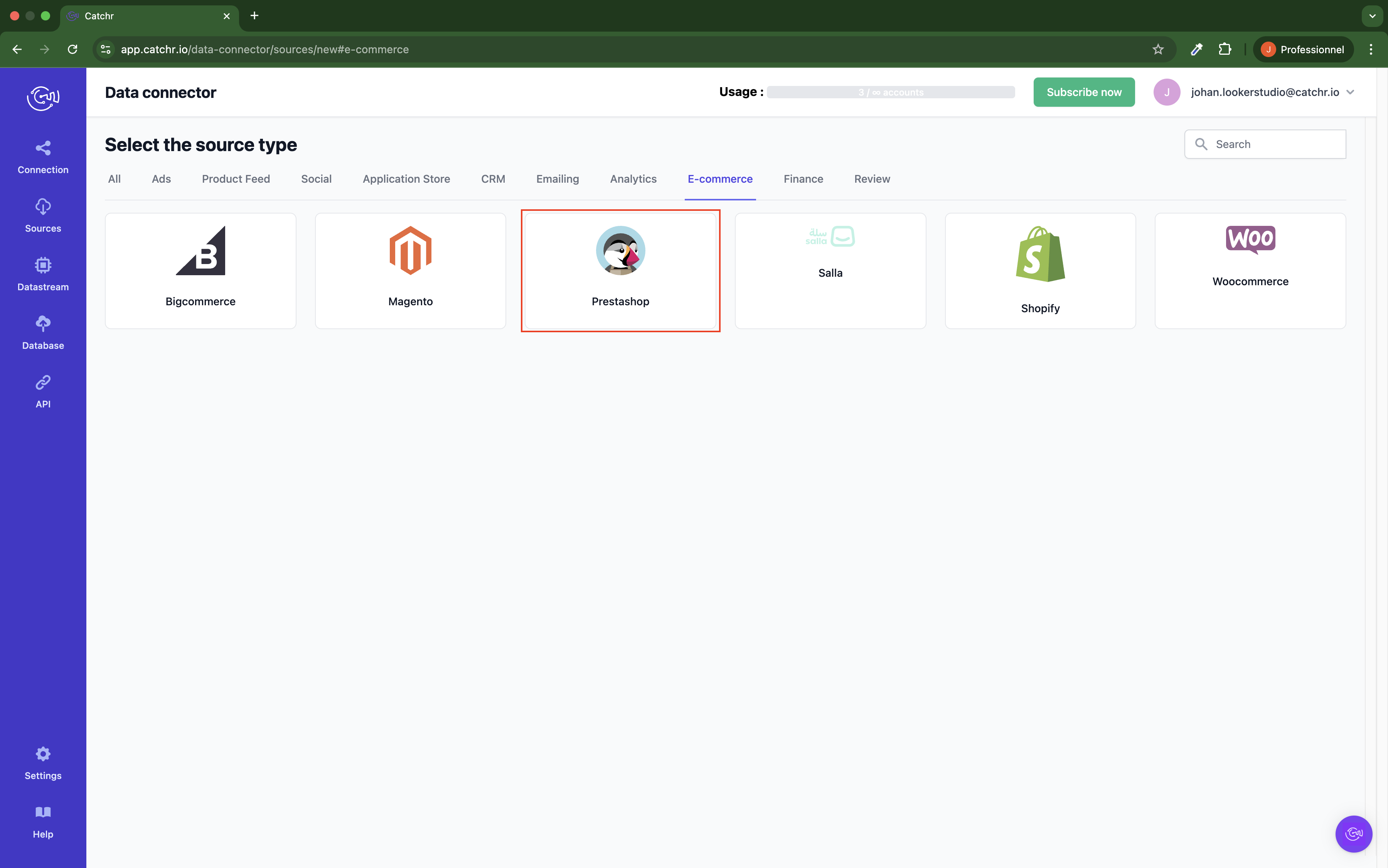
Name your Source on Catchr and click Connect your account (the name is visible in the Source list on Catchr). We advise naming it Prestashop - [Catchr username].
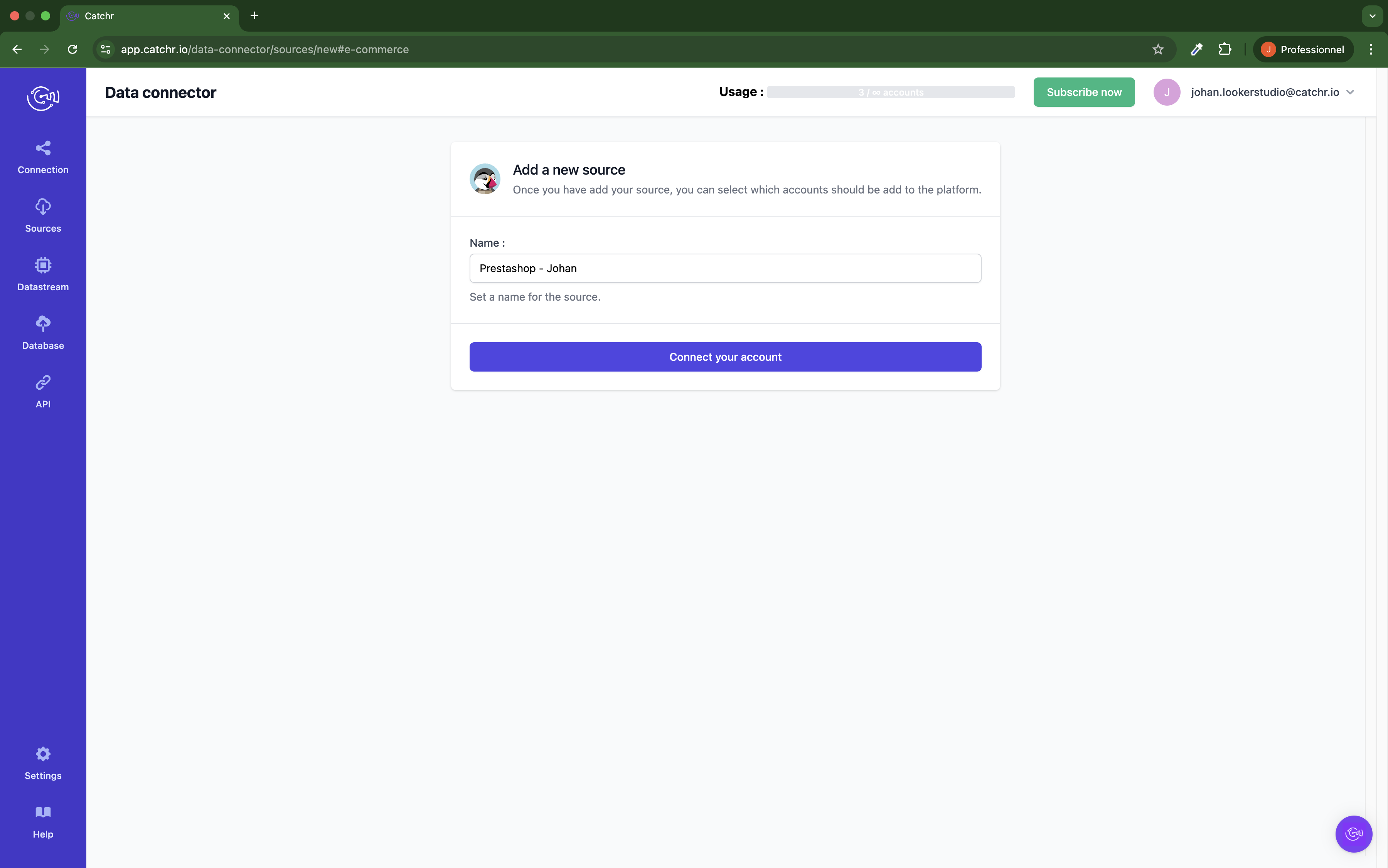
Your store URL is the one on your live website. For example: https://www.catchr.com
You must add https:// before.
You must remove the last / (https://www.catchr.com/ is incorrect. https://www.catchr.com is correct)
Log in to your PrestaShop back office.
Navigate to Settings → Advanced Parameters → Webservice.
Click the Add new webservice key button.
Click Generate to create a new random API key (we advise adding a description like Catchr)
Set Enable webservice key to Yes.
For permissions, enable the View (GET) permission for the following resources:
currencies
customers
orders
order_states
shops
Click Save.
Copy the Key
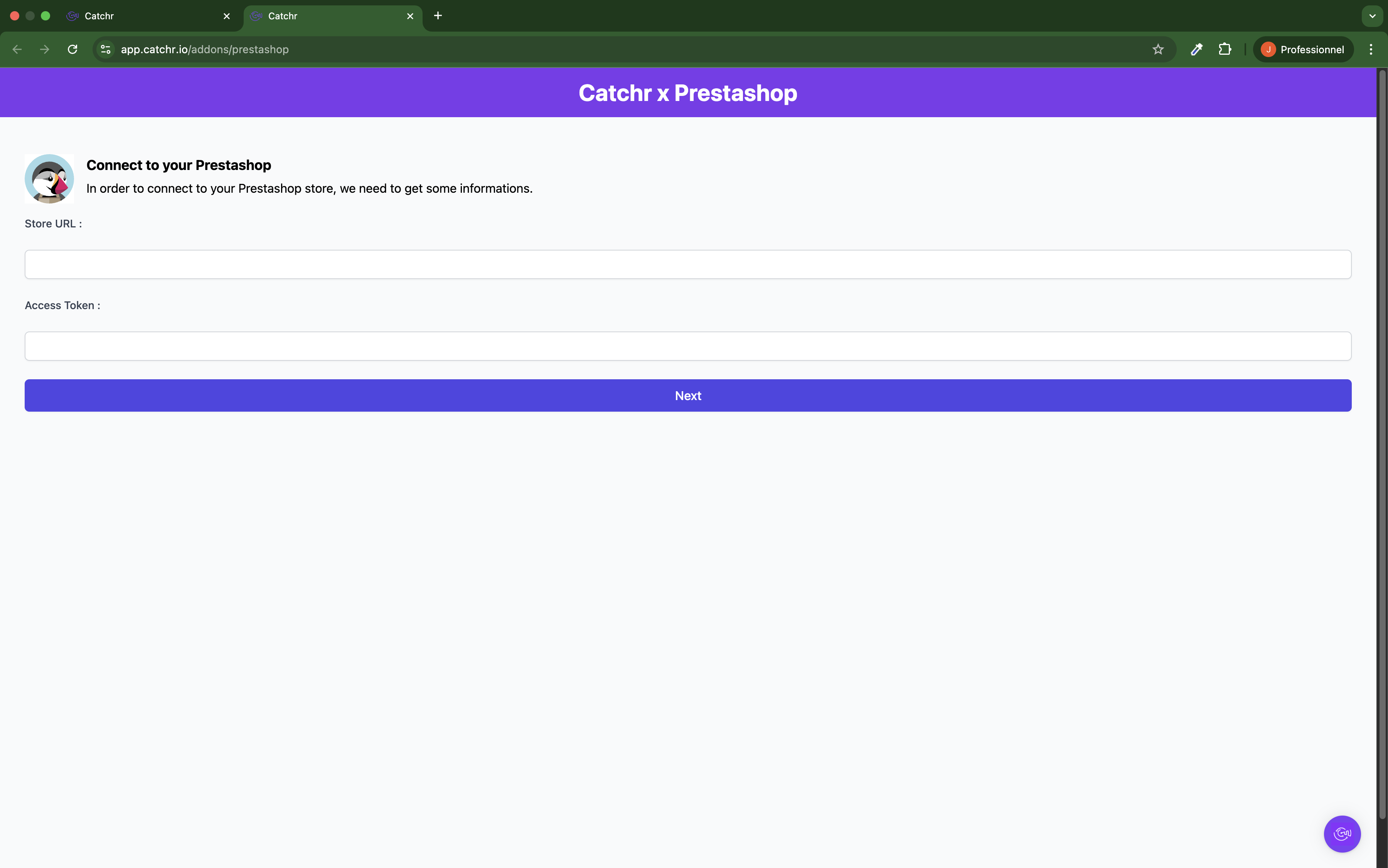
Your account will now appear in the Accounts list under the source you've just created.
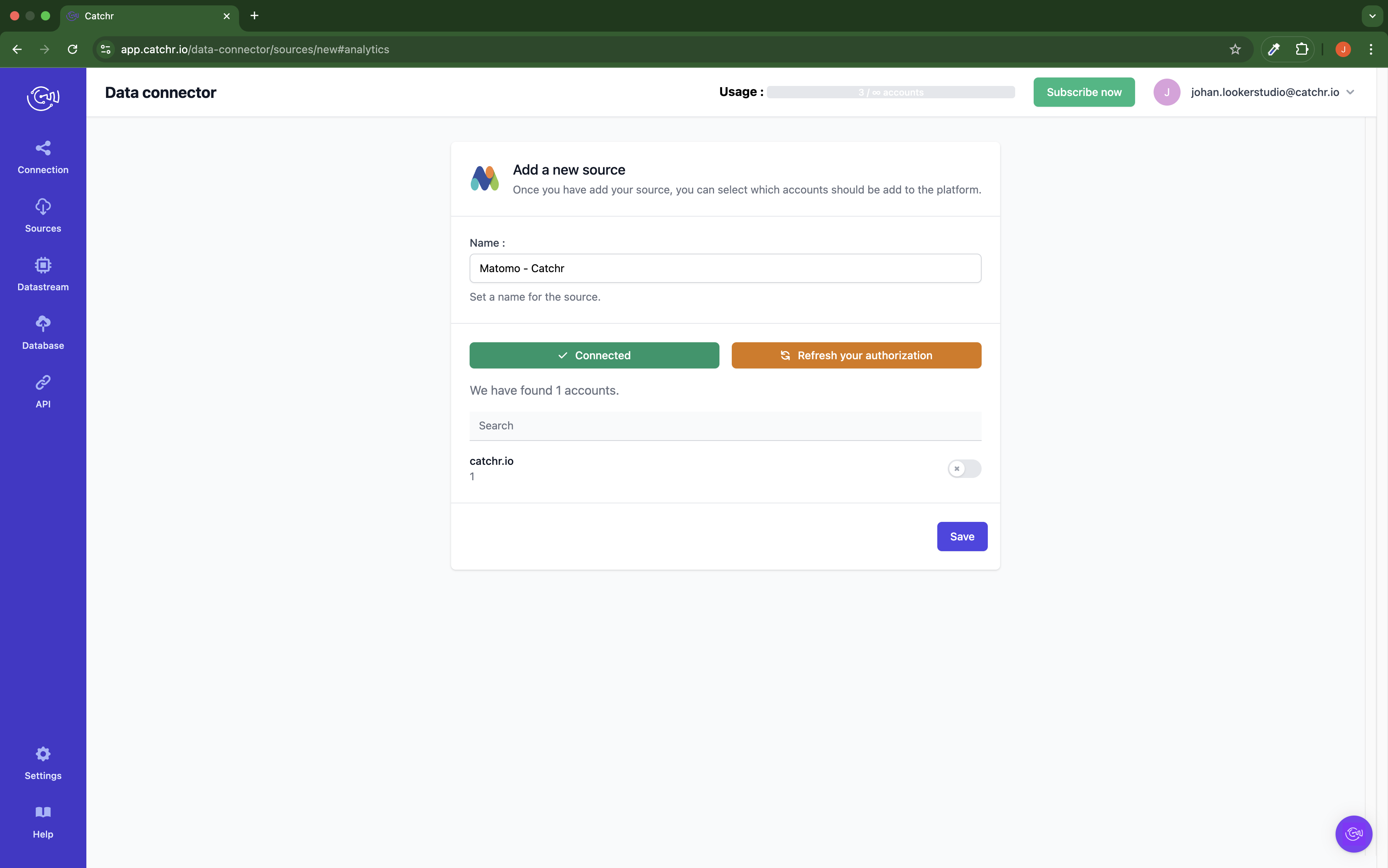
 An inactive account will still appear in the destination setup screens. You can activate it manually, but it will also be automatically activated as soon as it's used in a query. If your Catchr Source contains many accounts, you don't need to activate them manually; Catchr will automatically activate them when they are used.
An inactive account will still appear in the destination setup screens. You can activate it manually, but it will also be automatically activated as soon as it's used in a query. If your Catchr Source contains many accounts, you don't need to activate them manually; Catchr will automatically activate them when they are used.
You can now send data from your available accounts to one of Catchr's supported destinations, such as databases or visualization tools like Looker Studio, Google Sheets, Excel, Power BI, or Tableau.
 Need help setting up a destination? Check out our dedicated tutorials:
Need help setting up a destination? Check out our dedicated tutorials: