Connecting your Shopify to Catchr allows you to centralize your e-commerce data and automate your reporting workflows. Here are three simple steps to do it.
Go to app.catchr.io and log in using your Google account.

In the left-hand menu, click on Sources.
Click + Add source at the top right of the page.

From the list of platforms, select Shopify (available in the E-commerce section)
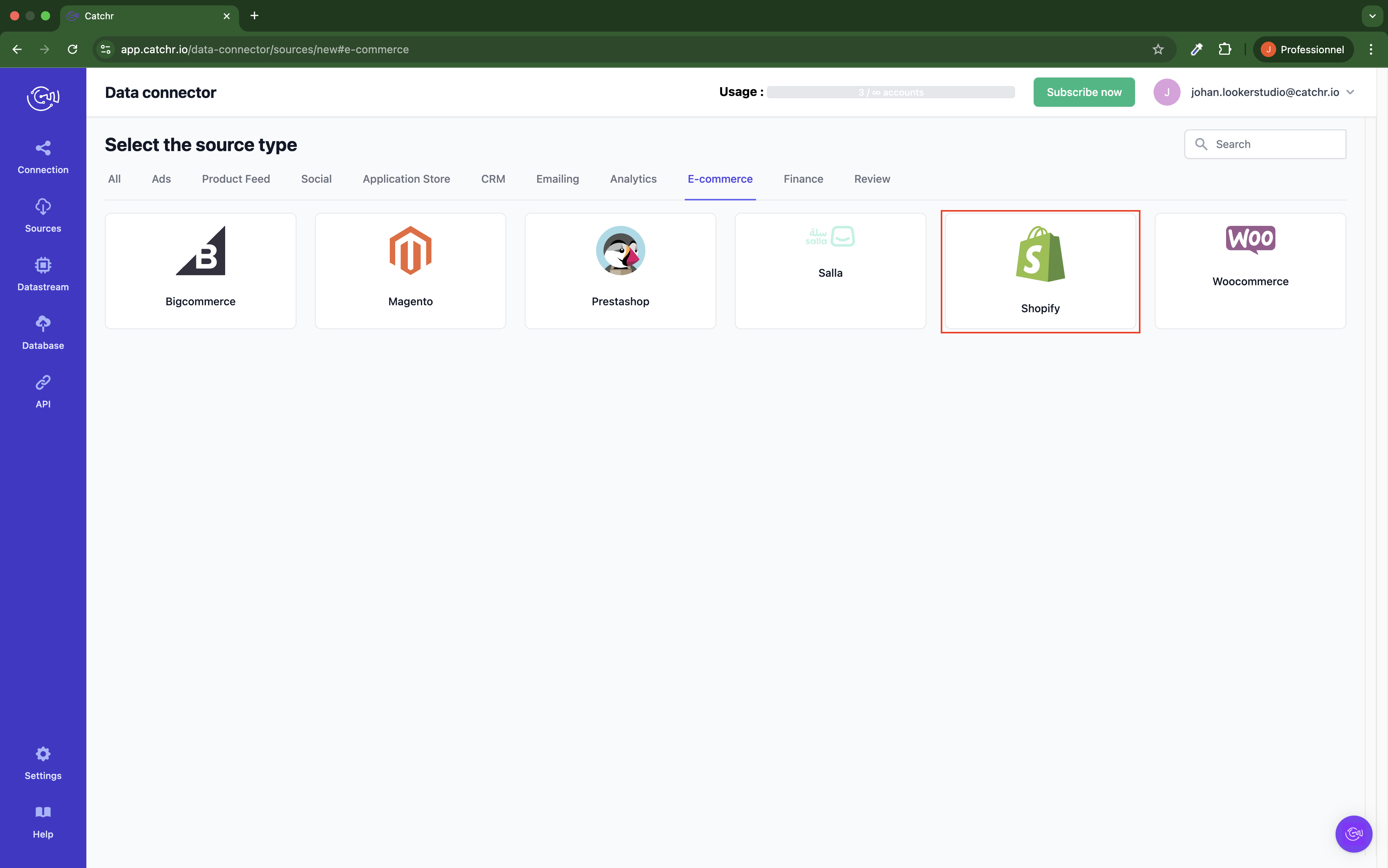
Name your Source on Catchr and click Connect your account (the name is visible in the Source list on Catchr). We advise naming it Shopify - [Catchr username].
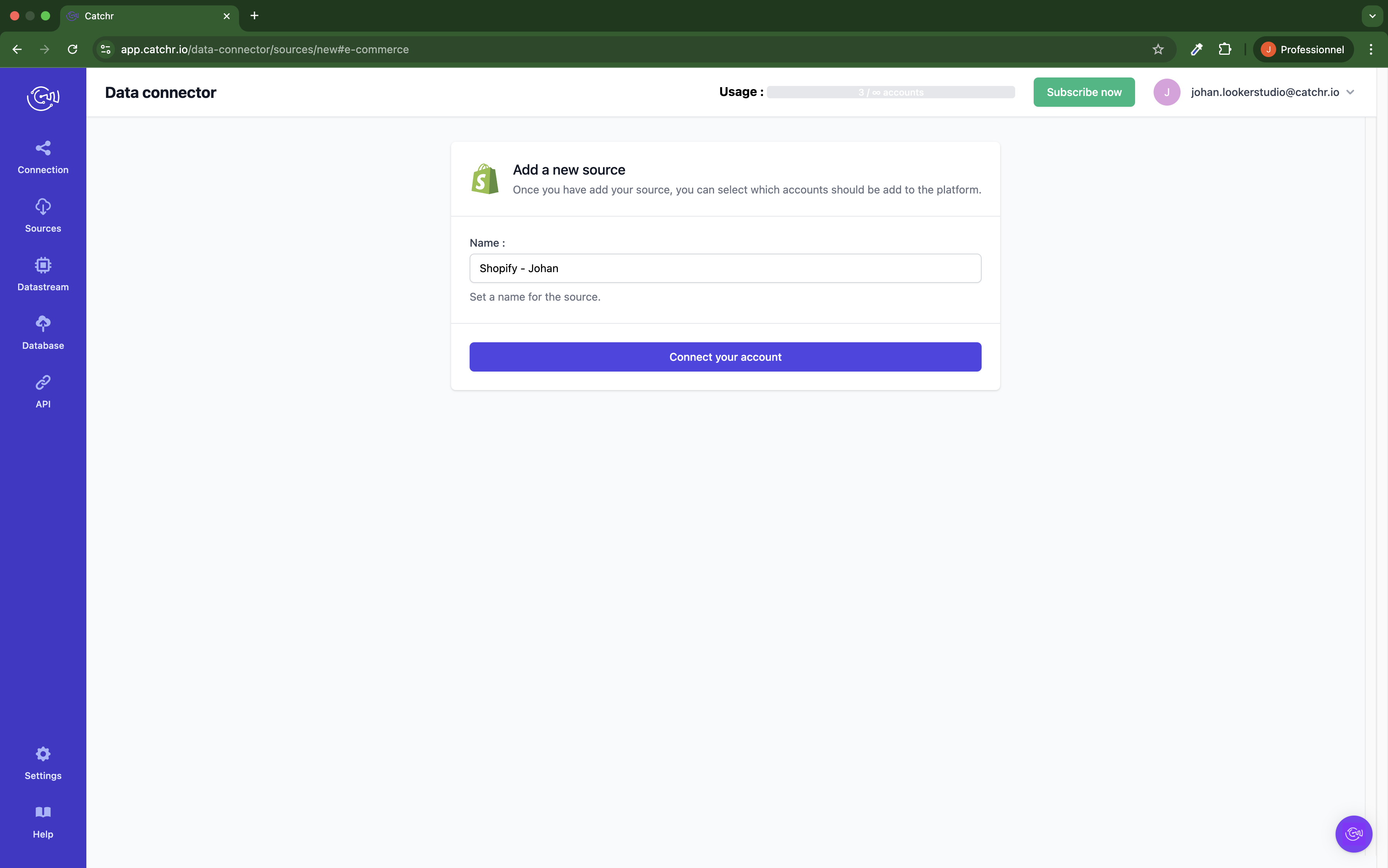
Log in to your Shopify back office.
At the top right, click on the Name. Then click All Stores
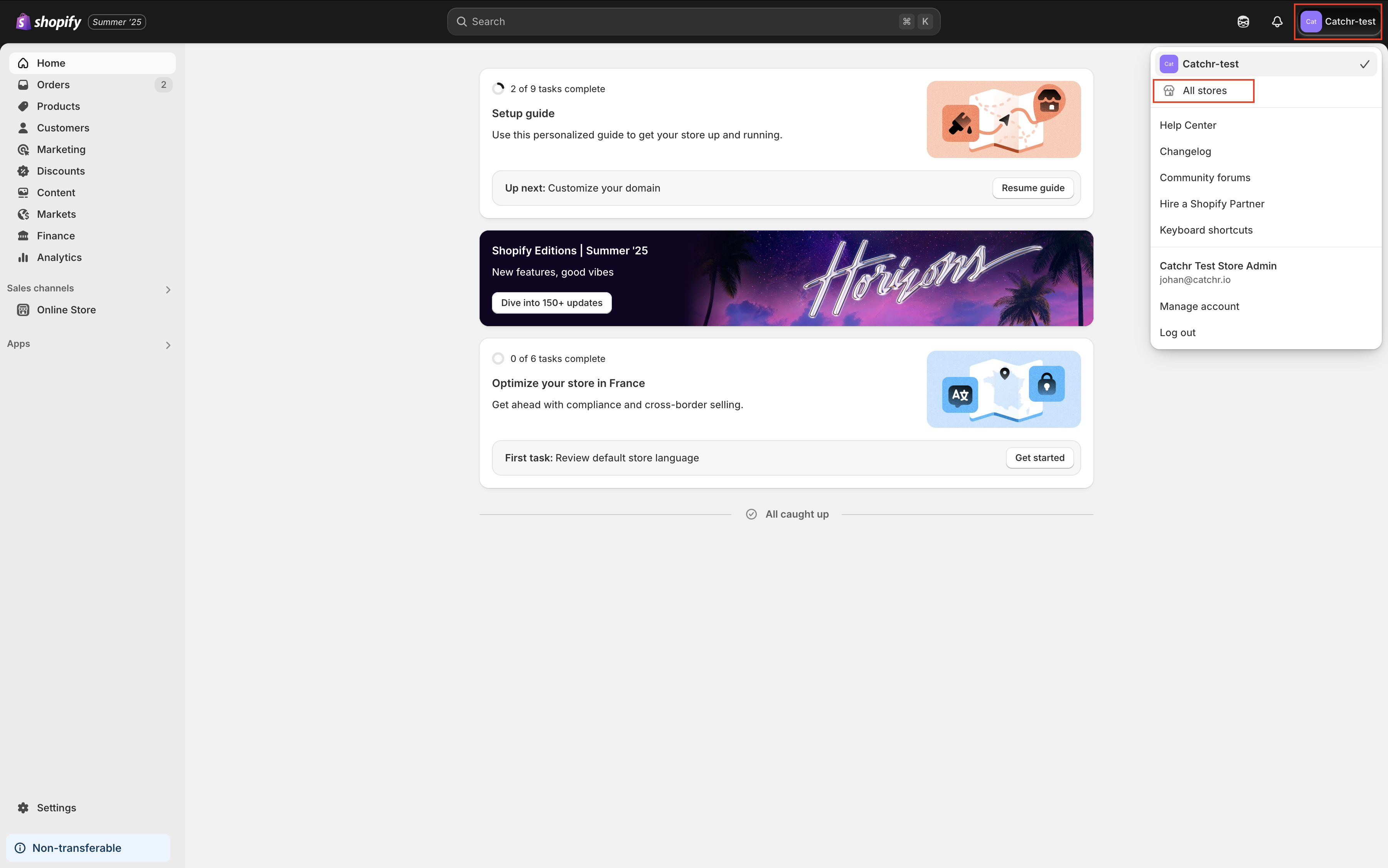
Your Store name is visible on this page (catchr-test.myshopify.com):
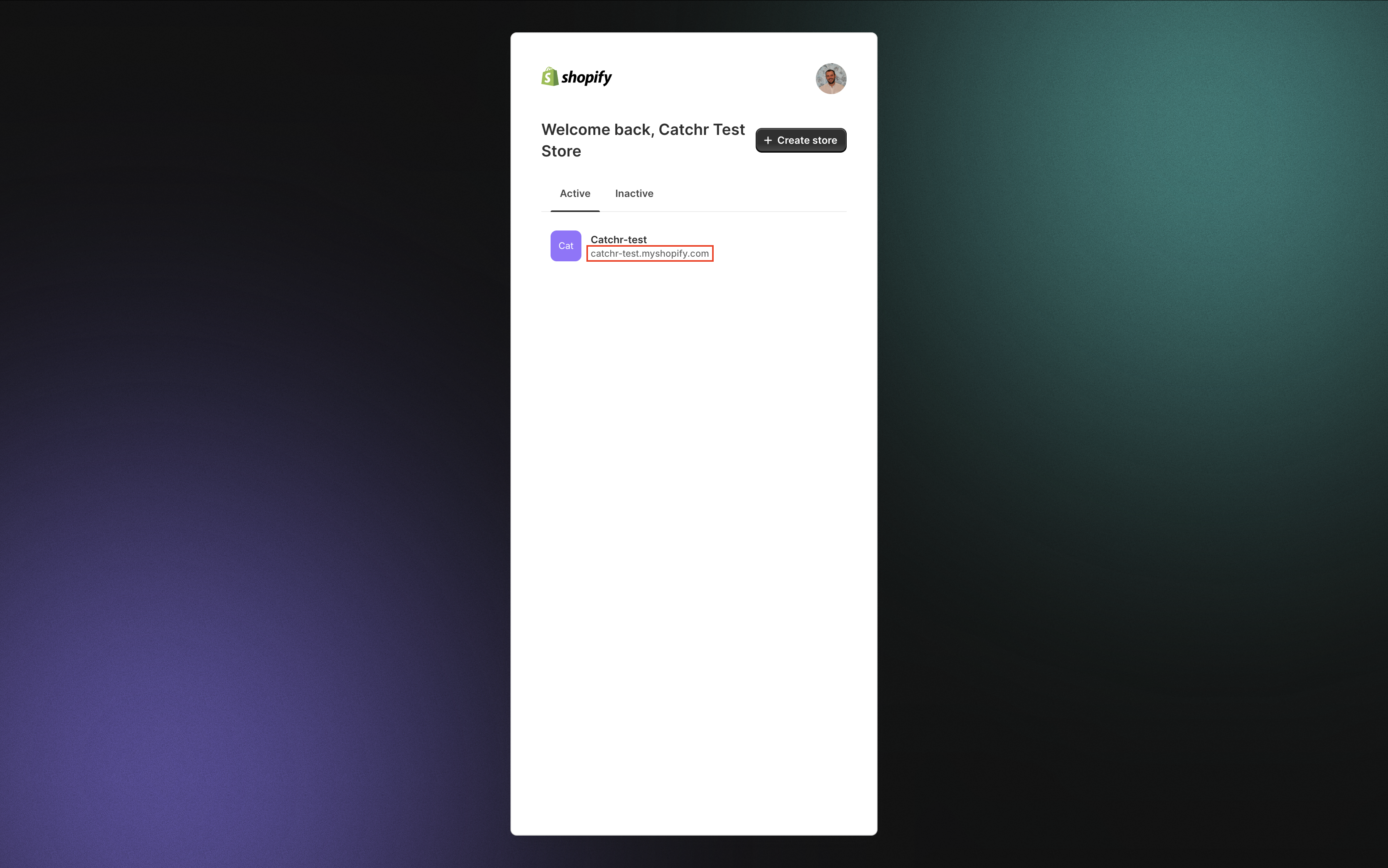
Log in to your Shopify back office and go to the settings at the bottom left:
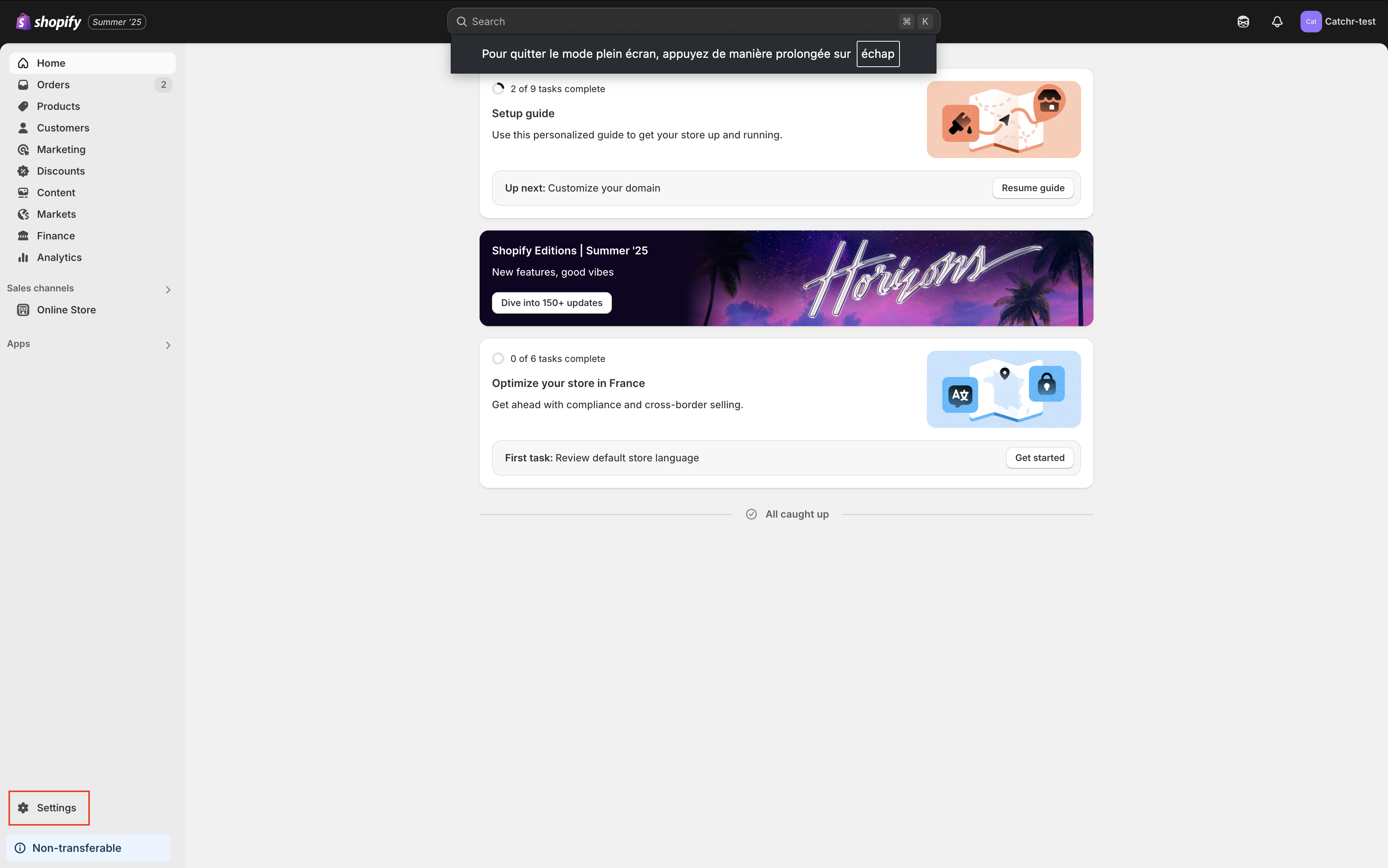
Clicks App and sales channel settings, then Develop App
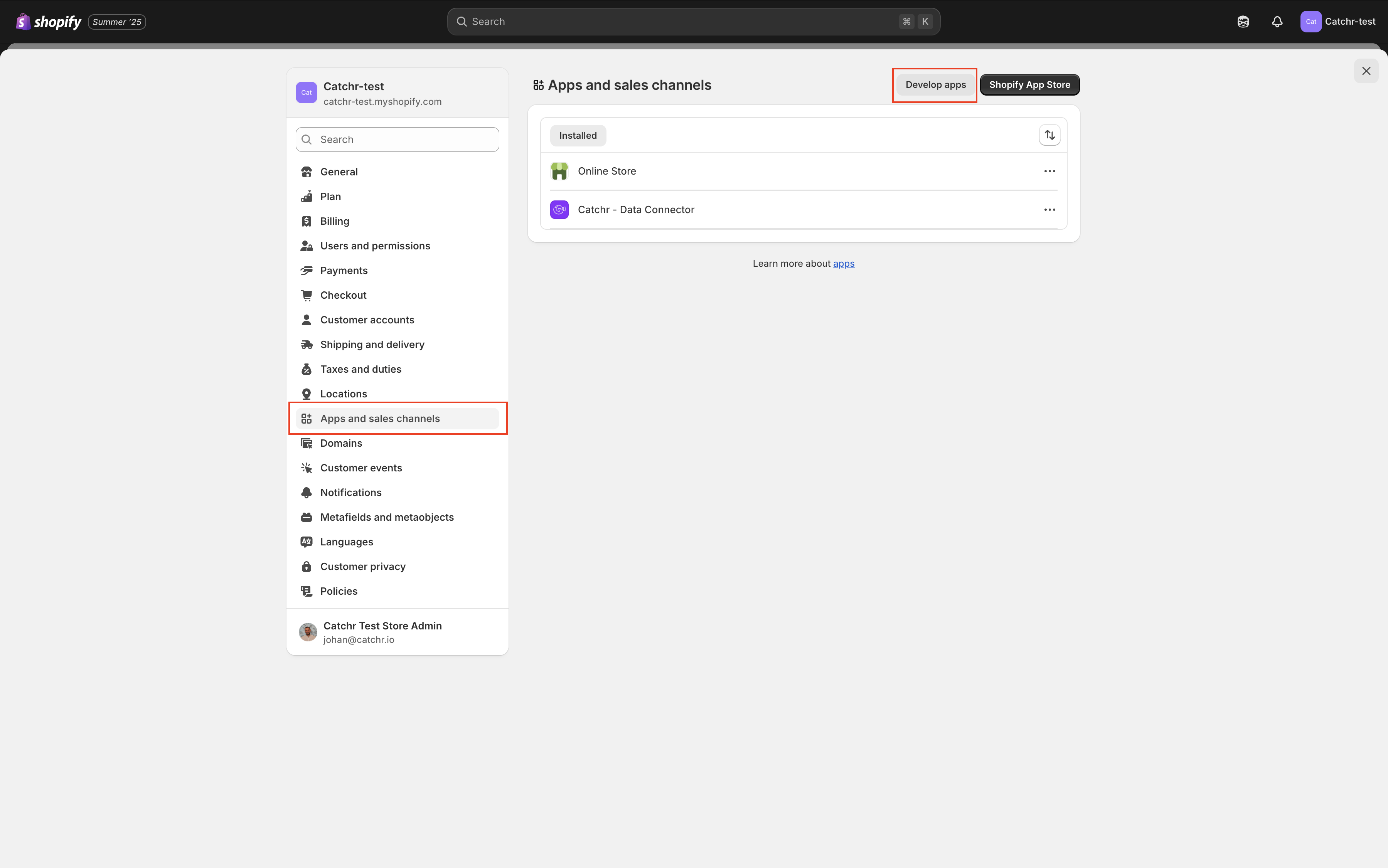
Clicks Create an app.
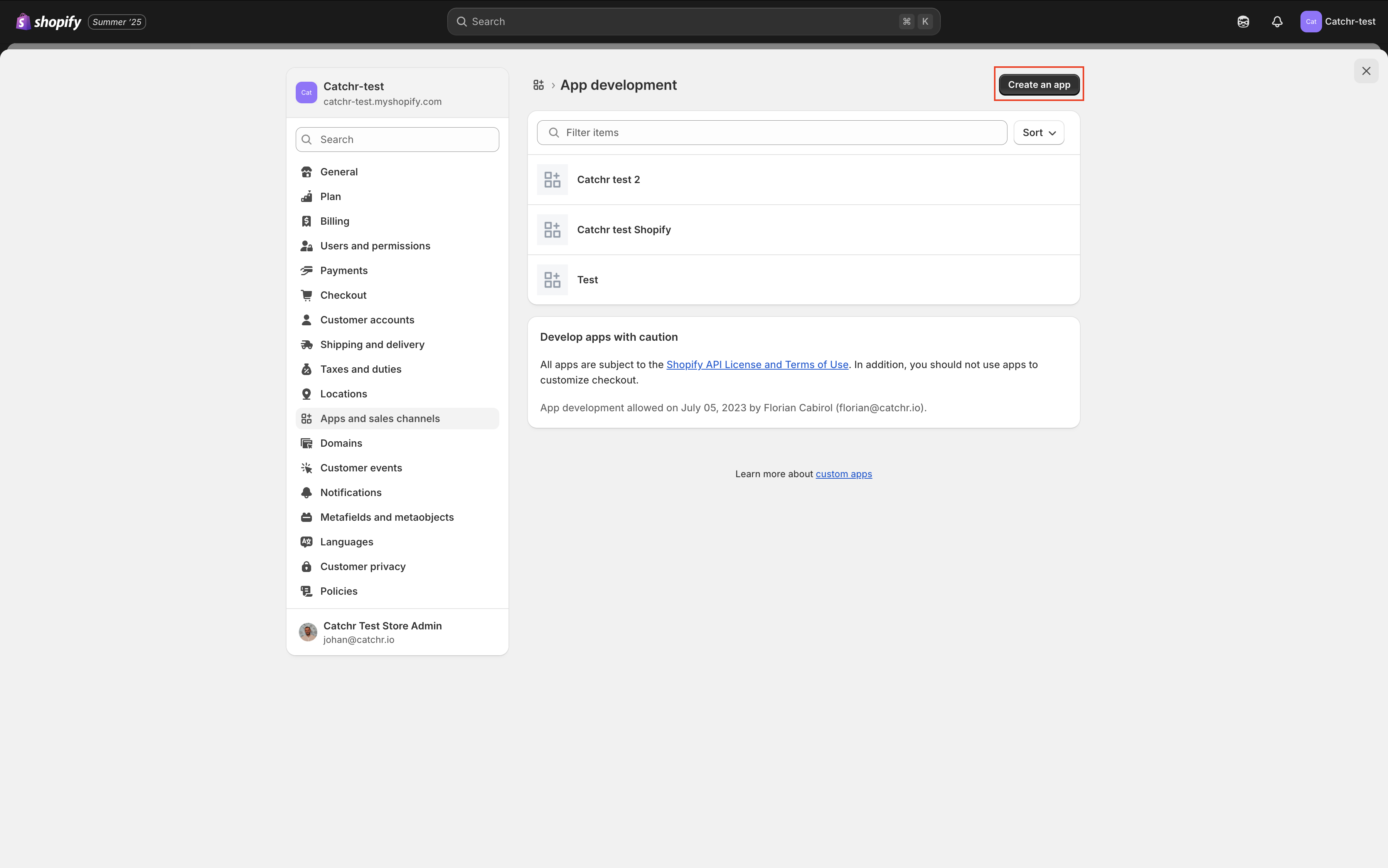
Choose your app name. We advise naming it Catchr, so you know what it is used for. Choose the Developer App, it will be the owner of this app (we advise choosing your account as you are the creator of the app). Click Create App.
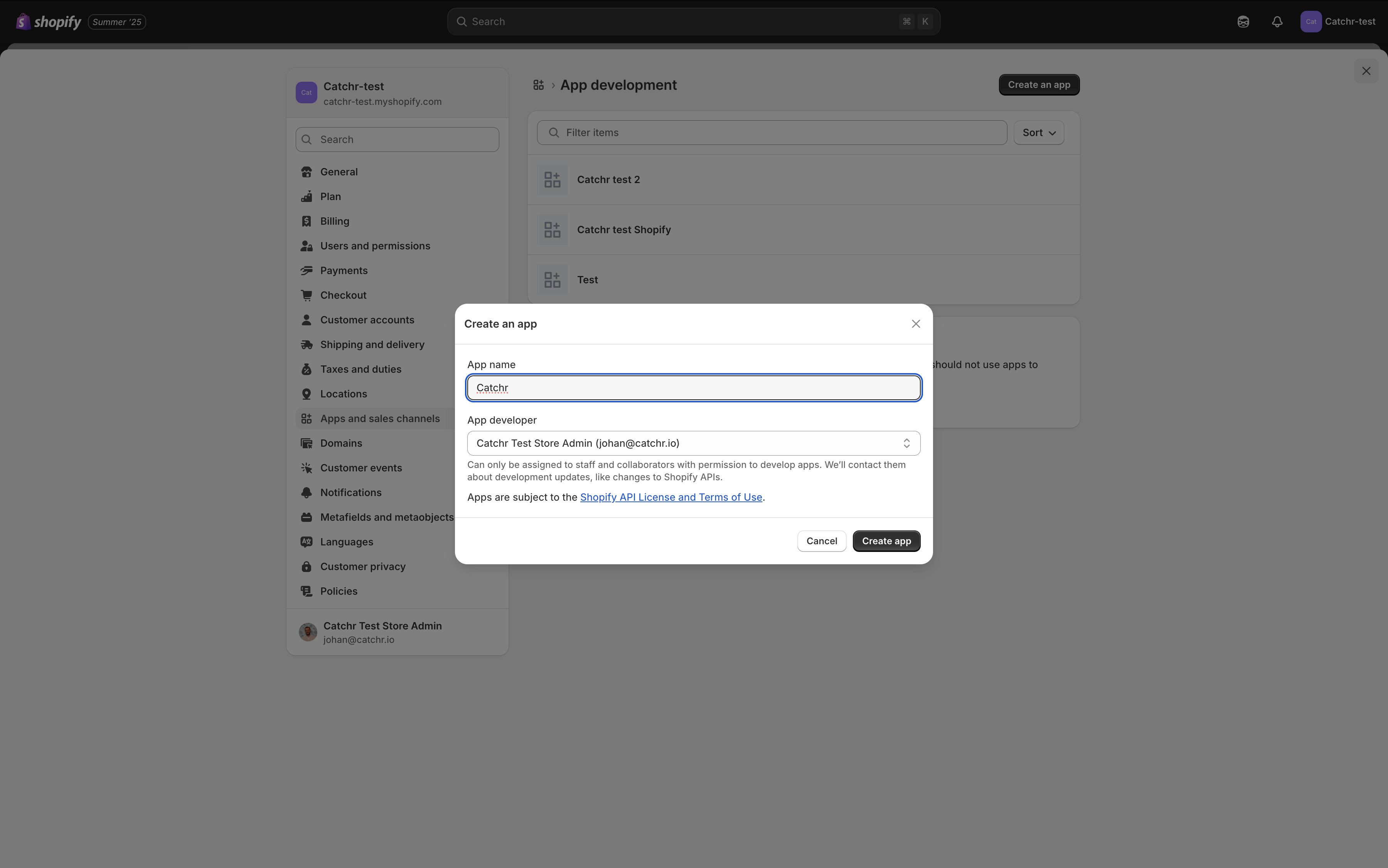
Once created, go to API Credential and click Configure Admin API Scopes:
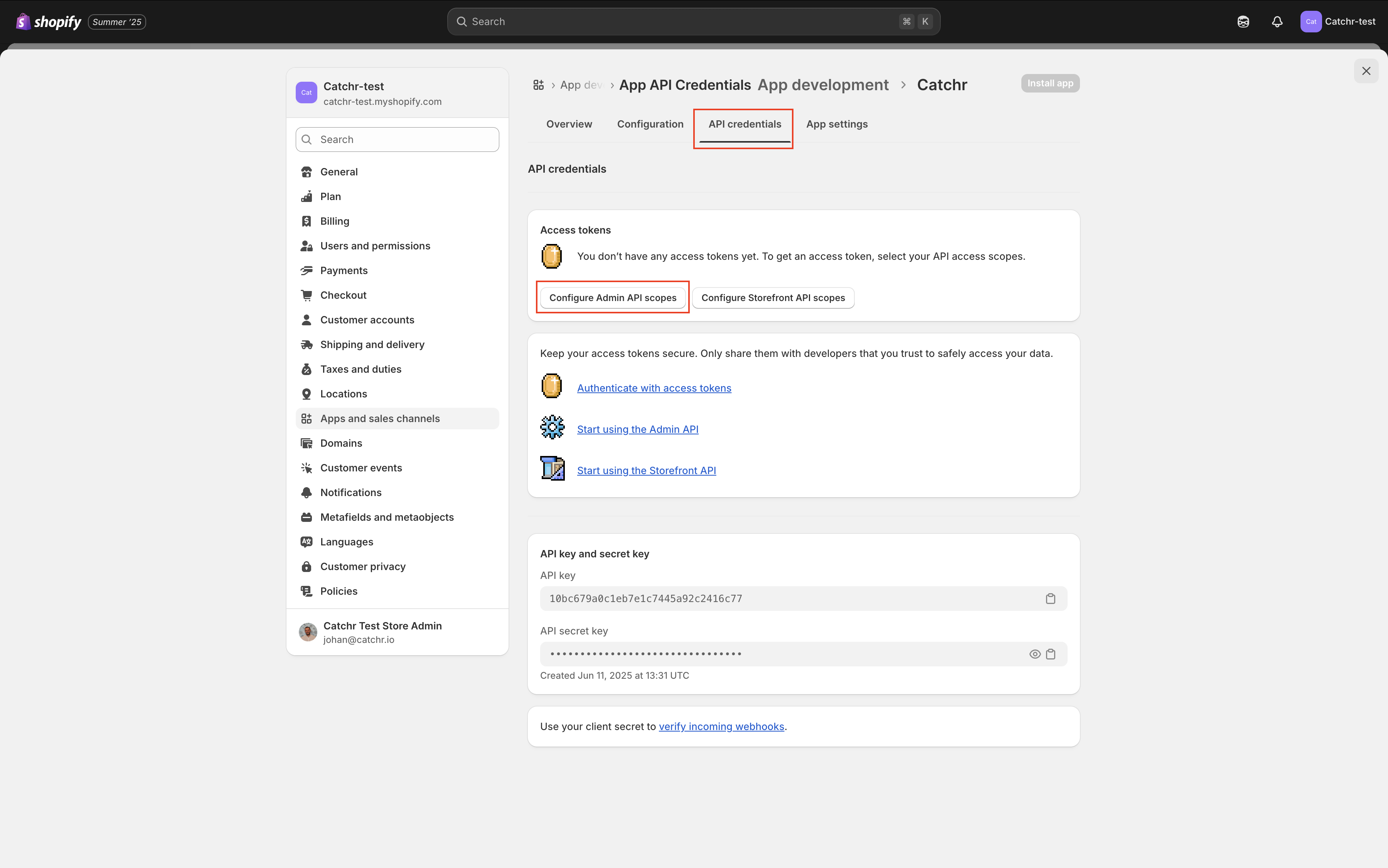
Check these three entities and Save.
read_orders
read_product
read_customer
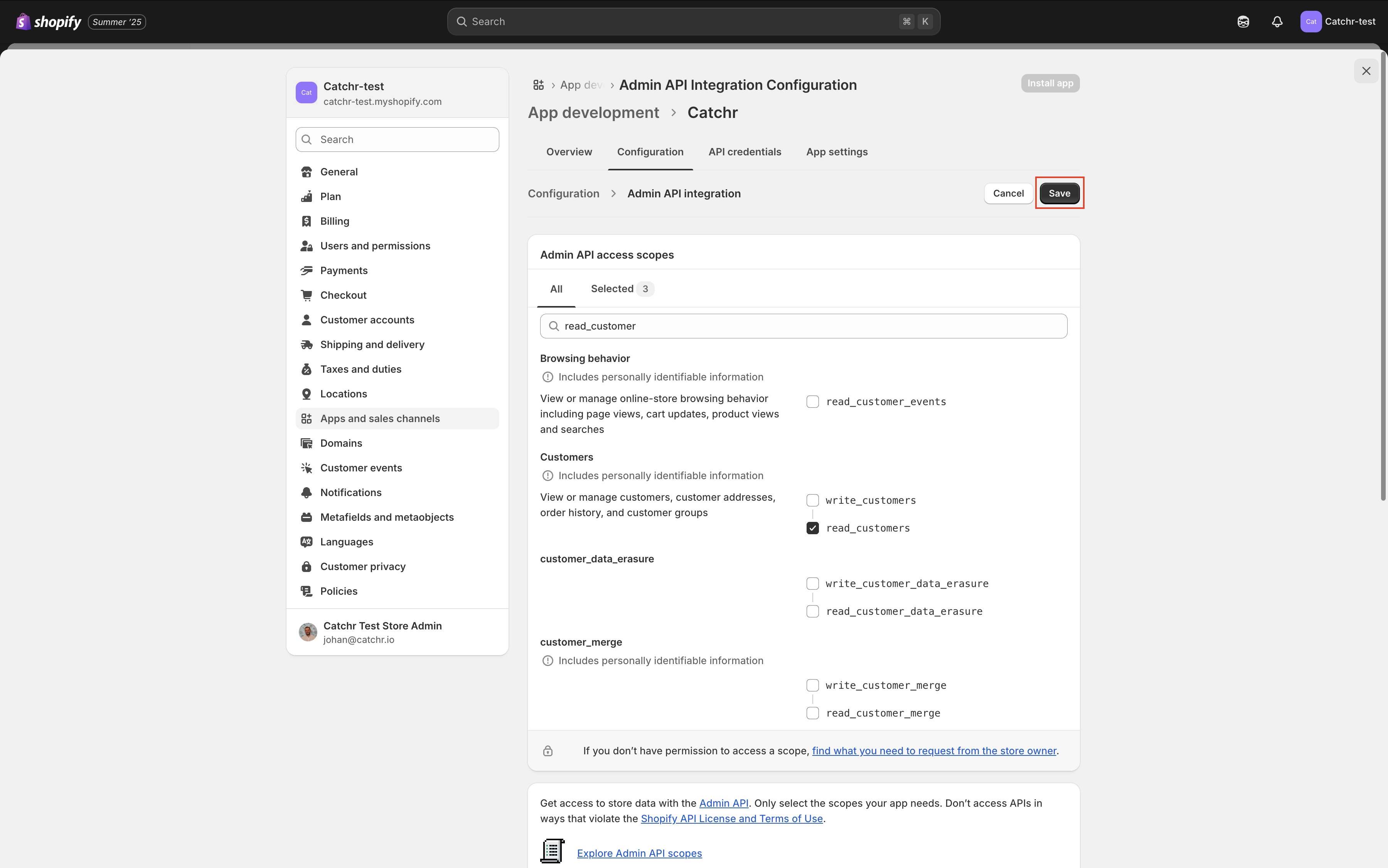
Click on Install App at the top right, then Install.
Copy your Admin API access token (you will be able to copy it only once. If you refresh the page, this token won’t be accessible anymore).
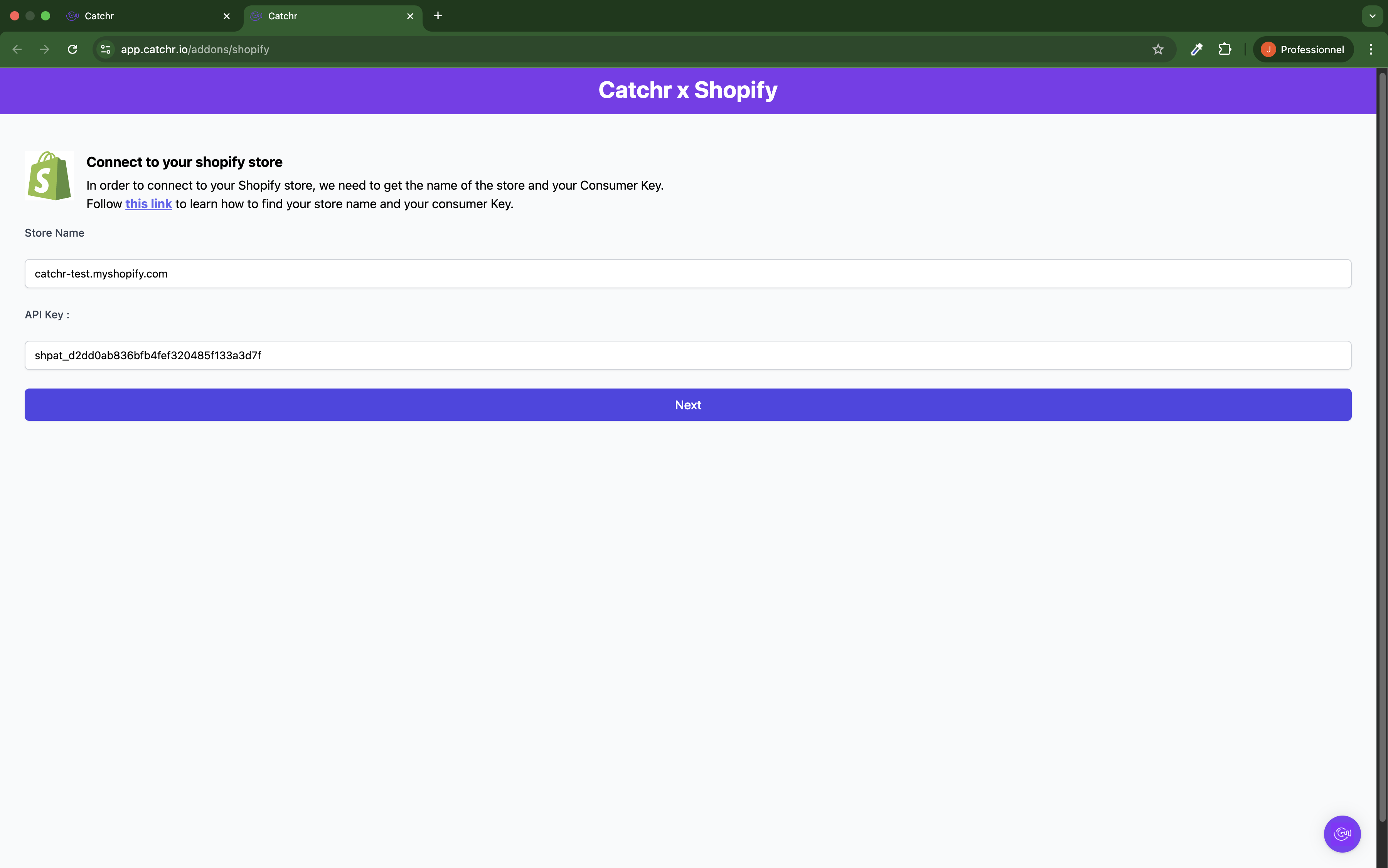
Your account will now appear in the Accounts list under the source you've just created.
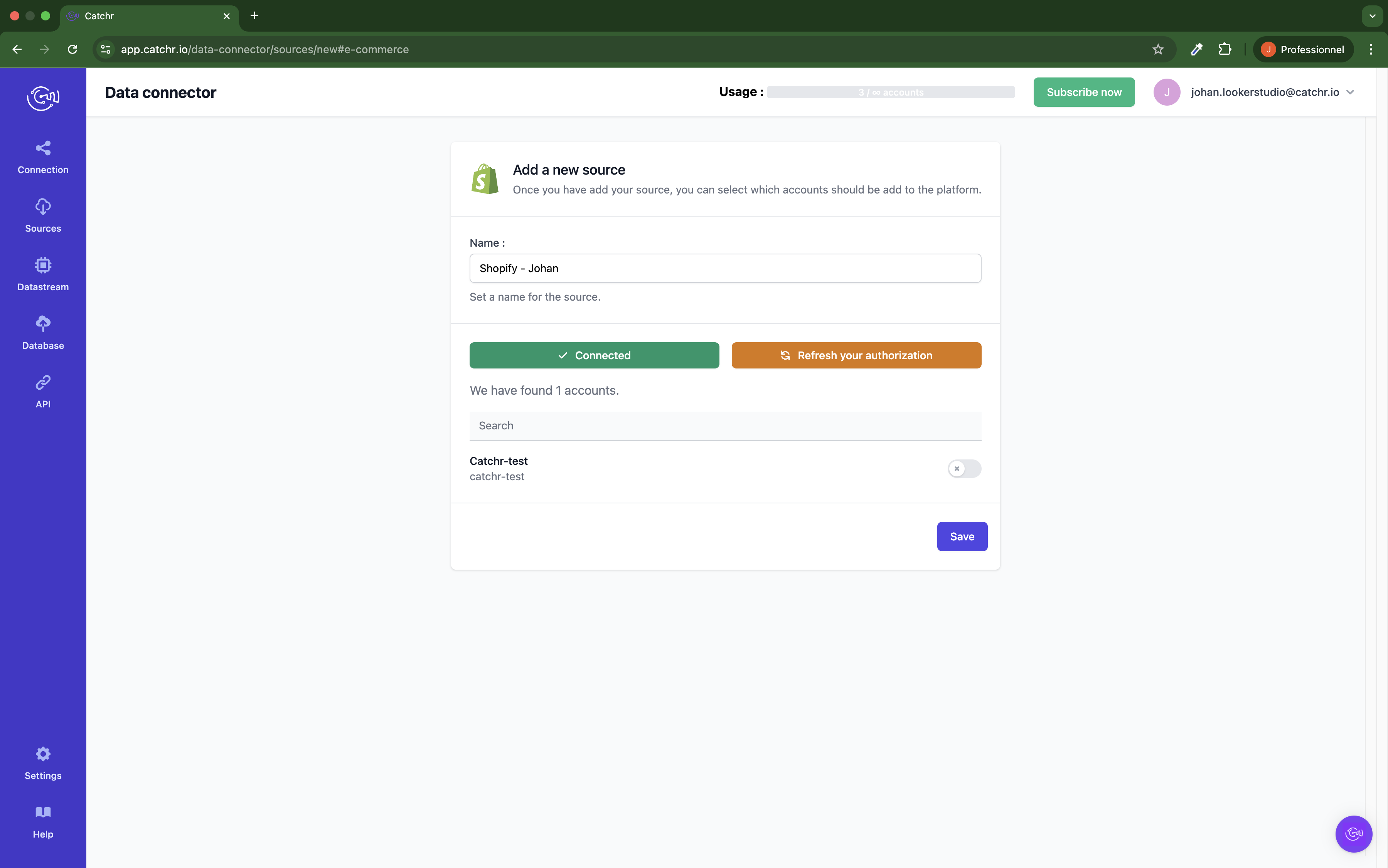
 An inactive account will still appear in the destination setup screens. You can activate it manually, but it will also be automatically activated as soon as it's used in a query. If your Catchr Source contains many accounts, you don't need to activate them manually; Catchr will automatically activate them when they are used.
An inactive account will still appear in the destination setup screens. You can activate it manually, but it will also be automatically activated as soon as it's used in a query. If your Catchr Source contains many accounts, you don't need to activate them manually; Catchr will automatically activate them when they are used.
You can now send data from your available accounts to one of Catchr's supported destinations, such as databases or visualization tools like Looker Studio, Google Sheets, Excel, Power BI, or Tableau.
 Need help setting up a destination? Check out our dedicated tutorials:
Need help setting up a destination? Check out our dedicated tutorials: