Connecting your Chartmogul account to Catchr allows you to centralize your Finance data and automate your reporting workflows. Here are three simple steps to do it.
Go to app.catchr.io and log in using your Google account.

In the left-hand menu, click on Sources.
Click + Add source at the top right of the page.

From the list of platforms, select Chartmogul (available in the Finance section)
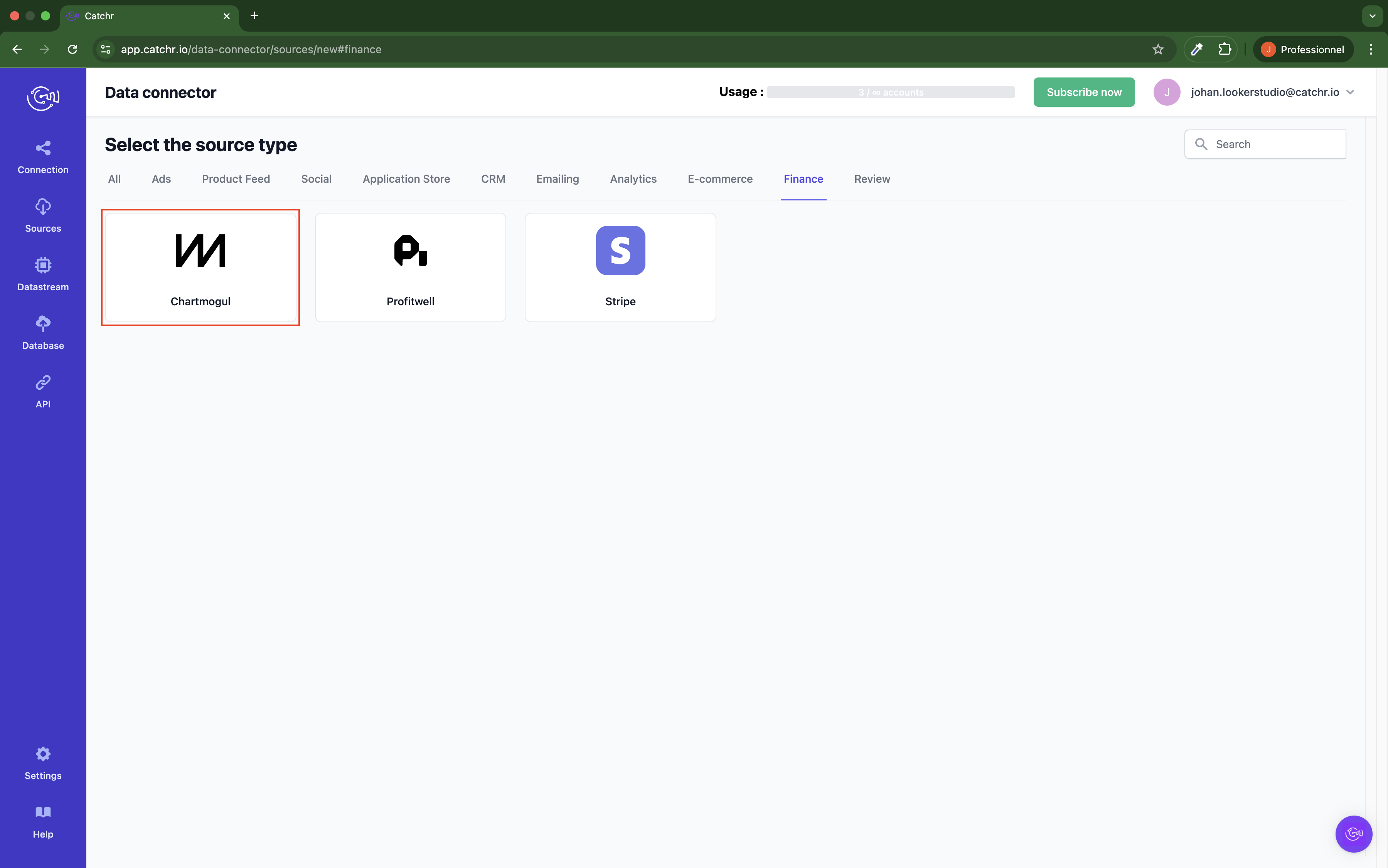
Name your Source on Catchr and click Connect your account (the name is visible in the Source list on Catchr). We advise naming it Chartmogul - [Catchr username].
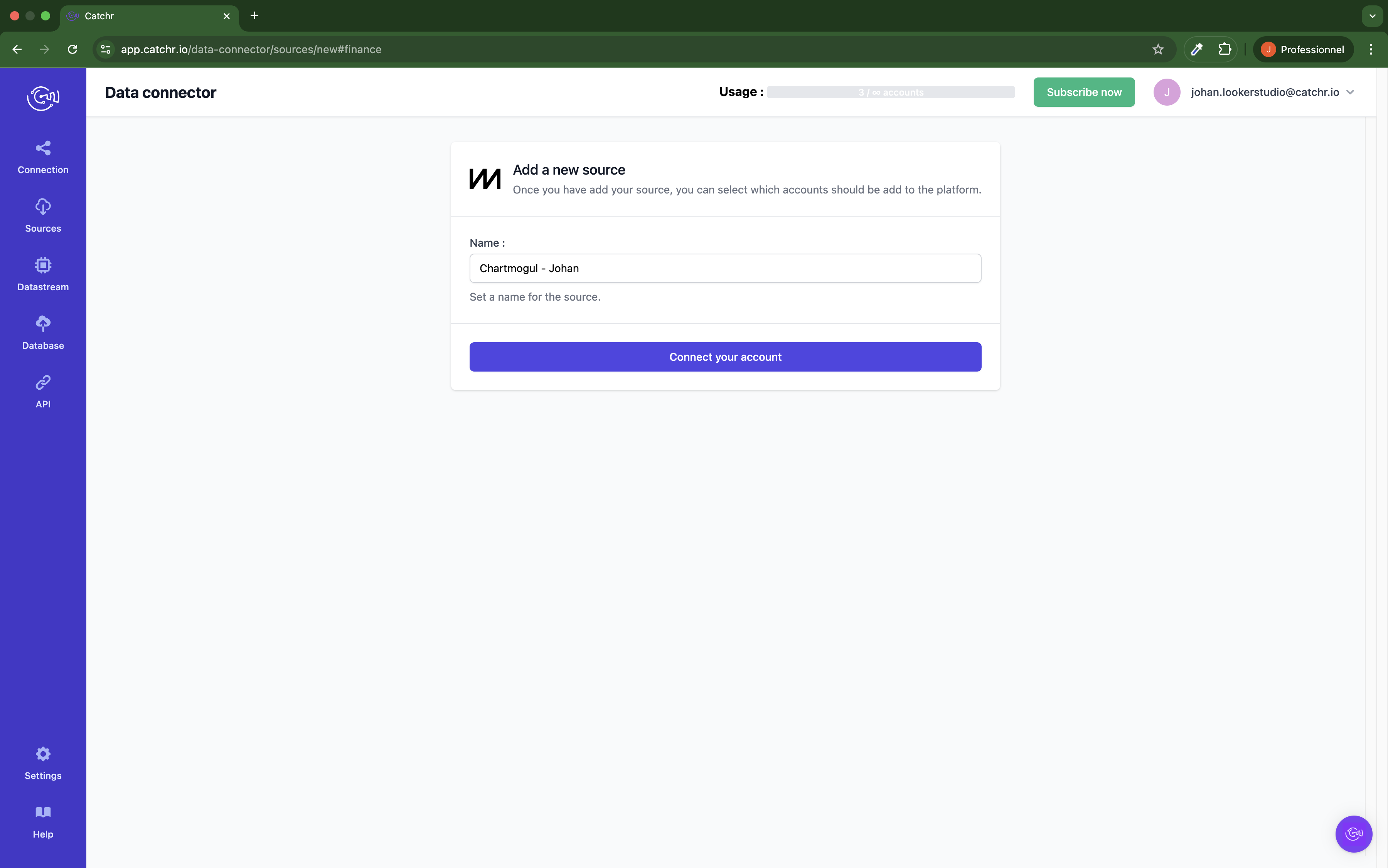
Log in to your Chartmogul account.
Navigate to Profile > View Profile > API keys. Then, click Add API Key.
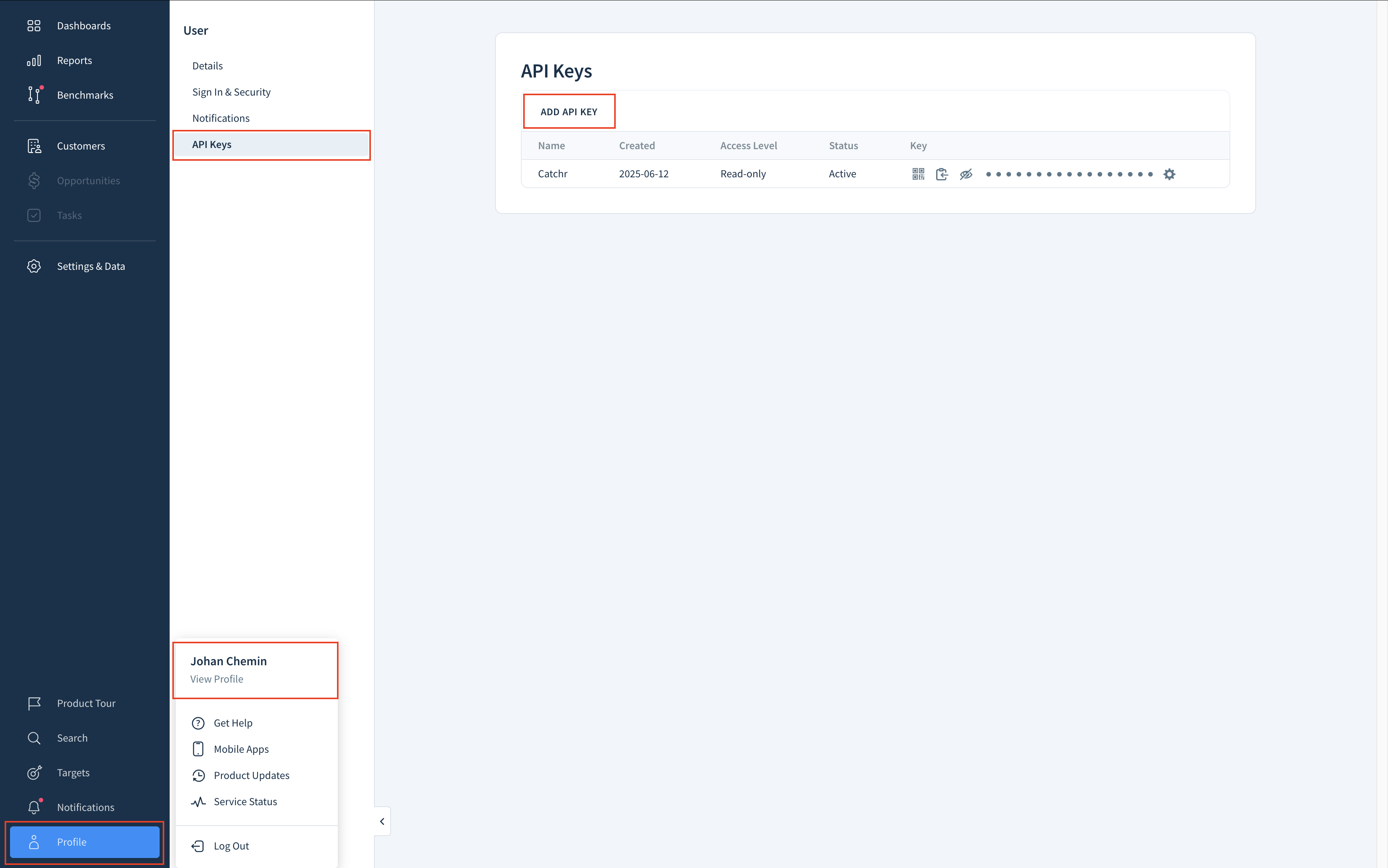
Enter a unique name for the key in the Name field (we advise naming it Catchr). Set the Access Level to Read-only. And Click Add.
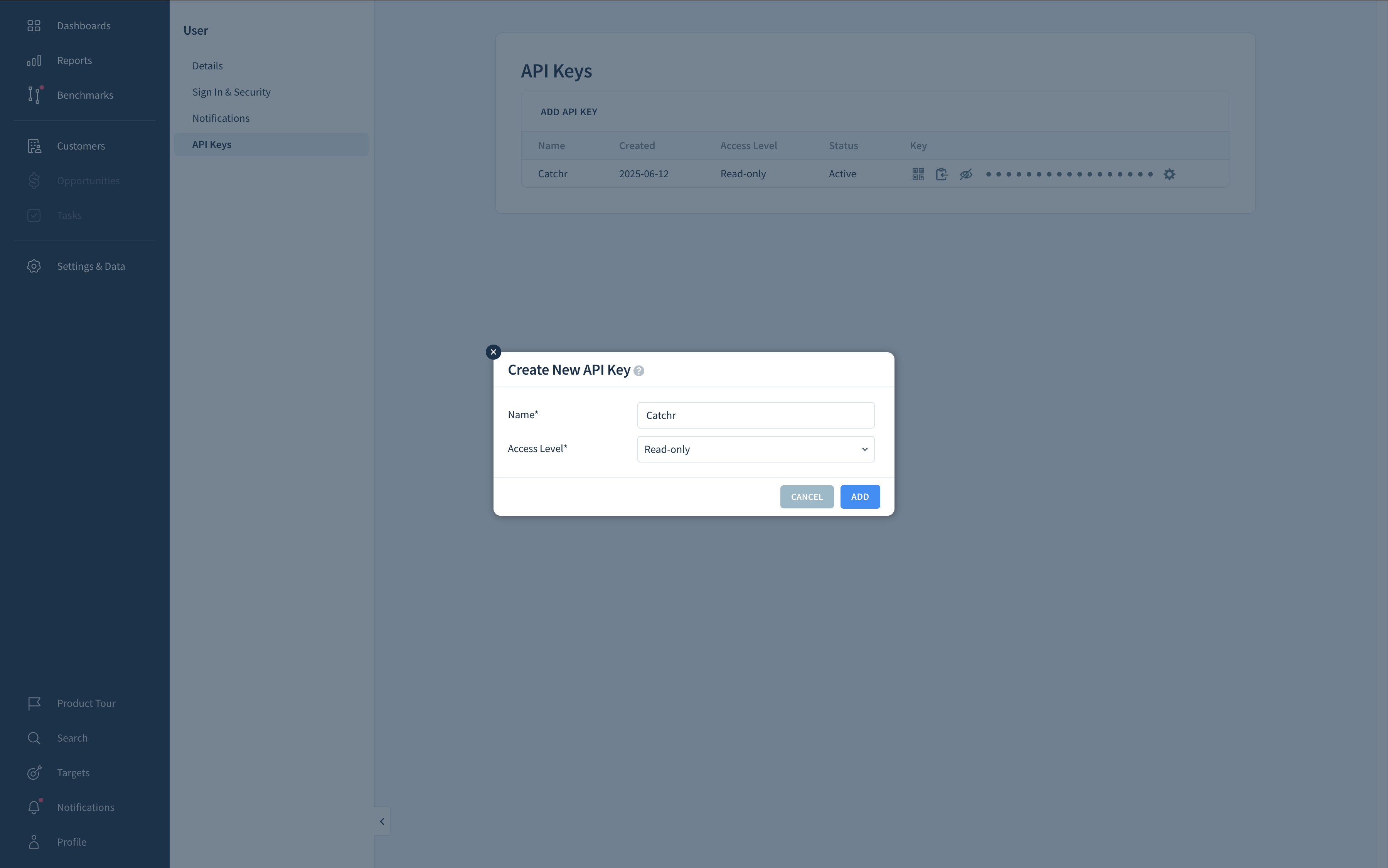
Click the Reveal icon to view the actual key, and then click the Copy icon to copy it to your clipboard.
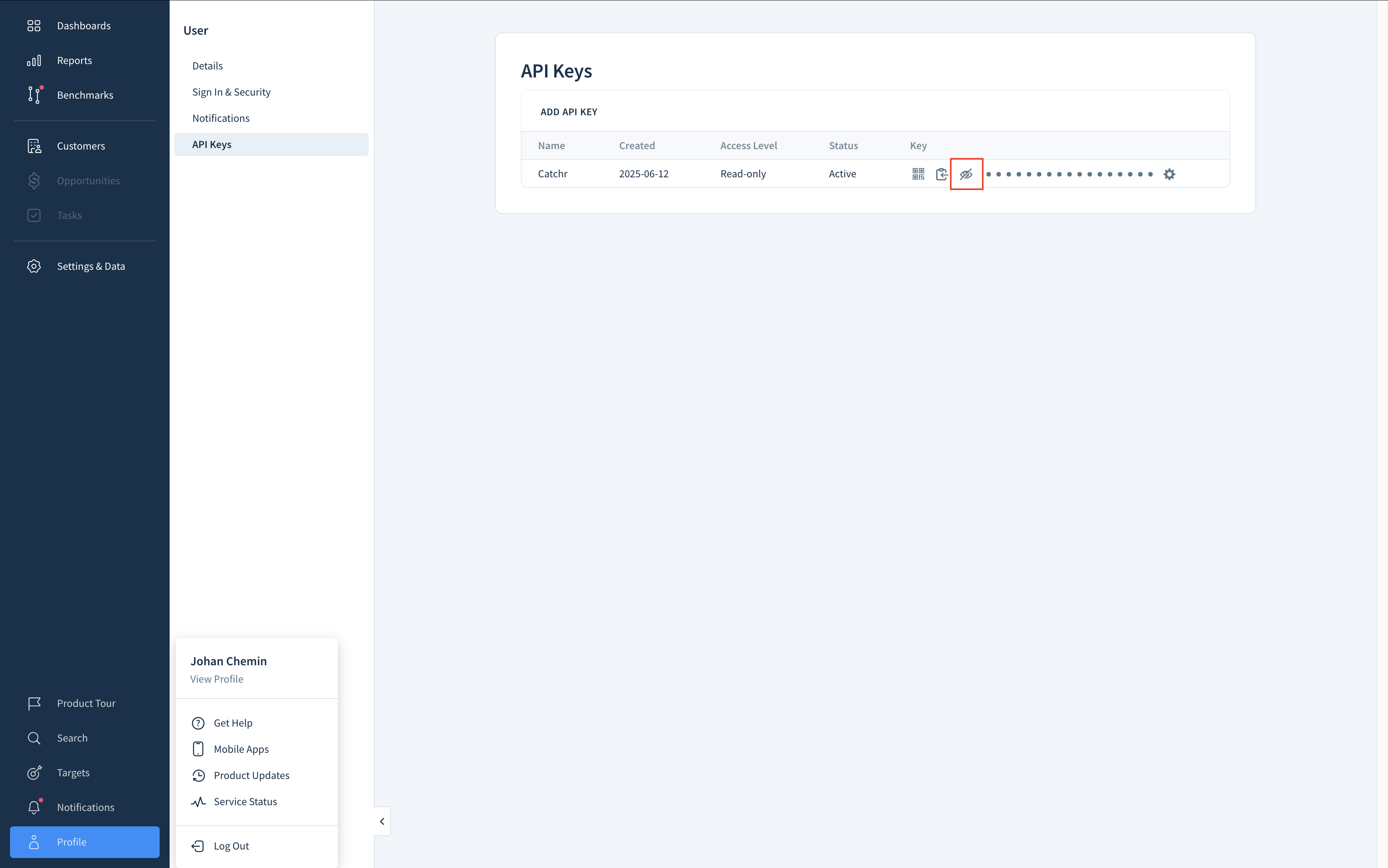
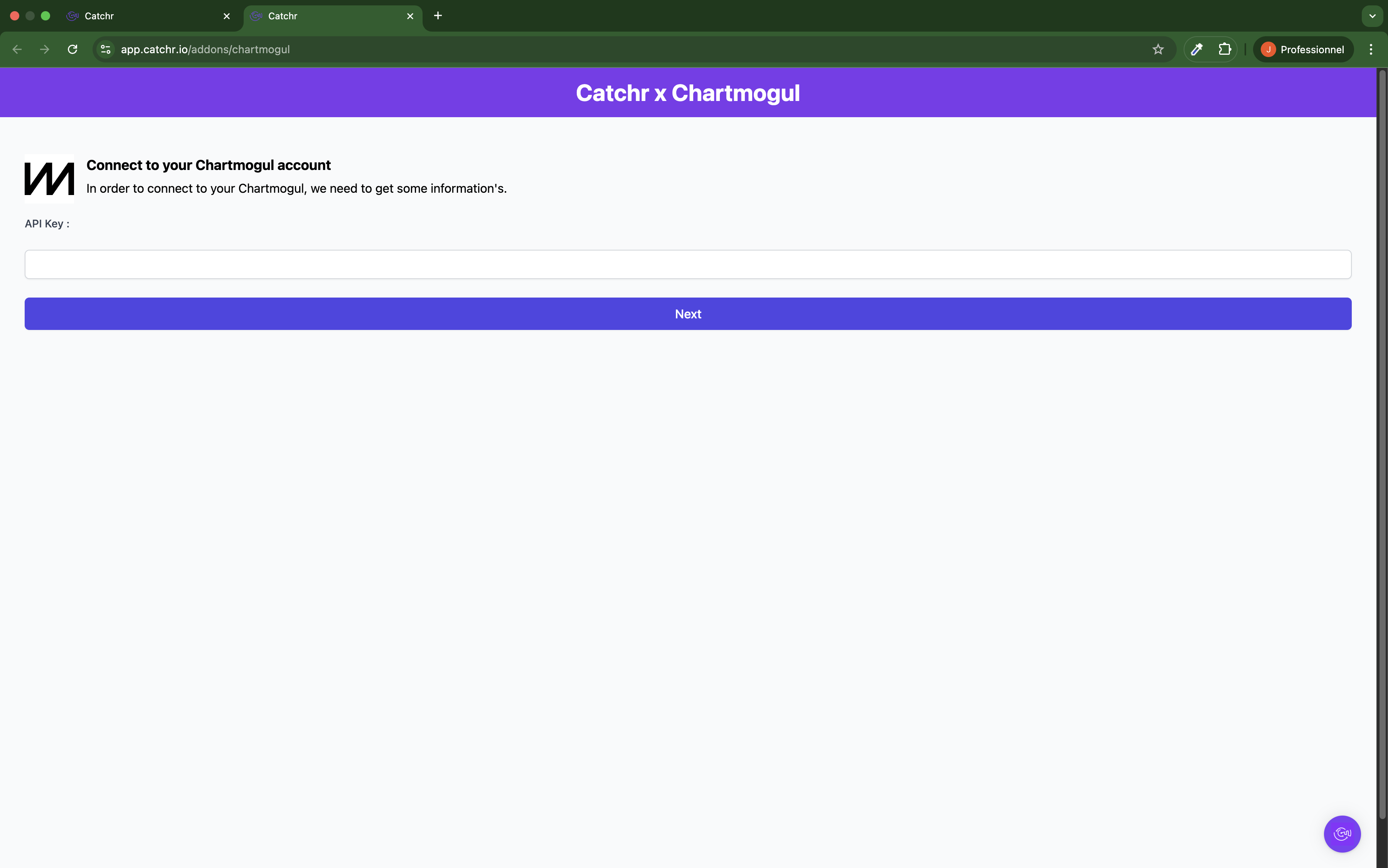
Your account will now appear in the Accounts list under the source you've just created.
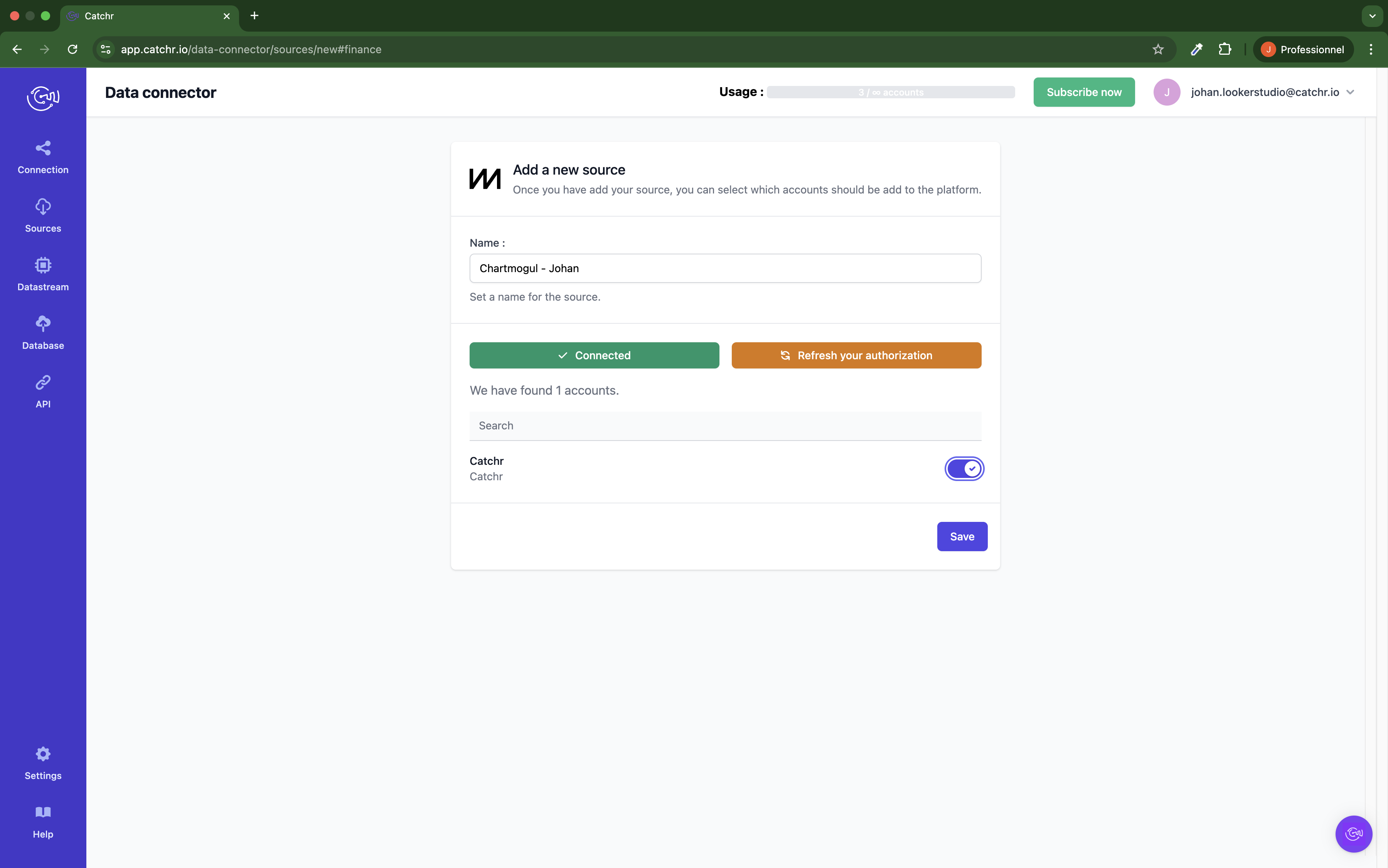
 An inactive account will still appear in the destination setup screens. You can activate it manually, but it will also be automatically activated as soon as it's used in a query. If your Catchr Source contains many accounts, you don't need to activate them manually; Catchr will automatically activate them when they are used.
An inactive account will still appear in the destination setup screens. You can activate it manually, but it will also be automatically activated as soon as it's used in a query. If your Catchr Source contains many accounts, you don't need to activate them manually; Catchr will automatically activate them when they are used.
You can now send data from your available accounts to one of Catchr's supported destinations, such as databases or visualization tools like Looker Studio, Google Sheets, Excel, Power BI, or Tableau.
 Need help setting up a destination? Check out our dedicated tutorials:
Need help setting up a destination? Check out our dedicated tutorials: