Connecting your Stripe account to Catchr allows you to centralize your Finance data and automate your reporting workflows. Here are three simple steps to do it.
Go to app.catchr.io and log in using your Google account.

In the left-hand menu, click on Sources.
Click + Add source at the top right of the page.

From the list of platforms, select Stripe (available in the Finance section)
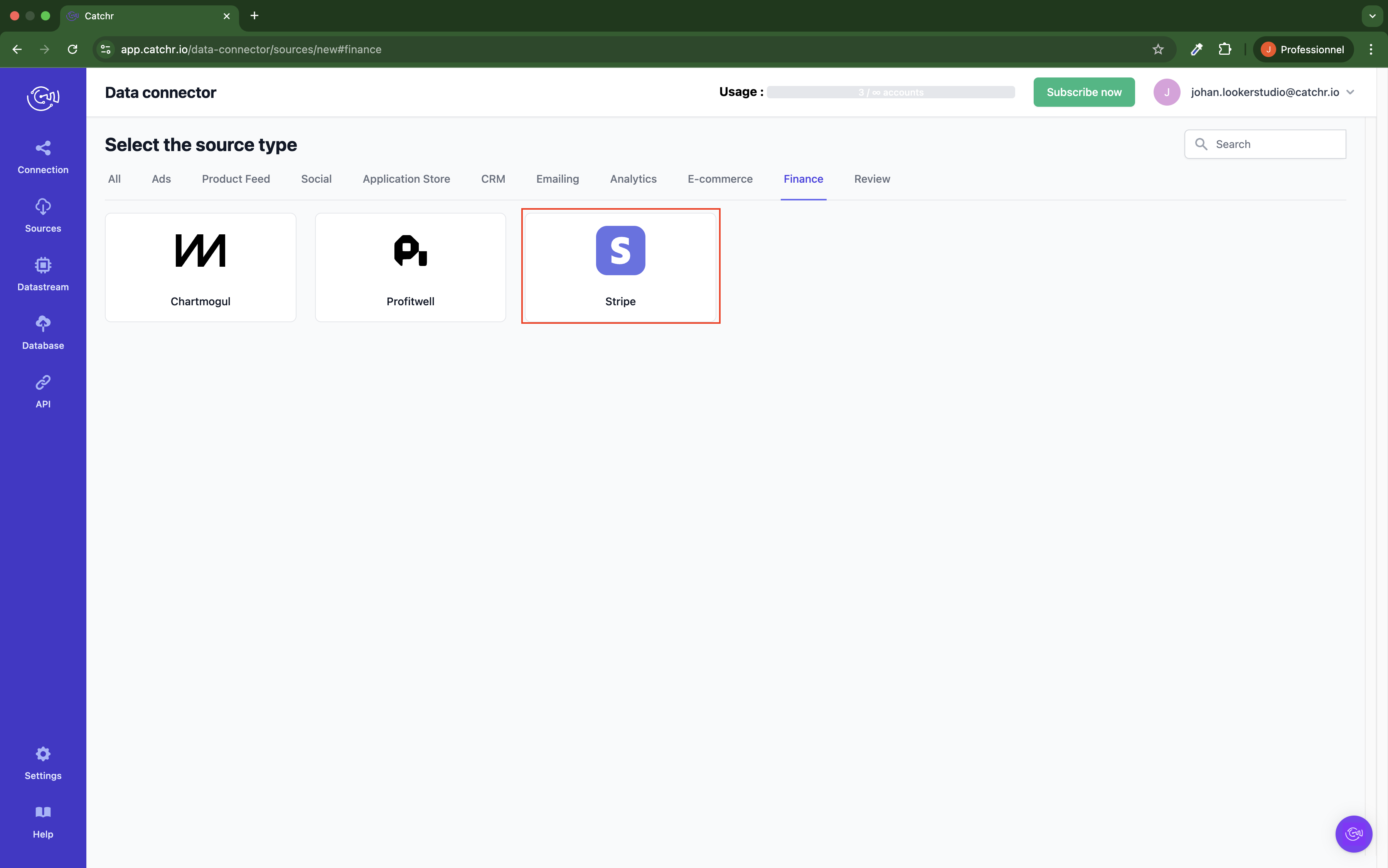
Name your Source on Catchr and click Connect your account (the name is visible in the Source list on Catchr). We advise naming it Stripe - [Catchr username].
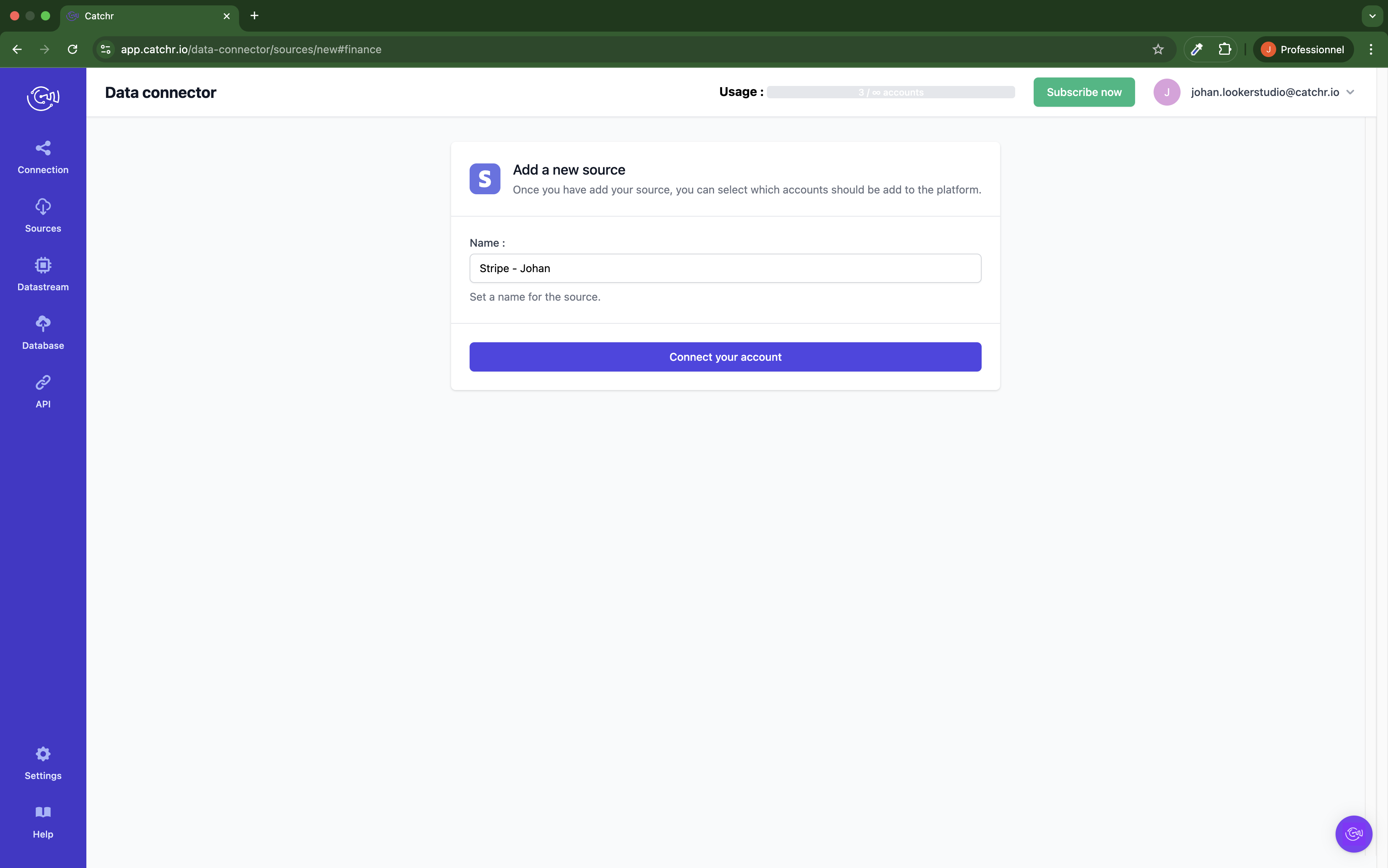
Log in to your Stripe account.
Search API Key in the Search bar and click Developers → API Key

Click Create restricted Key
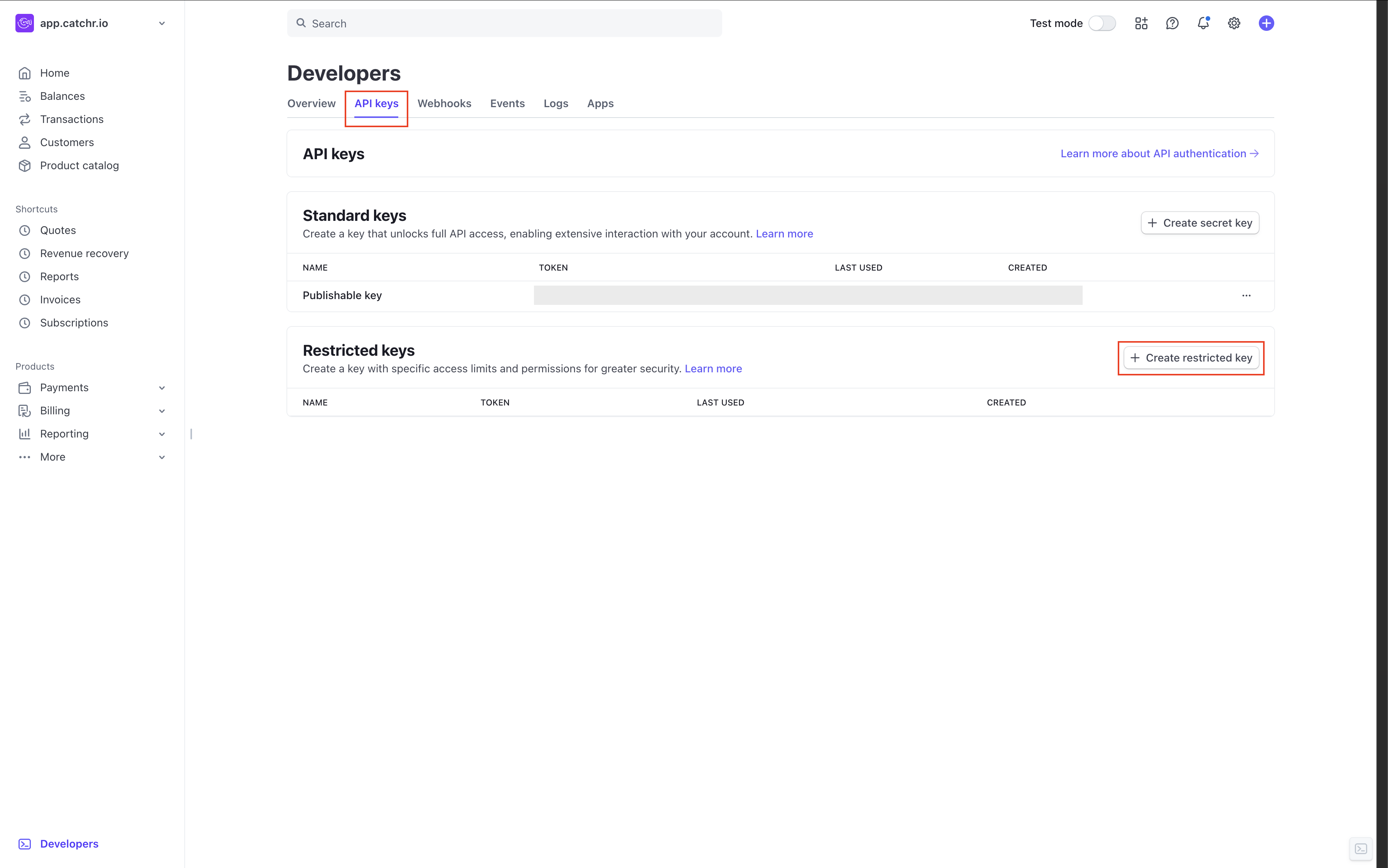
Select the option : Providing this key to another website and click Continue
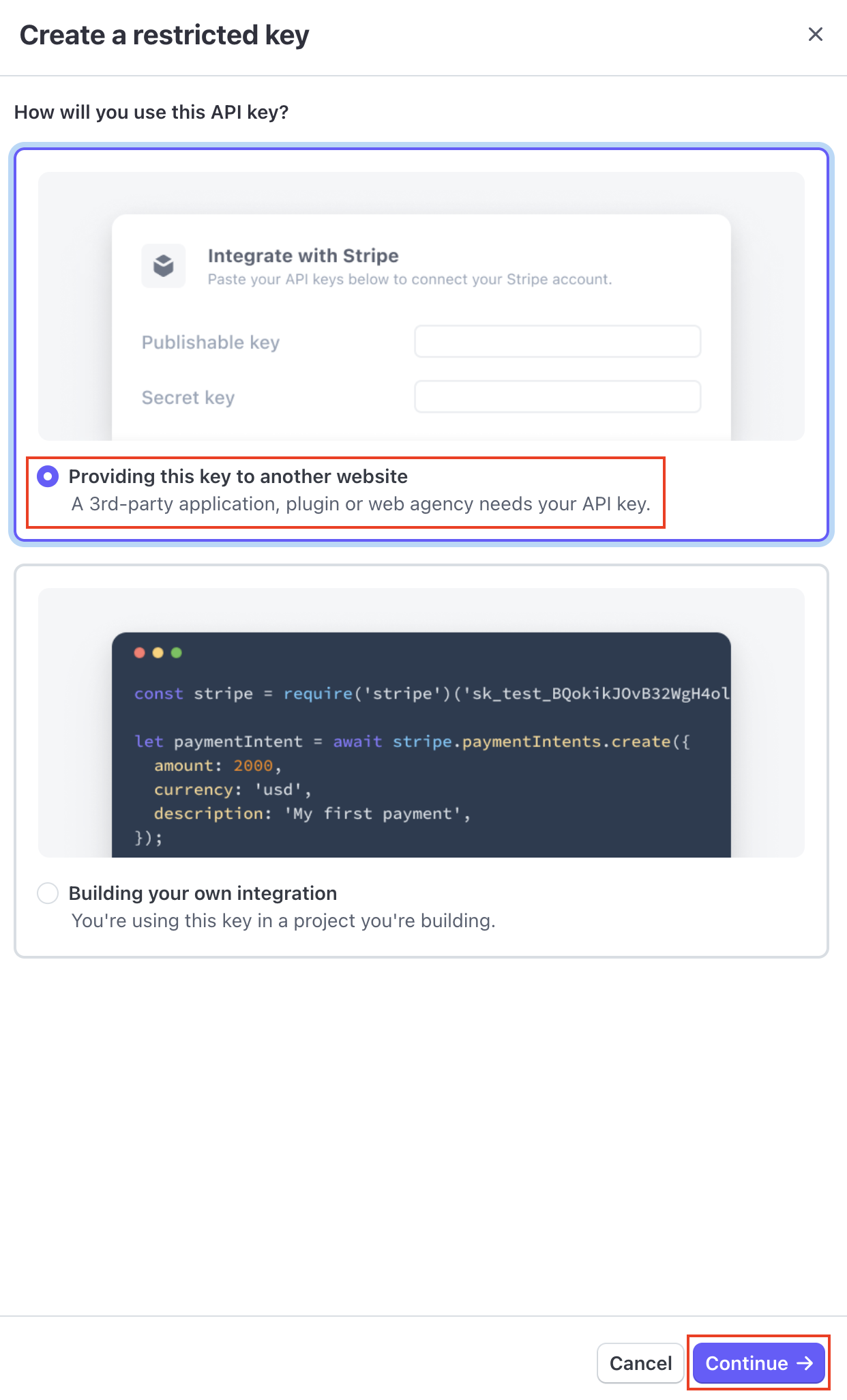
Name your Key (we advise naming it Catchr). Give the URL of our website: catchr.io.
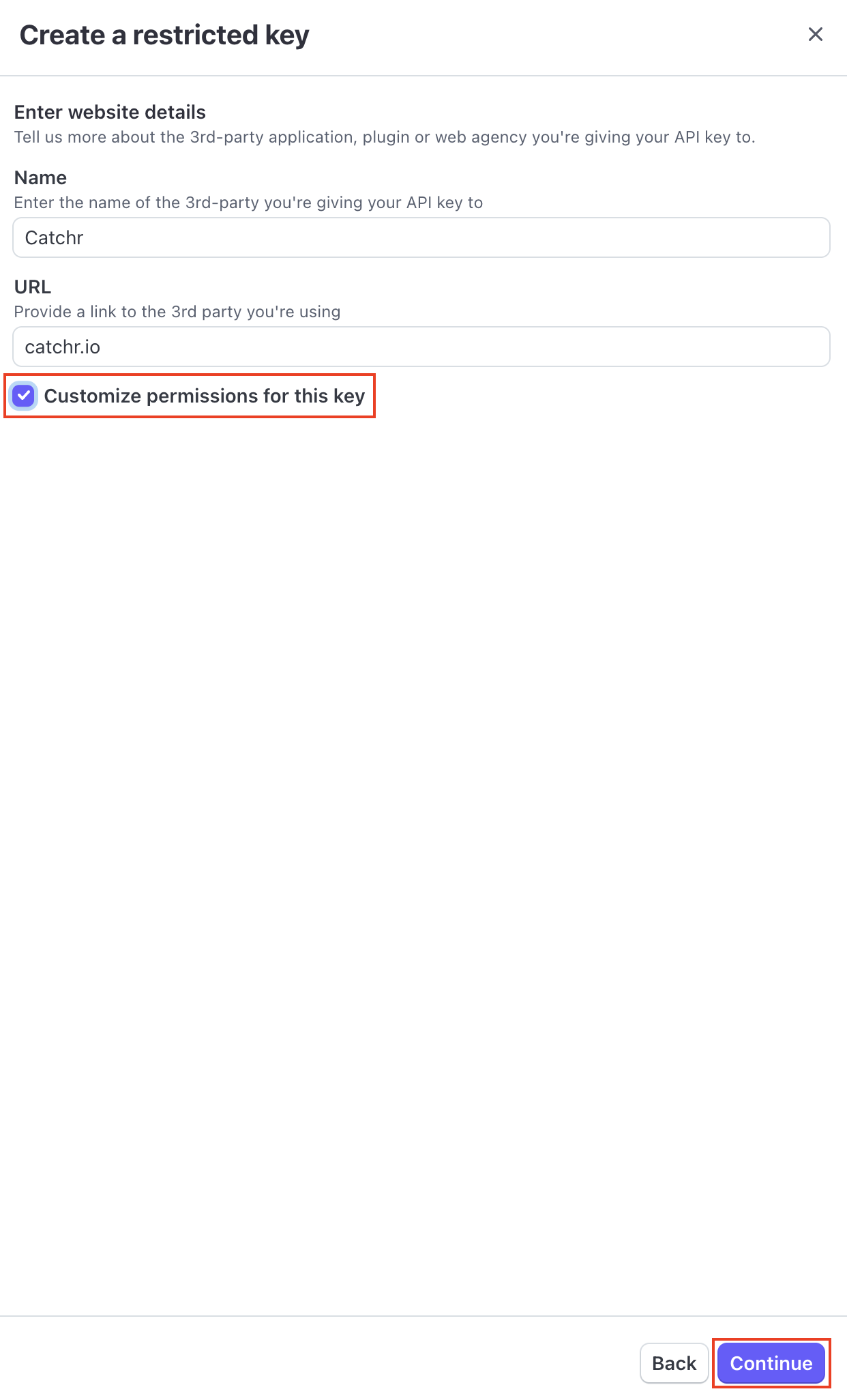
In Resource Type, give the Read Authorization to :
Core
Checkout
Billing
Connect
Orders
Reporting
Tax
And click Create Key.
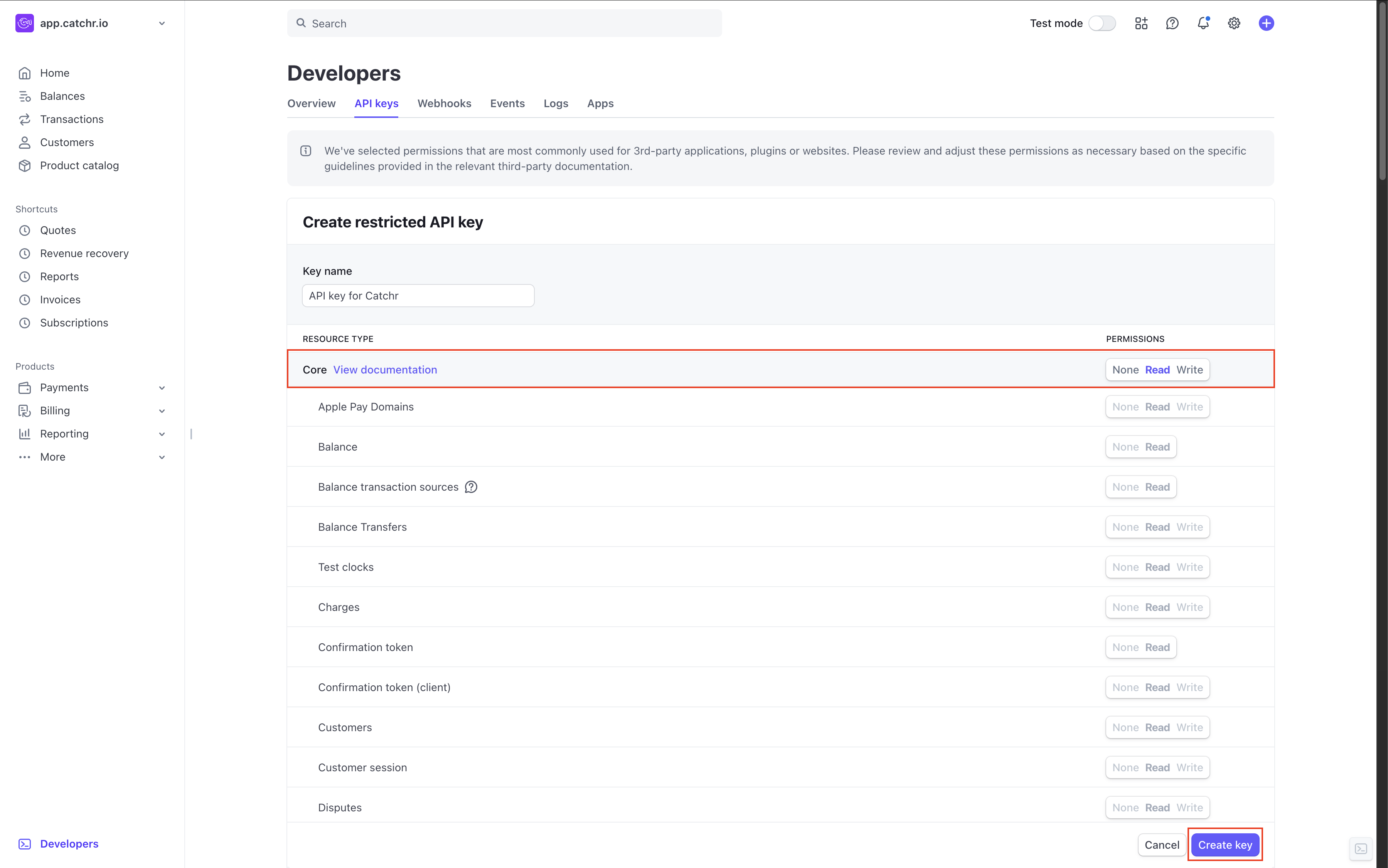
Note: No write authorization is necessary.
Copy the Key and click Done.
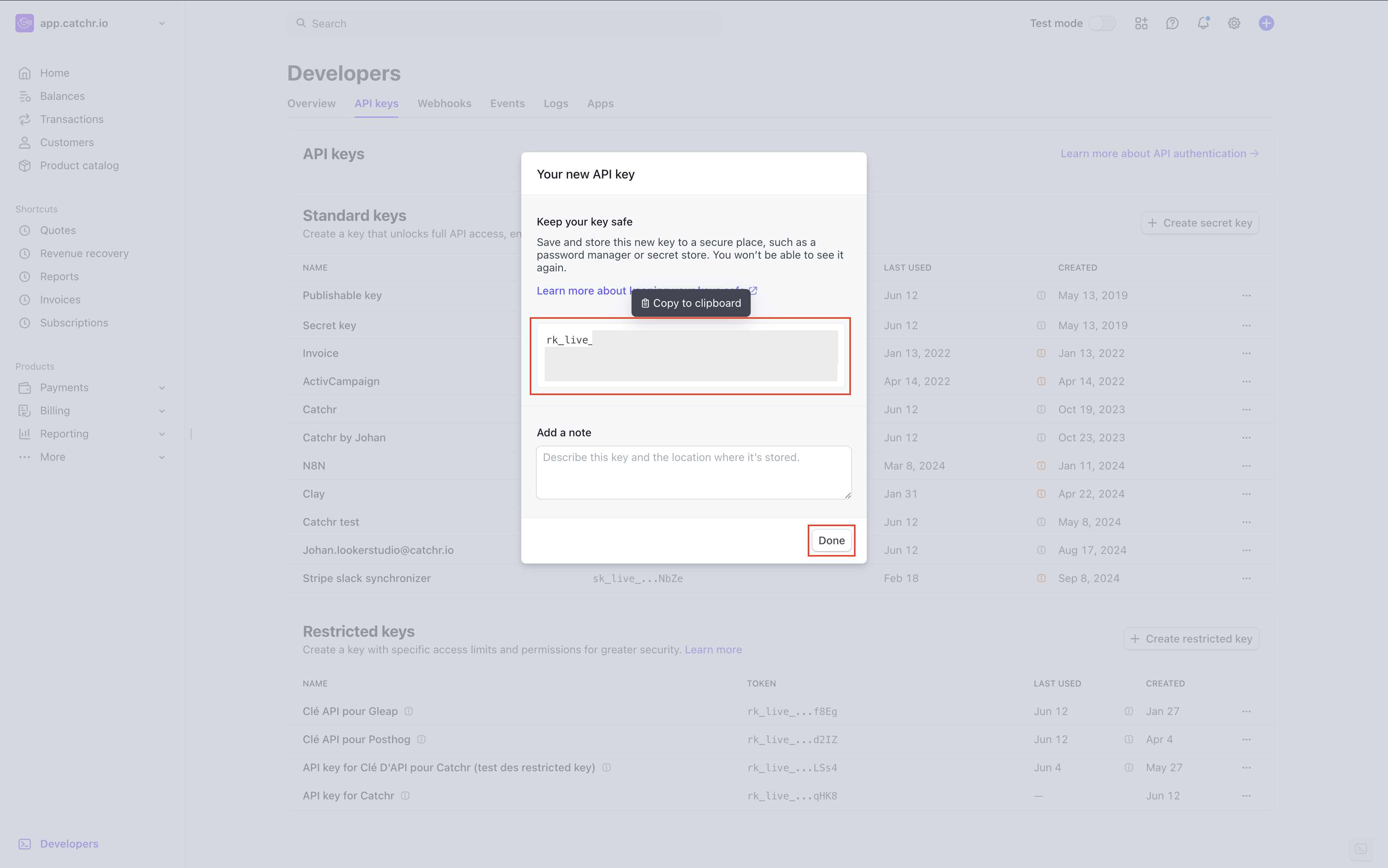
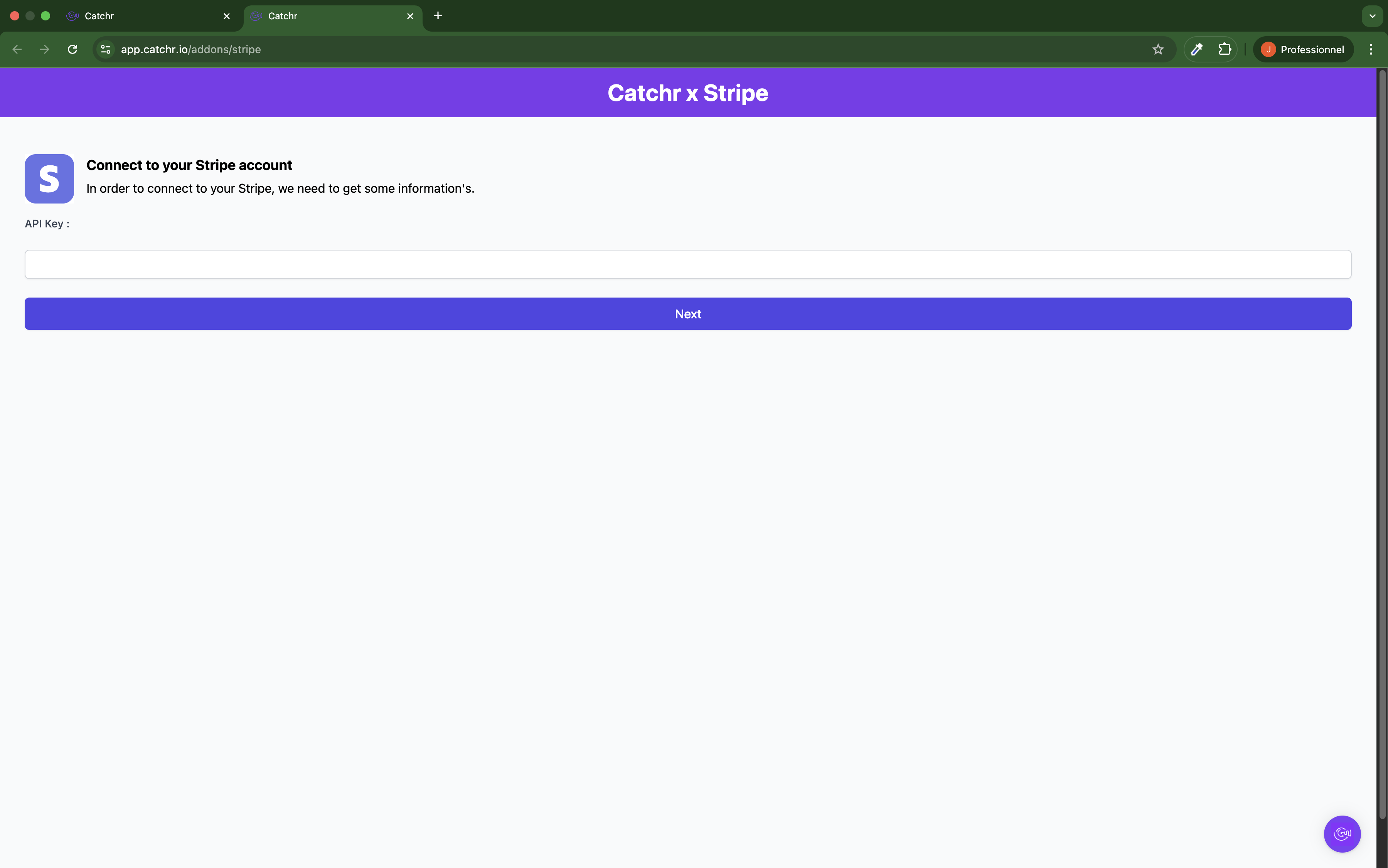
Your account will now appear in the Accounts list under the source you've just created.

 An inactive account will still appear in the destination setup screens. You can activate it manually, but it will also be automatically activated as soon as it's used in a query. If your Catchr Source contains many accounts, you don't need to activate them manually; Catchr will automatically activate them when they are used.
An inactive account will still appear in the destination setup screens. You can activate it manually, but it will also be automatically activated as soon as it's used in a query. If your Catchr Source contains many accounts, you don't need to activate them manually; Catchr will automatically activate them when they are used.
You can now send data from your available accounts to one of Catchr's supported destinations, such as databases or visualization tools like Looker Studio, Google Sheets, Excel, Power BI, or Tableau.
 Need help setting up a destination? Check out our dedicated tutorials:
Need help setting up a destination? Check out our dedicated tutorials: